|
|

The CiscoWorks Blue Native Service Point application enables NetView or NetMaster operators to access and configure Cisco routers from within NetView or NetMaster. Cisco router commands that are entered in the router configuration can be issued from within the NetView or NetMaster console.
You access Cisco routers via Virtual Telecommunications Access Method (VTAM) and view or edit and save router configurations. Native Service Point enables you to issue RUNCMDs and receive responses in the form of NetView network management vector transports (NMVTs).
Any NMVT alerts issued by the Cisco routers are also sent to NetView or Netmaster.
This chapter provides the following information:
After you upload Native Service Point files to NetView or NetMaster and the programmer has updated the RTRSINIT.CLIST or RTRSINIT NCL procedure file, you can:
To access the Cisco Router Status Display panel and view the routers in your domain or other domains, enter the following command at any command input prompt within NetView:
The Cisco Router Status Display panel is displayed (see Figure 2-1). It shows the router's service point names, domain where the routers are located, and the routers' host names.
If an operator is logged in to a router in an enable mode, the status field for Operator is updated when Native Service Point receives that information. The status field is updated after about one minute with the latest status of the routers.
In the Cisco Router Status Display (RTRCMD) panel:
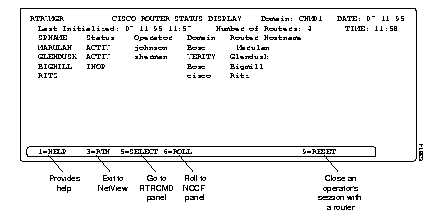
Table 2-1 shows the functions keys you use to perform other tasks in the RTRMGR panel.
| Keys and Commands | Result |
|---|---|
| PF1 key | Displays help panel for RTRMGR panel. |
| PF1 key + M | Displays error messages associated with the RTRMGR panel and commands. |
| PF1 key + P | Displays PF key functions for the RTRMGR panel. |
| PF3 key | Exits from the RTRMGR panel NetView panel. Pressing the PF3 key does not exit you from any router session into which you are logged . You must first logout from the router and then press PF3. |
| PF5 key | Takes you to the RTRCMD panel. |
| PF6 key | Rolls you to the NCCF panel. To return to the RTRMGMR panel, enter the rtrmgmr command at the command input prompt or press PF6. |
| PF9 key | Resets the NetView operator's connection to a router and closes the connection to free the router for access by other operators. |
If the router status information in the RTRMGR panel is outdated or needs to be refreshed, enter the following command at any command input prompt:
rtrmgr reset
The data in the RTRMGR panel is reset and the new data is displayed.
To display the Cisco Router Command List (RTRCMD) panel and log in to a specific router, enter the following command at the command input prompt by substituting the service point name of the router for the SPname argument:
rtrcmd SPname
The Cisco Router Command List (RTRCMD) panel is displayed. Figure 2-2 shows the fields and their functions in the RTRCMD panel.

| Fields | Function |
|---|---|
| SPname | Displays the service point name of the router you can access. To access a different router, enter that router's service point name in this field. |
| Domain | Displays the NetView to which an operator is logged.. This information is available if you have routers located in other domains and you are accessing them from the NetView in those domains. You can access routers in other domains if you have NetView operator ID for the NetView hosts in those domains and if the RTRRCMD CLIST provided with Native Service Point is uploaded to NetView in those domains. |
| Display (Y/N) | Determines the destination of the output for commands entered in the RTRCMD panel.
The output is presented as it is made available by the router and is not analyzed. |
| Host name | Host name of the router as specified in its router configuration and in the VTAM configuration. |
| Command field | Enables you to enter commands to the router. You can enter up to three lines of text. |
| Router# | Displays the router name followed by a % or # sign. |
| Output display area | Displays the output from the router. For example, you can view the router's configuration in this area. Press PF8 to view the remainder of the output. Repeat as necessary. |
| Error message field | Displays any error messages in response to the command you enter or the PF key you press. |
| Command input area | Enables you to enter NetView or Native Service Point commands. |
| PF Keys | Result |
|---|---|
| PF1 key (For context-sensitive help place cursor in a specific field and press PF1). | Displays help panel for the RTRCMD panel or for a specific field. |
| PF3 | Exits you from the RTRCMD panel and returns you to the NCCF panel.
If you are logged in to a router in enable mode, exit from the enable mode and log out from the router before exiting the RTRCMD panel. |
| PF6 | Rolls you to the NCCF panel. To return to the RTRCMD panel, press PF6 again. |
| PF7 | Press the PF7 key to return to a previous panel if the 7=BACK message appears at the bottom of the currently displayed panel. |
| PF8 | Press the PF8 keyto view more data if the 8=FWD message appears at the bottom of the currently displayed panel. |
| PF9 key | Clears the command input area. |
| PF12 key | Retrieves a previous command.
Replaces the SPname, host name, domain, and command field with the retrieved information. The message area above the PF keys displays the number of commands available for retrieval and the number of the last command that was retrieved. |
To access the Cisco Router Status Display panel and view the routers in your domain or other domains, enter the following command at any command input prompt within NetMaster:
The Cisco Router Status Display panel is displayed. It shows the router's service point names, the domain where the routers are located, and the routers' host names.
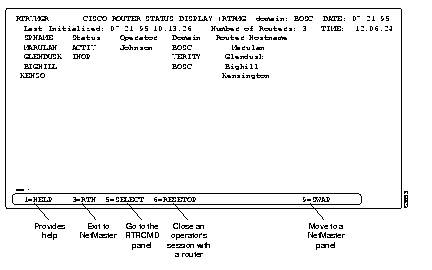
If an operator is logged in to a router in an enable mode, the status field for Operator is updated when Native Service Point receives that information. The status field is updated after about a minute with the latest status of the routers.
In the Cisco Router Status Display panel for NetMaster:
Table 2-4 shows tasks you can perform in the RTRMGR panel by pressing the appropriate PF keys.
| Keys and Commands | Result |
|---|---|
| PF1 key | Displays help panel for RTRMGR panel. |
| PF1 key + M | Displays error messages associated with the RTRMGR panel and commands. |
| PF1 key + P | Displays PF key functions for the RTRMGR panel. |
| PF3 key | Exits from the RTRMGR panel. |
| PF5 key | Placing the cursor on a service point name in the SPNAME field and pressing PF5 executes the rtrcmd command for the selected service point name (router). |
| PF6 key | Placing the cursor on an operator listed in the OPERATOR field and pressing PF6 causes the selected operator to lose all permissions to the router he or she is logged in to. |
| PF9 key | Swaps you from the RTRMGR panel to a NetMaster panel. Press PF9 again to return to the RTRCMD panel. |
If the router status information in the RTRMGR panel is outdated or needs to be refreshed, enter the following command at any command input prompt:
rtrmgr reset
The data in the RTRMGR panel is reset, new data is displayed, and the following message appears:
All values have been reset for RTRMGR by #OPID. This message will be created when RTRMGR was called with the RESET option. The rtrmgr reset clears all variables associated with managing the routers. The rtrsinit should be issue issued after this command in order to rebuild the variables.
To rebuild the RTRMGR variables, enter the following command at a command input prompt:
rtrsinit
To display the Cisco Router Command List (RTRCMD) panel and log in to a specific router, enter the following command at the command input prompt by substituting the service point name of the router for the SPname argument:
rtrcmd SPname
The Cisco Router Command List (RTRCMD) panel is displayed. Figure 2-2 shows the fields and their function in the Cisco Router Command List (RTRCMD) panel.

| Fields | Function |
|---|---|
| SPname | Displays the service point name of the router you are accesssing. To access a different router, enter that router's service point name in this field.. |
| Domain | Displays the name of the NetMaster that owns the session with the router. The default is the NetMaster to which an operator is logged . |
| Display (Y/N/ B) | Determines the destination of the output for commands entered in the RTRCMD panel.
|
|
Host name | The host name of the router as specified in its router configuration and in the VTAM configuration. |
| Password | The password as specified in the router configuration and in the VTAM configuration. |
| Command field | Enables you to enter commands to the router. |
| Router# | Displays the router name followed by a % or # sign. |
| Output display area | Displays the output from the router. For example, you can view the router's configuration in this area. Press PF8 to view the remainder of the output and repeat as necessary. |
| Error message field | Displays any error messages in response to the command you enter or PF key you press. |
| Command input area | Enables you to enter NetMaster or Native Service Point commands. |
| PF Keys | Result |
|---|---|
| PF1 key (For context-sensitive help place cursor in a specific field and press PF1). | Displays help panel for the RTRCMD panel or for a specific field. |
| PF3 | Exits you from the RTRCMD panel and returns you to the NCCF panel.
If you are logged in to a router in enable mode, exit from the enable mode and logout from the router before exiting the RTRCMD panel. |
| PF7 | Press the PF7 key to return to a previous panel if the 7=BACK message appears at the bottom of the currently displayed panel. |
| PF8 | Press PF8 to view more data if the 8=FWD message appears at the bottom of the currently displayed panel. |
| PF9 key | Press PF9 to swap from the RTRCMD panel to NetMaster. Press PF9 to return to the RTRCMD panel. |
| PF12 key | Retrieves a previous command and places the retrieved command(s) in the command input area.
Replaces the SPname, host name, domain, and command field with the retrieved information. The message area above the PF keys displays the number of commands available for retrieval and the number of the last command that was retrieved. |
You can use Native Service Point to access and configure Cisco routers that are located:
Within your local domain, use Native Service Point within NetView or Netmaster to access the routers through VTAM. Native Service Point supports only SSCP/PU sessions, and the session is owned by the VTAM within which NetView resides.
Using the rtrsinit command enables you to build a list of routers in your domain and view them in the Native Service Point's RTRMGR panel within NetView or NetMaster.
Figure 2-5 shows an example of a NetView or Netmaster operator accessing a router in the NetView domain via VTAM.

If your network is centralized and the routers are physically located in other domains, you need cross-domain access from your NetView or NetMaster to the other NetView or NetMaster that is connected to the VTAM owning the routers in the other domains.
Figure 2-6 shows an example of a NetView or Netmaster operator accessing a router through VTAM in another domain by using the NetView or NetMaster in that domain.
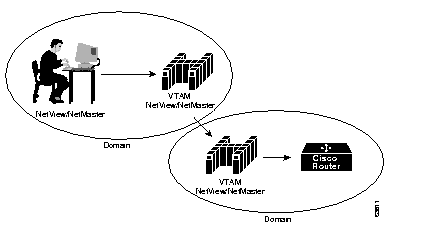
To access routers in other domains, the following requirements must be met for NetView:
NetMaster operators do not require any special setup to access routers in other domains.
If you are using NetView, RTRRCMD.CLIST must be placed in the users' CLIST (DSICLD) library.
You can access a help panel that lists available online help panels by entering the following command at the command input prompt within NetView or NetMaster:
rtrhlp
To obtain help on a specific command such as rtrcmd, press the number associated with that command. For example, to view the help panel for the rtrcmd command, you enter 1 at the command input prompt.
|
|