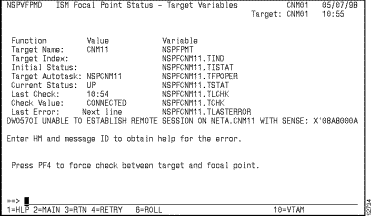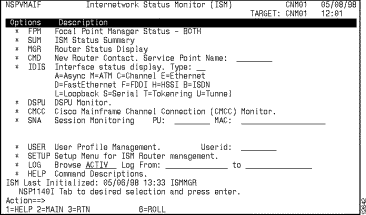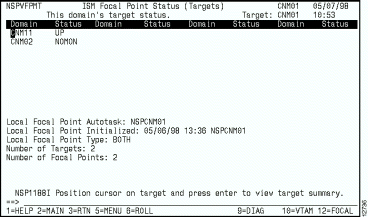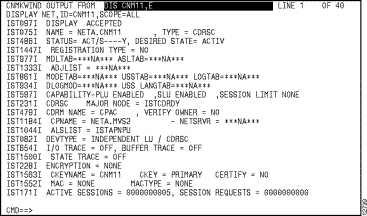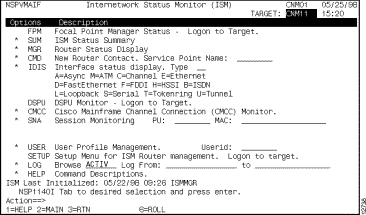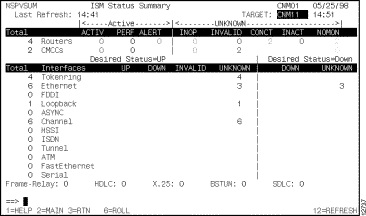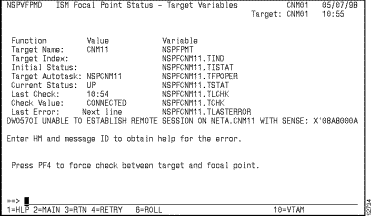You can use ISM's Focal Point Management application to operate ISM in other NetView domains to monitor router resources remotely. When you use the Focal Point Manager to monitor remote router resources, you can access most of the same ISM applications and features that you can use on your local domain. To manage the router resources in a remote NetView domain using ISM, ISM needs to be installed in both domains.
This chapter provides the following information about using the Focal Point Manager application:
To use ISM's Focal Point Management application the application needs to be enabled in ISM Router Management Setup. The default ISM setting is to disable Focal Point Management. After the application has been enabled, you can access the ISM Focal Point Setup panel to define your local and remote domain operation modes.
For more information about setting up ISM for managing router resources in multiple NetView domains see the section "Setting Up Focal Point Management" in the Setting Up the ISM Environment" chapter.
The ISM Focal Point Status panel is the primary panel where you monitor the status of the target domains that you are managing and is where you access ISM within those domains to manage the router resources located there. The ISM Focal Point Status panel displays the status of all domains that are currently defined to the local Focal Point Manager. The status panel also provides information about the local Focal Point Manager setup, including the current local mode and the number of targets and focal points that are defined in the local environment.
Note When you set up the local Focal Point Manager to allow dynamic connection by remote domains, new domains can automatically appear in the ISM Focal Point Status panel, but they will not necessarily be defined in your local ISM Focal Point Setup panel unless you have specifically added them to your local setup panel.
To monitor focal point status, on the ISM main panel (Figure 4-1), press the Tab key until the cursor is positioned on the * FPM option and press Enter. The ISM Focal Point Status panel is displayed (Figure 4-2).
Figure 4-1: Internetwork Status Monitor (ISM) Main Menu Panel
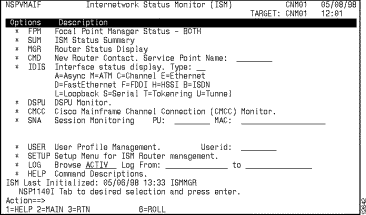
Figure 4-2: ISM Focal Point Status Panel
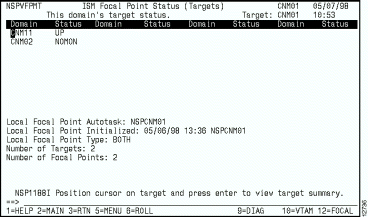
You can display the status of a NetView domain in VTAM from the ISM Focal Point Status panel (Figure 4-2). To display the status of a domain, position the cursor on the domain for which you want to view VTAM status information and press F10 (Figure 4-3).
Figure 4-3: VTAM Display of NetView Domain
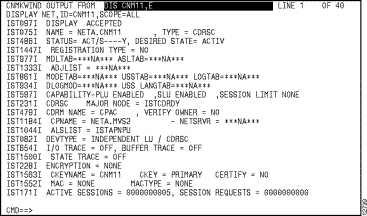
When your local ISM NetView domain is set up to operate in either Focal Point mode or both Focal Point and Target modes, then you can access ISM in the target domains that you have defined to manage the router resources in that target domain. When you operate ISM in the target domain the menus and panels that you use to manage resources are the same.
To avoid confusion about which domain you are in when operating ISM, the name of the remote, or target, domain is listed beneath your local domain name in a box at the top of the ISM panels.
To access ISM in the target domain from the ISM Focal Point Status panel (Figure 4-2), you can perform one of the following operations:
- To access the ISM main panel of a target domain, position the cursor on the domain that you want to view and press F5. The ISM main panel for the target domain that you selected is displayed (Figure 4-4).
- To access the ISM Status Summary panel in the target domain, position the cursor on the domain that you want to view and press Enter. The ISM Status Summary panel for the target domain that you selected is displayed (Figure 4-5).
Figure 4-4: ISM Main Panel on Target Domain
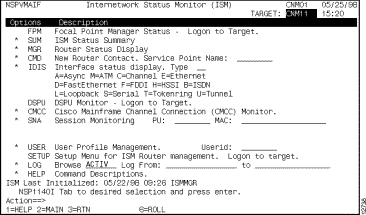
Figure 4-5: ISM Status Summary Panel on Target Domain
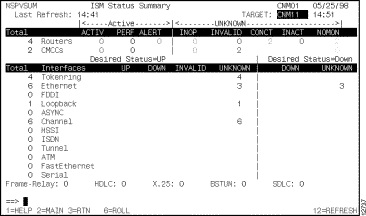
When you are accessing ISM in a target domain, you can return to the local domain by pressing F2. When you press F2, ISM returns to the ISM Focal Point Status panel in your local domain.
You can view the internal variables used by ISM to perform focal point management from the ISM Focal Point Status panel by pressing F9. This information can be used to troubleshoot a focal point operational problem (Figure 4-6).
Figure 4-6: ISM Focal Point Status--Target Variables