|
|

You can define routers as DSPU resources and monitor those DSPU resources from a NetView console in ISM. ISM administrators can change and delete DSPU resources. You can also access a list of Cisco IOS software show commands that you can issue to a specific DSPU resource from ISM.
This chapter describes the following tasks to help you find information about DSPU resources:
If you are an ISM operator with Router Enable Authority, then you can define a router as a DSPU resource that you want to monitor in ISM.
Complete the following tasks to define a router as a DSPU resource:
Step 1 From the ISM main panel, press the Tab key until the cursor is positioned on the * DSPU option and press Enter. The DSPU Monitoring Operations panel is displayed (Figure 8-1).
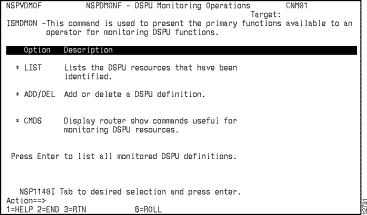
Step 2 Place the cursor on the * ADD/DEL option and press Enter. The ISM DSPU Manager panel is displayed (Figure 8-2).
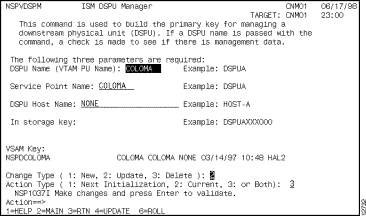
Step 3 Specify information in the following fields:
Step 4 In the Change Type option, type 2 for Update.
Step 5 In the Action Type option, do one of the following to change the monitoring options that you specified:
Step 6 To confirm the options that you selected, press Enter.
Step 7 To update the DSPU management definition according to the Change Type and Action Type options that you selected, press F4.
From the list DSPU resources, you can obtain the following information about a resource:
Complete the following tasks to display a list of DSPU resources being monitored by ISM:
Step 1 On the ISM main menu, position your cursor on the * DSPU option and press Enter. The DSPU Monitoring Operations panel is displayed (Figure 8-1).
Step 2 Position the cursor on the * LIST option and press Enter. The Monitored DSPU Definitions panel is displayed (Figure 8-3).
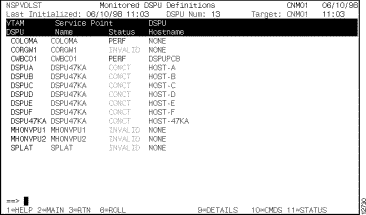
The following information is displayed on the Monitored DSPU Definitions panel:
You can obtain additional information about a DSPU resource using the function keys displayed along the bottom of the panel. To obtain additional information about an DSPU resource, select the interface and press the following function keys:
| Press | To |
| F9 | Display the management data used by ISM to monitor a DSPU resource. |
| F10 | Display the DSPU show command interface from which you can issue Cisco IOS software show commands to a specific DSPU. See the "Obtaining Additional Information About DSPUs" section for more information. |
| F11 | Display a list of LUs associated with a DSPU resource. See the "Displaying a List of DSPU LUs and Peer PUs and LUs" section for information. |
To display the LUs, peer PUs, and peer LUs associated with a specific DSPU resource on the Monitor DSPU Definitions panel, position the cursor on the VTAM DSPU name of the router and press F11. The VTAM DSPU panel is displayed (Figure 8-4).
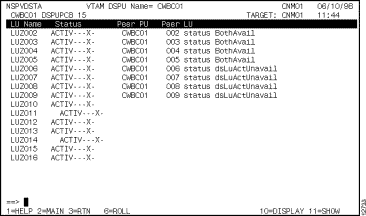
To view additional information, select the LU and press the following function keys:
| Press | To |
|---|---|
| F10 | Display the LU as defined in VTAM. |
| F11 | Display the status of a DSPU resource. |
The ISM DSPU Monitoring function provides a list of standard Cisco IOS software show commands that you can use to obtain additional information about a DSPU resource that is useful for monitoring and problem determination purposes.
Complete the following tasks to obtain additional information about a DSPU resource:
Step 1 From the Monitored DSPU Definitions panel, position the cursor on the DSPU resource you want to view and press F10. The DSPU Show Commands panel (Figure 8-5) is displayed.
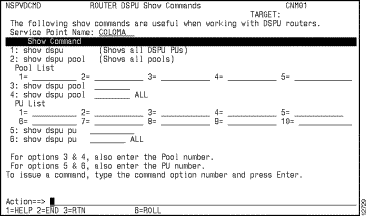
The following commands are available on the DSPU Show Commands panel:
Step 2 Following the instructions at the bottom of the panel, type the appropriate information for the command you are issuing.
Step 3 To issue a command, type the number representing the command in the Action field and press Enter.
|
|