|
|

Threshold Manager is a management application that allows you to set thresholds on Cisco RMON-enabled devices and retrieve event information. A working knowledge of RMON is required for using this application.
This chapter contains the following sections:
You can use Threshold Manager to configure and monitor Cisco devices by setting thresholds using Cisco-provided, predefined default templates in Cisco RMON-enabled network devices.
 |
Note If you want to use Threshold Manager to configure or monitor routers, the routers should have IOS version 11.1 or later, as Threshold Manager supports IOS version 11.1 or later only. If you use Threshold Manager to configure or monitor switches, you must enable SNMP RMON in switches. (set snmp rmon enable (disable)) |
Threshold Manager templates are grouped under two types for Cisco devices. You can use the predefined templates that are installed with Threshold Manager or create your own customized templates.
For a detailed description of templates and their types, see Threshold Manager Terms.
When a device thresholds in a template is exceeded (an event has occurred), the agent in the device performs these functions:
1. Generates an alarm
2. Logs the event, and/or forwards a trap message to one or more network management stations
Next, Threshold Manger performs these functions:
1. Displays the logged events
2. Correlates the logged events to the threshold templates
You can then examine these events for potential problems. This process reduces management overhead and improves troubleshooting capabilities.
Threshold Manager provides these features:
To understand Threshold Manager, you must be familiar with the terminology associated with this application.
Table 5-1 defines the common terms associated with Threshold Manager:
| Terms | Description |
|---|---|
Threshold | Defines the range in which you expect your network to perform. If thresholds exceed or go below the expected boundaries, you examine these areas for potential problems. |
Predefined or customized configuration data that specifies the condition for triggering a threshold event. Threshold Manager uses templates to set thresholds in a Cisco router or a switch. | |
A collection of one or more templates that defines threshold values for specific MIB variables. Each threshold template is associated with a single SNMP MIB variable type. If a template specifies an interface type, Threshold Manager applies the device threshold values in the template to the matching device interface. If the template does not specify an interface type, Threshold Manager applies the device threshold values to all device interfaces. Multiple template files can be enforced in a device or against a specific interface on a device. Two types of template files are available:
| |
A group of threshold template files that cover a specific management area. Threshold Manager supports these two types:
| |
A list of parameters to be watched, and pointers to events that are triggered when defined values cross a given threshold. These parameters and pointers are defined by the RMON alarm group. For instance, you define an alarm by picking a variable, such as the number of Ethernet collisions, plus a time interval, such as 1 second, and a threshold, such as 60 collisions. Given this scenario, an alarm is generated when the number of Ethernet collisions exceeds 60 in 1 second. | |
Events and alarms are related elements in that an event defines the action triggered as a result of an alarm. For example, when the number of collisions on an Ethernet segment exceeds 60 per second, the corresponding event can cause a trap message to be sent to one or more management stations. Events are defined by the RMON event group. An event is generated by the RMON agent when a device threshold in a template has exceeded the limit. An event can be signaled as a trap, a new entry in the RMON MIB log table, both, or neither. Threshold Manager displays all events captured from the log table and correlates the events to the configured threshold templates. | |
A process in the device that handles SNMP requests. |
You can launch Threshold Manager from CiscoWorks for Windows desktop and WhatsUp Gold application
To start Threshold Manager from CiscoWorks for Windows desktop:
Step 1 Click Start > Programs > CiscoWorks for Windows 6.1 > CiscoWorks for Windows Desktop.
CiscoWorks for Windows login window appears in your default browser.
Step 2 Enter the login name and password.
Step 3 Click Login.
CiscoWorks for Windows desktop appears.
Step 4 Click the Threshold Manager link.
The Threshold Manager Device Details window appears.
Step 5 Do one of the following:
Select the device from the list of devices. The devices you have accessed earlier from CiscoWorks for Windows is listed in the dropdown list.
Or
Enter the name or IP address of the device, if you are accessing the device from CiscoWorks for Windows for the first time, and enter the Read Community and Write Community strings if they are not the default.
 |
Note If your user permissions do not include Configure Device, Threshold Manager prompts you for Read Community string only. |
Step 6 Click OK.
The Threshold Manager Event Log window appears. You can click on appropriate links to invoke other functions of Threshold Manager from this window.
If you are invoking CiscoWorks for Windows from the server where you have installed CiscoWorks for Windows, do the following to launch Threshold Manager from WhatsUp Gold:
Step 1 Do one of the following
Click Start > Programs > WhatsUp > WhatsUp Gold.
Or
Click on WhatsUp Gold link in CiscoWorks for Windows desktop.
WhatsUp Gold main window appears.
Step 2 Open a topology map.
A topology map with icons of all the devices in your network appears.
 |
Note If you have not yet defined a topology map of your network, refer to WhatsUp Gold User's Guide for instructions. |
Step 3 Right click on the Cisco device icon.
A popup menu appears and displays several options.
Step 4 Select Threshold Manager.
The CiscoWorks for Windows login window appears in your default browser.
Step 5 Enter the login name and password, and click Login.
The Threshold Manager Event Log window appears. You can click on appropriate links to invoke other functions of Threshold Manager from this window.
If you are invoking CiscoWorks for Windows from a remote client, do the following to launch Threshold Manager from WhatsUp Gold:
Step 1 In your browser window, type the name of the server where CiscoWorks for Windows is installed, and press Enter.
In Netscape Communicator, type the name of the server in the Location field, and press Enter.
In Internet Explorer, type the name of the server in the Address field, and press Enter or click Go.
For example, if CiscoWorks windows is installed on the computer emch-pc, you must type the following in the Location (Netscape Communicator), or Address (Internet Explorer) field:
http://emch-pc/
When the standard HTTP port (port 80) is used by other applications, CiscoWorks for Windows installs the web server on port 1741. In such cases, you must type the name of the server and port number separated by a colon (:).
For example, you must type the following to invoke CiscoWorks for Windows on the server emch-pc, if CiscoWorks for Windows web server is installed on port 1741:
http://emch-pc:1741/
The CiscoWorks for Windows login window appears in the browser window.
Step 2 Enter the login name and password and click Login.
The CiscoWorks for Windows home page appears.
Step 3 Click the WhatsUp Gold link.
A topology map with icons of all the devices in your network appears.
 |
Note WhatsUp Gold should be running in the server to access the WhatsUp Gold topology map from the remote client. |
Step 4 Click the Cisco device icon.
WhatsUp Gold displays the details of the device in the CiscoWorks for Windows desktop.
Step 5 Click the Threshold Manager link.
The Threshold Manager Event Log window appears. You can click on appropriate links to invoke other functions of Threshold Manager from this window.
Threshold Manager application comprises the following main windows:
When you start Threshold Manager, the Threshold Manager main window appears (Figure 5-1).
Figure 5-1 shows the Threshold Manager main window.
The Event Log window displays threshold events in a table format, stored as RMON log records in the managed device (Figure 5-1).
Table 5-2 shows the columns in the Event Log table and description of the associated threshold template entry.
| Column Heading | Description |
|---|---|
Log Time | The time interval between the last time the system was rebooted and the time when the event was generated. For example, the entry 36 days 3:41:52 indicates that the event occurred 36 days, three hours, 41 minutes and 52 seconds after the last time system was rebooted. The RMON in the managed device generates this value. You can click this link to display a more detailed description of the event. |
Type | The Type to which the threshold template belongs. A type is a group of threshold templates. There are two types: System, and Interface. |
Alarm Variable | Name of the MIB variable. |
Priority | Priority of the event. Values are 1 (highest) to 3 (lowest). The predefined threshold templates have default priority value, but you can change the value according to the importance of the information to you. If Threshold Manager cannot correlate the event with a template file, it assigns the event a priority of 3. |
Log Description | Description of the event as defined in the corresponding RMON event entry. |
EventIndex | Index of the RMON corresponding event entry. |
LogIndex | Index of the RMON log entry. |
Owner | A text string that identifies the network management station or person who has configured the device thresholds in the associated template. |
Action | The actions you can perform for the event log entry. Delete is the only option available in this column. If you are logged into CiscoWorks for Windows as admin, the Delete option appears for all event log entries, indicating that you can delete all the event log entries, if required. If you are logged in as a user, the Delete option appears for only those event log entries generated using the device thresholds you have added to the device. |
Delete All My Event Logs (Button) | Click this button to delete all the event log entries generated for the device thresholds you have added to the device. |
Delete All (Button) | Click this button to delete all the event log entries, regardless of the user. This button is available only when you are logged into CiscoWorks for Windows as admin. |
Refresh (Button) | Refresh the Event Log window. This is the only button available when your permissions do not include Configure Device. You can also set the Event Details window to automatically refresh at specified intervals from the Preferences window. |
From the Device Thresholds window (Figure 5-2), you can display the active device thresholds for the RMON agent in a managed device.The Device Thresholds window displays the device thresholds currently applied to the device in a table format.
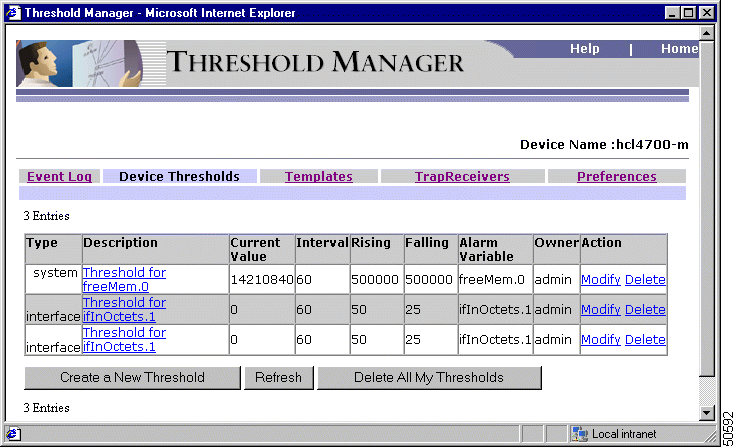
Table 5-3 shows the columns in the Device Thresholds table and description.
| Column Heading | Description |
|---|---|
Type | The type to which the threshold template belongs. The possible values are System or Interface. |
Description | Brief description of the device threshold. Click on this link to display a more detailed explanation of the device threshold |
Current Value | Value of the threshold variable associated with the template. If the template is still in memory, this value is zero |
Interval | Interval, in seconds, over which the data is sampled and compared with the rising and falling threshold setting. |
Rising | Threshold setting or value for the sampled statistic. When the current sampled value of the statistic is greater than or equal to this threshold, and the value at the last sampling interval was less than this threshold, a single event is generated. A single event is also generated if the first sample after this entry becomes active is greater than or equal to this threshold and the associated Startup Alarm is equal to Rising. After a rising event is generated, another such event is not generated until the sampled value falls below this threshold and reaches the Falling Threshold. |
Falling | Threshold setting or value for the sampled statistic. When the current sampled value of the statistic is less than or equal to this threshold, and the value at the last sampling interval was greater than this threshold, a single event is generated. A single event is also generated if the first sample after this entry becomes active is less than or equal to this threshold and the associated Startup Alarm is equal to Falling. After a falling event is generated, another such event is not generated until the sampled value rises above this threshold and reaches the Rising Threshold. |
Alarm Variable | Alarm variable name. |
Owner | Text string that identifies the person who configured this entry and is therefore using the resources assigned to it. The default is admin. |
Action | The actions you can perform for the device threshold. Typically, this column displays Modify and Delete for each device threshold. These options are not displayed when you do not have permissions to perform these actions. If your user permissions does not include Configure Device, no options are displayed in this column. |
From the Device Thresholds window, you can:
You can use the command buttons in Device Thresholds window to perform these tasks, except printing the contents of the window. To print the contents of the window, use the browser's print option.
For a description of the tasks you can perform using the command buttons, see Command Buttons in Device Thresholds Window.
For detailed procedure, see Threshold Manager online help.
 |
Note If Threshold Manager created the device thresholds, the fields displayed in the Device Threshold window will contain data provided by the template file. If Threshold Manager did not create the template or Threshold Manager cannot associate a template with an event, only the information provided by the RMON agent will be displayed. |
The command buttons in the Device Thresholds window help you perform various tasks such as creating thresholds, and deleting thresholds.
Table 5-4 provides a description of the tasks you can perform with the command buttons.
| Button | Description |
|---|---|
Create a New Threshold | Takes you to the Templates window. You can select a template from the template window, if you want to create a device threshold based on the template, or click the Create From a Blank Template, if you want to create a threshold with custom values. If your user permissions do not include Configure Device, this button is not displayed. |
Refresh | Refresh the Device Thresholds table. You can also set the Device Thresholds window to automatically refresh at specified intervals from the Preferences window. |
Delete All My Thresholds | Deletes all device thresholds you have created and added to the device. If your user permissions do not include Configure Device, this button is not displayed. |
Delete All | Delete all device thresholds. You can do this only if you are logged in with administrative privileges. If your user permissions do not include Configure Device, this button is not displayed. |
The Threshold Manager Templates window (Figure 5-3) displays a summary of the templates, both default and customized, in a table format. You can use the filters in this window to set the group of templates you want to view.
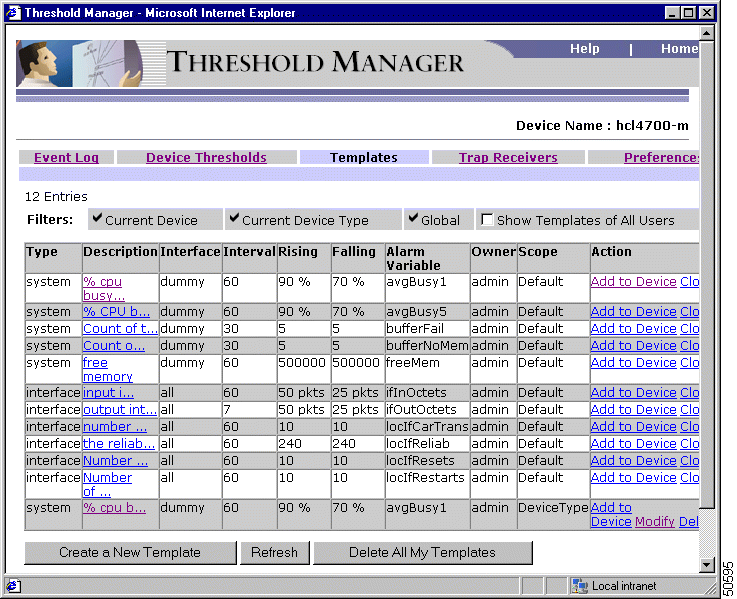
Table 5-5 shows the columns in Templates window and their descriptions.
| Field | Description |
|---|---|
The type to which the template belongs. The possible values are System or Interface. | |
Brief description of the template. Click on this link to display a more detailed explanation of the template. | |
The interfaces for which this template can be applied. | |
Interval, in seconds, over which the data is sampled and compared with the rising and falling threshold setting. | |
Threshold setting or value for the sampled statistic. When the current sampled value of the statistic is greater than or equal to this threshold, and the value at the last sampling interval was less than this threshold, a single event is generated. A single event is also generated if the first sample after this entry becomes active is greater than or equal to this threshold and the associated Startup Alarm is equal to Rising. After a rising event is generated, another such event is not generated until the sampled value falls below this threshold and reaches the Falling Threshold. | |
Threshold setting or value for the sampled statistic. When the current sampled value of the statistic is less than or equal to this threshold, and the value at the last sampling interval was greater than this threshold, a single event is generated. A single event is also generated if the first sample after this entry becomes active is less than or equal to this threshold and the associated Startup Alarm is equal to Falling. After a rising event is generated, another such event is not generated until the sampled value rises above this threshold and reaches the Rising Threshold. | |
Alarm variable name. | |
Owner | Text string that identifies the person who configured this entry and is therefore using the resources assigned to it. For the default templates, the owner is Admin. For the customized templates, Threshold Manager displays the name of the user who created the templates. |
Action | The actions you can perform for the device template. Typically, this column displays the following: Add to Device — This option is available for all the templates. Click this link to apply the device thresholds specified in this template to the current device. This option is not visible, if your user permissions do not include Configure Device. Clone — This option is available only for default templates. Click this link to create a template based on the default template. Modify — This option is available only for the customized templates. Click this link to modify the device thresholds in a template. Delete — This option is available only for the customized templates. Click this link to delete the template. These options are not displayed when you do not have permissions to perform these actions. |
Table 5-6 describes the command buttons and their descriptions.
| Button | Description |
|---|---|
Create a New Template | Takes you to the Create Template window, where you can enter the parameters for a new template and save it. |
Refresh | Refresh the Templates window. |
Delete All My Templates | Click this button to delete all the templates you have created. For example, if you have logged in as admin, clicking this button will delete all the templates created by admin. |
Delete All | Click this button to delete all customized templates. Typically, you can do this only if you have administrative privileges for the device. You cannot delete the default templates, regardless of the privileges. |
You can use the Trap Receivers window(Figure 5-4) to set up trap receivers for the event generated in the device. From this window, you can add a management station to the trap receivers list or remove a management station from the trap receivers list. You can perform these operations only if you have permissions to configure the device. If you do not have permissions to configure the device, you can only view the list of trap receivers in the Trap Receivers window.
If any form of user authentication (Tacacas, Radius, user authentication inside router, etc.) is present in the device, you are prompted for telnet mode and enable mode user names and passwords. In routers, even if user authentication is not present in the device, you are prompted for passwords.
If the authentication information on the device changes while you are using the Trap Receivers window (this can happen when a user directly log on to the device and make changes to the device, when you are logged on to the device through CiscoWorks for Windows), Trap Receiver prompts you again for telnet mode and enable mode user names and passwords. In such instances, you will need to make the changes made in the current session and apply them to the device for the changes to take effect.
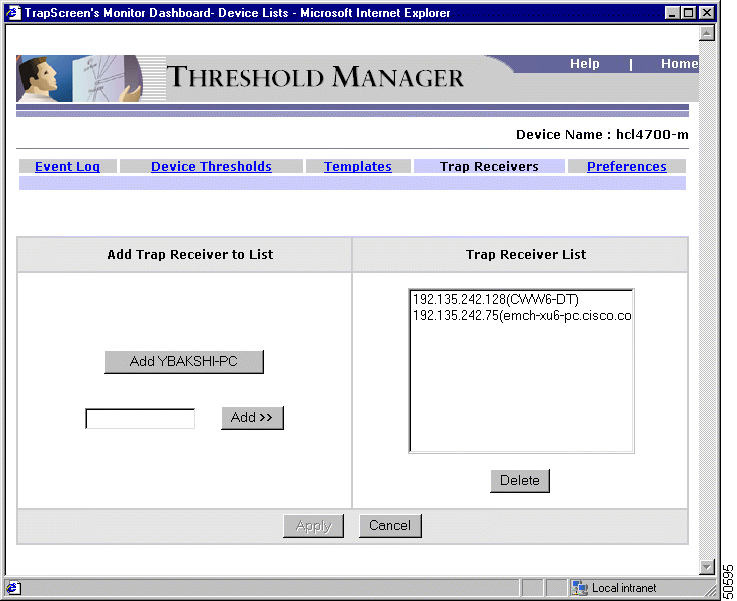
You can use the Preferences window to set the preferences for Threshold Manager.
Table 5-7 describes the preferences, values and their functions.
| Preference | Value | What it does |
|---|---|---|
SNMP Connection Timeout | Connection timeout in seconds. Default value is 15. | Set Connection Timeout. Applicable for the current device only. |
SNMP Retries | Integer. Default value is 3. | Number of retries. Applicable for the current device only. |
Refresh Timer | Automatic refresh time delay (in seconds) for Device Thresholds and Event Log windows. Default value is 360. | Sets the time delay for Event Log and Device Thresholds windows in Threshold Manager to refresh automatically. The value you set is for the Threshold Manger application and is applicable to all the devices. |
Logging | Default is unchecked | If Logging checkbox is selected, all activities performed in the device will get logged in the Threshold Manager log file (tm.log). The activities that gets logged include creating, modifying and deleting device threhsolds, deleting event logs, and adding or deleting trap receivers. Activities performed on the templates, such as creating, modifying and deleting templates, and changing preference settings do not get logged. The Threshold Manger log file (tm.log) is located in <NMSROOT>\Log\ folder. |
When you start Threshold Manager, the Threshold Manager Event Log window appears. This window displays threshold events in a table format, stored as RMON log records in the managed device (Table 5-2).
Threshold Manager correlates the event information with the device threshold values in an existing template by comparing the object identifier (OID) of the event with the value of the alarm variable in the template file. If a match occurs, Threshold Manager complements the event display fields of the logged entry with information from the template file. If no match occurs, Threshold Manager displays a value of undefined.
Each event occupies a single line in the Threshold Manager Event Log and is displayed until one of the following situations occurs:
The following sections provide information about managing events:
Threshold Manager retrieves all events at startup, during automatic refresh, and again when you click Refresh and displays the retrieved events in the Event Log Window. For more information, see "Retrieving Events."
You can use the Event Details window to display complete information about a specific event. Use the Event Details to determine what device thresholds in the RMON agent generated the event.
The Event Details window is divided into three sections:
Figure 5-5 shows the Event Details window.
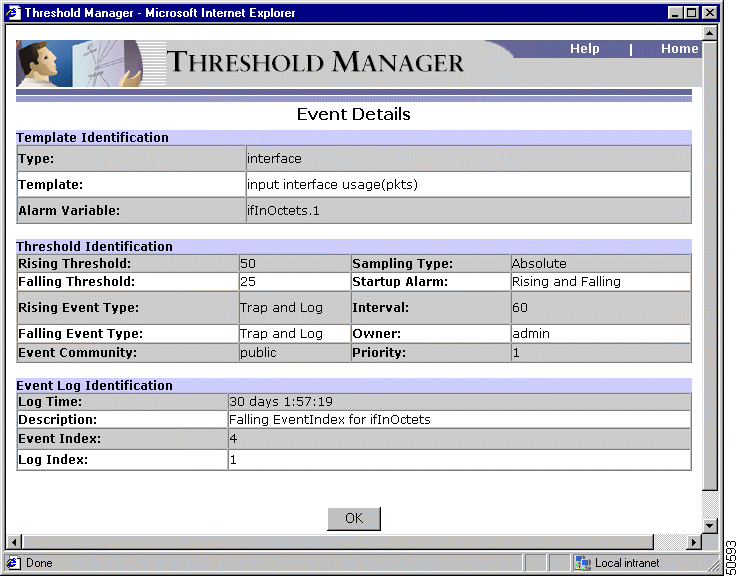
The Template Identification section contains parameters related to the threshold template that contains the device threshold values(Figure 5-5). You can use this information to determine the type of template and the MIB variable for which the event was triggered.
If the device thresholds were created by a Threshold Manager template file, the values from that template file are displayed. If no template file is associated with the device thresholds, the fields remain blank.
Table 5-8 shows the Template Identification parameters and their description.
| Parameters | Description |
|---|---|
Type | The template type to which the template file belongs. |
Template | Description of the template. |
Alarm Variable | Name of the MIB variable. |
The Threshold Identification section contains parameters related to the device threshold values that generated the event. You can use this information to determine the threshold values that triggered the event.
Table 5-9 shows the Threshold Identification parameters and their description.
| Parameters | Description |
|---|---|
Rising Threshold | Threshold for the sampled statistic. When the current sampled value is greater than or equal to this threshold, a single event is generated. A single event is also generated if the first sample after this entry becomes active, is greater than or equal to this threshold, and the associated Startup Alarm is equal to rising. After a rising event is generated, another such event is not generated until the sampled value falls below this threshold and reaches Falling Threshold. |
Sampling Type | Method of sampling the selected variable and calculating the value to be compared with the thresholds. If the value is Absolute, the value of the selected variable is compared directly with the thresholds at the end of the sampling interval. If the value is Delta, the value of the selected variable at the last sample is subtracted from the current value, and the difference compared with the thresholds. |
Falling Threshold | Threshold for the sampled statistic. When the current sampled value is less than or equal to this threshold, and the value at the last sampling interval was greater than this threshold, a single event is generated. A single event is also generated if the first sample after this entry becomes active, is less than or equal to this threshold, and the associated Startup Alarm is equal to falling. After a falling event is generated, another such event is not generated until the sampled value rises above this threshold and reaches Rising Threshold. |
Startup Alarm | Alarm that can be sent when this entry first becomes active. If the first sample after this entry becomes active, is greater than or equal to Rising Threshold, and Startup Alarm is equal to rising, then a single rising alarm is generated. If the first sample after this entry becomes active or is less than or equal to Falling Threshold, and Startup Alarm is equal to falling, a single falling alarm is generated. |
Rising Event Type | Agent notification for the rising event. In the case of log, an entry is made in the log table for each event. In the case of snmp-trap, an SNMP trap is sent to one or more management stations. |
Interval | Interval, in seconds, over which the data is sampled and compared with rising and falling thresholds. |
Falling Event Type | Agent notification for the falling event. In the case of log, an entry is made in the log table for each event. In the case of snmp-trap, an SNMP trap is sent to one or more management stations. |
Owner | The CiscoWorks for Windows user who has configured the device thresholds in the associated template. |
Event Community | The community string with which traps are sent. |
Priority | Priority of the event. |
The Event Log Identification section (Figure 5-5) contains configuration information obtained by Threshold Manager from the RMON agent log.
This Event Log Identification provides:
Figure 5-6 shows when rising and falling events occur with the Startup Alarm set to Rising and Falling.
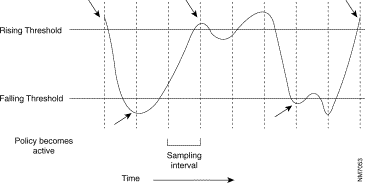
Threshold Manager retrieves events from the RMON agent log in these situations:
You can delete events from the RMON log in the managed device in these cases:
You can also delete selected events or all events in the log. When you delete a selected event, all events with the same Event Index value are removed from the RMON log.
 |
Note If you are logged into CiscoWorks for Windows as admin, you can delete any event from the Event Log window. If you are logged in as a user, you can delete only those events which were generated for the device thresholds you have added to the device. If your user privileges do not include Configure Device, you cannot delete any event from the Event Log window. |
You can manage existing device thresholds using the Device Thresholds window. From the Device Thresholds window, you can modify and create device thresholds. You can create device thresholds based on the 11default templates provided in Threshold Manager, or create new ones, specifying the values suitable for your requirements. This capability allows you to tailor alarms and events to your specific network needs.
The following sections provide information about managing thresholds:
You can create device thresholds using the Device Thresholds window. Threshold Manager provides two options for you to create device thresholds:
You can use the first option if you want to set the device threshold for a MIB variable, for which device threshold parameters are already defined in a default template. You can either use the threshold parameters in the threshold template without any modifications, or modify the threshold parameters to suit your network conditions.
 |
Note When you create a device threshold based on a default template, you cannot modify the template identification information; you have to create the device threshold for the alarm variable defined in the template. |
You can use the second option, if the device threshold parameters specified in the default template do not suit your network conditions and requirements. This option is useful when you want to set up device thresholds for a MIB variable for which device thresholds are not available in the default templates.
 |
Note You can create a customized template to specify threshold parameters for a MIB variable, when device thresholds are not available for the MIB variable in the default templates. For more details, see Creating Threshold Templates. |
You can use the Templates window also to add device thresholds to devices. This is useful when you have created customized templates to meet your requirements, or if you want to use the device threshold parameters specified in a default template.
From the Modify Threshold dialog box, you can:
You can temporarily alter device threshold for an alarm object instance. This helps you monitor network performance for a specific period of time or fine-tune device thresholds before applying them permanently. Changes to existing device threshold are not saved in the associated template file. Therefore, if the device loses power or is shut down, the modifications are lost. To make permanent changes to the device thresholds, alter the associated template file.
You can remove device thresholds in the RMON agent, using the Device Thresholds window. Deleting a threshold setting removes all events associated with that threshold setting from the RMON log.
 |
Note You can delete device thresholds only if your user privileges include 'Configure Device'. |
If you are logged in as admin, you can delete all the device thresholds in the Device Thresholds window, regardless of the owner of the threshold.
Threshold Manager is delivered with a set of predefined template files that are used to set threshold values into RMON device agents. A Threshold Manager template file contains at least one threshold template (the default template) for the alarm variable defined in the template file.
A template file can contain more than one threshold template to define threshold values for specific interface types, but it contains templates for only one MIB variable. There is a separate template for each MIB variable.
When an interface type specific template is defined, Threshold Manager applies the threshold template to the matching interface type. If no interface type specific threshold template is defined, Threshold Manager applies the default threshold value to all device interfaces.
These sections provide information about template files:
The default templates in Threshold Manager are located in the config directory. The config directory is installed by the Threshold Manager installation script under $NMSROOT\tm.The user-defined template files are grouped into three categories: global, device type, and device. All user-defined template files are saved in the username subdirectory under the config directory of the Threshold Manager. The global template files are saved in the username subdirectory and are used for all devices. The device type template files are saved in the device type subdirectory under username directory and apply to devices that belong to the same device family. Template files that are saved in the device subdirectory are used to set thresholds against only the specific device. See Figure 5-7.
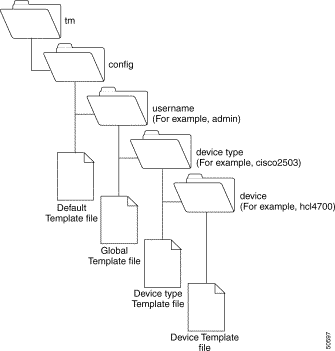
When reading templates for a given device, Threshold Manager searches the user directory under $NMSROOT\tm\config\, to locate the global templates created by the current user.
Threshold Manager then scans the device family sub-directory under the user directory to locate templates defined for the device family (For example, Cisco7000 series). Last, Threshold Manager scans the device sub directory under $NMSROOT\tm\config\user_name\device_family\ directory to locate templates defined for the specific device (For example, hcl7000).
 |
Note Threshold Manager does not have a function to map a device name to its IP address or vice-versa. Therefore, if you have specified the device name while logging on, Threshold Manager creates a directory with the device name to store the templates you create during the session. If you log on to the same device next time, specifying the IP address, Threshold Manager creates another directory using the IP address of the device to store the template you create. For example, if you log on to the device hcl7000 the first time specifying the device name (hcl7000), Threshold Manager creates a directory called 'hcl7000' to store the templates you create. If you log on to the same device next time, this time specifying the IP address (192.168.253.228), Threshold Manager creates another folder with the name "192.168.253.228" to store the templates you create. |
Threshold Manager template files require specific naming conventions to simplify file parsing for existing templates and when a new template file is created. The Threshold Manager template file naming convention is as follows:
Template File—You can create new template files manually or by using the Threshold Manager GUI. A template file created through the GUI is saved as one of the template file categories based on user's choice, with a file name alarm_variable_name.thd, where alarm_variable_name is the alarm variable entered. All template files must have a .thd file extension. Threshold Manager loads only template files with a .thd extension.
Threshold Manager provides 11 pre-defined template files. In addition, there could be templates that are device-specific under the device subdirectories.
Table 5-10 contains a brief description of the default template files.
.
| Template File | Description | Default Threshold |
|---|---|---|
avgBusy1 | % cpu busy. one-minute exponentially-decayed moving average of the cpu busy percentage. Both templates 1 and 2 are used so that the user gets at least 2 events (traps and/or logs) in case the CPU load keeps increasing. | 70 |
avgBusy5 | % CPU busy. five-minute exponentially-decayed moving average of the CPU busy percentage. | 90 |
freeMem | Free memory. | Falling threshold (absolute): 500 KB |
ifInOctets | Input interface usage. | 50 pkts |
ifOutOctets | Output interface usage. | 50 pkts |
locIfCarTrans | Number of times interface saw the carrier signal transition. | 10/minute |
locIfReliab | The reliability of the interface. Used by IGRP. | Falling threshold: 240 |
locIfResets | Number of times the interface internally reset. | 10/minute |
locIfRestarts | Number of times interface needed to be completely restarted. | 10/minute |
bufferFail | Count of the number of buffer allocation failures. | 5/30 seconds |
bufferNoMem | Count of the number of buffer create failures due to no free memory. | 5/30 seconds |
You can create customized threshold templates to design device thresholds specific to the conditions and performance of your network. You can also define which alarm variables to monitor, the type of threshold variable, and the specific interfaces to which the thresholds apply.
By creating new threshold templates you can:
 |
Note Cisco maintains a list of all SNMP MIBs supported by Cisco IOS Release 10.2
and later. This list is located at: ftp://ftp.cisco.com/pub/mibs/supportlists/ The SNMP MIBs are organized by device class for both routers and switches. |
Threshold Manager provides different ways to create threshold templates. You can create new threshold template from the Templates window or Device Thresholds window.
If you want to set new thresholds for an alarm variable covered in one of the default templates, you can create a new template based on the default template defined for the alarm variable. This feature lets you invoke the Modify Template window and modify the values, except the fields in Template Identification.
If you want to define device thresholds for an alarm variable supported by the RMON agent but not covered in any existing template, you can create a new template for the alarm variable.
Threshold Manager also provides an option to create templates, while creating device thresholds. While creating device thresholds, if you choose the Scope as Save for Device, Save for Device Type, or Save as Global, Threshold Manager saves the device threshold as a new template.
The Create Template and Modify Template windows display the same fields. The fields in these window are grouped under the following sections:
Table 5-11 describes the fields in Template Information.
| Fields | Description |
|---|---|
Template Description | Threshold template description |
Type | The type to which the threshold template belongs. Threshold Manager supports these two profile types:
|
Alarm Variable | String of any alphanumeric characters representing the name of the SNMP MIB object. If the template file is saved, the value of this field is used as the template file name. |
Measure | Specifies how the rising and falling threshold values are expressed. You can select %, KB, pkts, seconds or other from the drop-down list. The selected option will be displayed next to Rising Value and Falling Value in Threshold Parameters. If you select other, nothing is displayed. |
Interface Type | Select an interface type from the drop-down list. |
Interface Speed | Enter a value for interface speed in bits per second. |
Table 5-12 describes the fields in Threshold Parameters section.
| Fields | Description |
|---|---|
Rising Value | Threshold setting or value for the sampled statistic. When the current sampled value of the statistic is greater than or equal to this threshold, and the value at the last sampling interval was less than this threshold, a single event is generated. A single event is also generated if the first sample after this entry becomes active is greater than or equal to this threshold and the associated Startup Alarm is equal to Rising. After a rising event is generated, another such event is not generated until the sampled value falls below this threshold and reaches the Falling Threshold. |
Falling Value | Threshold setting or value for the sampled statistic. When the current sampled value of the statistic is less than or equal to this threshold, and the value at the last sampling interval was greater than this threshold, a single event is generated. A single event is also generated if the first sample after this entry becomes active is less than or equal to this threshold and the associated Startup Alarm is equal to Falling. After a falling event is generated, another such event is not generated until the sampled value rises above this threshold and reaches the Rising Threshold. |
Log | Type of notification to be executed by the agent after a rising event or falling event. If this checkbox is selected an entry is made in the log table for every rising or falling event. |
Trap | Type of notification to be executed by the agent after a rising event or falling event. If this checkbox is selected, an SNMP trap is sent to one or more management stations, for every rising or falling event. |
Sampling Type | Method of sampling the selected variable and calculating the value to be compared against the threshold setting. If the value of this object is "Absolute", the value of the selected variable is compared directly with the threshold setting at the end of the sampling interval. If the value of this object is "Delta", the value of the selected variable at the last sample is subtracted from the current value, and the difference compared with the threshold setting. |
Interval | Interval, in seconds, over which the data is sampled and compared with the rising and falling threshold setting. |
Table 5-13 describes the fields in Advanced section.
| Fields | Description |
|---|---|
Trap Community | If the agent is configured to send an SNMP trap, the trap is sent with the SNMP trap community specified by this string. |
Startup Alarm | Alarm that may be sent when this entry is first set to active. If the first sample after this entry becomes active is greater than or equal to the Rising Threshold and Startup Alarm is equal to "Rising", then a single rising alarm is generated. If the first sample after this entry becomes active is less than or equal to the Falling Threshold and Startup Alarm is equal to "Falling", then a single falling alarm is generated. |
Event Priority | Threshold event priority. Values are 1 (highest) to 3 (lowest). The predefined threshold templates have default priority values, but you can change the value according to the importance of the information to you. |
Owner | Text string that identifies the person who created this entry and is therefore using the resources assigned to it. The default is admin. |
Table 5-14 describes the fields in Scope section.
| Fields | Description |
|---|---|
Save for Device | Saves the template to the template directory named after the name of the device. Threshold Manager searches the device directory first. There can be only one device directory per device. When saving device-specific templates, it is a good idea to use the device name instead of the IP address. |
Save for Device Type | Saves the template to the template directory specific to the device type. This means the template can be used with all devices in that family of devices. For example, a Cisco 4500 is in the 4000 family. Threshold Manager searches the device-specific profile directory for applicable templates after searching the device-specific directory. |
Save as Global | Saves the template to the global templates directory. This means the template can be used with all devices. Threshold Manager searches the global profile directory for applicable templates after searching the device and device family directories. |
Threshold Manager displays the Template Exists window when you try to create a template for the same alarm variable as an existing template.
This window appears when you click Apply after viewing the summary of the template in Add to Device - Summary window. When you click Apply, Threshold Manager applies the threshold values you have specified in the template to the device, but before saving the template verifies whether a template for the same alarm variable is already available in the category (Device, Device Type or Global) you have selected for saving the template. If matching entries exist in another template, Threshold Manager displays the Template Exist window.
The Template Exists window displays the following fields in two sections, Existing Template Values and New Values:
You can compare the values displayed and opt to overwrite the existing template or discard the changes and retain the existing template.
You can modify an existing threshold template file so that you can change device thresholds for an alarm variable without redefining the template completely. You can also create a template file once and then tailor it for specific interface types.
From the Modify Template window, you can:
When you complete your modifications, you can save the changes in the device, device type, or global directories.
The template configuration file is a text file that sets the parameters of the threshold for a specific MIB variable. The data in the configuration file is composed of keyword-value pairs in the form of <item name> = <item value>. After you create a template file, you can:
You can save a threshold template file in the device-specific, device type, or global directory. The device-specific directory takes the name of the managed device. This name can be the host name or IP address of the device, depending on how you identified the device when you launched Threshold Manager.
Template files previously saved under the name of a device will not appear in the Templates window if you specify the IP address of the managed device when you launch Threshold Manager.
You can also add a template file directly as a threshold setting without saving it to disk. This feature lets you create and add temporary device thresholds. However, there is no permanent record of these templates. They are lost when the managed device is turned off or goes down or when you delete the device thresholds from Threshold Manager.
You can use the Templates window to delete the threshold templates. If you are logged into CiscoWorks for Windows as admin, you can delete all the custom templates created by any user. If you are logged in as a user other than admin, you can delete only those templates you have created.
You cannot delete the default templates in Threshold Manager, regardless of the user privileges.
You can also delete the template files by removing from the directories where the files are located.
 |
Note It is strongly recommended that you delete template files using the Threshold Manager GUI. |
You can run multiple instances of Threshold Manager simultaneously to manage thresholds on several devices.
To run multiple instances of Threshold Manager, do the following:
Step 1 In CiscoWorks for Windows desktop, click Preferences.
The Preferences window appears.
Step 2 In Desktop Preferences, select the option Open in New Window.
Step 3 Click Apply.
This makes CiscoWorks for Windows to start every new instance of applications in new browser windows. Now, if you click on Threshold Manager in CiscoWorks for Windows, with one Threshold Manager session running, CiscoWorks for Windows invokes another session of Threshold Manager in a new window.
For the procedure on starting Threshold Manager, see Starting Threshold Manager.
For detailed information about Threshold Manager, see the context-sensitive online help. This comprehensive help system provides procedures, overview material, and links to related information.
You can access online help in Threshold Manager as follows:
![]()
![]()
![]()
![]()
![]()
![]()
![]()
![]()
Posted: Thu Nov 7 21:06:28 PST 2002
All contents are Copyright © 1992--2002 Cisco Systems, Inc. All rights reserved.
Important Notices and Privacy Statement.