|
|

This chapter describes how to install and initially configure the ME1100 Series. It contains:
Follow these guidelines when installing and servicing the system. For more information, refer to "Preparing for Installation."
 |
Warning Before working on a system that has an on/off switch, turn OFF the power and unplug the power cord. |
The ME1100 Series can be placed on a desktop or mounted in a metal rack. The location and layout of your equipment rack or wiring room is extremely important for proper system operation. Refer to "Preparing Your Site for Installation" section for more information.
This section describes how to install the ME1100 Series in a rack and assumes you are rack-mounting the system in a standard 19-inch equipment rack. You can install the ME1100 Series with either the front or back panel facing the front of the rack.
A rack-mount kit is included for mounting the system in a standard 19-inch equipment rack with two unobstructed outer posts. This kit is not suitable for use with other racks, such as telco-type equipment racks, or those with obstructions (such as a power strip) that could impair access to the hard disk and power supplies.
 |
Caution Before installing the ME1100 Series in a rack, read the "Preparing Your Site for Installation" section to familiarize yourself with the proper site and environmental conditions. Failure to read and follow these guidelines could lead to an unsuccessful installation and possible damage to the system and components. |
 |
Warning To prevent bodily injury when mounting or servicing this unit in a rack, you must take special precautions to ensure that the system remains stable. The following guidelines are provided to ensure your safety: |
To install the ME1100 Series in a rack:
a. Measure from the outside of the front mounting posts to the outside of the rear mounting strip. The depth must be at least 19-1/4 in. (48-7/8 cm), but not greater than 32 in. (81-1/4 cm).
b. Measure the space between the inner edges of the left front and right front mounting posts to verify that it is 17-3/4 in. (45 cm) wide. The chassis is 17-1/4 in. (43-3/4 cm) wide and must fit between the mounting posts.
Step 2 Attach the L brackets to the sides of the chassis using the provided screws so that the L-bracket mounting surfaces are even with the front or back panel of the chassis, depending on which way you want to install it. See Figure 3-1.
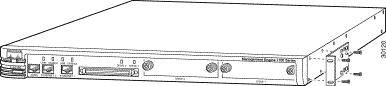
Step 3 Position the chassis in the rack:
See Figure 3-2.
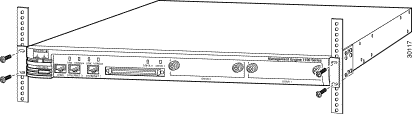
Step 4 Secure the system in the rack by installing the provided screws through the elongated holes in the L bracket and into the threaded holes in the mounting post. Refer to Figure 3-2.
Step 5 (Optional) Install the cable guide by screwing it into the threaded mounting hole of one of the L brackets using the provided screw.
You can place the system on a desktop or other flat, stable surface. Install the provided self-adhesive rubber feet in the indentations on the bottom of the chassis, as shown in Figure 3-3, before placing the system on a desktop.
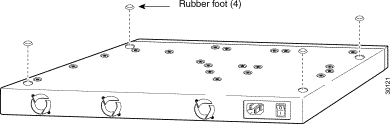
 |
Warning Never defeat the ground conductor or operate the equipment in the absence of a suitably installed ground conductor. Contact the appropriate electrical inspection authority or an electrician if you are uncertain that suitable grounding is available. |
 |
Warning Do not touch the power supply when the power cord is connected. For systems with a power switch, line voltages are present within the power supply even when the power switch is off and the power cord is connected. For systems without a power switch, line voltages are present within the power supply when the power cord is connected. |
 |
Warning Before working on equipment that is connected to power lines, remove jewelry (including rings, necklaces, and watches). Metal objects will heat up when connected to power and ground and can cause serious burns or weld the metal object to the terminals. (43) |
Connect the AC power receptacle to the AC power source with the provided power cable.
Wiring hubs (peripherals for cabling installations) provide the connection logic unique to Fast Ethernet cables used by the ME1100 Series. Unshielded twisted pair (UTP) copper wire connects the ME1100 Series to the network and distributes the network connections to wall jacks near each piece of network equipment.
 |
Warning Do not work on the system or connect or disconnect cables during periods of lightning activity. |
 |
Warning To prevent bodily injury when mounting or servicing this unit in a rack, you must take special precautions to ensure that the system remains stable. The following guidelines are provided to ensure your safety: |
To connect the cables:
Step 2 Connect a console to the console port using the supplied serial cable.
Power on and boot the system:
Step 2 Open a window for the system console, using a terminal emulation program if necessary.
The system begins booting and sends messages to the console window. When the login prompt appears, you can configure the system.
You must run the setup program when you boot the system for the first time and whenever you manually erase the configuration using the erase config command. For more information, refer to the "erase config" section.
You must connect to the system using the console port to use the setup program. You cannot connect to it using Telnet because the network interface is not configured when the setup program is running.
To use the setup program, follow these steps while connected to the system console:
The system is not configured when you boot it for the first time. After you configure the system initially, you must erase the configuration before rebooting to run the setup program. Refer to the "hostname" section for more information.
When the system finishes booting, a login prompt appears.
Step 2 Log in with username setup and password setup.
The setup program starts.
Step 3 Enter responses to the prompts that appear.
Use the following conventions when running the setup program:
Would you like to save this configuration? [yes].
Table 3-1 describes how to respond to the prompts.
| Prompt | Response Description | Sample Response |
|---|---|---|
| System hostname. Appears in command prompt. | me1 |
| System domain name. | cisco.com |
| Username for administrative user account. Default is admin. Usernames are case-sensitive and can be a maximum of 32 characters. | admin |
| Password for the administrative user account. Password is case sensitive and can be between 5 and 20 characters. The characters you type do not appear on screen. | wq1Cvu2pl |
| Reenter password to verify that you typed it correctly. The characters you type do not appear on screen. | wq1Cvu2pl |
| IP address of Ethernet 0 interface. | 10.1.58.5 |
| Network mask of Ethernet 0 interface. | 255.255.255.192 |
| IP address of default router that connects ME1100 Series to network. | 10.1.58.1 |
| IP address of DNS server that ME1100 Series uses for name/address resolution. System must have a functional DNS server configured to function correctly. The setup program does not validate the IP address you enter. | 10.1.58.2 |
| One of the following:
| Press Enter |
After you save the configuration, a login prompt appears.
After you run the setup program, verify that the system is configured correctly:
If you cannot log in, refer to the "Cannot Log In to the System" section for troubleshooting information.
Step 2 Enter the following command to verify that the system can obtain DNS services from the network:
# nslookup dns-name
where dns-name is the DNS name of a host that is registered in DNS. If the system cannot obtain the IP address of the host from DNS, use the ip name-server command to configure a working DNS server. Refer to the "ip name-server" section for instructions.
Step 3 Enter the following command to verify that the system can communicate with the network:
# ping ip-address
where ip-address is the IP address of a host that is accessible on the network. A DNS server is an excellent host to ping because it should always be running and accessible.
For information about the ping command, refer to the "ping" section.
If the system cannot communicate with the network, refer to the "System Cannot Connect to the Network" section for troubleshooting information.
Step 4 Enter the command show config to verify that the configuration is as you expected. Refer to the "show config" section for information about this command.
Step 5 Connect to the system using a web browser to verify HTTP connectivity:
a. Enter the system IP address in a web browser.
b. Enter the username and password you created during setup in the login dialog box.
If you cannot connect to the system using a web browser, refer to the "Cannot Connect to the System Using a Web Browser" section for troubleshooting information.
Step 6 Enter the show clock command to verify that the system time and date are correct in Coordinated Universal Time (UTC).
 |
Note The system clock is preset to UTC. The system uses only UTC for keeping and displaying the time and date. |
a. If the time or date is incorrect, set the correct time and date.
b. If your network uses NTP, configure the system to use NTP to set the clock.
For more information about configuring time and date, refer to the "Setting System Date and Time" section.
Step 7 Enter the exit command to log out of the system.
Register the system in DNS, using the system hostname as its DNS name.
 |
Caution If you do not register the system in DNS using the system hostname as its DNS name, network connectivity problems can occur. |
This section describes tasks you should perform when installing a replacement ME1100 Series (a new unit intended to replace an existing unit), to make the transition as easy as possible. These tasks are in addition to the installation and configuration processes described in this chapter.
Before removing the old system:
Step 2 Record the configuration.
You can do this either manually or electronically, whichever is most convenient.
Step 3 Refer to the documentation for any applications using the ME1100 Series to determine if there are any other preparation tasks to perform before removing the old system, and perform them if there are.
Step 4 Enter the shutdown command.
The system shuts down.
Step 5 Power down and remove the old system.
Refer to the following sections:
Step 2 Run the setup program.
Refer to the "Configuring the System Using the Setup Program" section.
Step 3 Use the configuration settings that you recorded from the old system to answer the setup program prompts.
Step 4 After finishing the setup program, recreate any remaining configuration settings that were on the old system.
Step 5 Consult the documentation for any applications using the ME to determine if there are any other tasks to perform after installing the new system, and perform them if there are.
![]()
![]()
![]()
![]()
![]()
![]()
![]()
![]()
Posted: Mon Jun 19 00:20:31 PDT 2000
Copyright 1989 - 2000©Cisco Systems Inc.