|
|

This chapter describes how to use the Cisco ONS 15200 web interface to view alarms and events for the ONS 15200 system.
The CLIP Active alarms screen provides a list of active alarms for the selected Client Layer Interface Port (CLIP) module (Figure 4-1). The CLIP Active alarms screen has two columns: Name and Status. Table 4-1 describes the alarms that can appear in the Name column.
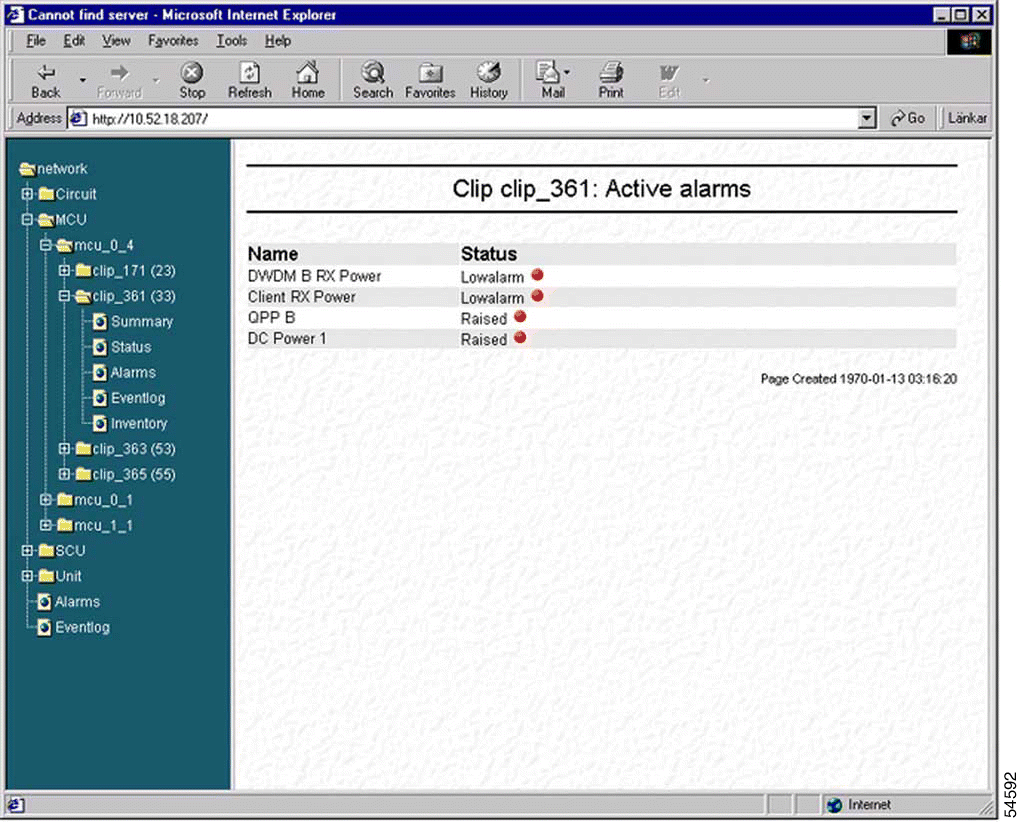
| Alarm Name | Definition |
|---|---|
DWDM_ARXPOWER (protected only) | Indicates that the power input on the A-side of the ONS 15200 network is outside the acceptable range. |
DWDM_BRXPOWER (protected only) | Indicates that the power input on the B-side of the ONS 15200 network is outside the acceptable range. |
DWDM_BRXPOWER (nonprotected only) | Indicates that the power input on the ONS 15200 network is outside the acceptable range. |
DWDM_PELTIERCURRENT | Indicates that the Peltier current of the selected CLIP module is outside the acceptable range. |
DWDM_LASERTEMP | Indicates that the temperature of the laser transmitting to the ONS 15200 network is outside the acceptable range. |
DWDM_LASERBIAS | Indicates that the value of the current used to control laser modulation is not within the specified range. |
CLIENT_RXPOWER | Indicates that the power input from the client equipment is outside the acceptable range. |
CLIENT_LASERBIAS | Indicates that the value of the current used to control laser modulation is not within the specified range. |
ENVIRON_BOARDTEMP | Indicates that the temperature on the surface of the CLIP module circuit board is outside the acceptable range. |
QPPA (protected only) | Indicates a proprietary protocol error on the A-side of the network. |
QPPB (protected only) | Indicates a proprietary protocol error on the B-side of the network. |
QPP (nonprotected only) | Indicates a proprietary protocol error. |
CAN | Indicates an error on the CAN bus. |
POWER1 | Indicates that the PS-1 input is outside the acceptable range. |
POWER2 | Indicates that the PS-2 input is outside the acceptable range. |
Table 4-2 describes the values displayed in the Status column. LEDs located next to the status indicate the severity of the alarm.
| Alarm Name | Definition |
|---|---|
Highalarm | A CLIP module recorded an event in which an upper alarm threshold was crossed. |
Lowalarm | A CLIP module recorded an event in which a lower alarm threshold was crossed. |
Highwarning | A CLIP module recorded an event in which an upper warning threshold was crossed. |
Lowwarning | A CLIP module recorded an event in which a lower warning threshold was crossed. |
| Alarm Name | Definition |
|---|---|
Red | Critical or major alarm—The condition reported by the alarm affects traffic. |
Yellow | Minor alarm or warning—The condition reported by the alarm could affect the quality of service, but does not threaten the continuity of service. |
The CLIP Eventlog screen displays a list of events that have occurred in relation to the selected CLIP module (Figure 4-2).
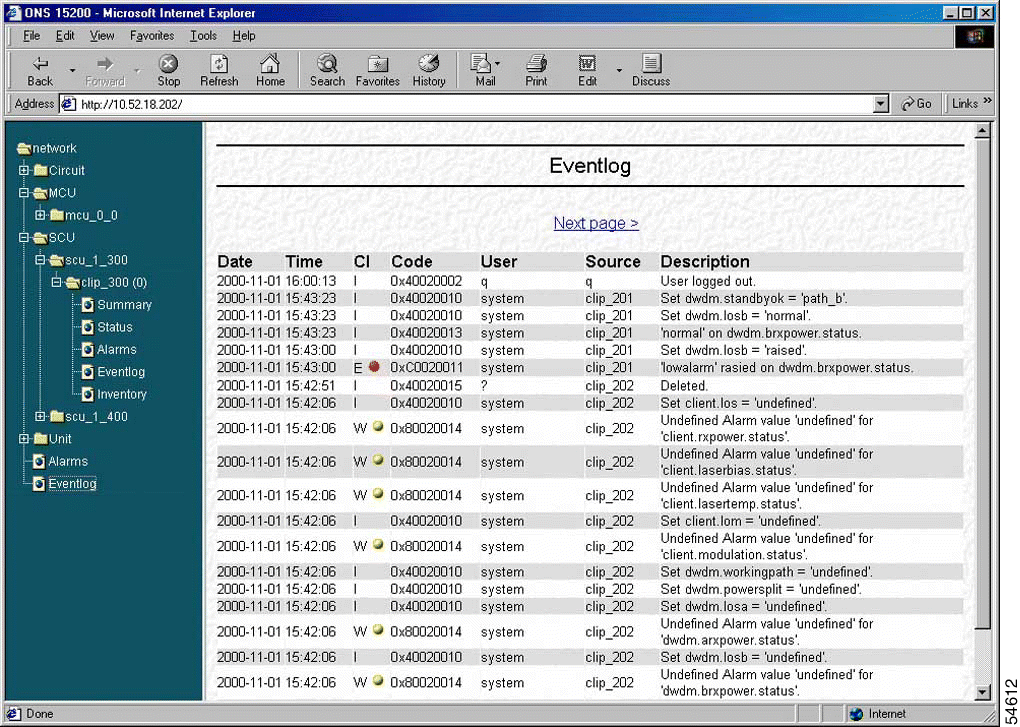
Table 4-4 describes the information provided on the CLIP Eventlog screen.
| Alarm Name | Definition |
|---|---|
Date | Displays the date (yyyy-mm-dd) where the selected event occurred. |
Time | Displays the time (hh:mm:ss) where the selected event occurred. |
CL | Class displays an LED indicating the severity of the alarm:
|
Code | Displays the internal code assigned to the event. |
User | Displays the user name of the person that performed the selected activity. Activities initiated automatically are logged as system. |
Source | Displays the name of the module where the activity was initiated. |
Description | Displays a description of the event. |
The system Active alarms screen provides a summary of active alarms for all CLIP modules (Figure 4-3).
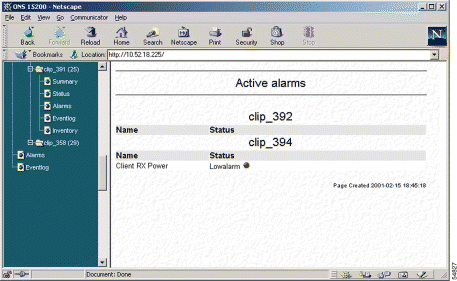
The system Eventlog screen displays a list of events that have occurred in the system (Figure 4-4).
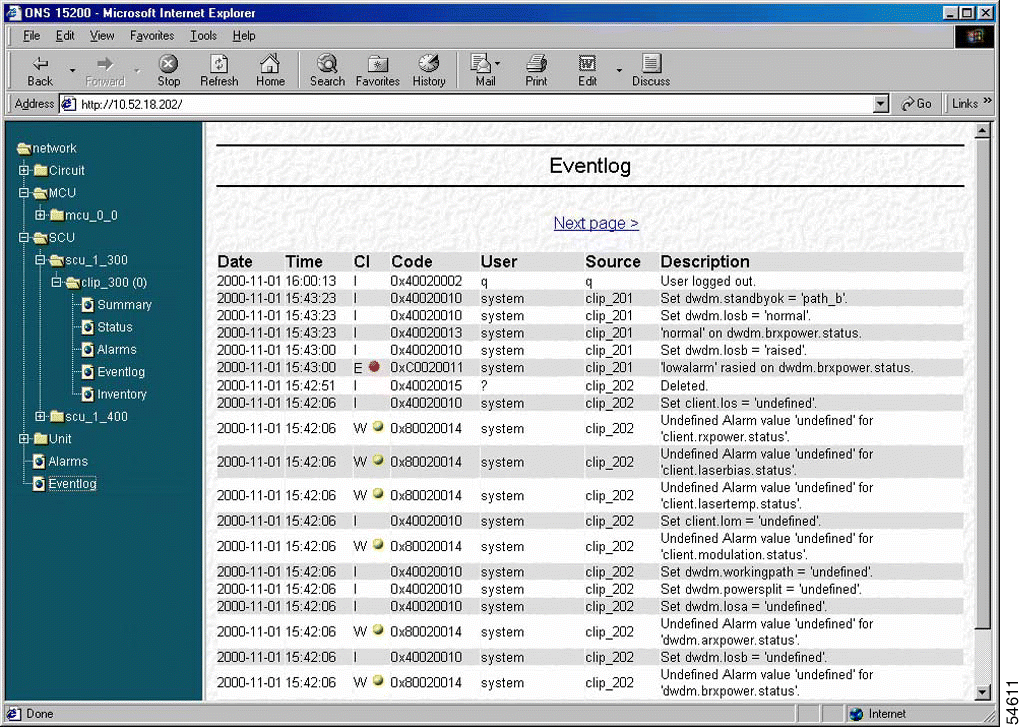
![]()
![]()
![]()
![]()
![]()
![]()
![]()
![]()
Posted: Fri Jan 4 15:08:42 PST 2002
All contents are Copyright © 1992--2002 Cisco Systems, Inc. All rights reserved.
Important Notices and Privacy Statement.