|
|

This document describes caveats for release 4.1 for the Cisco ONS 15501.
This document includes the following information:
The Cisco ONS 15501 is a low-noise, gain-flattened C-band optical erbium-doped fiber amplifier (EDFA). This platform complements the Cisco ONS 15540 ESP and Cisco ONS 15540 ESPx systems in network topologies that require amplification of 1550-nm optical signals.
 |
Note CTM support for the Cisco ONS 15501 Release 4.1 is not yet available. |
The default user password is edfa and the default master password is edfa1. For security reasons, you should change both passwords as soon as possible. Log in with master privileges and use the set-user-pwd command and the set-master-pwd command to change the passwords.
If you have forgotten your passwords, use the restore command to reset the passwords to the defaults. The restore command can only be entered from a session on the serial port, not from a Telnet session.
The Embedded CiscoView network management system provides a web-based interface for the Cisco ONS 15540 ESP and Cisco ONS 15540 ESPx. Embedded CiscoView uses HTTP and SNMP to provide graphical representations of the system and GUI-based management and configuration facilities. After you install and configure Embedded CiscoView, you can access your Cisco ONS 15540 ESP and Cisco ONS 15540 ESPx from a web browser utility.
You can download the Embedded CiscoView files from the following URL:
http://www.cisco.com/kobayashi/library/netmanage/cview /
This section lists caveats for the Cisco ONS 15501 by tracking number (DDTS #) and release number, and indicates whether the caveat has been corrected. An "O" indicates that the caveat is open in that release; a "C" indicates that the caveat is closed in that release.
Table 1 lists caveats for the Cisco ONS 15501.
Table 1 Caveat Matrix for the Cisco ONS 15501
| DDTS # | Release 4.1 | Release 4.0 | Release 3.0 | Release 2.0 | Release 1.0 |
|---|---|---|---|---|---|
| 1This caveat applies only to the Cisco ONS 15501 DC. |
This section describes the caveats for the Cisco ONS 15501.
Symptom: The LAN LED indicates a state opposite to the actual state of the LAN connection. The problem is caused by either forcing a change in Ethernet mode without rebooting the system, or by booting the system without an Ethernet connection and then applying the Ethernet mode. This is an indicator error only.
Workaround: When the LED is not reporting the correct state of the LAN connection, enter the ethmode command on a CLI session to show the current mode selection for the LAN connection. Enter the ethmode command again and specify the current mode selection as the command argument.
Symptom: Because the serial CLI interface only handles ASCII characters of 8 bits or less, any combination of an 8 bit character size plus a data parity bit (totaling 9 bits) will cause the serial CLI interface to lock up.
Workaround: Telnet to the system and request a reboot. You can also power cycle the system, but we do not recommend because it causes a disruption in the EDFA optical signal. Avoid sending unintentional bits by configuring the serial terminal program before connecting to the serial console port.
Symptom: The SNMP agent is nonresponsive for periods of 20 to 25 minutes after receiving a large number of requests (in the millions). The CLI sessions are still functional.
Workaround: Reboot the system with the reboot command.
Symptom: When successive attempts are made to write (same or different) values to a read-write object and then to retrieve the value SET, occasionally the value returned for the object on GET is 'NO_SUCH_OBJECT_EXCEPTION'. This value, however, is not returned very consistently.
Workaround: Implement a delay of approximately one second between subsequent GET and SET events.
Symptom: CLI session hangs for a few minutes.
This condition occurs when the status command, or one of the commands under the status category, is executed during a change in optical input.
Workaround: The system automatically recovers in a few minutes. If immediate recovery is needed, reboot the system using a Telnet session, which does not affect the optical performance.
Symptom: SNMP does not show the updated MIB variable name after the system image is downloaded.
Workaround: From a UNIX session, enter an snmpset command that does not modify any values in the configuration, such as that found in the following example:
Symptom: When a software download is initiated using FTP or TFTP from the CLI or via SNMP, and the user decides to terminate the download session for any reason (such as wrongly typed parameters), s/he can terminate the session using CLI session, but not using SNMP/NMS.
Conditions: Terminating a software download session from NMS using SNMP is not allowed.
Workaround: Use the available CLI. User would need to use the console or Telnet port to do so.
Symptom: Previous revisions of the User Guide incorrectly describes the Alarm pinout. The proper pinout is:
Symptom: On the EDFA device, you cannot configure the version of SNMP traps sent to different SNMP managers.
Symptom: The dBm power levels might fluctuate between 10 dBm and -30 dBm in approximately 30 second increments.
Workaround: Reapply the gain setting with the setgainmean command, or reset the gain and trigger values with the resetmeantrig command.
Resolution: Field upgrade firmware to version 2.8 or later.
Symptom: The device shows an alarm for one or more laser pumps that have gone bad, but configured gain is performing as expected.
Resolution: Field upgrade firmware to version 2.8 or later.
Symptom: The user is unable to establish Ethernet port connectivity with a Cisco 10/100 switch.
Condition: If either the ONS 15501 or the Cisco switch is configured for autonegotiate, the connection may flap, resulting in a connectivity failure.
Workaround: Disable autonegotiation on the Cisco switch and configure both devices to use either 10 Mbps for half duplex or 100 Mbps for full duplex.
Symptom: The SNMP trap log and active alarm tables show softwareRolledBack as an active alarm when the unit boots from a bank other than the configured bank. Although this is reported as a major alarm and service affecting alarm, this state does NOT affect the service.
Workaround: Issue the reboot command from the CLI, or issue the ons15501ConfiguredImage.0 command when using SNMP to set the Active bank; the unit automatically reboots.
Symptom: A software reboot causes the EDFA to hang and front panel LEDs repeatedly blink bootup sequence. Optical performance is not affected, but the unit must be power cycled to recover network management functions.
Condition: A software reboot of the network processor while the core processor is loaded causes a watch dog race condition between processors, resulting in the processors resetting each other indefinitely.
Resolution: Upgrade to firmware version 2.9.
Symptom: After a reboot hangs and automatic watchdog timeout restarts, one or more image names may be corrupted but the image still boots. Also, one or more configuration settings such as IP, SNMP, NTP, hostname, or password may be corrupted. Optical gain is not affected. This EEPROM corruption is observed once in about 900 reboots.
Condition: Ethernet port traffic during boot sequence may cause the Ethernet driver to throw an exception to a low address causing the device to hang and may cause partial EEPROM corruption.
Workaround: For image name corruption, load the desired image into that bank again. For configuration setting corruption, restore the unit to factory settings using the restore command as described in the User Guide, and reconfigure the network management information.
Symptom: The ons15501SysDateAndTime, ons15501TrapLogEntryDateAndTime, and ons15501ActAlarmDateAndTime objects are incorrect after 171 days.
Condition: Tick counter rollover causes these DateAndTime objects to be incorrect after 171 days.
Symptom: The sysUpTime counter retrieved through SNMP jumps from 85 days to 411 days.
Condition: The counter used for sysUpTime was a signed value that caused this jump in days before the counter rolled over back to 0 at 497 days.
Workaround: A software reboot before 85 days resets the counters. A software reboot does not interrupt the optical gain of the amplifier.
Symptom: On a software reboot, the console hangs after detecting the Ethernet port rate, but automatically restarts/reboots after approximately 7 minutes and boots successfully.
Condition: Traffic on the Ethernet port at startup may cause the driver to throw an exception to a low address, causing the unit to hang. This hang is observed once in 30 reboots for a network load of 1Mbps, and once in 200 reboots for a network load of 10 kbps.
Symptom: After a software reboot, the system time is invalid, which also affects the DateAndTime object in SNMP.
Condition: Since there is no internal CMOS clock to maintain system clock between reboots, the time is not maintained between reboots.
Workaround: Configure NTP to automatically configure the clock after boot or manually configure the time with the set-time command.
Symptom: The Output Signal Power Alarm is asserted and cleared (i.e. OUT-OF-RANGE and NORMAL) repeatedly, although the measured output signal power is less than the configured mean-trigger values at all times.
Condition: The Output Signal Power Alarm is throttled by the Input Optical Power mean-trigger value rather than the hysteresis based Input Optical Power status. In normal operation the output alarms are suppressed if the input conditions are out of range.
Workaround: Configure the input optical power mean and trigger values to allow measurement fluctuations around the measured value.
Symptom: Configuring only one argument for a neighbor-in or neighbor-out command results in an incorrect format of an IP message from the parser, but corrupts other information.
Workaround: You should specify all arguments to the neighbor-in and neighbor-out command, including host, IP and port.
Symptom: When a CLI parser fails and restarts, the following message appears on the console, and the user is logged out and brought back to the login console. PROC-MONITOR: The process (pid:36, cmd:/bin/syn/cli_client use_tty) is dead @<time>!
Workaround: Log in again and continue.
Symptom: The timeout value cannot be changed when logged in as a normal user.
Symptom: Set commands occasionally do not take effect.
Workaround: Issue the set command again.
Symptom: A malformed IP address is not rejected when configuring setting with IP argument. When there is no number between dots in the IP address, the system does not reject it but sets it to 0 instead. When there are characters mixed in with digits in the token of an IP address, e.g. "3l", the system does not reject it.
Symptom: After a system restore is performed, the active bank changes to 1 but it should not have.
Workaround: Manually boot the desired bank and change the boot-bank to that bank.
Symptom: The value read for ons15501TrapLogEntryDateAndTime and ons15501ActAlarmDateAndTime always shows the current time, instead of the time for the occurrence of the event.
Symptom: The sysUpTime object rolls over at 171 days instead of 497 days.
Condition: SNMP manager should handle the rollover at 171 days just as it would at the expected 497 days.
Symptom: Remaining SNMP managers are using the wrong version after deleting one or more SNMP managers higher in the list of SNMP managers.
Workaround: Manually reconfigure the lower SNMP managers with the correct version information when deleting any entries in a table where different versions of SNMP managers are specified.
Symptom: While upgrading from 3.0 or 4.0 to 4.1 on EDFA DC units, the community for trap receivers have an inconsistent value.
Workaround: After upgrading to 4.1, correct the community strings using the get-snmp-mgr/del-snmp-mgr/add-snmp-mgr commands.
Symptom: Either the Cisco ONS15501 EDFA or the Ethernet port stops responding (or "hangs") after reboot.
Condition: Input from the serial port is causing the software to stop responding either during the boot sequence or during the Ethernet port initialization.
Symptom: There is no alarm when the measured input power exceeds the maximum rated input power.
Refer to the following documents for more information about the Cisco ONS 15501:
The following sections explain how to obtain documentation from Cisco Systems.
You can access the most current Cisco documentation on the World Wide Web at the following URL:
Translated documentation is available at the following URL:
http://www.cisco.com/public/countries_languages.shtml
Cisco documentation and additional literature are available in a Cisco Documentation CD-ROM package, which is shipped with your product. The Documentation CD-ROM is updated monthly and may be more current than printed documentation. The CD-ROM package is available as a single unit or through an annual subscription.
Cisco documentation is available in the following ways:
http://www.cisco.com/cgi-bin/order/order_root.pl
http://www.cisco.com/go/subscription
If you are reading Cisco product documentation on Cisco.com, you can submit technical comments electronically. Click Leave Feedback at the bottom of the Cisco Documentation home page. After you complete the form, print it out and fax it to Cisco at 408 527-0730.
You can e-mail your comments to bug-doc@cisco.com.
To submit your comments by mail, use the response card behind the front cover of your document, or write to the following address:
Cisco Systems
Attn: Document Resource Connection
170 West Tasman Drive
San Jose, CA 95134-9883
Cisco provides Cisco.com as a starting point for all technical assistance. Customers and partners can obtain documentation, troubleshooting tips, and sample configurations from online tools by using the Cisco Technical Assistance Center (TAC) Web Site. Cisco.com registered users have complete access to the technical support resources on the Cisco TAC Web Site.
Cisco.com is the foundation of a suite of interactive, networked services that provides immediate, open access to Cisco information, networking solutions, services, programs, and resources at any time, from anywhere in the world.
Cisco.com is a highly integrated Internet application and a powerful, easy-to-use tool that provides a broad range of features and services to help you to
You can self-register on Cisco.com to obtain customized information and service. To access Cisco.com, go to the following URL:
The Cisco TAC is available to all customers who need technical assistance with a Cisco product, technology, or solution. Two types of support are available through the Cisco TAC: the Cisco TAC Web Site and the Cisco TAC Escalation Center.
Inquiries to Cisco TAC are categorized according to the urgency of the issue:
Which Cisco TAC resource you choose is based on the priority of the problem and the conditions of service contracts, when applicable.
The Cisco TAC Web Site allows you to resolve P3 and P4 issues yourself, saving both cost and time. The site provides around-the-clock access to online tools, knowledge bases, and software. To access the Cisco TAC Web Site, go to the following URL:
All customers, partners, and resellers who have a valid Cisco services contract have complete access to the technical support resources on the Cisco TAC Web Site. The Cisco TAC Web Site requires a Cisco.com login ID and password. If you have a valid service contract but do not have a login ID or password, go to the following URL to register:
http://www.cisco.com/register/
If you cannot resolve your technical issues by using the Cisco TAC Web Site, and you are a Cisco.com registered user, you can open a case online by using the TAC Case Open tool at the following URL:
http://www.cisco.com/tac/caseopen
If you have Internet access, it is recommended that you open P3 and P4 cases through the Cisco TAC Web Site.
The Cisco TAC Escalation Center addresses issues that are classified as priority level 1 or priority level 2; these classifications are assigned when severe network degradation significantly impacts business operations. When you contact the TAC Escalation Center with a P1 or P2 problem, a Cisco TAC engineer will automatically open a case.
To obtain a directory of toll-free Cisco TAC telephone numbers for your country, go to the following URL:
http://www.cisco.com/warp/public/687/Directory/DirTAC.shtml
Before calling, please check with your network operations center to determine the level of Cisco support services to which your company is entitled; for example, SMARTnet, SMARTnet Onsite, or Network Supported Accounts (NSA). In addition, please have available your service agreement number and your product serial number.
Information about Cisco products, technologies, and network solutions is available from various online and printed sources.
http://www.cisco.com/en/US/products/products_catalog_links_launch.html
http://www.cisco.com/en/US/about/ac123/ac114/about_cisco_packet_magazine.html
http://business.cisco.com/prod/tree.taf%3fasset_id=44699&public_view=true&kbns=1.html
http://www.cisco.com/en/US/about/ac123/ac147/about_cisco_the_internet_protocol_journal.html
http://www.cisco.com/en/US/learning/le31/learning_recommended_training_list.html
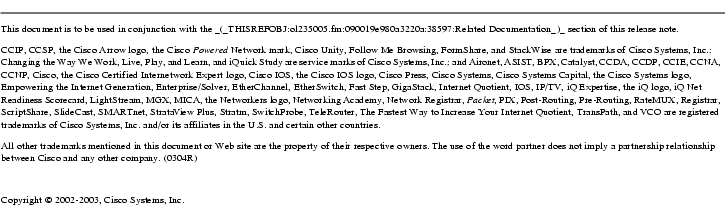
![]()
![]()
![]()
![]()
![]()
![]()
![]()
![]()
Posted: Wed Jun 25 07:01:37 PDT 2003
All contents are Copyright © 1992--2003 Cisco Systems, Inc. All rights reserved.
Important Notices and Privacy Statement.