|
|

In this scenario, we are going to configure a TokenChannel connection between two Catalyst 3900s. TokenChannels consist of two to eight parallel connections between two Catalyst 3900s. Because of the increased aggregate speed and the fact that TokenChannel does load balancing by destination address, these parallel channels provide improved performance between Catalyst 3900s.
A single TokenChannel can consist of a combination of HDX and FDX connections. For example, a TokenChannel consisting of three connections can have one HDX and two FDX connections. However, both ports in each interconnected pair must be either HDX or FDX. In addition, all ports in a single TokenChannel must belong to the same TrCRF on the Catalyst 3900.
 | Caution TokenChannels are not supported by the Catalyst 5000. You cannot use TokenChannels to connect different models of switches. For example, you cannot use a TokenChannel to connect a Catalyst 2600 and a Catalyst 3900. Likewise, you cannot use a TokenChannel to connect a Catalyst 3900 and a non-Cisco switch. |
This scenario expands on the microsegmented network described in the "Using a Switch for Ring Microsegmentation" chapter.
Your company has continued to grow. You have leased the floor above your current offices and have moved your Accounts Payable department and your Financial Analysts to that floor. You installed another Catalyst 3900 on that floor (Catalyst 3900 "B"). Similar to your Payroll and Human Resources departments, these two departments required dedicated server support. Therefore, you microsegmented Catalyst 3900 "B" and created a VLAN configuration similar to the one you created in the "Using a Switch for Ring Microsegmentation" chapter. However, these four departments often have a need to share information and so you have decided to connect the two Catalyst 3900s.
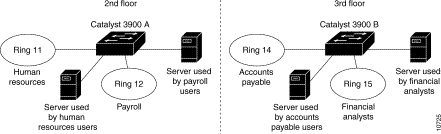
To create a TokenChannel, you do not need any additional components or equipment. Support for TokenChannels was included in the initial release of the Catalyst 3900. You simply need standard cables with RJ-45 connectors to connect the ports of the two Catalyst switches.
The TrCRFs that were created on Catalyst 3900 "B" were assigned ring numbers of 14 and 15. You assigned the TrBRF that you created on Catalyst 3900 "B" a VLAN ID of 200 and a bridge number of 2.
You have decided to assign the ports of the TokenChannel to a unique TrCRF on each switch. You will assign the TrCRF a ring number of 16. You have decided to create a 3-port TokenChannel using ports 18, 19, and 20 on each switch.
To create the TokenChannel, you will first create the new TrCRF on each switch, then add the ports to those TrCRFs, and then define those ports as members of a TokenChannel.
First, you must define a TrCRF for the TokenChannel on each switch. On switch A, complete the following steps:
Step 1 On the Catalyst 3900 Main Menu, select Configuration. The Configuration panel is displayed.
Step 2 On the Configuration panel, select VLAN and VTP Configuration. The VLAN and VTP Configuration panel is displayed.
Step 3 On the VLAN and VTP Configuration panel, select VTP VLAN Configuration. The VTP VLAN Configuration panel is displayed.
Step 4 On the VTP VLAN Configuration panel, select Add.
Step 5 At the prompt, enter a VLAN ID of 16.
Step 6 At the prompt, select TrCRF. The VLAN Parameter Configuration for TrCRF panel is displayed.
Step 7 On the VLAN Parameter Configuration for TrCRF panel, specify:
See Figure 9-2.
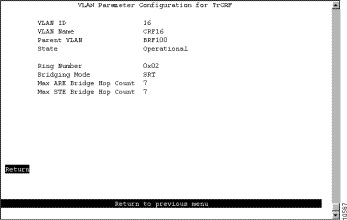
Step 8 Select Return to save your changes.
On switch B, repeat Step 1 through Step 7 and use the following values:
Next, you must assign the ports of the TokenChannel to the TrCRF. On switch A, complete the following steps:
Step 1 On the VLAN and VTP Configuration panel, select Local VLAN Port Configuration. The Local VLAN Port Configuration panel is displayed.
Step 2 On the Local VLAN Port Configuration panel, select Change.
Step 3 At the prompt enter port number 18.
Step 4 Select CRF16 from the list of possible TrCRFs. To select the TrCRF, use your cursor movement keys to highlight the desired TrCRF, press the space bar to select it, and press Enter to implement your change. See Figure 9-3.
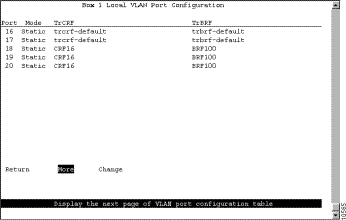
Step 5 Repeat Step 2 through Step 4 for ports 19 and 20.
Step 6 Select Return to save your changes.
On switch B, repeat Step 1 through Step 6 and associate each of the three ports with CRF16.
Next you must configure the TokenChannel on both switches. On switch A and B, complete the following steps:
Step 1 On the Configuration panel, select TokenChannel. The TokenChannel panel is displayed.
Step 2 On the TokenChannel panel, select TokenChannel Configuration. The TokenChannel Configuration panel is displayed.
Step 3 On the TokenChannel Configuration panel, select Add Entry.
Step 4 At the prompt, enter ports 18 19 20 (separated by spaces). The ports will be assigned to the first available TokenChannel. See Figure 9-4.

Step 5 Select Return to save your changes.
Finally, you must attach the cables to the ports. Using straight-through cables with RJ-45 connectors, attach one end of one cable to port 18 on switch A. Attach the other end of the cable to port 18 on Switch B. Repeat this process to connect port 19 on switch A and B and port 20 on switch A and B.
You now have a network similar to the initial network except the two switches on the third floor can now exchange data with greater throughput over the three ports of their TokenChannel. (See Figure 9-5.)
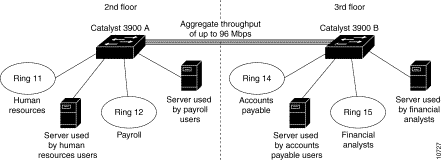
Figure 9-6 shows the final network configuration from a conceptual standpoint.

When configuring your TokenChannels, consider the following:
The ports contained in a TokenChannel should be configured with an Operation Mode of auto. By default, the ports of a TokenChannel will be set to FDX operation. However, if you must configure the ports to anything other than auto, be sure to use FDX station for one port and FDX port for the other port in each port pair.
If you have difficulty configuring a TokenChannel, use the Local VLAN Port Configuration panel to verify that all the ports that you intend to include in your TokenChannel are in the same TrCRF. Because all the ports of a TokenChannel must be in the same TrCRF, the Catalyst 3900 will not allow you to define a TokenChannel that contains ports from different TrCRFs. Likewise, after you have defined a TokenChannel, if you assign a port in the TokenChannel to a different TrCRF, all ports in the TokenChannel are assigned to the new TrCRF.
To verify the current state of a TokenChannel, select TokenChannel on the Configuration panel, and then select Current TokenChannel Information on the TokenChannel panel. The Current TokenChannel Information panel is displayed. This panel lists the TokenChannels currently defined and their state.
If the TokenChannel state is down:
If any link in a TokenChannel fails, the whole TokenChannel goes down.
![]()
![]()
![]()
![]()
![]()
![]()
![]()
![]()
Posted: Wed Oct 2 03:41:06 PDT 2002
All contents are Copyright © 1992--2002 Cisco Systems, Inc. All rights reserved.
Important Notices and Privacy Statement.