|
|

Two sets of screens serve as the main interface for administering the Cisco ONT 1031, providing a complete interface for configuring and debugging the device. Using these screens, you can perform the major tasks of resetting or enabling the Cisco ONT 1031. You can access them by selecting a device from the list of reachable devices and pressing the Show Details button.
The first device details screen is shown below in Figure 3-1.
The menu in the left frame provides link to view all the options available to the user. The right frame display corresponds to the link selected in the left frame, the Identification link selected on initial access. You can return to the List of Devices at any time by clicking on Device List in the upper right portion of the screen.
The color of the screen title also reflects the Cisco ONT 1031's status. A white title indicates normal function, a yellow title indicates that the Cisco ONT 1031 is in PHY loopback mode, and red indicates that the device is unreachable. If the device is unreachable, any attempt to contact the device will timeout.
The Identification Parameters screen displays the hardware configuration information of the selected device. This information is read-only and displays the information obtained from L2NMP messages sent by the specified Cisco ONT 1031. Figure 3-1 shows an Identification Parameters screen.

The Identification Parameters screen shows the following information for the selected device:
Identification information about each Cisco ONT 1031 in the Cisco ESSE network is stored locally by the Cisco ESSE after a new device is discovered in the network. These parameters are read-only and remain unchanged unless the Cisco ONT 1031 device is replaced. You can request up-to-date values directly from the device by clicking the browser Refresh button.
The Configuration Data screen allows you to display and configure the Cisco ONT 1031 device from a workstation with the required web browser. This screen lets you configure both the network and subscriber interfaces. A Configuration Data Screen is shown in Figure 3-2.
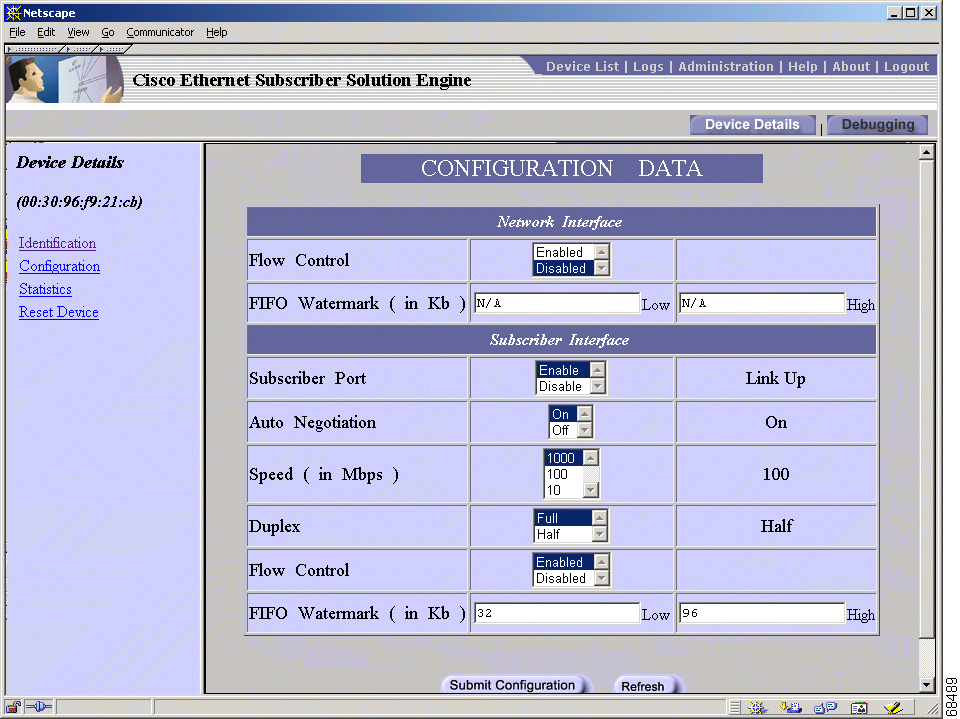
The following parameters and associated settings are available for a Cisco ONT 1031:
Valid watermark settings are between 0 and 124 Kb in multiples of 4 Kb.
Current settings are displayed to the right of each configurable option. The control information is stored locally by the Cisco ESSE, but you can request a direct read from the device by submitting a Refresh request. You can also submit a Write request to update or change the control registers. After the write operation, the display is automatically refreshed to show the result of the write, and the data is cached for subsequent read requests.
While the selected device is in PHY loopback mode, the Configuration Data screen does not show a selection for the currently configured parameters in the middle column (such as Auto Negotiation, Speed and Duplex). Normally, the selection shows the value that was currently configured on the subscriber interface. When in PHY loopback mode, the loopback mode will override currently configured values for those parameters; therefore, the selection is disabled. When the device returns to normal loopback mode, or is hard-reset, the currently configured value for these parameters is restored and the correct selection will be displayed.
While the selected device is in PHY loopback mode, the subscriber port operating status shown in the Configuration Data screen right column displays the following values:
You can ignore these status values during PHY loopback mode, because they don't represent the link negotiation result between Cisco ONT 1031 and Cisco ESSE layer 2 network interface. Similarly, when the selected device is returned by a Cisco ESSE user to normal loopback mode or hard reset, these values again reflect the true link negotiation. For more information regarding PHY loopback mode, see the "Loopback Configuration" section.
Statistics gathered from the Cisco ONT 1031 allow you to determine whether the device is operating correctly. This information helps you keep track of different types of packets. This statistics screen provides an overview of packet traffic between the subscriber side and network side.
A Statistics Screen is shown in Figure 3-3.
Statistics are collected every 15 minutes. You can request a snapshot of most recent numbers directly from the device by clicking the browser Refresh button. To clear the statistics counters, perform a hard reset on the Cisco ONT 1031 device using the Reset Device screen.

The following values are displayed for the Network and Subscriber interfaces:
This screen allows you to reset the Cisco ONT 1031 with a soft reset or hard reset. A hard reset is similar to a power cycle and resets all counters, whereas a soft reset does not reset the counters. After the Cisco ONT 1031 is hard reset, it behaves as it does on power-up, sending upstream multicast notification packets to the Cisco ESSE. A Reset Device Screen is shown in Figure 3-4.

To reset the Cisco ONT 1031, select either the Soft Reset or Hard Reset radio button and click the Reset button.
![]()
![]()
![]()
![]()
![]()
![]()
![]()
![]()
Posted: Wed Sep 4 22:01:53 PDT 2002
All contents are Copyright © 1992--2002 Cisco Systems, Inc. All rights reserved.
Important Notices and Privacy Statement.