|
|

August 29, 1997
This document contains instructions for installing and configuring the Catalyst 3900 Token Ring switch stack port module (Product Number WS-C3900-STACK=). For information about configuring and maintaining the Catalyst 3900 switch, refer to the Catalyst 3900 Token Ring Switch User Guide. This document is available on the Cisco Connection Documentation CD-ROM or in print.
Sections in this document include the following:
Along with this document, your stack port module package should contain:
If any item is missing or damaged, contact the place of purchase.
This section provides an overview of the stack port module and its characteristics.
The stack port is a single-port expansion module with a special 50-pin connector that is installed into the rear panel of the Catalyst 3900. If you have two Catalyst 3900 units each equipped with a stack port module, then when you connect the modules the two Catalyst 3900 units function as a stack. If you have more than two Catalyst 3900 units each equipped with a stack port module, you can combine them to form a unified Catalyst stack by connecting each module to a Catalyst Matrix unit.
There are three Prostack status LEDs on the front of the Catalyst 3900 that indicate the operational status of the stack.
Table 1 describes the status LEDs and their meanings.
| LED | Position | State | Meaning |
|---|---|---|---|
Tx (transmit) | Left | On | Data is being transmitted. |
| Off | Data is not being transmitted. | ||
Rx (receive) | Middle | On | Data is being received. |
| Off | Data is not being received. | ||
Attach
| Right | On | Connection to the stack is operational. |
| Off | Connection to the stack is not operational. |
Table 2 describes the operating environment and physical dimensions of the stack port module.
| Temperature | 50× F to 104× F (10× C to 40× C) |
| Relative humidity | 8% to 80% |
| Maximum wet-bulb temperature | 81× F (27× C) |
| Calorific value | 27 Btu/hr (7 kcal/hr) |
| Electrical power | 8 watts maximum (at 5V DC Æ5%) |
| Width | 170 mm (6.7 in.) |
| Depth | 214 mm (8.4 in.) |
| Height | 25 mm (1 in.) |
Observe the following cautions when installing a stack port module into the rear expansion slot of the Catalyst 3900 chassis.
 | Caution This module is intended to be installed in the expansion module slot on the rear of a Catalyst 3900 only. |
 | Caution Stack port modules are not "hot swappable." Always be sure that the power is OFF before installing or removing a stack port module. If the power is ON, damage to the equipment may result. |
 | Caution Do not touch the components or connectors on the module. Do not touch cable connector pins when the other end of the cable is plugged in. Damage may result from static discharge. |
 | Caution During installation, the connector on the stack port module must line up evenly with the connector inside the expansion slot. Misalignment may cause the connector pins to bend. When inserting the stack port module in the expansion slot, be sure that the board is level and that the left and right sides slide evenly into the slot. |
Complete the following steps to install the stack port module:
Step 1 Disconnect the power to the Catalyst 3900.
Step 2 Remove the plate covering the expansion module slot on the rear of the base machine by removing the two thumbscrews holding it in place. Keep the plate and thumbscrews for use in the event that the expansion module is removed.
Step 3 Place the module on the rails on each side of the expansion module slot (Figure 1) and slide the module back until the connector on the module is seated in the connector at the back of the slot.
When the module is fully seated, the expansion module faceplate will rest against the rear of the base machine.

Step 4 Seat the module by pressing the front of the module with your thumbs.
Step 5 Secure the module to the chassis by tightening the thumb screws at the left and right edges of the expansion module's front panel. Do not overtighten the screws.
Step 6 Turn on the power to the switch.
There are two Catalyst stack configurations:
The next two sections describe how to cable the Catalyst stack equipment. The first section explains connecting two Catalyst switches back-to-back. The second section describes how to connect Catalyst switches to the Catalyst Matrix.
To connect two Catalyst 3900 switches, an installed stack port module must be in the expansion slot in the back of each Catalyst switch. Keep the following statements in mind when you install two Catalyst switches in a back-to-back configuration:
To prevent bent pins, do not install the stack port cable connector at an angle. Carefully insert the cable connector straight into the stack port connector.
To install two Catalyst switches in a back-to-back configuration, follow these steps:
Step 1 Connect one end of the stack port cable to the stack port on one Catalyst switch. It does not matter which end of the cable you use. Either end of the stack port cable can be connected to either one of the Catalyst switches.
Step 2 Connect the other end of the cable to the stack port on the other Catalyst switch.
Figure 2 and Figure 3 show how two Catalyst switches are cabled together.
 | Caution When installing the stack port cable connector, keep the connector straight as you insert it into the stack port connector. Inserting the connector at an angle may cause the pins to bend. (The cable connector in the following figures is shown at an angle for illustration purposes only.) |
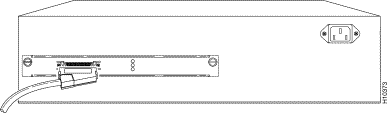
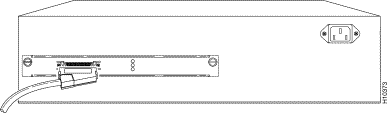
Up to eight Catalyst switches can be connected to a Catalyst Matrix. This configuration requires a Catalyst Matrix, a stack port cable, and a stack port module for each Catalyst switch. The connection is made through one of the eight I/O stack ports on the back panel of the Catalyst Matrix to the single I/O stack port on the stack port installed in the back of each Catalyst switch. Use the following instructions (after mounting the Catalyst switches and Catalyst Matrix in a rack or cabinet) to cable the units together.
Step 1 Attach one end of the stack port cable to Port 1 (recommended port to use first) on the Catalyst Matrix (Figure 4). It does not matter which end of the cable is used and it does not matter whether the Catalyst switch or Catalyst Matrix is powered on or off.
 | Caution When installing the stack port cable connector, keep the connector straight as you insert it into the stack port connector. Inserting the connector at an angle may cause the pins to bend. (The cable connector in the following figures is shown at an angle for illustration purposes only.) |
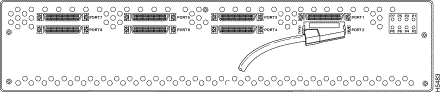
Step 2 Attach the other end of the cable to the stack port on the back of a Catalyst switch (Figure 5). Repeat these steps for each Catalyst switch using the next highest numbered port on the Catalyst Matrix.
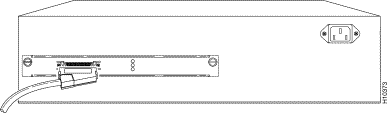
Safety warnings appear throughout this publication in procedures that, if performed incorrectly, may harm you. A warning symbol precedes each warning statement.
Warning 
Means danger. You are in a situation that could cause bodily injury. Before you work on any equipment, be aware of the hazards involved with electrical circuitry and be familiar with standard practices for preventing accidents. To see translations of the warnings that appear in this publication, refer to the Regulatory Compliance and Safety Information document that accompanied this device.
Waarschuwing Dit waarschuwingssymbool betekent gevaar. U verkeert in een situatie die lichamelijk letsel kan veroorzaken. Voordat u aan enige apparatuur gaat werken, dient u zich bewust te zijn van de bij elektrische schakelingen betrokken risico's en dient u op de hoogte te zijn van standaard maatregelen om ongelukken te voorkomen. Voor vertalingen van de waarschuwingen die in deze publicatie verschijnen, kunt u het document Regulatory Compliance and Safety Information (Informatie over naleving van veiligheids- en andere voorschriften) raadplegen dat bij dit toestel is ingesloten.
Varoitus Tämä varoitusmerkki merkitsee vaaraa. Olet tilanteessa, joka voi johtaa ruumiinvammaan. Ennen kuin työskentelet minkään laitteiston parissa, ota selvää sähkökytkentöihin liittyvistä vaaroista ja tavanomaisista onnettomuuksien ehkäisykeinoista. Tässä julkaisussa esiintyvien varoitusten käännökset löydät laitteen mukana olevasta Regulatory Compliance and Safety Information -kirjasesta (määräysten noudattaminen ja tietoa turvallisuudesta).
Attention Ce symbole d'avertissement indique un danger. Vous vous trouvez dans une situation pouvant causer des blessures ou des dommages corporels. Avant de travailler sur un équipement, soyez conscient des dangers posés par les circuits électriques et familiarisez-vous avec les procédures couramment utilisées pour éviter les accidents. Pour prendre connaissance des traductions d'avertissements figurant dans cette publication, consultez le document Regulatory Compliance and Safety Information (Conformité aux règlements et consignes de sécurité) qui accompagne cet appareil.
Warnung Dieses Warnsymbol bedeutet Gefahr. Sie befinden sich in einer Situation, die zu einer Körperverletzung führen könnte. Bevor Sie mit der Arbeit an irgendeinem Gerät beginnen, seien Sie sich der mit elektrischen Stromkreisen verbundenen Gefahren und der Standardpraktiken zur Vermeidung von Unfällen bewußt. Übersetzungen der in dieser Veröffentlichung enthaltenen Warnhinweise finden Sie im Dokument Regulatory Compliance and Safety Information (Informationen zu behördlichen Vorschriften und Sicherheit), das zusammen mit diesem Gerät geliefert wurde.
Avvertenza Questo simbolo di avvertenza indica un pericolo. La situazione potrebbe causare infortuni alle persone. Prima di lavorare su qualsiasi apparecchiatura, occorre conoscere i pericoli relativi ai circuiti elettrici ed essere al corrente delle pratiche standard per la prevenzione di incidenti. La traduzione delle avvertenze riportate in questa pubblicazione si trova nel documento Regulatory Compliance and Safety Information (Conformità alle norme e informazioni sulla sicurezza) che accompagna questo dispositivo.
Advarsel Dette varselsymbolet betyr fare. Du befinner deg i en situasjon som kan føre til personskade. Før du utfører arbeid på utstyr, må du vare oppmerksom på de faremomentene som elektriske kretser innebærer, samt gjøre deg kjent med vanlig praksis når det gjelder å unngå ulykker. Hvis du vil se oversettelser av de advarslene som finnes i denne publikasjonen, kan du se i dokumentet Regulatory Compliance and Safety Information (Overholdelse av forskrifter og sikkerhetsinformasjon) som ble levert med denne enheten.
Aviso Este símbolo de aviso indica perigo. Encontra-se numa situação que lhe poderá causar danos físicos. Antes de começar a trabalhar com qualquer equipamento, familiarize-se com os perigos relacionados com circuitos eléctricos, e com quaisquer práticas comuns que possam prevenir possíveis acidentes. Para ver as traduções dos avisos que constam desta publicação, consulte o documento Regulatory Compliance and Safety Information (Informação de Segurança e Disposições Reguladoras) que acompanha este dispositivo.
¡Advertencia! Este símbolo de aviso significa peligro. Existe riesgo para su integridad física. Antes de manipular cualquier equipo, considerar los riesgos que entraña la corriente eléctrica y familiarizarse con los procedimientos estándar de prevención de accidentes. Para ver una traducción de las advertencias que aparecen en esta publicación, consultar el documento titulado Regulatory Compliance and Safety Information (Información sobre seguridad y conformidad con las disposiciones reglamentarias) que se acompaña con este dispositivo.
Varning! Denna varningssymbol signalerar fara. Du befinner dig i en situation som kan leda till personskada. Innan du utför arbete på någon utrustning måste du vara medveten om farorna med elkretsar och känna till vanligt förfarande för att förebygga skador. Se förklaringar av de varningar som förkommer i denna publikation i dokumentet Regulatory Compliance and Safety Information (Efterrättelse av föreskrifter och säkerhetsinformation), vilket medföljer denna anordning.
This equipment has been tested and found to comply with the limits for a Class B digital device, pursuant to Part 15 of the FCC Rules. These limits are designed to provide reasonable protection against harmful interference in a residential installation. This equipment generates, uses, and can radiate radio frequency energy and, if not installed and used in accordance with the instructions, may cause harmful interference to radio communications. However, there is no guarantee that interference will not occur in a particular installation. If this equipment does cause harmful interference to radio or television reception, which can be determined by turning the equipment off and on, the user is encouraged to try to correct the interference by one or more of the following measures:
This Class B digital apparatus meets the requirements of the Canadian Interference-Causing Equipment Regulations.
Cet appareil numerique de la classe B respecte toutes les exigences du Reglement sur le materiel brouilleur du Canada.
This product is in conformity with the protection requirements of EU Council Directive 89/336/EEC on the approximation of the laws of the Member States relating to electromagnetic compatibility. This company cannot accept responsibility for any failure to satisfy the protection requirements resulting from a non-recommended modification of the product, including the fitting of non-Cisco option cards.
This product has been tested and found to comply with the limits for Class B Information Technology Equipment according to CISPR 22 / European Standard EN 55022. The limits for Class B equipment were derived for typical residential environments to provide reasonable protection against interference with licensed communication devices.
This is a Class B product based on the standard of the Voluntary Control Council for Interference from Information Technology Equipment (VCCI). If this is used near a radio or television receiver in a domestic environment, it may cause radio interference. Install and use the equipment according to the instruction manual.
For service and support for a product purchased from a reseller, contact the reseller. Resellers offer a wide variety of Cisco service and support programs, which are described in the section "Service and Support" in the information packet that shipped with your product.
For service and support for a product purchased directly from Cisco, use CCO.
Cisco Connection Online (CCO) is Cisco Systems' primary, real-time support channel. Maintenance customers and partners can self-register on CCO to obtain additional information and services.
Available 24 hours a day, 7 days a week, CCO provides a wealth of standard and value-added services to Cisco's customers and business partners. CCO services include product information, product documentation, software updates, release notes, technical tips, the Bug Navigator, configuration notes, brochures, descriptions of service offerings, and download access to public and authorized files.
CCO serves a wide variety of users through two interfaces that are updated and enhanced simultaneously: a character-based version and a multimedia version that resides on the World Wide Web (WWW). The character-based CCO supports Zmodem, Kermit, Xmodem, FTP, and Internet e-mail, and it is excellent for quick access to information over lower bandwidths. The WWW version of CCO provides richly formatted documents with photographs, figures, graphics, and video, as well as hyperlinks to related information.
You can access CCO in the following ways:
For a copy of CCO's Frequently Asked Questions (FAQ), contact cco-help@cisco.com. For additional information, contact cco-team@cisco.com.
|
|