|
|

December 15, 1997
This document contains instructions for installing and configuring the Catalyst 3900 Token Ring switch Asynchronous Transfer Mode (ATM) expansion module (product number WS-C3900-ATMSC=). For information about configuring and maintaining the Catalyst 3900 switch, refer to the Catalyst 3900 Token Ring Switch User Guide. This document is available on the Cisco Connection Documentation CD-ROM or in print.
Sections in this document include the following:
Along with this document, your package should contain one ATM expansion module. If any item is missing or damaged, contact the place of purchase.
The ATM expansion module is a single-port expansion module that provides high-speed connectivity between the Catalyst 3900 Token Ring switch and an ATM backbone network. The ATM expansion module has a transmission speed of 155 Mbps over a multimode fiber interface using a duplex SC connector.
The ATM expansion module supports up to 63 emulated LANs and up to 2048 virtual channel connections (VCCs). It has a maximum forwarding rate of 160,000 frames per second (for 64-byte frames) and can support up to 128 concurrent calls and 256 concurrent LAN Emulation-Address Resolution Protocol (LE-ARP) requests.
Table 1 provides an overview of the features of the ATM expansion module.
| Feature | Description |
|---|---|
Protocol support | ATM Forum LANE over ATM, Version 1.0 |
Signalling | ATM Forum UNI Version 3.0,Version 3.1, and Version 4.0 (auto-detectable) |
Maximum VLANs (emulated LANs) | 63 per switch stack |
Maximum VCCs | 2048 per ATM expansion module (distributed over all active LAN Emulation Clients [LECs]) |
Maximum bit rate | 155 Mbps (SDH STM-1, SONET STS-3 OC-3) |
VCC types | As required by the ATM Forum LAN Emulation over ATM Version 1.0 specification:
|
Maximum ATM expansion modules per Catalyst 3900 | 2 |
Maximum ATM expansion modules per Catalyst 3900 stack | 16 |
Configuration and management | Console: Catalyst 3900 console provides configuration and monitoring support for the ATM expansion module. This console is accessible via the Catalyst 3900 serial port or Telnet. See the "Configuring the ATM Expansion Module" and "Monitoring the ATM Expansion Module" sections for details. SNMP: Supported MIBs include RFCs 1213, 1493, 1573, and 1695. Traps include link-up and link-down. |
Switching | Port-to-port hardware switching without embedded processor intervention. On-board processor is reserved for VCC establishment and maintenance. |
Figure 1 shows the ATM expansion module. There are two port status LEDs and two expansion module status LEDs that indicate the operational status of the expansion module and the port.
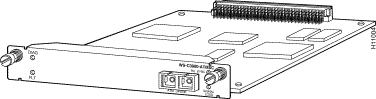
Table 2 describes the module status LEDs and their meanings.
| Diag (green) | Fault (amber) | Meaning |
|---|---|---|
Off | Off | Expansion module is off. |
On | Off | Expansion module is working properly. |
Flashing | Flashing | Start up diagnostics are in progress. |
On | On | Expansion module failure has occurred. |
Table 3 describes the port status LEDs and their meanings.
| Rx Sync (green) | Fault (amber) | Meaning |
|---|---|---|
Off | On | Signal loss. |
On | Off | Connection is synchronized. |
Flashing | Off | Auto is disabled. |
Off | Flashing | Port is disabled |
Flashing | Flashing | Loopback test is in progress. |
Table 4 describes the operating environment and physical dimensions of the ATM module.
Temperature | 50º F to 104º F (10º C to 40º C) |
Relative humidity | 8% to 80% |
Maximum wet-bulb temperature | 81º F (27º C) |
Electrical power | 5 amps at 5 volts DC or 25 watts |
Width | 6.7 in. (170 mm.) |
Depth | 8.4 in. (214 mm) |
Height | 1 in. (25 mm.) |
ATM is a hardware and software architecture that switches small units of data called cells. The latency in a cell switch is very small because of the short cell size. Short cells have a tiny store-and-forward delay. In the absence of port contention and buffering, cells are switched quickly in the hardware. In addition to the low latency, ATM is beneficial to large networks because it:
The components of the 53-byte ATM cell are the following:
With a PVC, everything is statically configured and no signalling is involved. The PVC is mapped to a network in a subinterface point-to-point configuration. The logical data link layer can use Subnetwork Access Protocol (SNAP) encapsulation (as defined in RFC 1483). This allows multiple protocols to be multiplexed over one PVC. Alternatively, the logical data link layer can use LAN emulation (LANE) Version 1 over PVC.
The PVC is statically mapped at each ATM node. The path of the PVC is identified at each switch by an incoming VCI and VPI and an outgoing VCI and VPI.
Establishing an ATM SVC involves an agreement between the end nodes and all the switches in between. Each end node has a special signalling channel to the connected switch called the UNI. Switches have a signalling channel between them called the NNI. Cells that arrive on the signalling channel are reassembled into frames in the reliable Service-Specific Connection Oriented Protocol (SSCOP). The signalling information follows the Q.2931 standard.
Establishing an SVC potentially involves signalling between the following:
The UNI is defined by the ATM Forum UNI specification.
Interfaces to public ATM networks are identified by an E.164 address. Interfaces to private ATM networks are identified by a network service access point (NSAP) address. These addresses are contained in different fields of the same 20-octet address.
Once an SVC is established, it functions like a PVC. SVCs can be used in point-to-point subinterface configuration or point-to-multipoint nonbroadcast multiaccess (NBMA) configuration.
The purpose of the AAL is to receive the data from the various sources or applications and convert or adapt it to 48-byte segments that will fit into the payload of an ATM cell. Because ATM benefits from its ability to accommodate data from various sources with differing characteristics, the adaptation layer must be flexible.
There are four classes of traffic supported by the adaptation layer:
Because ATM is inherently a connection-oriented transport mechanism and because the current applications of ATM are heavily oriented toward LAN traffic, many of the current ATM products, including the Catalyst 3900, support the Class D adaptation layer with AAL5.
The building blocks of an ATM internetwork may consist of the following:
The ATM expansion module supports up to 63 VLANs (or emulated LANs). Each VLAN corresponds to an emulated LAN. Each association between the ATM expansion module and a VLAN creates a virtual ATM port. A virtual ATM port is the equivalent of an LEC.
LANE makes the ATM network transparent to LAN traffic by mapping connectionless LAN traffic over the connection-oriented ATM network. It uses point-to-multipoint connections to service the connectionless broadcast service that is required by LAN protocols.
Cisco's Token Ring implementation of LANE makes an ATM interface look like one or more Token Ring interfaces; the emulated LAN looks like a ring. Setting up LECs allows the Catalyst 3900 to operate in a LAN environment containing ATM devices, such as Cisco 7000 or 4500 series routers with an ATM interface or ATM port adapter connected to a LightStream 1010 ATM switch.
The Catalyst 3900 supports the LANE standard as defined by the ATM Forum specification LAN Emulation over ATM Version 1.0, ATM_FORUM 94-0035. This service emulates the following LAN-specific characteristics:
LANE service provides connectivity between ATM-attached devices and LAN-attached devices. This includes connectivity between ATM-attached stations and LAN-attached stations as well as connectivity between LAN-attached stations across an ATM network.
Because LANE connectivity is defined at the MAC layer, upper protocol layer functions of LAN applications can continue unchanged when the devices join emulated LANs. This feature protects corporate investments in legacy LAN applications.
An ATM network can support multiple independent emulated LANs. Membership of an end system in any of the emulated LANs is independent of the physical location of the end system.
Up to 256 emulated LANs can be set up in an ATM switch cloud. A Catalyst 3900 ATM module can participate in up to 63 of these emulated LANs.
LANE is defined on a client-server LAN model, as follows:
The Catalyst 3900 ATM module currently supports only the LEC function. A Cisco 7000, Cisco 7200, Cisco 7500, RSP 7000, Cisco 4500, Cisco 4700, or Catalyst 5000 with an ATM Interface Processor (AIP) can supply all LANE functions.
Communication among LANE components is typically handled by several types of SVCs. Some SVCs are unidirectional; others are bidirectional. Some are point-to-point and others are point-to-multipoint. Figure 2 illustrates the various types of SVCs.
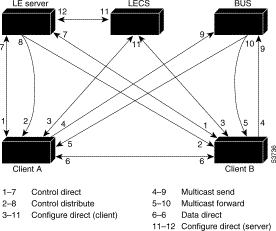
The following section describes various processes that occur, starting with a client requesting to join an emulated LAN.
The following process (illustrated in Figure 2) normally occurs after an LEC has been enabled on the ATM module in a Catalyst 3900:
Step 1 The client requests to join an emulated LAN. The client sets up a connection to the LECS to find the ATM address of the LANE server for its emulated LANE. See the bidirectional, point-to-point link (link 1-7 in Figure 2).
An LEC finds the LECS using the following methods in the listed order:
Step 2 The LECS identifies the LES. Using the same VCC, the LECS returns the ATM address and the name of the LES for the client's emulated LAN.
Step 3 The client tears down the configure direct VCC.
Step 4 The client contacts the server for its LAN. The client sets up a connection to the LES for its emulated LAN (bidirectional, point-to-point control direct VCC [link 1-7 in Figure 2]) to exchange control traffic. Once a Control Direct VCC is established between an LEC and LES, it remains up.
Step 5 The LES verifies that the client is allowed to join the emulated LAN. The server for the emulated LAN sets up a connection to the LECS to verify that the client is allowed to join the emulated LAN (bidirectional, point-to-point server configure VCC [link 11-12 in Figure 2]).
The server's configuration request contains the client's MAC address, its ATM address, and the name of the emulated LAN. The LECS checks its database to determine whether the client can join that LAN; then it uses the same VCC to inform the server whether or not the client is allowed to join.
Step 6 The LES allows or disallows the client to join the emulated LAN. If allowed, the LES adds the LEC to the unidirectional, point-to-multipoint control distribute VCC (link 2-8 in Figure 2) and confirms the join over the bidirectional, point-to-point control direct VCC (link 1-7 in Figure 2). If disallowed, the LES rejects the join over the bidirectional, point-to-point control direct VCC (link 1-7 in Figure 2).
Step 7 The LEC sends LAN emulation address resolution protocol (LE-ARP) packets for the broadcast address, which is all 1s. Sending LE-ARP packets for the broadcast address returns the ATM address of the BUS. Then the client sets up the multicast send VCC (link 4-9 in Figure 2) and the BUS adds the client to the multicast forward VCC (link 5-10 in Figure 2) to and from the broadcast-and-unknown server.
On a LAN, packets are addressed by the MAC-layer address of the destination and the source stations. To provide similar functionality for LANE, MAC-layer addressing must be supported. Every LEC must have a MAC address. In addition, every LANE component (server, client, BUS, and configuration server) must have a unique ATM address.
All LECs on the same interface have a different, automatically assigned MAC address. That MAC address is also used as the end-system identifier part of the ATM address, as explained in the following section.
A LANE ATM address has the same syntax as an NSAP rather than E-164. It consists of the following:
The Catalyst 3900 ATM module uses ILMI registration to build its ATM address and to register this address with the ATM switch. To build its ATM address, the Catalyst 3900 obtains its ATM address prefix from the ATM switch. Then it combines the ATM address prefix with its own MAC address and the selector value. As an alternative, you can hard-code the address. Once the Catalyst ATM module has determined its ATM address, it uses ILMI to register this address with the ATM switch.
As communication occurs on the emulated LAN, each client dynamically builds a local LE-ARP table. The LE-ARP table maps emulated LAN MAC addresses (Layer 2) to ATM addresses (also Layer 2). A client's LE-ARP table can also have static, preconfigured entries. The LE-ARP table maps MAC addresses to ATM addresses.
When a client first joins an emulated LAN, its LE-ARP table has no dynamic entries and the client has no information about destinations on or beyond its emulated LAN. To learn about a destination when a packet is to be sent, the client begins the following process to find the ATM address corresponding to the known MAC address:
Step 1 The client sends an LE-ARP request to the LANE server for this emulated LAN (point-to-point control direct VCC [link 1-7 in Figure 2]).
Step 2 If the MAC address is registered with the server, it returns the corresponding ATM address. If not, the LES forwards the LE-ARP request to all clients on the emulated LAN (point-to-multipoint control distribute VCC [link 2-8 in Figure 2]).
Step 3 Any client that recognizes the MAC address responds with its ATM address (point-to-point control direct VCC [link 1-7 in Figure 2]).
Step 4 The LES forwards the response (point-to-multipoint control distribute VCC [link 2-8 in Figure 2]).
Step 5 The client adds the MAC address-ATM address pair to its LE-ARP cache.
Step 6 Now the client can establish a VCC to the desired destination and proceed to transmit packets to that ATM address (bidirectional, point-to-point data direct VCC [link 6-6 in Figure 2]).
For unknown destinations, the client sends a packet to the BUS, which forwards the packet to all clients in the emulated LAN. The BUS floods the packet because the destination might be behind a bridge that has not yet learned this particular address.
The Catalyst 3900 allows you to define up to 64 traffic profiles. These profiles can be used to define the maximum rates for each traffic type. The traffic profiles are defined on the Traffic Profile Table Setup panel. Refer to "Configuring Traffic Profiles Tables" in the "Configuring the ATM Expansion Module"section for more information.
For each VLAN (or emulated LAN), a traffic profile must be mapped to each DD-VCCs. The process of mapping depends on whether the traffic is incoming or outgoing:
When an LEC has broadcast or multicast traffic, or unicast traffic with an unknown address to send, the following process occurs:
Step 1 The client sends the packet to the BUS (unidirectional, point-to-point multicast send VCC [link 4-9 in Figure 2]).
Step 2 The BUS forwards (floods) the packet to all clients (unidirectional, point-to-multipoint multicast forward VCC [link 5-10 in Figure 2]).
This VCC branches at each ATM switch. The switch forwards these packets to multiple outputs. (The switch does not examine the MAC addresses; it simply forwards all packets it receives.)
This section describes some scenarios for using the Catalyst 3900 with the ATM expansion module. Figure 3 shows how the ATM expansion module can be used to connect Catalyst 3900 switches through an ATM switch.
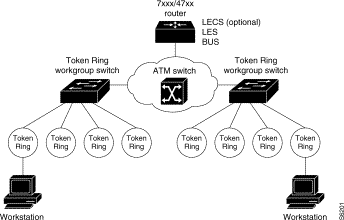
The ATM expansion module is well suited for the following environments:
Because one ATM expansion module can support as many LECs as there are VLANs in a Catalyst 3900, the question arises: Why use two ATM expansion modules?
The first reason is to provide a backup LEC. By enabling two LECs on two different ATM expansion modules to be members of both the same VLAN and the same emulated LAN, the Catalyst 3900's spanning-tree operation will automatically use one LEC for forwarding frames and the other LEC for blocking frames (active standby). For the backup LEC configuration to work, spanning tree must be enabled for the related LAN switch domain.
The second reason to use two ATM expansion modules is to increase system resources. In some environments the resources associated with a single ATM expansion module (such as a maximum of 2048 VCCs per ATM expansion module and a maximum data rate of 155 Mbps) might affect individual LEC performance. By moving one or more LECs to a second ATM expansion module, you can significantly increase the resources available to each LEC.
To use the Catalyst 3900 with an ATM expansion module, you should have the following components in your network:
The LECs of an ATM expansion module will join an ATM-based emulated LAN as a proxy LEC supporting the Catalyst 3900's downstream legacy LAN. To prepare the emulated LAN, your ATM switch, LECS, and LES may need to be specially configured to accommodate an ATM expansion module LEC or any new LEC. Refer to the planning and installation guides associated with these other emulated LAN components to determine whether a special configuration is necessary.
Be sure to follow these rules when installing the ATM expansion module:
The 155-Mbps ATM connection is made using 62.5/125-micron optical fiber, terminated with a subscriber connector. (The subscriber connector is an industry standard connector.) This construction meets the specifications in TIA/EIA/ANSI 568A. The maximum length is 1.24 miles (2 km). Refer the Catalyst 3900 Token Ring Switch User Guide for cabling information for other LAN ports.
Observe the following notes and cautions when installing an ATM expansion module in the expansion slot of the Catalyst 3900 chassis.
 | Caution Do not touch the components or connectors on the module. Do not touch cable connector pins when the other end of the cable is plugged in. Damage may result from static discharge. |
 | Caution During installation, the connector on the ATM expansion module must line up evenly with the connector inside the expansion slot. Misalignment may cause the connector pins to bend. When inserting the module in the expansion slot, be sure that the board is level and that the left and right sides slide evenly into the slot. |
Follow these steps to install the ATM expansion module:
Step 1 Turn off the base machine. Unplug the power cord. The Catalyst 3900 does not have an on/off switch. To power off the Catalyst 3900, you must disconnect the power cord from the rear of the switch.
 | Warning Unplug the power cord before you work on a system that does not have an on/off switch. |
 | Caution This expansion module is not hot-pluggable. If you do not unplug the power cord, you might cause severe damage to the expansion module and to the base machine. |
Step 2 Remove the plate covering the expansion module slot on the front of the base machine by removing the two thumbscrews holding it in place. Keep the plate and thumbscrews for use in the event that the expansion module is removed.
Step 3 Insert the module on the rails on each side of the expansion module slot (Figure 4) and slide the module back until the connector on the module is seated in the connector at the back of the slot.
When the module is fully seated, the expansion module faceplate will rest against the front of the base machine.

Step 4 Seat the module by pressing the front of the module with your thumbs.
Step 5 Secure the module to the chassis by tightening the thumb screws at the left and right edges of the expansion module's front panel. Do not overtighten the screws.
Step 6 Turn on the power to the switch.
Observe the following warnings and notes when cabling an expansion module with fiber-optic cable.
| Warning Laser radiation is present when the system is open. |
| Warning Do not stare into the laser beam. |
The ports on the module, and the fiber-optic network to which it is connected, use laser light. Do not stare into a fiber-optic port or into the end of a cable that is connected to a fiber-optic port. To cable your expansion module, do the following:
Step 1 Determine that you have the proper cable.
Step 2 Connect an ATM cable from a switch or network device to the SC duplex ports on the front of the expansion module.
Step 3 Verify that the connection has the proper polarity. Be sure the Tx connector on the ATM module is linked to the Rx connector on the other device, and that the Rx connector on the ATM module is linked to the Tx connector on the other device. (ATM duplex SC connectors are "keyed" to indicate proper polarity, but the polarity of your connector cables may not be clearly marked.)
This section provides instructions for verifying operation of the expansion module. See Table 2 and Table 3 for information about the LEDs.
Step 1 Turn on the base Catalyst 3900 by plugging in the power cord. The diagnostics will start.
Step 2 Verify that the base machine diagnostics have successfully completed. This is indicated when the Mode and Fault LEDs are off and the OK LED is on. Diagnostics can take up to 4 minutes to complete. If the base switch does not successfully complete diagnostics, use the troubleshooting procedures in the base machine documentation.
Step 3 Verify that the Fault LED on the expansion module is off. If it is off, continue with the configuration, as described in the "Safety Information" section. If the expansion module Fault LED is on, turn off the base machine, verify that the expansion module has been seated correctly in the slot, and turn on the base machine.
Step 4 If the expansion module Fault LED remains on again, you might need a microcode update. For more information, see the "Downloading the ATM Expansion Module Firmware" section.
Before you can use your ATM module, you must download the ATM firmware to your switch or stack of switches. You can download the firmware using TFTP or a serial link.
You can use TFTP to download the ATM firmware of the Catalyst 3900. To perform a firmware download via TFTP, the Catalyst 3900 must have access to a TFTP server. Perform the following steps to download the firmware:
Step 1 Copy the binary file C39K_xyz.bin to the TFTP server and prepare the TFTP server.
Step 2 If you have not already done so, start a console session as described in the section "Planning for Configuration and Management" in the Catalyst 3900 Token Ring Switch User Guide.
Step 3 Select Download/Upload on the Main Menu. The Download/Upload panel (Figure 5) is displayed.
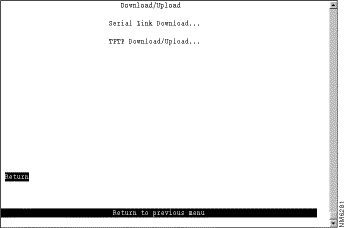
Step 4 Select TFTP Download/Upload. The TFTP Download/Upload panel (Figure 6) is displayed.
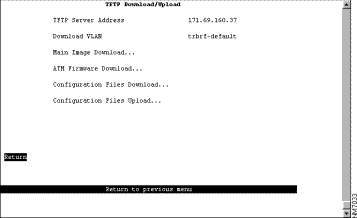
Step 5 Fill in the following fields:
Step 6 Select ATM Firmware Download. The ATM Firmware Download panel (Figure 7) is displayed.
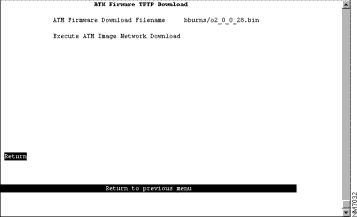
Step 7 Specify the path and filename as it exists on the TFTP server in the ATM Firmware Download Filename field.
Step 8 Select Execute ATM Image Switch Network Download.
Step 9 If the Catalyst 3900 is participating in a stack, you will be prompted to specify whether you want to download the new software to a single switch or to the entire stack.
Step 10 Enter Y or N to confirm the download when the following message is displayed:
Please confirm new code download via network (Y or N):
Step 11 Press Enter when you see the message:
Download complete - reset switch to activate new software.
Press <Enter> to continue......
Step 12 Reset the Catalyst 3900 to activate the new code by selecting Reset on the Main Menu panel or by pressing the Reset button.
You can use the serial link to download the ATM firmware of the Catalyst 3900. To perform a firmware download through the serial port, your terminal emulator must support the Xmodem protocol. To download firmware through the serial port, do the following:
Step 1 Insert the upgrade disk in your terminal drive.
Step 2 If you have not already done so, start a console session as described in the "Planning for Configuration and Management" section in the Catalyst 3900 Token Ring Switch User Guide.
Step 3 Select Download/Upload on the Main Menu. The Download/Upload panel (Figure 5) is displayed.
Step 4 Select Serial Link Download. The Serial Link Download panel (Figure 8) is displayed.
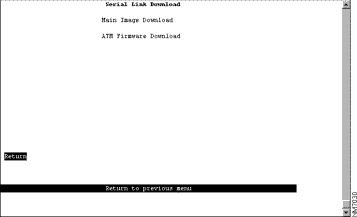
Step 5 Select ATM Firmware Download.
Step 6 Confirm the download. The download takes approximately 12 minutes at 9600 baud.
When the download is complete, the following messages appear:
Console: Beginning Xmodem download of ATM Firmware image
Console: Waiting for binary file.... Done
Console: Preparing Flash....Done.
Console: Saving ATM Firmware Image into Flash...Done
Please confirm switch reset (Y or N):
Step 7 Enter Y to confirm the reset. The procedure is complete.
The Catalyst 3900 allows you to configure the ATM expansion module using its menu-driven interface. To access the configuration panels, select Configuration from the Main Menu. The Configuration Menu panel (Figure 9) is displayed.

To configure your ATM expansion module, select Port Configuration from the Configuration Menu panel. You are prompted to specify the port you want to configure. When you specify a port on an ATM module, the ATM Configuration panel (Figure 10) is displayed. The possible port numbers for the ATM module are 21 (if the module is installed in slot 1) and 25 (if the module is installed in slot 2).
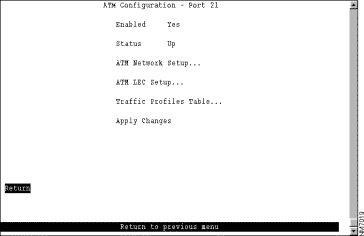
The following information is displayed on this panel:
The following options are displayed on this panel:
When you change a parameter on a panel and select Return, the change is saved in NVRAM. The change will not be implemented, however, until you restart the Catalyst 3900 or select Apply Changes.
 | Caution Selecting Apply Changes will cause all emulated LANs to close and could, therefore, disrupt the network. |
To configure ATM physical-layer network parameters, select ATM Network Setup from the ATM Configuration panel. The ATM Network Setup panel (Figure 11) is displayed.
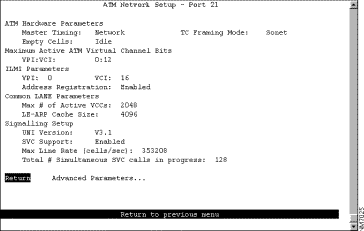
The following information is displayed on this panel:
| To | Select | Then |
|---|---|---|
Change the current settings... | The appropriate parameter... | Specify the value. |
Configure advanced ATM parameters... | Advanced Parameters | Refer to the "Configuring Advanced ATM Parameters" section. |
Save your changes... | Return |
|
To configure advanced ATM parameters, select Advanced Parameters on the ATM Network Setup panel. The Advanced Parameters panel (Figure 12) is displayed. We recommend only experienced users configure the parameters listed on this panel. Changing these parameters may impact your network, therefore, use caution when altering the values for these parameters.
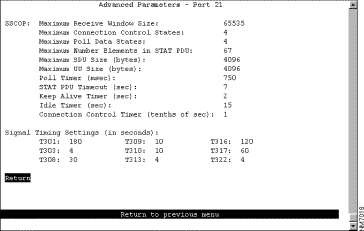
The following information is displayed on this panel:
| To | Select | Then |
|---|---|---|
Change the current settings... | The appropriate parameter... | Specify the value. |
Save your changes... | Return |
|
Before you can configure parameters for an LEC, you must first assign the module to a TrCRF and TrBRF. Only one TrCRF per TrBRF can contain an ATM port, therefore, you cannot bridge traffic between emulated LANs. For more information about defining TrCRFs and TrBRFs, refer to the "Configuring VLANs and VTP" section of the Catalyst 3900 Token Ring Switch User Guide.
To configure LEC parameters, select ATM LEC Setup from the Configuration panel. Select the TrCRF to which the module is assigned. The ATM LEC Setup panel (Figure 13) is displayed.

The following information is displayed on this panel:
The following options are displayed on this panel:
To define the list of traffic profiles to be used for mapping outgoing traffic, select Traffic Profile Mapping on the ATM LEC Setup panel and specify the map number (0 through 9). The Traffic Profile Mapping panel (Figure 14) is displayed.

The following information is displayed on this panel:
| To | Select | Then |
|---|---|---|
Change the current settings... | The appropriate parameter... | Specify the value. |
Save your changes... | Return |
|
To configure LANE parameters for this LEC, select LANE Parameters on the ATM LEC Setup panel. The LANE Parameters panel (Figure 15) is displayed.
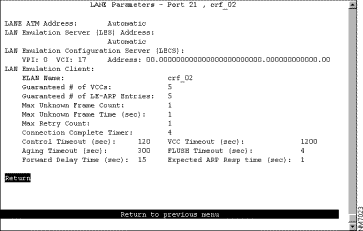
The following information is displayed on this panel:
| To | Select | Then |
|---|---|---|
Change the current settings... | The appropriate parameter... | Specify the value. |
Save your changes... | Return |
|
To configure the PVCs to be assigned to this LEC, select PVC Parameters on the ATM LEC Setup panel. The PVC Parameters panel (Figure 16) is displayed.
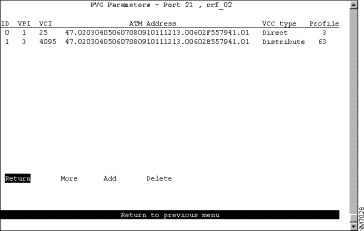
The following information is displayed on this panel:
| To | Select | Then |
|---|---|---|
Add a PVC... | Add | Specify the VPI, VCI, ATM address, VCC type, and profile. |
Delete a PVC... | Delete |
|
Save your changes... | Return |
|
To configure the traffic profile table, select Traffic Profiles Table on the ATM Configuration panel. The Traffic Profiles Table panel (Figure 17) is displayed.
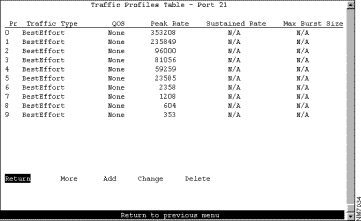
The following information is displayed on this panel:
| To | Select | Then |
|---|---|---|
Add an entry | Add | Specify the profile identifier, traffic type, QOS, peak rate, sustained rate, and maximum burst size. |
Change the current settings... | Change | Specify the profile identifier, traffic type, QOS, peak rate, sustained rate, and maximum burst size. |
Remove an entry | Delete | Specify the profile identifier. |
Save your changes... | Return |
|
You can use the Switched Port Analyzer (SPAN) function to perform active monitoring of your ATM module. An active port monitor allows you to monitor traffic using a customer-supplied monitoring device, such as an RMON probe, or a trace tool, such as a Network General Sniffer. The trace tool monitors only the LLC traffic that is switched by the monitored port. The MAC frames are not monitored.
To configure a SPAN port, select Switched Port Analyzer on the Configuration Menu. The Switched Port Analyzer panel (Figure 18) is displayed.
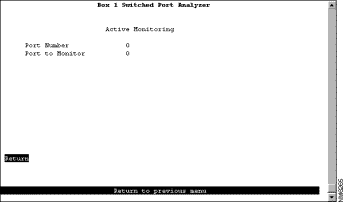
The following information is displayed on this panel:
| To | Select | Then |
|---|---|---|
Change the current settings | The appropriate parameter | Specify the value. |
Disable the SPAN port | Port to Monitor | Specify 0. |
Save your changes | Return |
|
The Catalyst 3900 provides status and statistical information for several aspects of the ATM expansion module. To access the status and statistical information, select Statistics on the Main Menu. The Statistics panel (Figure 19) is displayed.

The Port Status and Port Statistics options have been modified to provide information about the ATM expansion module.
To view status information about the virtual ATM ports, select Port Status on the Statistics panel. The Port Status panel (Figure 20) is displayed.
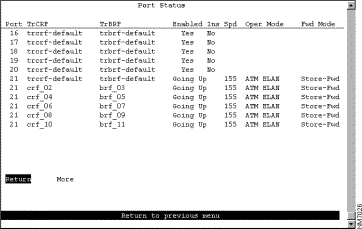
The following information is displayed on this panel:
You cannot change any information on this panel.
To access statistics about the virtual ATM ports, select Port Statistics on the Statistics Menu panel and specify the port identifier of the ATM port. The Port x ATM Statistics panel (Figure 21) is displayed.
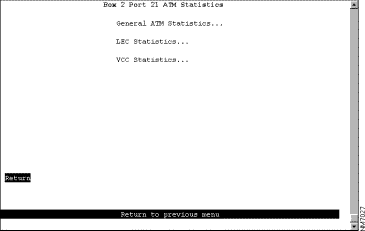
The following options are displayed on this panel:
To view general ATM statistical information, select General ATM Statistics on the Port x ATM Statistics panel. The Port x General ATM Statistics panel (Figure 22) is displayed.

The following information is displayed on this panel:
To view statistical information about the LEC, select LEC Statistics on the Port x ATM Statistics panel. The Port x LEC Statistics Menu panel (Figure 23) is displayed.
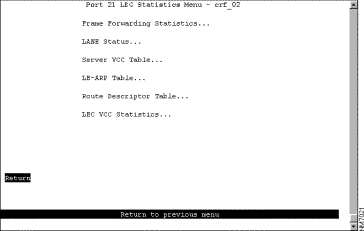
The following options are displayed on this panel:
| To | Select |
|---|---|
Reset the emulated LAN statistics to 0... | Reset ELAN Statistics |
To view forwarding statistics about frames received and transmitted on this port, select Frame Forwarding Statistics on the Port x LEC Statistics Menu panel. The Frame Forwarding Statistics panel (Figure 24) is displayed.

The following information is displayed on this panel:
| To | Select |
|---|---|
Reset the emulated LAN statistics for this port to 0... | Reset_Stats |
To view the status of the elements of this LEC, select LANE Status on the Port x LEC Statistics Menu panel. The Port x LANE Status panel (Figure 25) is displayed.
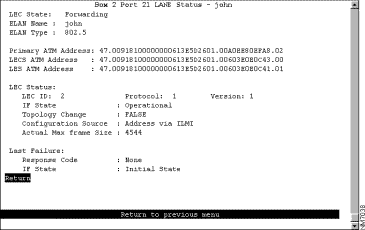
The following information is displayed on this panel:
To view the server VCC table, select Server VCC Table on the Port x LEC Statistics Menu panel. The Port x Server VCC Table panel (Figure 26) is displayed.
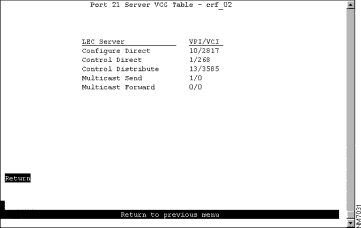
The following information is displayed on this panel:
To view the LE-ARP table, select LE-ARP Table on the Port x LEC Statistics Menu panel. The Port x LE-ARP Table panel (Figure 27) is displayed.
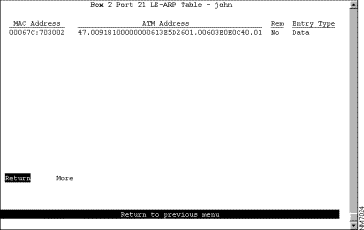
The following information is displayed on this panel:
To view the LE-ARP route descriptor table, select Route Descriptor Table on the Port x LEC Statistics Menu panel. The Port x Route Descriptor Table panel (Figure 28) is displayed.
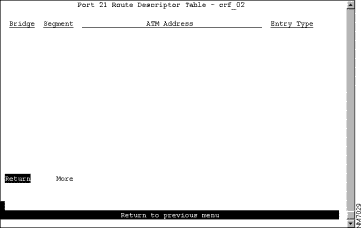
The following information is displayed on this panel:
To view VCC statistics for this LEC, select LEC VCC Statistics on the Port x LEC Statistics Menu panel. The Port x LEC VCC Statistics panel (Figure 29) is displayed.
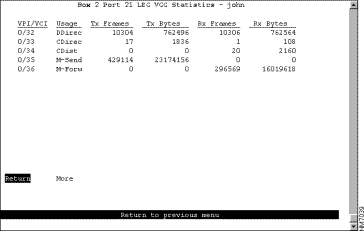
The following information is displayed on this panel:
To view statistical information about the VCCs associated with this port, select VCC Statistics on the Port x ATM Statistics panel. The Port x ATM VCC Statistics panel (Figure 30) is displayed.
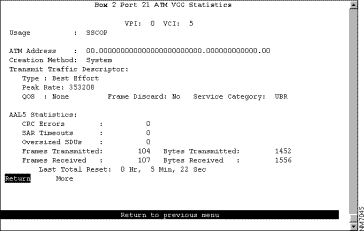
The following information is displayed on this panel:
This section contains information about working safely with electrical equipment, safety information about the module LEDs, translations of any safety warnings that appear in this document, and electronic emission notices.
 | Warning Before working on equipment that is connected to power lines, remove jewelry (including rings, necklaces, and watches). Metal objects will heat up when connected to power and ground and can cause serious burns or weld the objects to the terminals. |
The Catalyst 3900 does not have an on/off switch. To power off the Catalyst 3900, you must disconnect the power cord from the rear of the switch.
 | Warning Unplug the power cord before you work on a system that does not have an on/off switch. |
Follow these guidelines when working with equipment powered by electricity:
Electrostatic discharge can damage or impair electrical circuitry. It occurs when electronic components are handled improperly. Always follow electrostatic discharge prevention procedures when removing or replacing components. Ensure that the chassis is electrically connected to earth ground using an electrostatic discharge mat or a ground wire. Wear an electrostatic discharge-preventive wrist strap, ensuring that it makes good skin contact and is connected to an unpainted surface on the chassis frame. If no wrist strap is available, ground yourself by touching the metal part of the chassis while handling a component.
The Multimode fiber ATM module contains LEDs. The expansion module is classified as a Class 1 LED product and is certified to conform to the requirements of EN60825-1:1994 and IEC825-1:1993.
Class 1 laser products are not considered hazardous. The 4-port fiber Token Ring module has embedded Class 3a LED assemblies operating at a nominal wavelength of 850 nanometers and a maximum potential output power of 1.25 milliwatts. The design of the 4-port fiber Token Ring module incorporates engineering features including current limiting, which ensures that there is no human access to LED radiation greater than Class 1 under any set of operating, maintenance, or service conditions, including a single fault.
There are fewer than 0.442 milliwatts propagating in the link or in any portion of the module. Therefore, according to IEC825-2:1993, Hazard Level 1 prevails in all parts of the system.
The LEDs are located on the front face of the module.
Safety warnings appear throughout this publication in procedures that, if performed incorrectly, may harm you. A warning symbol precedes each warning statement.
Warning 
Means danger. You are in a situation that could cause bodily injury. Before you work on any equipment, be aware of the hazards involved with electrical circuitry and be familiar with standard practices for preventing accidents. To see translations of the warnings that appear in this publication, refer to the Regulatory Compliance and Safety Information document that accompanied this device.
Waarschuwing Dit waarschuwingssymbool betekent gevaar. U verkeert in een situatie die lichamelijk letsel kan veroorzaken. Voordat u aan enige apparatuur gaat werken, dient u zich bewust te zijn van de bij elektrische schakelingen betrokken risico's en dient u op de hoogte te zijn van standaard maatregelen om ongelukken te voorkomen. Voor vertalingen van de waarschuwingen die in deze publicatie verschijnen, kunt u het document Regulatory Compliance and Safety Information (Informatie over naleving van veiligheids- en andere voorschriften) raadplegen dat bij dit toestel is ingesloten.
Varoitus Tämä varoitusmerkki merkitsee vaaraa. Olet tilanteessa, joka voi johtaa ruumiinvammaan. Ennen kuin työskentelet minkään laitteiston parissa, ota selvää sähkökytkentöihin liittyvistä vaaroista ja tavanomaisista onnettomuuksien ehkäisykeinoista. Tässä julkaisussa esiintyvien varoitusten käännökset löydät laitteen mukana olevasta Regulatory Compliance and Safety Information -kirjasesta (määräysten noudattaminen ja tietoa turvallisuudesta).
Attention Ce symbole d'avertissement indique un danger. Vous vous trouvez dans une situation pouvant causer des blessures ou des dommages corporels. Avant de travailler sur un équipement, soyez conscient des dangers posés par les circuits électriques et familiarisez-vous avec les procédures couramment utilisées pour éviter les accidents. Pour prendre connaissance des traductions d'avertissements figurant dans cette publication, consultez le document Regulatory Compliance and Safety Information (Conformité aux règlements et consignes de sécurité) qui accompagne cet appareil.
Warnung Dieses Warnsymbol bedeutet Gefahr. Sie befinden sich in einer Situation, die zu einer Körperverletzung führen könnte. Bevor Sie mit der Arbeit an irgendeinem Gerät beginnen, seien Sie sich der mit elektrischen Stromkreisen verbundenen Gefahren und der Standardpraktiken zur Vermeidung von Unfällen bewußt. Übersetzungen der in dieser Veröffentlichung enthaltenen Warnhinweise finden Sie im Dokument Regulatory Compliance and Safety Information (Informationen zu behördlichen Vorschriften und Sicherheit), das zusammen mit diesem Gerät geliefert wurde.
Avvertenza Questo simbolo di avvertenza indica un pericolo. La situazione potrebbe causare infortuni alle persone. Prima di lavorare su qualsiasi apparecchiatura, occorre conoscere i pericoli relativi ai circuiti elettrici ed essere al corrente delle pratiche standard per la prevenzione di incidenti. La traduzione delle avvertenze riportate in questa pubblicazione si trova nel documento Regulatory Compliance and Safety Information (Conformità alle norme e informazioni sulla sicurezza) che accompagna questo dispositivo.
Advarsel Dette varselsymbolet betyr fare. Du befinner deg i en situasjon som kan føre til personskade. Før du utfører arbeid på utstyr, må du vare oppmerksom på de faremomentene som elektriske kretser innebærer, samt gjøre deg kjent med vanlig praksis når det gjelder å unngå ulykker. Hvis du vil se oversettelser av de advarslene som finnes i denne publikasjonen, kan du se i dokumentet Regulatory Compliance and Safety Information (Overholdelse av forskrifter og sikkerhetsinformasjon) som ble levert med denne enheten.
Aviso Este símbolo de aviso indica perigo. Encontra-se numa situação que lhe poderá causar danos físicos. Antes de começar a trabalhar com qualquer equipamento, familiarize-se com os perigos relacionados com circuitos eléctricos, e com quaisquer práticas comuns que possam prevenir possíveis acidentes. Para ver as traduções dos avisos que constam desta publicação, consulte o documento Regulatory Compliance and Safety Information (Informação de Segurança e Disposições Reguladoras) que acompanha este dispositivo.
¡Advertencia! Este símbolo de aviso significa peligro. Existe riesgo para su integridad física. Antes de manipular cualquier equipo, considerar los riesgos que entraña la corriente eléctrica y familiarizarse con los procedimientos estándar de prevención de accidentes. Para ver una traducción de las advertencias que aparecen en esta publicación, consultar el documento titulado Regulatory Compliance and Safety Information (Información sobre seguridad y conformidad con las disposiciones reglamentarias) que se acompaña con este dispositivo.
Varning! Denna varningssymbol signalerar fara. Du befinner dig i en situation som kan leda till personskada. Innan du utför arbete på någon utrustning måste du vara medveten om farorna med elkretsar och känna till vanligt förfarande för att förebygga skador. Se förklaringar av de varningar som förkommer i denna publikation i dokumentet Regulatory Compliance and Safety Information (Efterrättelse av föreskrifter och säkerhetsinformation), vilket medföljer denna anordning.
Warning 
Before working on equipment that is connected to power lines, remove jewelry (including rings, necklaces, and watches). Metal objects will heat up when connected to power and ground and can cause serious burns or weld the metal object to the terminals.
Waarschuwing Alvorens aan apparatuur te werken die met elektrische leidingen is verbonden, sieraden (inclusief ringen, kettingen en horloges) verwijderen. Metalen voorwerpen worden warm wanneer ze met stroom en aarde zijn verbonden, en kunnen ernstige brandwonden veroorzaken of het metalen voorwerp aan de aansluitklemmen lassen.
Varoitus Ennen kuin työskentelet voimavirtajohtoihin kytkettyjen laitteiden parissa, ota pois kaikki korut (sormukset, kaulakorut ja kellot mukaan lukien). Metalliesineet kuumenevat, kun ne ovat yhteydessä sähkövirran ja maan kanssa, ja ne voivat aiheuttaa vakavia palovammoja tai hitsata metalliesineet kiinni liitäntänapoihin.
Attention Avant d'accéder à cet équipement connecté aux lignes électriques, ôter tout bijou (anneaux, colliers et montres compris). Lorsqu'ils sont branchés à l'alimentation et reliés à la terre, les objets métalliques chauffent, ce qui peut provoquer des blessures graves ou souder l'objet métallique aux bornes.
Warnung Vor der Arbeit an Geräten, die an das Netz angeschlossen sind, jeglichen Schmuck (einschließlich Ringe, Ketten und Uhren) abnehmen. Metallgegenstände erhitzen sich, wenn sie an das Netz und die Erde angeschlossen werden, und können schwere Verbrennungen verursachen oder an die Anschlußklemmen angeschweißt werden.
Avvertenza Prima di intervenire su apparecchiature collegate alle linee di alimentazione, togliersi qualsiasi monile (inclusi anelli, collane, braccialetti ed orologi). Gli oggetti metallici si riscaldano quando sono collegati tra punti di alimentazione e massa: possono causare ustioni gravi oppure il metallo può saldarsi ai terminali.
Advarsel Fjern alle smykker (inkludert ringer, halskjeder og klokker) før du skal arbeide på utstyr som er koblet til kraftledninger. Metallgjenstander som er koblet til kraftledninger og jord blir svært varme og kan forårsake alvorlige brannskader eller smelte fast til polene.
Aviso Antes de trabalhar em equipamento que esteja ligado a linhas de corrente, retire todas as jóias que estiver a usar (incluindo anéis, fios e relógios). Os objectos metálicos aquecerão em contacto com a corrente e em contacto com a ligação à terra, podendo causar queimaduras graves ou ficarem soldados aos terminais.
¡Advertencia! Antes de operar sobre equipos conectados a líneas de alimentación, quitarse las joyas (incluidos anillos, collares y relojes). Los objetos de metal se calientan cuando se conectan a la alimentación y a tierra, lo que puede ocasionar quemaduras graves o que los objetos metálicos queden soldados a los bornes.
Varning! Tag av alla smycken (inklusive ringar, halsband och armbandsur) innan du arbetar på utrustning som är kopplad till kraftledningar. Metallobjekt hettas upp när de kopplas ihop med ström och jord och kan förorsaka allvarliga brännskador; metallobjekt kan också sammansvetsas med kontakterna.
Warning 
Unplug the power cord before you work on a system that does not have an on/off switch.
Waarschuwing Voordat u aan een systeem werkt dat geen aan/uit schakelaar heeft, dient u de stekker van het netsnoer uit het stopcontact te halen.
Varoitus Ennen kuin teet mitään sellaiselle järjestelmälle, jossa ei ole kaksiasentokytkintä, kytke irti virtajohto.
Attention Avant de travailler sur un système non équipé d'un commutateur marche-arrêt, débrancher le cordon d'alimentation.
Warnung Bevor Sie an einem System ohne Ein/Aus-Schalter arbeiten, ziehen Sie das Netzkabel heraus.
Avvertenza Prima di lavorare su un sistema che non è dotato di un interruttore on/off, scollegare il cavo di alimentazione.
Advarsel Før det skal utføres arbeid på et system som ikke har en av/på-bryter, skal strømledningen trekkes ut.
Aviso Antes de começar a trabalhar num sistema que não possua um interruptor ON/OFF, desligue o cabo de alimentação.
¡Advertencia! Antes de trabajar sobre cualquier sistema que carezca de interruptor de Encendido/Apagado (ON/OFF), desenchufar el cable de alimentación.
Varning! Dra ur nätsladden innan du utför arbete på ett system utan strömbrytare.
| Warning Laser radiation is present when the system is open. |
Waarschuwing Laserstraling wanneer geopend.
Varoitus Lasersäteitä aukkojen ollessa avoinna.
Attention Production d'un rayonnement laser en position ouverte.
Warnung Laserstrahlung in geöffnetem Zustand
Avvertenza Emette radiazioni laser quando è aperto.
Advarsel Laserstråling er til stede når enheten er åpen.
Aviso Radiação laser presente quando aberto.
¡Advertencia! Radiación láser cuando está abierto.
Varning! Rikta inte blicken in mot strålen.
| Warning Do not stare into the laser beam. |
Waarschuwing Niet in de straal staren.
Varoitus Älä katso säteeseen.
Attention Ne pas fixer le faisceau des yeux.
Warnung Nicht direkt in den Strahl blicken.
Avvertenza Non fissare il raggio con gli occhi.
Advarsel Stirr ikke på strålen.
Aviso Não olhe fixamente para o raio.
¡Advertencia! No mirar fijamente el haz.
Varning! Laserstrålning när enheten är öppen.
This section contains statements pertaining to compliance with electronic emission regulations.
This equipment has been tested and found to comply with the limits for a Class B digital device, pursuant to Part 15 of the FCC Rules. These limits are designed to provide reasonable protection against harmful interference in a residential installation. This equipment generates, uses, and can radiate radio frequency energy and, if not installed and used in accordance with the instructions, may cause harmful interference to radio communications. However, there is no guarantee that interference will not occur in a particular installation. If this equipment does cause harmful interference to radio or television reception, which can be determined by turning the equipment off and on, the user is encouraged to try to correct the interference by one or more of the following measures:
This Class B digital apparatus meets the requirements of the Canadian Interference-Causing Equipment Regulations.
Cet appareil numerique de la classe B respecte toutes les exigences du Reglement sur le materiel brouilleur du Canada.
This product is in conformity with the protection requirements of EU Council Directive 89/336/EEC on the approximation of the laws of the Member States relating to electromagnetic compatibility. This company cannot accept responsibility for any failure to satisfy the protection requirements resulting from a non-recommended modification of the product, including the fitting of non-Cisco option cards.
This product has been tested and found to comply with the limits for Class B Information Technology Equipment according to CISPR 22 / European Standard EN 55022. The limits for Class B equipment were derived for typical residential environments to provide reasonable protection against interference with licensed communication devices.
This is a Class B product based on the standard of the Voluntary Control Council for Interference from Information Technology Equipment (VCCI). If this is used near a radio or television receiver in a domestic environment, it may cause radio interference. Install and use the equipment according to the instruction manual.
For service and support for a product purchased from a reseller, contact the reseller. Resellers offer a wide variety of Cisco service and support programs, which are described in the section "Service and Support" in the information packet that shipped with your product.
For service and support for a product purchased directly from Cisco, use CCO.
Cisco Connection Online (CCO) is Cisco Systems' primary, real-time support channel. Maintenance customers and partners can self-register on CCO to obtain additional information and services.
Available 24 hours a day, 7 days a week, CCO provides a wealth of standard and value-added services to Cisco's customers and business partners. CCO services include product information, product documentation, software updates, release notes, technical tips, the Bug Navigator, configuration notes, brochures, descriptions of service offerings, and download access to public and authorized files.
CCO serves a wide variety of users through two interfaces that are updated and enhanced simultaneously: a character-based version and a multimedia version that resides on the World Wide Web (WWW). The character-based CCO supports Zmodem, Kermit, Xmodem, FTP, and Internet e-mail, and it is excellent for quick access to information over lower bandwidths. The WWW version of CCO provides richly formatted documents with photographs, figures, graphics, and video, as well as hyperlinks to related information.
You can access CCO in the following ways:
For a copy of CCO's Frequently Asked Questions (FAQ), contact cco-help@cisco.com. For additional information, contact cco-team@cisco.com.
Documentation for Cisco products is available in three forms: in a CD-ROM package, printed books, and on the World Wide Web. You have the option of subscribing to the CD ROM package through an update service. Or you can order printed documentation at an additional cost. Refer to the information packet included with the router for detailed ordering information. You can also access Cisco documentation on the World Wide Web URL http://www.cisco.com.
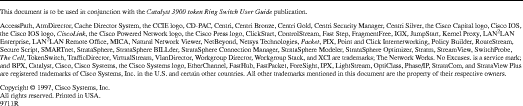
![]()
![]()
![]()
![]()
![]()
![]()
![]()
![]()
Posted: Tue Dec 17 18:38:40 PST 2002
All contents are Copyright © 1992--2002 Cisco Systems, Inc. All rights reserved.
Important Notices and Privacy Statement.