|
|

 |
Warning Before you install, operate, or service the system, read the Site Preparation and Safety Guide. This guide contains important safety information you should know before working with the system. |
 |
Warning Only trained and qualified personnel should be allowed to install, replace, or service this equipment. |
This chapter describes the Gigabit Ethernet port configuration for the Catalyst 2948G and 2980G switches. It contains these sections:
The Gigabit Ethernet ports can be configured with any combination of shortwave (SX), longwave/long-haul (LX/LH), and extended haul (ZX) Gigabit Interface Converters (GBICs).
The Gigabit Ethernet ports on these modules are used primarily for backbone interconnection of other high-performance switches and routers.
The following sections describe GBICs and how to install, remove, and maintain them:
 |
Warning Because invisible laser radiation may be emitted from the aperture of the port when no cable is connected, avoid exposure to laser radiation and do not stare into open apertures. |
GBICs (see Figure 4-1) are hot-swappable input/output devices that plug into a Gigabit Ethernet switching module, linking the module with a fiber-optic network. The GBICs use SC-type connectors and plug into connectors on the module. You can install any combination of GBICs in the Gigabit Ethernet switching module. The following GBIC media types are supported:
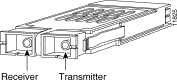
 |
Note Cisco 1000BASE-LX/LH interfaces fully comply with the IEEE 802.3z 1000BASE-LX standard. However, their higher optical quality allows them to reach 10 km over single-mode fiber (SMF) versus the 5 km specified in the standard. |
Other GBIC media types may be supported as additional technology becomes available.
 |
Note Because of interoperability issues, Cisco does not support GBICs purchased from third-party vendors. |
Table 4-1 provides cabling specifications for the GBICs. The minimum cable distance for all GBICs listed (MMF [multimode fiber] and SMF) is 6.5 feet (2 meters).
| GBIC | Wavelength1 (nm) | Fiber Type | Core Size (microns) | Modal Bandwidth (MHz/km) | Maximum Cable Distance |
|---|---|---|---|---|---|
SX2 | 850 | MMF | 62.5 | 160 | 722 ft (220 m) |
|
|
| 62.5 | 200 | 902 ft (275 m) |
|
|
| 50.0 | 400 | 1640 ft (500 m) |
|
|
| 50.0 | 500 | 1804 ft (550 m) |
LX/LH | 1300 | MMF3 | 62.5 | 500 | 1804 ft (550 m) |
|
|
| 50.0 | 400 | 1804 ft (550 m) |
|
|
| 50.0 | 500 | 1804 ft (550 m) |
|
| SMF | 9/10 | - | 32,810 ft (10 km) |
ZX | 1550 | SMF | 9/10 | - | 43.5 mi (70 km) |
|
| SMF4 |
|
| 62.1 mi (100 km) |
| 1Nominal fiber specification wavelength. 2MMF only. 3Patch cord required (refer to the "Patch Cord" section for details). 4Dispersion-shifted single-mode fiber-optic. |
Table 4-2 provides the GBIC optical power characteristics.
| Parameter | 1000BASE-SX (WS-G5484) | 1000BASE-LX/LH (WS-G5486) | 1000BASE-ZX (WS-G5487) |
|---|---|---|---|
Transmitter output power (min/max) | 0/-9.5 dBm | -3/-9.5 dBm | 0/4.77 dBm |
Receiver maximum input power | 0 dBm | -3 dBm | -3 dBm |
Receiver sensitivity | -17 dBm | -19 dBm | -23 dBm |
Channel insertion loss |
|
|
|
| 3.4 dBm | 4.4 dBm | n/a |
| 3.2 dBm | 6 dBm | n/a |
| n/a | 6.5 dBm | 21.5 dBm |
| 11 micron (µ) equals 1 micrometer or 10-6 meters |
You must observe the following fiber-optic cabling restrictions when using GBICs:
This section describes how to install GBICs.
 |
Caution Unnecessary removal and insertion of a GBIC could lead to premature failure of the GBIC. A GBIC has a lifetime of 100 to 500 removals and insertions. |
A switch can be shipped with or without GBICs installed.
 |
Caution When removing or inserting a GBIC, always wear an ESD wrist strap connected to the ESD wrist strap connector. For more information about ESD, refer to the Site Preparation and Safety Guide. |
 |
Note GBICs are online swappable. |
To install a GBIC, perform these steps:
Step 2 Verify that the GBIC is the correct type for your network by checking the part number.
The part number indicates whether it is 1000BASE-SX, 1000BASE-LX/LH, or 1000BASE-ZX.
Step 3 Grip the sides of the GBIC with your thumb and forefinger; insert the GBIC into the slot on the front of the module.
See Figure 4-2 for GBIC installation on a Catalyst 2948G switch. See Figure 4-3 for GBIC installation on a Catalyst 2980G switch.
 |
Note GBICs are keyed to prevent incorrect slot insertion. See Figure 4-4. |
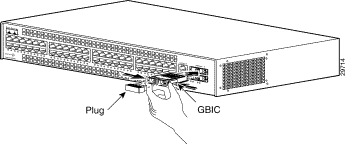
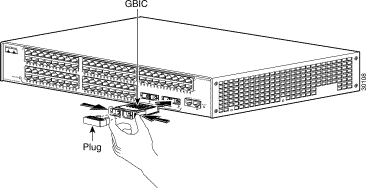
Step 4 Slide the GBIC into the slot until you hear a click. The click indicates that the GBIC is locked into the slot.
Step 5 When you are ready to attach the fiber-optic cable, remove the plug from the GBIC and save it for future use.
 |
Caution Do not remove the plug from the GBIC optical bores or the fiber-optic cable until you are ready to connect the cable. The plug protects the GBIC optical bores and cable from contamination. |
Step 6 Remove the protective plug from the SC-type connector on the fiber-optic cable if necessary. Insert the connector into the GBIC.
When you plug the SC-type connector into the GBIC, make sure that both the Tx and Rx fiber-optic cables are already fully inserted into the SC-type connector.

 |
Note If you are using the LX/LH GBIC with MMF, you need to install a patch cord between the GBIC and the MMF cable. See the "Patch Cord" section for details. |
 |
Note If you are removing the GBIC from an online switch, enter the show port command to verify the type of GBIC that is installed. |
To remove a GBIC, perform these steps:
Step 2 Release the GBIC from the slot by simultaneously squeezing the plastic tabs (one on each side of the GBIC).
Step 3 Slide the GBIC out of the slot.
Step 4 Install the plug into the GBIC optical bores and place the GBIC in its protective packaging.
Follow these GBIC maintenance guidelines:
When using the LX/LH GBIC with a 62.5-micron diameter core size MMF, you must install a mode-conditioning patch cord (Cisco product number CAB-GELX-625 or equivalent) between the GBIC and the MMF cable on both the transmit and receive ends of the link. The patch cord is required for link distances greater than 984 feet (300 meters).
 |
Note We do not recommend using the LX/LH GBIC with MMF without a patch cord for very short link distances (tens of meters). The result could be an elevated bit error rate (BER). |
 |
Note The patch cord is required to comply with IEEE standards. The IEEE found that link distances could not be achieved with certain types of fiber-optic cable due to a problem in the center of some fiber-optic cable cores. The solution is to launch light from the laser at a precise offset from the center by using the patch cord. At the output of the patch cord, the LX/LH GBIC is compliant with the IEEE 802.3z standard for 1000BASE-LX. For a detailed description of this problem, refer to "Differential Mode Delay." |
 |
Note Cisco Gigabit Ethernet products have been tested and evaluated to comply with the standards listed in "Specifications." Equivalent cables should also meet these standards. |
Figure 4-5 shows a typical configuration using patch cords.

Plug the end of the patch cord labeled "To equipment" into the GBIC (see Figure 4-6). Plug the end labeled "To cable plant" into the patch panel. The patch cord is 9.84 feet (3 meters) long and has duplex SC-type male connectors at each end.

After you have connected all the interfaces, check all connections, and then perform the following steps to power on the system to verify that it is operational:
Step 2 Check the console terminal and make sure it is powered on.
Step 3 Connect the power cords to the switch.
Step 4 Verify that the PS1 or PWR LEDs on the power supply front panel is green.
Step 5 Listen for the system fans to ensure that they are operational.
Step 6 While the system initializes, check that the STATUS LED on the supervisor engine is orange until the boot is complete.
 |
Note Many of the interface LEDs do not illuminate until you configure the interfaces. |
When the system boot is complete (it takes a few seconds), the supervisor engine begins to initialize the interfaces.
During this initialization, the interface LEDs flash on and off. When initialization is complete, the console screen displays a script and system banner.
 |
Note When interface LEDs are on, the interface ports may not be functional or enabled. Although the LEDs for many interface types go on at system startup, they do not indicate an accurate status until the interface is configured. |
 |
Note If the system does not complete this verification process, see "Troubleshooting the Installation." |
![]()
![]()
![]()
![]()
![]()
![]()
![]()
![]()
Posted: Fri Jan 12 00:45:58 PST 2001
All contents are Copyright © 1992--2001 Cisco Systems, Inc. All rights reserved.
Important Notices and Privacy Statement.