|
|

April 23, 1996
This Release Note describes important notes and caveats for Catalyst 1600 Software Release 1.3.
Catalyst 1600 Software release 1.3 comprises the following components:
These release notes discuss the following topics:
TrueView Catalyst 1600 Manager supports the following platform:
Table 1 lists the microcode version supplied with the Catalyst 1600 Software release 1.3.
| Module | Version supplied |
|---|---|
| Run-time microcode SRSW135R.BIN | 1.35 |
| Catalyst 1600 flash boot upgrade SRSB13505.BIN | 1.03.05 |
If the Catalyst 1600 you are managing does not have run-time microcode version 1.35 or later, some management features are not available. For information about downloading new run-time microcode to the Catalyst 1600, see the section "Downloading Code to the Catalyst 1600" in Chapter 3, "Managing Devices" of the TrueView Catalyst 1600 Manager User Guide.
When you manage a Catalyst 1600 with microcode version 1.35 or later, the following additional management features are available:
The flash boot code stored in read-only memory determines the line cards that are supported by the Ringswitch. If the Catalyst 1600 you are managing does not have flash boot upgrade version 1.03.05 or later, the Ringswitch may not support some replacement or additional Token Ring line cards, or the FDDI line card. To find out whether the boot code stored in read-only memory supports the line cards you install, check the version numbers and refer to the manuals provided with the line card.
This section describes warnings and cautions about using the Catalyst 1600 software. The information in this section supplements that given in the section "Release 1.3 Caveats" later in this document. This section discusses the following topics:
Do not run TrueView Catalyst 1600 Manager over a Microsoft DLC (MSDLC) interface. If you do use an MSDLC interface, you may experience problems when managing more than one or two Catalyst 1600s on the network.
If you use an LLC interface to manage Catalyst 1600s over IPX and IP, configure the following parameters on the management station:
If errors occur when you run Catalyst 1600 Manager, increase the available SAPs and link stations.
For information about configuring LLC SAPs and link stations, refer to the documentation supplied with your network adapter card.
If you attempt to run TrueView Catalyst 1600 Manager or TrueView Alert Manager by running the executable file (RSTV.EXE and ALERTTV.EXE respectively), a warning is displayed.
To make sure an application runs when you start TrueView, use the Setup program to specify that the application is included in TrueView.
For example, use the Setup program to configure TrueView Catalyst 1600 Manager as follows:
Step 1 In Program Manager, click on the Setup icon in the TrueView program group.
The TrueView Configure dialog box is displayed.
Step 2 Click on the Catalyst 1600 Manager for TV entry in the list of modules.
The Catalyst 1600 Manager Settings dialog box is displayed.
Step 3 Set the Include Catalyst 1600 Manager in TrueView check box to on, so that an 'X' appears in the check box.
Step 4 Click on the OK button.
The TrueView Configure check box is displayed.
Step 5 Click on the Exit button to exit Setup and return to Program Manager.
This section describes possibly unexpected behavior by Catalyst 1600 Software Release 1.3.
When you upgrade to TrueView Catalyst 1600 Manager Release 1.3 from a previous version, convert the Catalyst 1600 database by using the Catalyst 1600 Import program.
Catalyst 1600 Import enables you to adopt databases created by versions of Catalyst 1600 Manager prior to release 1.3. If you do not adopt databases created by old versions, you can use Auto discovery to add devices on IPX networks to the new database. You need to add devices on IP networks to the database manually.
To import a database:
The Catalyst 1600 Import dialog box is displayed.
The devices that have been imported from the database file are listed. If you import further database files, Ringswitch Import checks the devices in the databases and makes sure duplicate devices are not added.
The following combination of IBM network adapter drivers is not supported by TrueView Catalyst 1600 Manager:
Do not run Catalyst 1600 Manager with the above combination of IBM network adapter drivers.
TrueView 4.0 supports a range of TCP/IP stacks, including the following:
The forthcoming release of Madge Networks' Smart TCP will support networks of all sizes.
TrueView Catalyst 1600 Manager does not support Integralis' Chameleon TCP/IP applications package for Windows. Do not run Catalyst 1600 Manager with Chameleon.
To calculate the total number of bytes transmitted by the Catalyst 1600, TrueView Catalyst 1600 Manager and the serial management protocol use proprietary counters that differ from those used in the SNMP MIB.
The values for the number of bytes transmitted are truncated at a lower value in the SNMP MIB than in TrueView Catalyst 1600 Manager or the serial interface, so the value for the number of bytes transmitted may differ.
When you manage the Catalyst 1600 using the serial interface, and enter the show bridge status command to obtain the spanning-tree bridge ID, only the MAC address portion of the spanning-tree bridge ID is displayed. The complete spanning-tree bridge ID consists of the MAC address portion and the spanning-tree root priority.
To obtain the spanning-tree root priority, enter the show bridge characteristics command.
In certain situations, Token Ring network adapter cards generate aborted frames. A node transmits an aborted frame when it experiences a brief or permanent internal error that interrupts the transmission of the frame. For example, a Token Ring network adapter that operates at a slow bus speed may cause bus timing problems that result in aborted frames. Aborted frames are not visible on the ring.
If the Catalyst 1600 receives aborted frames, it generates a frame with a CRC error on the output port. This is reported as a line error on the ring that is attached to the output port.
If you detect a high frequency of line errors, identify the node that is generating aborted frames.
If beaconing occurs on a port that is configured for concentrator interface mode, no alert is sent to the network management software. No alert is generated for a beaconing recovered state.
When you click on the Print button to print information in the Catalyst 1600 Manager table or Alert Manager table, the information may be wider than the width of the page.
To make sure the table information fits onto the page, save the information in ASCII text, Lotus 1-2-3, or dBASE III format and open the file using a word processor or spreadsheet application.
In the Table Column Configuration dialog box, which allows you to configure the columns in the Catalyst 1600 Manager table or Alert Manager table, you cannot use keystrokes. Use the mouse to configure the table instead.
When ports in concentrator interface mode are connected to a device after the bridge test, the Catalyst 1600 may pass the bridge test although another Catalyst 1600 with an identical bridge number exists on the network.
When a port in concentrator interface mode is not connected to a device, a single station message indicates that it is the only node on the ring, and it passes the bridge test. If a wiring concentrator such as a Controlled Access Unit (CAU), that is already connected to another Catalyst 1600, is subsequently connected to the port that is in concentrator interface mode, the result is two parallel Catalyst 1600 devices with identical bridge numbers. The spanning tree continues to operate correctly despite the duplicate bridge condition.
To correct the problem:
Step 1 Disable source routing on the Catalyst 1600.
Step 2 Enable source routing on the Catalyst 1600.
The bridge test runs, and fails with a duplicate bridge message.
When you use TrueView Catalyst 1600 Manager to manage a Catalyst 1600, it is possible to disable the Token Ring switch port that connects the management station to the Catalyst 1600. No warning message is displayed by TrueView Catalyst 1600 Manager. Disabling the management connection prevents further management of the Catalyst 1600 from the management station.
To resume management with TrueView Catalyst 1600 Manager, either connect to the serial interface and enable the port using the enable port interface command, or erase the stored configuration by holding the Reset button and releasing it when the LCD displays the appropriate message.
 | Caution Erasing the stored configuration returns all Catalyst 1600 parameters and the Catalyst 1600 password to the factory default values. |
When there are parallel paths from the management station to a Catalyst 1600, and you use TrueView Catalyst 1600 Manager to download to a device, Catalyst 1600 Manager may time out and fail to download code. If Catalyst 1600 Manager times out, the Catalyst 1600 loader program waits for new code from the management station.
While the loader program is running, Catalyst 1600 Manager displays the warning "TV14355: Can't send request; Ringswitch needs new code." You can download code successfully to the Catalyst 1600 when the loader program is running.
For information about downloading code to Catalyst 1600s, see the section "Downloading Code to the Catalyst 1600" in Chapter 3, "Managing Devices" in the TrueView Catalyst 1600 Manager User Guide.
If you configure a Catalyst 1600 Token Ring port in concentrator mode, and do not insert a node into the port, the Switched Frame Discards counter may increase. To view the Switched Frame Discards counter, connect a terminal to the serial port and enter the show bridge counters command.
If you enable a Catalyst 1600 Token Ring port and set the port type to classic concentrator, but do not insert a node into the port, the port status is reported as 'DTR Wait' by the LCD and TrueView Catalyst 1600 Manager.
Catalyst 1600 Manager enables you to set the spanning mode to automatic, manual, or disabled. The equivalent settings provided by the serial interface are automatic, forced, and disabled.
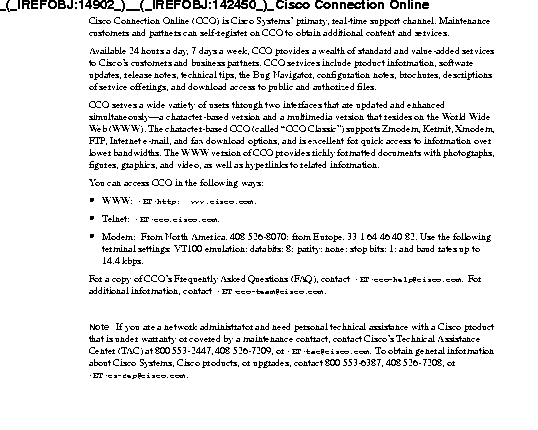

|
|