|
|

October 11, 1996
This Release Note describes important notes and caveats for Catalyst 1600 Software Release 1.4.
Catalyst 1600 Software release 1.4 comprises the following components:
These release notes describe the following topics:
TrueView Catalyst 1600 Manager supports the following platform:
Table 1 lists the microcode version supplied with the Catalyst 1600 Software release 1.4.
| Module | Version supplied |
|---|---|
| Run-time microcode SRSW158R.BIN | 1.58 |
| Catalyst 1600 flash boot upgrade SRSB1406.BIN | 1.04.06 |
| FDDI Module firmware SRSF106R.BIN | 1.04.23 |
If the Catalyst 1600 you are managing does not have run-time microcode version 1.57 or later, some management features are not available. For information about downloading new run-time microcode to the Catalyst 1600, see the section "Downloading Code to the Catalyst 1600" in Chapter 3, "Managing Devices" of the TrueView Catalyst 1600 Manager User Guide.
The flash boot code stored in read-only memory determines the modules supported by the Catalyst 1600. If the Catalyst 1600 does not have flash boot upgrade version 1.04.06 or later, the Catalyst 1600 may not support some Token Ring Switch Modules, the Fiber Token Ring Switch Module, or the FDDI Module.
Table 2 lists the minimum microcode version required to support the Fiber Token Ring Switch Module and FDDI Module.
| Module | Minimum microcode version |
|---|---|
| Fiber Token Ring Switch Module | 1.52 |
| FDDI Module | 1.52 |
To find out whether the existing code supports the module you want to install, either connect a terminal to the serial port on the front of the Catalyst 1600 and enter the show bridge status serial management command, or use TrueView Catalyst 1600 Manager. For information about TrueView Catalyst 1600 Manager, refer to the TrueView Catalyst 1600 Manager User Guide.
You can download flash boot code or run-time microcode to the Catalyst 1600 using TrueView Catalyst 1600 Manager. When you download a file containing microcode, a loader program downloads the new microcode, erases the existing microcode held in flash memory, and restarts the Catalyst 1600.
When you upgrade the Catalyst 1600 software, perform the following steps:
Step 1 Download the flash boot upgrade.
Step 2 Download the run-time microcode.
Step 3 If you have an FDDI Module, download the FDDI Module firmware.
Step 4 Install the new hardware.
This section describes warnings and cautions about using the Catalyst 1600 software. The information in this section supplements that given in the section "Release 1.4 Caveats" later in this document. This section discusses the following topics:
Do not run TrueView Catalyst 1600 Manager over a Microsoft DLC (MSDLC) interface. If you do use an MSDLC interface, you may experience problems when managing more than one or two Catalyst 1600s on the network.
If you use an LLC interface to manage Catalyst 1600s over IPX and IP, configure the following parameters on the management station:
If errors occur when you run Catalyst 1600 Manager, increase the available SAPs and link stations.
For information about configuring LLC SAPs and link stations, refer to the documentation supplied with your network adapter card.
If you attempt to run TrueView Catalyst 1600 Manager or TrueView Alert Manager by running the executable file (RSTV.EXE and ALERTTV.EXE respectively), a warning is displayed.
To make sure an application runs when you start TrueView, use the Setup program to specify that the application is included in TrueView.
The following procedure is an example of how to use the Setup program to configure TrueView Catalyst 1600 Manager:
Step 1 In Program Manager, click on the Setup icon in the TrueView program group.
The TrueView Configure dialog box is displayed.
Step 2 Click on the Catalyst 1600 Manager for TV entry in the list of modules.
The Catalyst 1600 Manager Settings dialog box is displayed.
Step 3 Set the Include Catalyst 1600 Manager in TrueView check box to on, so that an 'X' appears in the check box.
Step 4 Click on the OK button.
The TrueView Configure check box is displayed.
Step 5 Click on the Exit button to exit Setup and return to Program Manager.
This section describes possibly unexpected behavior by Catalyst 1600 Software Release 1.4.
When you upgrade to TrueView Catalyst 1600 Manager Release 1.4 from a version prior to TrueView Catalyst 1600 Manager Release 1.3, convert the Catalyst 1600 database by using the Catalyst 1600 Import program.
Catalyst 1600 Import enables you to adopt databases created by versions of Catalyst 1600 Manager prior to release 1.3. If you do not adopt databases created by old versions, you can use Auto discovery to add devices on IPX networks to the new database. You need to add devices on IP networks to the database manually.
To import a database, perform the following steps:
Step 1 In Program Manager, double-click on the Catalyst 1600 Import icon.
The Catalyst 1600 Import dialog box is displayed.
Step 2 Click on the Import button.
Step 3 Locate the database file. Catalyst 1600 database files are located in the DBASE subdirectory of the TrueView directory, and have the name TVSWITCH.
Step 4 Click on the OK button.
The devices that have been imported from the database file are listed. If you import further database files, Catalyst 1600 Import checks the devices in the databases and makes sure that duplicate devices are not added.
Step 5 Click on the Done button.
There is an interoperability problem with the Catalyst 1600 and Novell NetWare servers in the source-routing environment. All frames that are sent by the NetWare server are forwarded by the Catalyst 1600 as all-route broadcast (ARB) frames.
To correct the problem, add an extra parameter when loading ROUTE.NLM as shown in the following example, where x denotes the number of the adapter:
LOAD ROUTE BOARD=x LSBThere is a problem with the Microsoft FDDI Ndis 3.x Windows/NT driver that means stations on Token Ring networks cannot access Windows/NT servers on FDDI networks. The problem affects the Catalyst 1600 if an FDDI Module is installed, and stations on Token Ring networks communicate with Windows/NT servers on FDDI networks.
The problem is documented by Microsoft on the TechNet CD, PSS ID number Q143128.
There may be interoperability problems with the Catalyst 1600 that has an FDDI Module installed and a small number of third-party vendors' FDDI concentrators.
The concentrators that been identified as having potential interoperability issues are:
If you use Trueview Catalyst 1600 Manager to manage a Catalyst 1600 with an FDDI Module installed, the port LEDs shown in the Catalyst 1600 dialog box may not reflect the actual condition of the port LEDs.
When you manage a Catalyst 1600 with an FDDI Module using Trueview Catalyst 1600 Manager or the command-line interface, the version numbers may not be reported accurately.
The software running on the Catalyst 1600 does not reflect the version of the FDDI software you have downloaded to the Catalyst 1600. For instance, if SRSF106R.BIN is downloaded to the Catalyst 1600, the version of FDDI software is reported as 1.04.23.
The hardware version describes the revision number of the supervisor module. The liquid crystal display (LCD) panel on the TrueView Catalyst 1600 and in TrueView Catalyst 1600 Manager inaccurately report the hardware version as 0.0.
To obtain accurate version information, connect a terminal device to the serial port and use the show bridge status command, or refer to the Version Information dialog box in Catalyst 1600 Manager.
To view version information in Catalyst 1600 Manager:
Step 1 Double-click on a Catalyst 1600 icon, or double-click on an entry in the Catalyst 1600 Manager Table.
The Catalyst 1600 dialog box is displayed.
Step 2 Click on the Versions button on the toolbar.
The Version Information dialog box is displayed.
If you have multiple Catalyst 1600 with the FDDI Module installed, protocol bit fixups must be enabled or disabled for every Catalyst 1600 on the same LAN. If protocol fixups are enabled for some Catalyst 1600s and disabled on others, the Catalyst 1600s will be unable to communicate with each other.
To change the settings of protocol fixups for multiple Catalyst 1600s, enable protocol fixups on the Catalyst 1600 furthest from the management station first, and the Catalyst 1600 closest to the management station last. If you change the setting in the wrong sequence, you will not be able to communicate with subsequent Catalyst 1600 devices to enable protocol fixups.
If you run Trueview Catalyst 1600 Manager on an FDDI management station, the base MAC addresses of Catalyst 1600s will be displayed in canonical form. The Catalyst 1600 communications address used by Trueview Catalyst 1600 Manager is not affected, and is in non-canonical form.
If you connect a fiber Token Ring port to a Controlled Access Unit (CAU), such as an IBM 8230 Token-Ring Controlled Access Unit:
The following combination of IBM network adapter drivers is not supported by TrueView Catalyst 1600 Manager:
Do not run Catalyst 1600 Manager with the above combination of IBM network adapter drivers.
TrueView 4.0 supports a range of TCP/IP stacks, including the following:
TrueView Catalyst 1600 Manager does not support Integralis' Chameleon TCP/IP applications package for Windows. Do not run Catalyst 1600 Manager with Chameleon.
To calculate the total number of bytes transmitted by the Catalyst 1600, TrueView Catalyst 1600 Manager and the serial management protocol use proprietary counters that differ from those used in the SNMP MIB.
The values for the number of bytes transmitted are truncated at a lower value in the SNMP MIB than in TrueView Catalyst 1600 Manager or the serial interface, so the value for the number of bytes transmitted may differ.
When you manage the Catalyst 1600 using the serial interface, and enter the show bridge status command to obtain the spanning-tree bridge ID, only the MAC address portion of the spanning-tree bridge ID is displayed. The complete spanning-tree bridge ID consists of the MAC address portion and the spanning-tree root priority.
To obtain the spanning-tree root priority, enter the show bridge characteristics command.
In certain situations, Token Ring network adapter cards generate aborted frames. A node transmits an aborted frame when it experiences a brief or permanent internal error that interrupts the transmission of the frame. For example, a Token Ring network adapter that operates at a slow bus speed may cause bus timing problems that result in aborted frames. Aborted frames are not visible on the ring.
If the Catalyst 1600 receives aborted frames, it generates a frame with a CRC error on the output port. This is reported as a line error on the ring that is attached to the output port.
If you detect a high frequency of line errors, identify the node that is generating aborted frames.
If beaconing occurs on a port that is configured for concentrator interface mode, no alert is sent to the network management software. An alert is not generated for a beaconing recovered state.
When you click on the Print button to print information in the Catalyst 1600 Manager table or Alert Manager table, the information may be wider than the width of the page.
To make sure the table information fits onto the page, save the information in ASCII text, Lotus 1-2-3, or dBASE III format and open the file using a word processor or spreadsheet application.
When using the Table Column Configuration dialog box, which allows you to configure the columns in the Catalyst 1600 Manager table or Alert Manager table, you cannot use keystrokes. Use the mouse to configure the table instead.
When ports in concentrator interface mode are connected to a device after the bridge test, the Catalyst 1600 may pass the bridge test although another Catalyst 1600 with an identical bridge number exists on the network.
When a port in concentrator interface mode is not connected to a device, a single station message indicates that it is the only node on the ring, and it passes the bridge test. If a wiring concentrator such as a Controlled Access Unit (CAU), that is already connected to another Catalyst 1600, is subsequently connected to the port that is in concentrator interface mode, the result is two parallel Catalyst 1600 devices with identical bridge numbers. The spanning tree continues to operate correctly despite the duplicate bridge condition.
To correct the problem, perform the following steps:
Step 1 Disable source routing on the Catalyst 1600.
Step 2 Enable source routing on the Catalyst 1600.
The bridge test runs, and fails with a duplicate bridge message.
When you use TrueView Catalyst 1600 Manager to manage a Catalyst 1600, it is possible to disable the Token Ring switch port that connects the management station to the Catalyst 1600. No warning message is displayed by TrueView Catalyst 1600 Manager. Disabling the management connection prevents further management of the Catalyst 1600 from the management station.
To resume management with TrueView Catalyst 1600 Manager, either connect to the serial interface and enable the port using the enable port interface command, or erase the stored configuration by holding the Reset button and releasing it when the LCD displays the appropriate message.
 | Caution Erasing the stored configuration returns all Catalyst 1600 parameters and the Catalyst 1600 password to the factory default values. |
When there are parallel paths from the management station to a Catalyst 1600 and you use TrueView Catalyst 1600 Manager to download to a device, Catalyst 1600 Manager may time out and fail to download code. If Catalyst 1600 Manager times out, the Catalyst 1600 loader program waits for new code from the management station.
While the loader program is running, Catalyst 1600 Manager displays the warning "TV14355: Can't send request; Catalyst 1600 needs new code." You can download code successfully to the Catalyst 1600 when the loader program is running.
For information about downloading code to Catalyst 1600s, see the section "Downloading Code to the Catalyst 1600" in Chapter 3, "Managing Devices" in the TrueView Catalyst 1600 Manager User Guide.
If you configure a Catalyst 1600 Token Ring port in concentrator mode, and do not insert a node into the port, the Switched Frame Discards counter may increase. To view the Switched Frame Discards counter, connect a terminal device to the serial port and enter the show bridge counters command.
If you enable a Catalyst 1600 Token Ring port and set the port type to classic concentrator, but do not insert a node into the port, the port status is reported as 'DTR Wait' by the LCD and TrueView Catalyst 1600 Manager.
TrueView Catalyst 1600 Manager enables you to set the spanning tree mode to Automatic or Manual. In Manual mode, you can enable or disable the forwarding of spanning tree explorer (STE) frames. When you connect a terminal device to the serial port and use the command-line interface, the spanning tree modes are described as Automatic, Disabled, and Forced.
Table 3 lists the spanning tree modes in Catalyst 1600 Manager and the description provided by the command-line interface.
| Catalyst 1600 Manager | Command-Line Interface |
|---|---|
| Automatic | Automatic |
| Manual, Enabled | Forced |
| Manual, Disabled | Disabled |
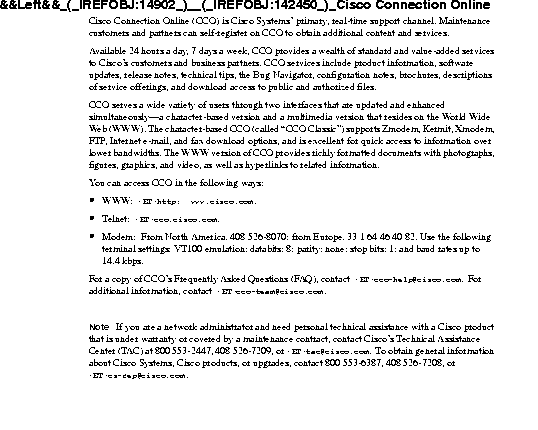

|
|