|
|

Product Numbers: WS-C161F
This document contains instructions for installing the FDDI module into a Catalyst 1600 Token Ring switch. For information about configuring the Catalyst 1600 Token Ring switch and a complete description of software commands, refer to the Catalyst 1600 Token Ring Switch User Guide.
Sections in this document include the following:
The Catalyst 1600 Token Ring switch module is a source routing Token Ring switch that supports the connection of wiring concentrators or stations over either unshielded twisted-pair (UTP) or shielded twisted-pair (STP) media at ring speeds of 4 or 16 Mbps.
Figure 1 shows the front of the Catalyst 1600 Token Ring switch, which provides access to the four module slots. The uppermost slot is reserved exclusively for the supervisor module, which has a magenta colored bar on the right side of the carrier. There are three slots for switch modules, such as the Token Ring switch module. The Token Ring Switch Module has an orange colored bar on the right side of the carrier.
When you install the FDDI module, always use the bottom module slot. The bottom module slot is the only slot that supports the FDDI module.
 | Caution The uppermost slot is reserved exclusively for the supervisor module, which has a magenta colored bar on the right side of the carrier. Do not move the supervisor module to another slot. Do not connect power to the Catalyst 1600 if the supervisor module is removed. Connecting power to a Catalyst 1600 that has no supervisor module will result in damage to the device. |
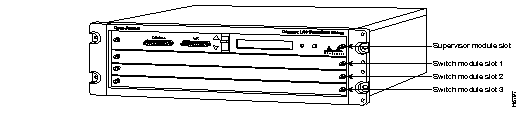
The FDDI module, shown in Figure 2, is an optional unit that you can use to extend the functionality of the Catalyst 1600 Token Ring switch. The FDDI Module has a green colored bar on the right side of the carrier.
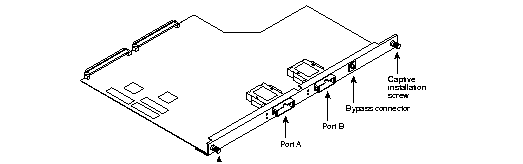
The FDDI module enables you to connect the Catalyst 1600 to file servers, routers, concentrators, or other Catalyst 1600 devices, on Fiber Distributed Data Interface (FDDI) networks. The FDDI module provides dual ISO 9314-3 fiber Media Interface Connectors (MICs) and supports single attach or dual attach with dual homing modes of operation. The FDDI module implements source-route bridging between Token Ring and FDDI networks, and has protocol fixup capabilities to enable the conversion of IP and IPX protocols.
The FDDI module has dual fiber MIC connectors that connect the Catalyst 1600 to the media. The MIC receptacles are called Port A and Port B. Port A provides the primary ring-in and secondary ring-out, while Port B provides the secondary ring-in and primary ring-out.
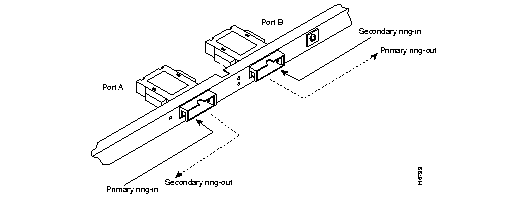
The FDDI module supports both single attach and dual attach modes of operation.
The FDDI module supports dual homing, which means you can connect the media interfaces to different concentrators. This provides greater fault tolerance, because if one concentrator fails, the Catalyst 1600 maintains a connection to the network.
The FDDI module implements source-route bridging of LLC frames between Token Ring and FDDI, so a Catalyst 1600 with an FDDI Module can be connected in the same way as a source-routing Token-Ring-to-FDDI bridge. Configure workstations and servers connected to FDDI networks with a source-routing driver to facilitate communication across the Catalyst 1600.
Token Ring and FDDI have different rules for frame format and frame size, so the Catalyst 1600 converts the frame format when passing a frame from one type of network to the other.
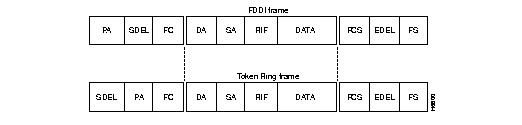
When bridging from Token Ring to FDDI networks, the Catalyst 1600 converts the frame format between IEEE 802.5 for Token Ring and ISO 9314 (with the addition of the routing information field) for FDDI, as follows:
The maximum frame size that can be bridged from Token Ring to FDDI is 4491 bytes. The maximum FDDI data field size, as specified in IEEE 802.1d, of 4399 bytes corresponds to a size 3 Token Ring frame. However, some Token Ring adapters set the size of the information field in a size 3 frame to 4472 bytes, which means a frame with a RIF is too large to fit in an FDDI frame. If adapters on the ring use frame sizes different to those specified in IEEE 802.1d, use TrueView Catalyst 1600 Manager to change the maximum frame size to accommodate the larger frames. For information about TrueView Catalyst 1600 Manager, refer to the TrueView Catalyst 1600 Manager User Guide.
Protocols like IP and IPX store MAC addresses canonically in FDDI frames and non-canonically in Token Ring frames. The FDDI module can 'fix up' IP and IPX frames by reading the protocol and locating embedded MAC addresses within the protocol header or the data field. This enables the Catalyst 1600 to translate the bit order from canonical to non-canonical, or vice-versa, depending on the direction in which the frame is being bridged.
To enable or disable protocol fixups, use one of the following methods:
If you use the module to connect the Catalyst 1600 to another Catalyst 1600 over a FDDI backbone, and you do not connect the Catalyst 1600 to other devices on FDDI networks, make sure protocol fixups are disabled. In Figure 5, protocol fixups are disabled and the FDDI interface functions in the same way as a source-routing Token Ring port. This enables the workstations and servers connected to the Catalyst 1600 to communicate with Token Ring stations connected to the second Catalyst 1600.
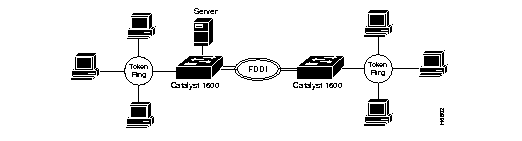
Enable protocol fixups to provide communication between devices on Token Ring networks and FDDI networks. In Figure 6, protocol fixups enable communication between Token Ring stations connected to the Catalyst 1600, and FDDI stations and NetWare servers on the FDDI ring.
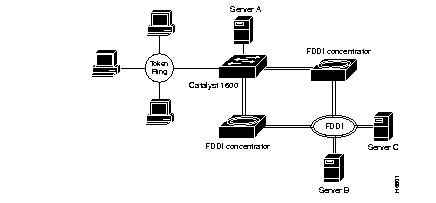
If you enable protocol fixups, enable them for every Catalyst 1600 on the same LAN.
 | Caution If you have multiple Catalyst 1600s with FDDI Modules installed, enable protocol fixups on the Catalyst 1600 furthest from the management station first, and on the Catalyst 1600 closest to the management station last. For example, if you change the settings for a Catalyst 1600 that connects the management station to the network, you will be unable to communicate with subsequent Catalyst 1600s to enable protocol fixups. |
The Bypass connector on the fascia of the FDDI module supports the connection of a bypass switch. When the Catalyst 1600 is switched off or disabled by an internal fault, the bypass switch routes incoming frames directly to the output line by connecting the inbound medium to the outbound medium without forwarding the frames to the isolated FDDI module. This means that dual-ring operation continues, without requiring the neighbouring stations to reconfigure the FDDI ring.
Following are the technical specifications for the FDDI module:
The Catalyst 1600 Token Ring switch supports a maximum of one FDDI module. The module must occupy the bottom slot.
You can manage a Catalyst 1600 that has an FDDI module installed with Catalyst 1600 software release 1.4 or later. For information about the management software, refer to the TrueView Catalyst 1600 Manager User Guide.
Before you begin this installation, review the safety and ESD-prevention guidelines in this section to avoid injuring yourself or damaging the equipment. This section also provides a list of parts and tools you will need to perform the installation and important information about the proper operation of captive installation screws when installing and removing modules.
The Catalyst 1600 has a total of four slots (see Figure 1). The uppermost slot is reserved exclusively for the supervisor module.
 | Caution Always install a supervisor module before connecting power to the Catalyst 1600. Only install the supervisor module into the uppermost slot. Connecting power to a Catalyst 1600 that has no supervisor module in the uppermost slot will damage the device. |
The Catalyst 1600 can support a maximum of one FDDI module. You can only install the FDDI module into the bottom module slot (module slot 3 in Figure 1).
This section provides important information about the proper operation of captive installation screws when installing and removing modules.
 | Caution Inserting or removing a module or module filler incorrectly may result in damage to the Catalyst 1600 or the module. |
When you turn the captive installation screws that retain the existing module or module filler, always alternate between turning the captive installation screw on the left side of the carrier, and the captive installation screw on the right side of the carrier. Turn each screw using a flat-blade screwdriver, and take care not to use excessive force.
To tighten the captive installation screws:
Step 1 Use a flat-blade screwdriver to turn the screw on the left side of the carrier clockwise for two full turns.
Step 2 Use a flat-blade screwdriver to turn the screw on the right side of the carrier clockwise for two full turns.
Step 3 Repeat steps 1 and 2 until the captive installation screws are tight.
 | Caution Attempting to completely tighten one captive installation screw at a time may permanently distort the front panel. Always alternate between turning the left screw and turning the right screw. |
To configure the FDDI module using the serial interface, you need a VT100 terminal or terminal emulator and a null-modem EIA/TIA-232 interface cable with a 25-way D-type connector.
To configure the Catalyst 1600 from the network management station, you need Catalyst 1600 software release 1.4 or later. For information about the management software, refer to the TrueView Catalyst 1600 Manager User Guide.
If you need a later version of the software, contact your service representative for ordering information.
You need the following tools and parts to install the FDDI module:
Follow these basic guidelines when working with any electrical equipment:
Electrostatic discharge (ESD) damage, which can occur when electronic cards or components are improperly handled, results in complete or intermittent failures. The FDDI module comprises a printed circuit board that is fixed to a metal carrier. Electromagnetic interference (EMI) shielding and connectors are integral components of the carrier. Although the metal carrier helps protect the board from ESD, use a preventative antistatic strap whenever handling the switch module. Handle the switch module by the metal carrier and the edges of the card only; never touch components on the board or the connector pins.
Following are guidelines for preventing ESD damage:
 | Caution For safety, periodically check the resistance value of the antistatic strap. The measurement should be between 1 and 10 megaohms. |
Make sure the sum of the current ratings for the modules you install does not exceed the maximum permissible rating for the Catalyst 1600. The maximum permissible +5V dc load is 21.5A, and the maximum permissible +12V dc load is 2.1A.
 | Caution The Catalyst 1600 FDDI Module may only be used in the Catalyst 1600 Token Ring switch. |
To identify a module, refer to the name printed on the metal carrier, or refer to the number on the printed circuit board. In the identification numbers shown in Table 1, the symbols xx represent the revision number of the hardware.
| Module | Identification | +5V dc rating | +12V dc rating |
|---|---|---|---|
| Supervisor Module | 157-039-xx
157-159-xx | 4.3 | 0.2 |
| Token Ring Switch Module | 157-040-xx
157-047-xx | 4.2 | 0.2 |
| Fiber Token Ring Switch Module | 157-199-xx | 3.8 | None |
| FDDI Module | 157-050-xx | 3.8 | None |
Before you install a module, make sure you can fulfil the installation requirements (see the section "Installation Prerequisites"), and that you are familiar with the safety guidelines (see the section "Electrical Equipment").
Read all the installation procedures in this section before installing a module.
Installation comprises the steps described in this section:
Step 1 Upgrading the Catalyst 1600 Software, page 11
 | Caution Upgrade the Catalyst 1600 software before installing the High Speed FDDI Module. |
Step 2 Disconnecting the Power Cable, page 12
Step 3 Removing the Existing Module or Module Filler, page 12
Step 4 Inserting the FDDI Module, page 13
Step 5 Tightening the Screws, page 14
Step 6 Reconnecting the Power Cable, page 14
 | Warning Before installing any module into the Catalyst 1600, always unplug the power cord. |
 | Caution Removing the existing module or blanking plate incorrectly, or inserting the module incorrectly, may result in damage to the Catalyst 1600 or the module. |
When you install a FDDI module, you may need to upgrade the flash boot code or run-time microcode that the Catalyst 1600 stores in non-volatile memory. Upgrade the Catalyst 1600 software before installing the High Speed FDDI Module.
To find out whether the existing code supports the module you want to install, either connect a terminal to the serial port on the front of the Catalyst 1600 and enter the show bridge status serial management command, or use TrueView Catalyst 1600 Manager. For information about TrueView Catalyst 1600 Manager, refer to the TrueView Catalyst 1600 Manager User Guide.
Table 2 lists the minimum microcode versions required to support the FDDI module.
| Module | Minimum version required |
|---|---|
| Run-time microcode SRSW155R.BIN | 1.55 |
| Catalyst 1600 flash boot upgrade SRSB1405.BIN | 1.04.05 |
| FDDI Module firmware SRSF106R.BIN | 1.06 |
You can download flash boot code or run-time microcode to the Catalyst 1600 using TrueView Catalyst 1600 Manager. When you download a file containing microcode, a loader program downloads the new microcode, erases the existing microcode held in flash memory, and restarts the Catalyst 1600.
To upgrade the Catalyst 1600 software:
Step 1 Download the FDDI Module firmware
Step 2 Download the flash boot upgrade
Step 3 Download the run-time microcode
Step 4 Install the new hardware
Disconnect the power cable from the Catalyst 1600 before removing an existing FDDI module or module filler. The Catalyst 1600 does not support online insertion and removal of modules.
If a module is already installed in the bottom slot, remove the existing module before installing the FDDI module. If there is no module in the slot, proceed to "Inserting the FDDI Module" in this chapter.
When you loosen the captive installation screws that retain the existing switch module or module filler, always alternate between turning the captive installation screw on the left side of the carrier, and the captive installation screw on the right side of the carrier. Remove each screw using a flat-blade screwdriver, and take care not to use excessive force.
 | Caution Attempting to completely loosen one captive installation screw at a time will cause damage to the thread. Always alternate between turning the left screw and turning the right screw. |
To remove the existing FDDI module or module filler:
Step 1 Disconnect existing cables from the Catalyst 1600.
Step 2 Put on an ESD-preventative wrist or ankle strap and connect the equipment end of the strap to the metal case of the Catalyst 1600.
Step 3 Use a flat-blade screwdriver to turn the captive installation screw on the left side of the carrier counter-clockwise for two full turns.
Step 4 Use a flat-blade screwdriver to turn the captive installation screw on the right side of the carrier counter-clockwise for two full turns.
Step 5 Repeat steps 3 and 4 until the captive installation screws are completely loosened.
Step 6 Place your thumb and forefinger on either end of the switch module or module filler.
Step 7 Carefully pull the existing switch module or module filler out of the slot.
Step 8 Place the removed module on an antistatic mat or foam pad, or place it in an antistatic bag if you will return it to the factory.
To insert the FDDI module:
Step 1 Make sure the edges of the printed circuit board are aligned correctly with the plastic guides.
Step 2 Holding the FDDI module with two hands, slide it into the empty slot.
Step 3 Carefully push the FDDI module until the captive installation screws make contact with the metal case of the Catalyst 1600. Avoid touching the card or connector pins.
 | Caution Do not force the FDDI module into the slot. If the FDDI module does not slide in easily, check that it is not misaligned. |
When you tighten the captive installation screws that retain the switch module or module filler, always alternate between turning the captive installation screw on the left side of the carrier, and the captive installation screw on the right side of the carrier. Tighten each screw using a flat-blade screwdriver, and take care not to use excessive force.
 | Caution Attempting to completely tighten one captive installation screw at a time will cause damage to the thread. Always alternate between turning the left screw and turning the right screw. |
To tighten the screws with a flat-blade screwdriver:
Step 1 Use a flat-blade screwdriver to turn the captive installation screw on the left side of the carrier clockwise for two full turns.
Step 2 Use a flat-blade screwdriver to turn the captive installation screw on the right side of the carrier clockwise for two full turns.
Step 3 Repeat steps 1 and 2 until the captive installation screws are tight. Take care not to use excessive force.
Step 4 Reconnect the cables to the Catalyst 1600.
Reconnect the power cable to the power socket on the rear of the Catalyst 1600. The Catalyst 1600 automatically runs the self-test program to ensure that it is operating correctly.
When the Catalyst 1600 starts up:
For more information about the self-test program, and the LCD and LED displays, refer to Catalyst 1600 Token Ring Switch User Guide.
If you upgraded the Catalyst 1600 by installing the module into the bottom slot, and the slot was not previously occupied by an FDDI module, you must configure the ports.
If the slot was last occupied by an FDDI module, the port settings that were configured for the FDDI module that was previously installed will apply to the new module.
If the ports were configured properly before you replaced the module, and you want to continue using the ports in the same way with the replacement module, you do not need to reconfigure the port settings.
The Catalyst 1600 supports serial management and Telnet sessions, and provides a simple command-line interface that you can use to configure the Catalyst 1600 before connecting other network devices. For information about the command-line interface, refer to the Catalyst 1600 Token Ring Switch User Guide.
When an FDDI module is installed, you can use additional commands to obtain information about the FDDI interface, and to enable or disable protocol fixups.
The additional read-only commands that you can use without entering the password are:
The additional read/write commands that you can use after entering the password are:
The read-only commands that you can use without entering the password are described below.
Command: show bridge status Description: Displays the Spanning Tree parameters of the Catalyst 1600, and the version numbers of Catalyst 1600 hardware and software components. When an FDDI module is installed, the command also displays the version numbers of FDDI module components. Example:
TRN Port Card Version: 1.00.00
FDDI Port Card Version: 3.00.00
FDDI software Version: 1.00.02
FDDI xilinx Version: 1.00.02
FDDI txdsp Version: 1.00.05
FDDI rxdsp Version: 1.00.03
FDDI smt Version: 1.00.01
Command: show port characteristics port Description: The show port characteristics command displays information about the port interface and source-routing setup. When a FDDI module is installed, the command displays additional information about the protocol fixup status. For the FDDI port, protocol fixups can be enabled by the enable port fixups command, or disabled by the disable port fixups command. For Token Ring ports, protocol fixups are always disabled. Parameter: port Port number Example:
Protocol Fixup Status: Disabled
Read/write commands that you can use after entering the password are described below.
Command: enable port fixups port Description: Enables protocol fixups. When protocol fixups are enabled, the Catalyst 1600 'fixes up' IP and IPX frames by reading the protocol and converting the bit order of embedded MAC addresses from canonical to non-canonical, or vice-versa, depending on the direction in which the frame is being bridged. For more information about protocol fixups, see the section "Protocol Fixup Capabilities" earlier in this document. If you attempt to enable protocol fixups for a Token Ring port, an error message is displayed. Parameter: port Port number
Command: disable port fixups port Description: Disables protocol fixups. Parameter: port Port number
You can view information about the status of the Catalyst 1600 from the LEDs beside each port, or the LCD display on the front panel of the device.
Alternatively, you can view the LEDs and LCD display from the management station, by running TrueView Catalyst 1600 Manager. For more information, refer to the TrueView Catalyst 1600 Manager User Guide.
Each FDDI port has two LEDs that indicate the status of the port.
The upper LED displays the information described in Table 3.
| LED state | Description |
|---|---|
| off | Port is disabled. |
| yellow | Port is opening, or is open but not forwarding frames. |
| green | Port is open and forwarding frames. |
| red | Port has failed to open, or has closed unexpectedly. |
When the upper LED is yellow or green, the lower LED provides the information described in Table 4.
| LED state | Description |
|---|---|
| red | Port is not connected. |
| green | Port is open. |
| yellow | Port is twisted. This means the cables are connected incorrectly. For example, port type A of a dual attach station is connected to port type A on the FDDI module. |
The Catalyst 1600 has an LCD panel that allows you to scroll through status messages. The LCD panel displays additional status messages when you install a FDDI Module.
To scroll through the status messages, press the paddle switch to the left of the LCD panel upwards to view the previous message, or downwards to view the next message.
The status messages for the FDDI Module are shown in Table 5.
| Message | Description | |
|---|---|---|
9: FDDI
Ring 401: Disa
| The ring number and forwarding status of the FDDI port. The forwarding status messages are described below. | |
| Disa | Source routing is disabled. | |
| Test | The bridge test is running on the port. | |
| Fail | The bridge test for the port has failed. Two ports are connected to the same ring, or a device with the same bridge number as the Catalyst 1600 exists between two rings that are attached to Catalyst 1600 ports. | |
| Fwd | The port forwards source-routed frames, but does not forward spanning-tree explorer (STE) frames. | |
| FwdS | The port forwards source-routed frames and STE frames. | |
| Disa | Source routing is disabled. | |
9: FDDI
Status: Opening
| The status of the FDDI port (see Table 6). | |
Table 6 describes the LCD displays the FDDI port status messages.
| Message | Description |
|---|---|
Closed
| The port is closed. |
Opening
| The port is opening. |
Open
| The port is open. |
OpenFail
| The last open request failed. |
Closing
| The port is closing. |
| ?RingInop | The Catalyst 1600 cannot enable the FDDI interface. Either no cable is connected to the port, or the connection to the ring has been refused. Check your network connections and port types. |
| ?Twisted | The Catalyst 1600 cannot enable the FDDI interface. The cables are connected incorrectly. For example, port type A of a dual attach station is connected to port type B on the FDDI module. |
| ?ThisDup | The Catalyst 1600 cannot enable the FDDI interface. The connection has failed the duplicate address test because there are two ports on the network with the same locally administered address (LAA). Check the address that is configured for the FDDI interface, and the addresses of nodes on the ring. |
| ?OtherDup | There are two ports on the network with the same LAA. Check the address that is configured for the FDDI interface, and the addresses of nodes on the ring. |
| ?StkBypass | The Catalyst 1600 cannot enable the FDDI interface. The optical bypass is stuck and the Catalyst 1600 is not on the ring. |
To connect the FDDI module to an FDDI LAN, use a 62.5/125mm multi-mode fiber-optic cable with Media Interface Connectors (MICs). 62.5mm refers to the diameter of the core, and 125mm refers to the diameter of the cladding. The maximum cabling distance between adjacent stations for FDDI cabling media is 2km. Other types of fiber-optic cable are permissible, but they may reduce the maximum distance between stations.
The MIC receptacles on the FDDI module are keyed to prevent you from attaching the cable incorrectly.
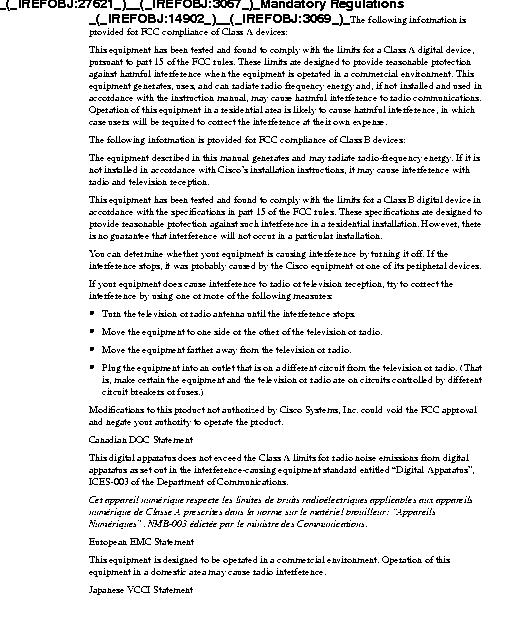
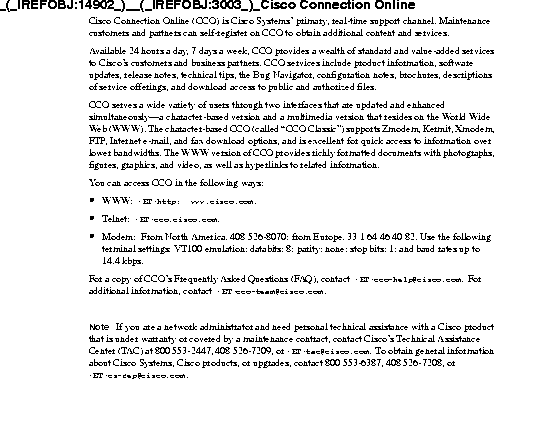

|
|