|
|

This chapter describes how to:
The Service Configuration Manager (SCM) is a graphical utility that lets you easily start, stop, and configure services.
Step 1 Log in as root (or equivalent)
Step 2 To start the SCM, enter the command:
installation_dir/MultiNet/bin/scm
where installation_dir is the path name of the directory in which you installed the Cisco DNS/DHCP Manager or Cisco Server Suite 1000.
Step 3 To stop the SCM, select Exit from the File menu.
When you first start the SCM, a screen asking you to select a service to edit appears: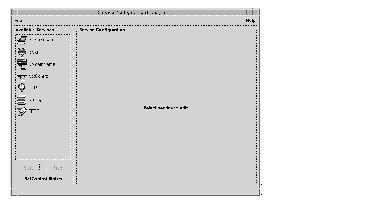
A list of the services available to the SCM appears in the Available Services box. To select a service, click on it. The service configuration option tabs appear in the Service Configuration box.
The option tabs for each service are described in the following list.
The SCM lets you start and stop services or configure services to start automatically. If a service is configured to start automatically, NetControl starts the service whenever a request is received on NetControl's port number.
Step 1 Start the SCM.
Step 2 Choose the service you want to start from the Available Services box.
Step 3 Click on Start.
Step 1 Start the SCM.
Step 2 Choose the service you want to stop from the Available Services box.
Step 3 Click on Stop.
You can configure services to start automatically whenever NetControl is started. To automatically start a service:
Step 1 Start the SCM.
Step 2 Choose the service you want to automatically start from the Available Services box.
Step 3 Click on the Startup tab.
Step 4 Click on the Basic tab.
Step 5 Choose AUTOMATIC in the Start pull-down field.
Step 6 Choose Save Configuration from the File menu.
Changes take effect after you stop and restart NetControl.
To control access to services, you can configure services to:
To limit access to specific networks or hosts:
Step 1 Start the SCM.
Step 2 Choose the service for which you want to limit access from the Available Services box.
Step 3 Click on the Startup tab.
Step 4 Click on the Access tab.
Step 5 Enter the IP address and subnet mask (if the network uses a subnet mask) of the first network from which you want to accept connections. For each network or host, enter IP- or IP* followed by the IP address. IP- means that connections are accepted through any port. IP* means connections are only accepted through the privileged ports 0 through 1024.
For networks, the IP address consists of the network number, followed by 0 for the host portion. For example:
IP-161.44.0.0 or IP-161.44.128.0
To specify a subnet mask, follow the IP address with a slash (/) and the subnet mask. For example:
IP-161.44.8.64/255.255.255.240
If you do not specify a subnet mask, the default net mask is used.
Step 6 Click on Add.
Step 7 Repeat steps 5 and 6 for each network or host from which you want to accept connections.
Step 8 Choose TRUE from the RejectByDefault pull-down field to specify that connections are accepted only from the networks or hosts you have specified.
Step 9 Choose Save Configuration from the File menu.
Changes take effect after you stop and restart NetControl.
To specify the message sent to a host when a connection to NetControl from that host is refused:
Step 1 Start the SCM.
Step 2 Choose the service from the Available Services box.
Step 3 Click on the Startup tab.
Step 4 Click on the Access tab.
Step 5 Enter the message you want sent in the RejectMessage field.
Step 6 Choose Save Configuration from the File menu.
Changes take effect after you stop and restart NetControl.
The SCM lets you specify whether to log connections to services. You can specify whether to log accepted connections, and whether to log refused connections.
If you choose to log connections, the connection messages are sent to the default Syslog log file, MultiNet/log/info.log, which is located in the directory in which you installed the CDDM or the Cisco Server Suite 1000.
 | Caution You should not configure logging for the DNS (DomainName) service. This causes an entry to be made in the log file for each DNS request received by the DNS server. On a busy DNS server, available disk space will be rapidly consumed. |
To specify whether to log accepted connections to a service:
Step 1 Start the SCM.
Step 2 Choose the service from the Available Services box.
Step 3 Click on the Startup tab.
Step 4 Click on the Access tab.
Step 5 Choose TRUE from the LogAccepts pull-down field if you want to log accepted connections.
Choose FALSE if you do not want to log accepted connections.
Step 6 Click on OK.
Step 7 Choose Save Configuration from the File menu.
Changes take effect after you stop and restart NetControl.
To specify whether to log refused connections to a service:
Step 1 Start the SCM.
Step 2 Choose the service from the Available Services box.
Step 3 Click on the Startup tab.
Step 4 Click on the Access tab.
Step 5 Choose TRUE from the LogRejects pull-down field if you want to log rejected connections.
Choose FALSE if you do not want to log refused connections.
Step 6 Click on OK.
Step 7 Choose Save Configuration from the File menu.
Changes take effect after you stop and restart NetControl.
The SCM lets you change basic information about services. You can change:
 | Caution Incorrectly changing the program that executes a service will prevent the service from running. Do not change this field unless you are certain of what you are doing! |
To change the program file that executes the service:
Step 1 Start the SCM.
Step 2 Choose the service from the Available Services box.
Step 3 Click on the Startup tab.
Step 4 Click on the Basic tab.
Step 5 Enter the path and filename of the new program in the Program field.
Step 6 Choose Save Configuration from the File menu.
Changes take effect after you stop and restart NetControl.
To change the text description of a service:
Step 1 Start the SCM.
Step 2 Choose the service from the Available Services box.
Step 3 Click on the Startup tab.
Step 4 Click on the Basic tab.
Step 5 Enter the new description in the Description field.
Step 6 Choose Save Configuration from the File menu.
Changes take effect after you stop and restart NetControl.
 | Caution Do not change the socket options in the Advanced tab of the Startup tab in the SCM. |
|
|