|
|

December 22, 1999
These release notes discuss features, resolved caveats, and unresolved caveats for the ViewRunner for Windows Release 2.4.1.
For more detailed information about the features in these release notes, refer to the "Related Documentation" section. Information about electronic documentation can be found in the "Cisco Connection Online" section, and in the "Documentation CD-ROM" section.
These release notes describe the following topics:
ViewRunner for Windows Release 2.4.1 is the craft interface for the Cisco 6100 Series system Release 2.4.1 (SF-6100-2.4.1). It operates with the Cisco 6100 Series system multiplexer chassis (MC) and can be downloaded from Cisco Connection Online (CCO).
Table 1 summarizes the compatibility among Cisco 6100 Series system and ViewRunner for Windows software releases.
| Cisco 6100 Series System Release1,2 | |||||
|---|---|---|---|---|---|
| 2.4.1 | 2.4.0 | 2.3.x | 2.2.1/ 2.2.5 | 2.2.0 | |
| ViewRunner for Windows Release | |||||
2.4.1 | Yes | Yes | No | No | No |
2.4.0 | No | Yes | No | No | No |
2.3.5 | No | No | Yes3 | Yes | Yes |
2.3.0 | No | No | No | Yes3 | Yes |
2.2.1 | No | No | No | Yes | Yes |
2.2.0 | No | No | No | No | Yes |
This section describes the new features for the following releases:
The following sections describe the new features for ViewRunner for Windows, Release 2.4.1.
The Cisco 6100 supports the following new software management features:
The Cisco 6130 supports the following new software management features:
Provisioning for the DMT-2 ATU-C module supports the following features for the Cisco 6100:
Provisioning for the STU-C module supports the following features for the Cisco 6130:
The fan tray has three fans installed directly beneath the MC, with 1 rack unit (RU) of space below the fan tray, to provide forced convection cooling for the Cisco 6100 Series system. If a fan-tray failure major-alarm event occurs, the modems remain trained.
Table 2 describes the STU-C module feature support in the Cisco 6100 Series system that is managed by the ViewRunner software.
| New Feature Supported | Description |
|---|---|
Circuit ID field activation | Provides more line and location detail for a particular subscriber. You can configure and display a circuit ID for each subscriber. The circuit field accepts up to 20 characters. Valid characters include |
ViewRunner support | Configuring an STU-C module is similar to configuring an ATU-C module. The STU-C module supports only a Direct Connect without a PSC1 configuration using a Cisco 6130. Transmission rates
|
DSL disconnect event | Monitoring DSL disconnect events is supported with the ViewRunner for Windows Event History window and the Current Alarm dialog box. |
| 1PSC = POTS splitter chassis |
The following sections describe the new features for Release 2.4.0. For feature details, refer to the Release Notes for the Cisco 6100 Series System Release 2.4.0 located on the World Wide Web at http://www.cisco.com/univercd/cc/td/doc/product/dsl_prod/c6100/relnotes/78672601.htm
The Cisco 6100 supports the following new software management features:
The Cisco 6130 supports the following new software management features:
The following new software management features for the DMT-2 ATU-C module are supported:
The following new software management features for the CAP ATU-C module are supported:
The following new features for ViewRunner for Windows are supported:
This section discusses the limitations and restrictions found in
The following information details the limitations and restrictions for Release 2.4.1.
Before installing ViewRunner for Windows, note the following caveats and follow the procedures that are appropriate for your operating system.
1. Windows 95 installation of ViewRunner for Windows 2.4.1 requires the following patches:
2. Windows NT requires Service Pack 4 or later.
3. In some versions of Windows 95, double-clicking the ViewRunner icon causes the following message to appear:
Error Message "Unable to Load OCX:MSCOMCT2.OCX. See DDTS CSCdm19617."
(a) DCOM for Windows 95 or Windows 98 is available at http://www.microsoft.com/com/redirs/resource_fnf.asp
(b) Download Release 1.2 or later from this link: http://www.microsoft.com/com/resources/downloads.asp
4. Windows NT/95/98 multi-homed systems are not supported. If you have a multi-homed system, disable all network adapters except for one before attempting to run ViewRunner for Windows Release 2.4.1.
5. For remote TFTP with a UNIX server, the path for the remote TFTP server must correspond to the path on the TFTP daemon.
6. CPE timer settings must be configured correctly for a Release 2.4.0 Direct Connect session and for idle timers. If you convert from DOH to DC in this Release, you must confirm all CPE timer settings.
Before installing ViewRunner for Windows, note the following caveats and follow the procedures that are appropriate for your operating system.
1. Windows 95 installation of ViewRunner for Windows 2.4.0 requires the following patches:
2. Windows NT requires Service Pack 4 or later.
3. In some versions of Windows 95, double-clicking the ViewRunner icon causes the following message to appear:
Error Message "Unable to Load OCX:MSCOMCT2.OCX. See DDTS CSCdm19617."
(a) DCOM for Windows 95 or Windows 98 is available at http://www.microsoft.com/com/redirs/resource_fnf.asp
(b) Download Release 1.2 or later from this link: http://www.microsoft.com/com/resources/downloads.asp
4. Windows NT/95/98 multi-homed systems are not supported. If you have a multi-homed system, disable all network adapters except for one before attempting to run ViewRunner for Windows Release 2.4.0.
5. For remote TFTP with a UNIX server, the path for the remote TFTP server must correspond to the path on the TFTP daemon.
6. The Cisco 6100 and 6130 Series fan tray alarm detrains a DMT-2 module in this Release.
7. CPE timer settings must be configured correctly for a Release 2.4.0 Direct Connect session and for idle timers. If you convert from DOH to DC in this Release, you must confirm all CPE timer settings.
The following sections detail important notes for Release 2.4.1.
Release 2.4.1 provides the following updates to fan tray events:
The NI-1 module was designed to support two ports per line module and a total of 64 DSL ports. The SDSL line cards bring four port line cards and 128 DSL ports to the 6100 and 6130 product lines. The implications of this limitation are that the NI-1 module must share the resources of one switch port (for example, buffer space) with two SDSL ports. As a result, in the downstream direction, instances of head-of-queue blocking and issues of fairness may occur.
In order to minimize the effects of these conditions and to prevent cell loss at the DSLAM, you must apply traffic shaping at the ATM switch upstream from the NI-1 so that the peak cell rate for any VPI/VCI provisioned for the SDSL line card does not exceed the actual trained rate for that line port. Please refer to the Cisco IOS Quality of Service Solutions Configuration Guide for more information on configuring traffic shaping.
The caveats listed in Table 3 are open in ViewRunner for Windows Release 2.4.1.
| DDTS ID | Description |
|---|---|
CSCdk50956 | ViewRunner for Windows allows you to delete yourself as a user. Impact: This forces the administrator to create another account for the user, which would lead to a time delay. Workaround: Do not delete yourself as a user. |
CSCne02378 | View Subscriber PVC dialog box doesn't display the In-band Management Channel (IMC) PVC. Impact: The user might not understand why a network side VCC cannot be configured. The reason is that it is already being used by the IMC. Workaround: Remember that the IMC VPI/VCI combination cannot be used on network side VCCs. |
CSCne02377 | Summary Dialog Save to File (WinNT only): Refresh button corrupts list-box column names and does not reset Delete button if all columns were deleted. Impact: None. The dialog box refreshes the next time it is opened. Workaround: None. |
CSCne02120 | An SC timeout (similar to the TFTP timeout) is needed to handle situations where ViewRunner Software Download or Restore is waiting for the SC to return from reset. Impact: If the SC never comes back after the SC reset or after Clear NVRAM, the Software Download or Restore wizard waits forever. Workaround: Kill ViewRunner and restart. |
CSCne01959 | When adding a new subscriber, the Service Provisioning button should be dimmed (it is always enabled). Impact: You can navigate to a dialog box that is not available for data entry. All service provisioning fields are disabled until the subscriber is properly configured. Workaround: Configure subscriber before provisioning VCCs. |
The caveats listed in Table 4 are resolved as of Release 2.4.1.
| DDTS ID | Description |
|---|---|
CSCdp18911 | Upgrading from 2.2.5 to 2.4.1 QPriority defaults to 1. |
The following sections list the CO and customer premises equipment (CPE) publications that relate to the Cisco DSL product family.
A complete list of all released Cisco 6100 Series system with NI-1 related documentation is available on the World Wide Web at http://www.cisco.com/univercd/cc/td/doc/product/dsl_prod/c6100/index.htm.
The following ViewRunner management software is used to provision and manage the Cisco 6100 Series system with NI-1. A complete list of all released ViewRunner documentation is available on the Word Wide Web.
The Cisco CPE, also known as the Cisco 600 Series, is part of the Cisco end-to-end DSL product family. CPE comprises modems and routers at the customer site primarily used by home office and corporate LAN personnel. Most CPE uses the Cisco Broadband Operating System (CBOS) as its operating system. CBOS provides a comprehensive command set and web interface that allow you to configure your Cisco CPE modem or router.
A complete list of all released Cisco 600 Series documentation is available on the World Wide Web at http://www.cisco.com/univercd/cc/td/doc/product/dsl_prod/c600s/index.htm.
Cisco Connection Online (CCO) is Cisco Systems' primary, real-time support channel. Maintenance customers and partners can self-register on CCO to obtain additional information and services.
Available 24 hours a day, 7 days a week, CCO provides a wealth of standard and value-added services to Cisco's customers and business partners. CCO services include product information, product documentation, software updates, release notes, technical tips, the Bug Navigator, configuration notes, brochures, descriptions of service offerings, and download access to public and authorized files.
CCO serves a wide variety of users through two interfaces that are updated and enhanced simultaneously: a character-based version and a multimedia version that resides on the World Wide Web (WWW). The character-based CCO supports Zmodem, Kermit, Xmodem, FTP, and Internet e-mail, and it is excellent for quick access to information over lower bandwidths. The WWW version of CCO provides richly formatted documents with photographs, figures, graphics, and video, as well as hyperlinks to related information.
You can access CCO in the following ways:
For a copy of CCO's Frequently Asked Questions (FAQ), contact cco-help@cisco.com. For additional information, contact cco-team@cisco.com.
For the latest information on limitations and caveats, follow these steps to consult CCO:
Step 1 Connect to CCO as directed in the previous paragraphs.
Step 2 On the CCO home page, click LOGIN, which appears in green in the menu bar at the top of the page, and log into CCO. (If you are not a registered CCO user, follow the instructions to register so that you can log in.)
Step 3 After you log in, click Software & Support on the CCO home page.
Step 4 On the Software & Support page, click Technical Tools.
Step 5 On the Technical Tools page, click Bug Toolkit II. (Bug Toolkit II is not visible on the Technical Tools page unless you log in to CCO as directed in Step 2.)
Step 6 Use one of the tools to get up-to-date caveat information. For example, click Search for Bug by ID Number, then enter a DDTS ID, such as CSCdk09616, when prompted. For instructions on using the bug tools, go to the bottom of the Bug Toolkit II page and click Help—How to Use the Bug Toolkit.
Cisco documentation and additional literature are available in a CD-ROM package, which ships with your product. The Documentation CD-ROM, a member of the Cisco Connection Family, is updated monthly. Therefore, it might be more current than printed documentation. To order additional copies of the Documentation CD-ROM, contact your local sales representative or call customer service. The CD-ROM package is available as a single package or as an annual subscription. You can also access Cisco documentation on the World Wide Web at http://www.cisco.com, http://www-china.cisco.com, or http://www-europe.cisco.com.
If you are reading Cisco product documentation on the World Wide Web, you can submit comments electronically. Click Feedback in the toolbar and select Documentation. After you complete the form, click Submit to send it to Cisco. We appreciate your comments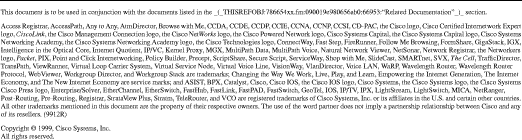
![]()
![]()
![]()
![]()
![]()
![]()
![]()
![]()
Posted: Sun Sep 29 00:41:17 PDT 2002
All contents are Copyright © 1992--2002 Cisco Systems, Inc. All rights reserved.
Important Notices and Privacy Statement.