|
|

April 19, 1999
These release notes describe features, resolved problem reports, and unresolved problem reports for the ViewRunner for Windows Release 2.3.5.
For more detailed information about the features in these release notes, refer to the "Related Documentation" section. Information about electronic documentation can be found in the "Cisco Connection Online" section, and in the "Documentation CD-ROM" section.
These release notes discuss the following topics:
ViewRunner for Windows Release 2.3.5 is the craft interface for the Cisco 6100 for its 2.3.0 (SF-6100-2.3.0) release. It is bundled with the Cisco 6100 multiplexer chassis or may be downloaded from Cisco Connection Online (CCO).
The ViewRunner for Windows Release 2.3.5 supports the following Cisco 6100 releases:
The following matrix more fully describes the compatibility among Cisco 6100 and ViewRunner for Windows releases.
| Cisco 6100 Releases | |||||
|---|---|---|---|---|---|
| Release 2.3.0 | Releases 2.2.1/2.2.5 | Release 2.2.0 | Release 2.1.3 | Release 2.1.2 | |
| ViewRunner for Windows |
|
|
|
|
|
Release 2.3.5 | X | X | X | X | X |
Release 2.3.0 | 6100 2.2.1 | X | X | X | X |
Release 2.2.1 | 6100 2.2.0 | 6100 2.2.0 | X | X | X |
Release 2.2.0 | 6100 2.2.0 | 6100 2.2.0 | X | 6100 2.2.0 | X |
Release 2.1.0 | 6100 2.1.x | 6100 2.1.x | 6100 2.1.x | 6100 2.1.x | X |
Legend: | X indicates that ViewRunner presents a feature set customized to this Cisco 6100 release's capabilities. Cisco 6100 X.Y.Z -View Runner presents a feature set corresponding to the specified Cisco 6100 X.Y.Z release's capabilities. ViewRunner prompts the user when the Chassis View is opened that the feature set is not recognized and a default feature set is being used. | ||||
The primary fixes contained in this release are:
The new features in ViewRunner for Windows Release 2.3.5 are as follows
Software download restores the subtend details of the node being updated to preserve the connections. However, you have the option not to restore subtend information node should you wish not to restore subtend information. The subtend information should be restored only if it accurately reflects the node's current subtending map relationships. If it does not reflect the current relationships, the current subtend connections will be removed from the ViewRunner maps.
Support for ATU-C modules in direct connect configurations only is included in this release. The Module Properties dialog displays the transceiver properties of the module, including the line coding method (CAP) for any ATU-C module.
The existing table that shows performance statistics, such as successful trains, failed trains, etc., has been modified to allow single lines of the table to be selected. Once you have selected a line of the table for an ATU-C module, a button on the performance dialog enabled to allow you to display a graphical representation of the Bit Allocation, SNR, and Receiver Gain for that module. The graph can be refreshed or closed using available buttons on the display. The range of the training statistics display is the same as that specified in the MIB.
You can configure per-subscriber CPE signature detection for a LIM module (DOH) or an ATU-C module (Direct Connect) through the Subscriber Properties dialog. You can specify of the minimum CPE signature within a range of 0-127. The default is 0 which essentially disables CPE signature detection.
If the system controller (SC) revision supports per-subscriber provisionable CPE detection, then the performance dialog displays dashes in the "Non-Timer Failed Trains" column, and the total for that column is disabled. There is also a new column in the subscriber tab of the performance dialog called "CPE Rejects" which totals the number of CPE signature which were not detected by design.
In addition, the "Allow non-timer CPE trains" toggle on the Cisco 6100 Properties dialog is disabled unless the SC revision supports ATUCPARMS but does not support per-subscriber provisionable CPE.
CAP modules support 136 KBaud training rates, which can be allowed or disallowed when the feature is supported by the SC software revision and the subscriber is locked. If the SC supports per-subscriber provisionable 136 KBaud or does not support ATUCPARMS, then the "Allow 136 KBaud" toggle on the Cisco 6100 Properties dialog shall be disabled. If the SC supports ATUCPARMS but does not support per-subscriber 136 KBaud then the toggle is enabled.
If you have administrator level permissions, you can configure a per-node EPD threshold of between 0 and 60 cells through the Cisco 6100 Properties dialog. The default is 0. The Properties dialog has a field showing the EPD value which is not editable, and it has a button to edit the value. When you bring up the edit EPD dialog, a warning alerting you that changing the EPD value will affect system performance appears and a field where you can set the EPD threshold.
The Subscriber Properties dialog has toggle buttons for both session and idle timer types with editable fields for connection timeout in minutes for each. There are two other editable fields for timers, PVC Idle and Lockout time. The PVC Idle time can be set for cell per minute, and the Lockout time can be set for minutes. If the SC does not support timer settings, then all the fields will be disabled. Otherwise, the fields will be enabled or disabled depending on the administrative state of the subscriber (locked or unlocked). The default settings are session timeout at 100 minutes with the idle timeout 0, or disabled. The valid range is 1 to 240 minutes.
The subscriber can be disconnected if the PVC rate is below the specified threshold of the idle timer setting. The default value of the PVC threshold is zero, or disabled. The range for the PVC threshold is 1 to 2147483647 cells per minute.
The PVC threshold is used also for low tide monitoring. If the PVC traffic is less than the threshold for the duration of the timer, then the PVC is considered idle and the subscriber is disconnected. If the traffic is more than the threshold, the PVC is considered active.
A subscriber can have multiple PVCs. If at least one PVC is active, then the subscriber stays connected.
ViewRunner for Windows supports software downloads and restores for Cisco 6100 nodes being managed via the inband management channel or the ethernet management channel. The menu option allowing this feature is active only if the SC supports the feature and the node is being managed through one of the management channels. Warnings will be issued if software download / restore is not supported by the SC.
In the DOH Performance dialog, two counters display the total time and block time in minutes experienced by the logical modem pool since its creation or since the last system reset. A blocked minute is any minute during which one or more subscribers is refused modem port assignments in response to DOH connection requests due to 100% modem utilization. The total time is the number of minutes that the logical modem pool has been in existence or since the last system reset. These counters are displayed on the Pool Performance dialog.
User interface elements which are not being used have been removed from dialogs and displays. Specifically, the menu and button options for ViewRunner help and the maintenance state field have been removed from dialogs and displays.
With the exception of the MIB, all external references to NetSpeed have been removed and replaced by references to Cisco where applicable.
Since the MIB does not contain any information about the NI module type, the feature compatibility matrix (FCM) contains a table that includes this information. The type of NI is displayed in the Module Properties dialog, the face plate of the module on the Chassis View, and in the Inventory dialog.
As of this release, ViewRunner for Windows supports the following operating systems:
There are no important caveats for ViewRunner for Windows Release 2.3.5.
The problems listed in Table 2 are resolved in ViewRunner for Windows Release 2.3.5.
| PR Number | Description |
|---|---|
CSCdk47548 | ViewRunner should not allow a PVC's VPI and VCI to be 0. |
CSCdk47822 | Help files are not included in VR for Windows. |
CSCdk48100 | During Restore, if HostClearProvisioning fails ViewRunner does not abort. |
CSCdk49437 | When the Subtend Port Config dialog is initially opened, no transit subscribers are selected, but the Delete button is enabled. Clicking on the Delete button appears to do nothing. However, it actually deletes the first transit subscriber in the list. |
CSCdk50669 | No Browse button on the Restore Config TFTP screen. |
CSCdk50676 | Hourglass needed during Save and Restore configuration. |
CSCdk50721 | ViewRunner does not protect the user from performing an inband software upgrade. Should dim menu option. |
CSCdk51690 | Restore wizard needs better way to determine images present. |
CSCdk51737 | Assigning modems to a null pool causes invalid page fault. |
CSCdk52122 | Active Connections window: Sorting doesn't work when clicking on the column headings on the lower portion of the screen. |
CSCdk56915 | ViewRunner Beta version crashed after images were successfully downloaded to the Cisco 6100 on rare occasions. |
CSCdk57799 | NSS file not deleted when Save is aborted. |
CSCdk60490 | SWDL - NSS file cannot be deleted. |
CSCdk 63191 | Image is sent by TFTP even though ViewRunner says it will not send the image via TFTP. |
CSCdk63743 | Software download and restore may fail of the PC has > 1 IP address. |
CSCdk64140 | TFTP path less than 44 characters not verified. |
CSCdk65723 | DLG - Trap recipient not having cancel button. |
CSCdk68286 | Delete Now is active when nothing is selected. |
CSCdk72287 | VR crashed after changing date to year 2090. |
CSCdk73067 | Default for subscriber timer is wrong: Idle 1 minute. |
CSCdk73284 | Cannot disable system wide authentication traps using VR4W. |
CSCdk73776 | VR problem with date 9/19/1999, causes an SNMP error. |
CSCdk75523 | VR does not issue correct train rate (640/1088) to node when provisioned with 136KBaud enabled. |
CSCdk76177 | FCM message hangs software download. |
CSCdk79424 | Change ATUCPARMS restore for 2.2.5 node defaults. |
CSCdk80316 | Chassis view is trashed if config files (.cfg) are RO. |
CSCdk80633 | File images cannot TFTP on slow IP paths. |
CSCdk80810 | ViewRunner does not display VCI information for inband management channel. |
CSCdk81188 | Booting with a bad file will hang ViewRunner. |
CSCdk81594 | IP address field accepts arbitrary characters. |
CSCdk81754 | PVCs deleted without being selected and with no warning. |
CSCdk83016 | View Subscriber PVCs open incorrect Subscriber Properties. |
CSCdk85460 | Dual purpose restore: download w/ subtend restore w/ optional subtend. |
CSCdk89676 | Setting date before 1961 causes VR4W to crash. |
CSCdm02457 | Timer controls remain enabled even if timers are disabled. |
CSCdm04624 | Inband Upgrade failed with SNMP time out error HostSetSystemConnectM. |
CSCdm04653 | Need warning while in inband management channel that SNMP should be set to 5 seconds. |
CSCdm04992 | HWRevision doesnt show up after Restore an invalid NSS file. |
CSCdm05109 | CPE Signature is spelled CPE Signature. |
CSCdm05139 | PVC Idle Mark values >999 cannot be entered with spin control. |
CSCdm05263 | Problems with Subscriber Properties default values. Error message. |
CSCdm05328 | No Pool time and Blocked time in DOH Connection Statistics. |
CSCdm07907 | Downgrading system with restore fails and locks up ViewRunner. |
CSCdm10211 | Hourglass delay on InBand Management Channel. |
CSCdm12709 | No warning before deleting route used for inband management channel. |
CSCdm14009 | ViewRunner dies when selecting transit subscribers from STM screen. |
CSCne00618 | Help is not available in the ViewRunner and toolbar. |
CSCne01963 | Subscriber Service provisioning - Delete button is enabled even if no PVCs are selected, and clicking 'Delete' removes the 1st PVC on the list. |
CSCne02058 | ViewRunner should display Cisco markings and colors. |
CSCne02212 | Save, then change the LIM chassis id, then restore causes the HwRev table to be lost. |
CSCne02339 | ViewRunner hangs when invalid IP addresses are entered. |
CSCne02360 | Event history window not clearing upon SC reset, new events not logged. |
CSCne02411 | ViewRunner 2.2.X does not support File Save on older Cisco 6100 1.0.2 software. |
CSCne02413 | SWD should not abort if the SC image is successful, even if other images fail, to insure that a Save/Restore is done. |
CSCne02419 | Restore should Pre-Validate the RDF prior to beginning the Restore Operation, similar to how SW Download currently does. Pre-validation assures that all the image files called out in the RDF are available, that Cisco 6100 hardware is accounted for in the RDF being loaded, that image checksums and filesizes are correct, etc. |
CSCne52573 | During Software Download, if the SC NVRAM HostClearProvisioning command fails then ViewRunner aborts. The node is left in an unconfigured state. |
The problems listed in Table 3 are open in ViewRunner for Windows Release 2.3.5.
| PR Number | Description |
|---|---|
CSCdk50956 | ViewRunner for Windows allows you to delete yourself as a user. (open in 2.1.0) Impact: This would force the administrator to create another account for the user, which would lead to a time delay. Workaround: Do not delete yourself as a user. |
CSCdk57351 | VR4W doesnt display major alarms right on port led. (open in 2.3.5) Impact: The major alarms are asserted correctly, but the port LED is yellow rather than orange. Workaround: None |
CSCdk68295 | User is able to add duplicate inband routes in the inband management channel dialog. (open in 2.3.0) Impact: Continuing to add duplicate routes will use up all space in the routing table, preventing addition of more routes. Workaround: Do not add multiple routes. |
CSCdk69162 | VR4W detects DIRECT ATU-C as SC in slot 21 (open in 2.3.5) Impact: Minimal. Viewrunner still behaves correctly. Workaround: None. |
CSCdk70145 | Invalid provisioned rate brings up wrong warning Impact: The message is misleading. The message is meant to alert you that a valid rate will be chosen for you. This is a cosmetic issue, and functionality is not impeded. Workaround: None. |
CSCdk71996 | TSUBSC - OK button greyed out if tr. subsc. field is empty Impact: The "Apply" button can be pressed when no change has occurred. Workaround: Don't press the Apply button until a change is made. This is a cosmetic problem. Functionality is not impeded. |
CSCdk72715 | Invalid Transit Subscriber Error message not useful Impact: Minimal. The displayed message indicates that an error occurred with VCP/VCI, however, it could be more specific. Workaround: Use a valid VCP/VCI. |
CSCdk81680 | Pool Properties Window does not repaint properly Impact: The display becomes confusing and unreadable. This extreme would rarely, if ever, be attempted in actual practice. Workaround: Closing and reopening the screen will clear up the problem. |
CSCdk81755 | Cisco 6100 Performance stats show 100%, even if all entries are 0%. Impact: The summary sheet appears incorrect. This is a mathematical artifact. The 100% is supposed to indicate that all of the entries represent a complete picture, hence the 100% total. Percentage tallying is a mathematical artifact; the total should always be 100%, and the confusion comes in because zeros will never add to be 1. Workaround: If the actual percentage calculations were to be carried out with zeros, you'd wind up with a zero in the denominator, creating a math exception. It would be more appropriate, therefore, to not show anything at all in the totals row when all the entries are 0% |
CSCdk81759 | For Transit Subscribers, icons for Lock & Unlock get swapped. Impact: The interface is inconsistent. Workaround: Refresh the window. |
CSCdk81766 | Delete should be disabled in STM Port Config. Impact: The "Delete" button should be ghosted if you have not made any selections. Workaround: Just don't click the "Delete" button if you have not made any selections. If you do, a harmless SNMP error will be generated. |
CSCdk90128 | SW Upgrade Arch: VR should not lock on LR failure Impact: The software download process fails during the restore phase, the node does not answer pings, and there is no communication between the node and ViewRunner. Problem Description:
Recovery Procedures:
Hardware Reset? [Y]
Transferring Data to RAM prior to Placing in Flash
Starting the TFTP download of /TFTPing/
Valid Completion of TFTP download of /TFTPing/
TFTP to RAM Complete.
FLASH Processing Begins.
Begin checksum calc.
End checksum calc.
SC Image DB Complete
|
CSCdm04677 | Routing interface fields get swapped giving misleading info. Impact: The display is misleading. Workaround: This is a cosmetic problem. There are no workarounds, and functionality is not impeded. |
CSCdm05665 | Transit subscriber can be deleted without confirmation message. (open in 2.3.5) Impact: User is able to delete subscriber without confirmation. Workaround: None. |
CSCne01959 | When Adding a new Subscriber, the 'Service Provisioning...' button should be dimmed (it is always enabled). (open in 2.1.0) Impact: Users can navigate to a dialog that is not available for data entry. All Service provisioning fields are disabled until the subscriber is properly configured. Workaround: Configure subscriber before provisioning VCCs. |
CSCne02120 | An SC timeout (Similar to the TFTP timeout) is needed to handle situations where ViewRunner Software Download or Restore is waiting for the SC to return from reset. (open in 2.1.0) Impact: If the SC never comes back after the SC reset or after ClearNVRAM, then the Software Download or Restore wizard waits forever. Workaround: Kill ViewRunner and Restart. |
CSCne02377 | Summary Dlg Save to File(WinNT only): Refresh button corrupts listbox col names and does not reset 'Delete' button if all cols were deleted. (open in 2.1.0) Impact: None - Window refreshes next time opened. Workaround: None |
CSCne02378 | View Subscriber PVC window doesn't display the Inband Management Channel (IMC) PVC. Impact: The user may not realize that the reason a Network Side VCC cannot be configured is because it is already being used by the IMC. (open in 2.2.0) Workaround: Understand that the IMC VPI/VCI combination cannot be used on Network side VCCs. |
The following are the new features introduced in previous versions of ViewRunner for Windows.
The new features supported in the 2.3.0 release of ViewRunner for Windows are as follows
The new feature supported in the 2.2.1 release of ViewRunner for Windows is as follows
The new features supported in the 2.2.0 release of ViewRunner for Windows are as follows
The new features supported in the 2.1.0 release of ViewRunner for Windows are as follows
Use these release notes in conjunction with the following documents:
Cisco Connection Online (CCO) is Cisco Systems' primary, real-time support channel. Maintenance customers and partners can self-register on CCO to obtain additional information and services.
Available 24 hours a day, 7 days a week, CCO provides a wealth of standard and value-added services to Cisco's customers and business partners. CCO services include product information, product documentation, software updates, release notes, technical tips, the Bug Navigator, configuration notes, brochures, description of service offerings, and download access to public and authorized files.
CCO serves a wide variety of users through two interfaces that are updated and enhanced simultaneously: a character-based version and a multimedia version that resides on the World Wide Web (WWW). The character-based CCO supports Zmodem, Kermit, Xmodem, FTP, and Internet e-mail, and it is excellent for quick access to information over lower bandwidths. The WWW version of CCO provides richly formatted documents with photographs, figures, graphics, and video, as well as hyperlinks to related information.
You can access CCO in the following ways:
For a copy of CCO's Frequently Asked Questions (FAQ), contact cco-help@cisco.com. For additional information, contact cco-team@cisco.com.
For the latest information on caveats and known problems, follow these steps to consult CCO:
Step 1 Connect to CCO as directed in the section above.
Step 2 On the CCO home page, click LOGIN, which appears in green in the menu bar at the top of the page, and log into CCO. (If you are not a registered CCO user, follow the instructions to register so that you can log in.)
Step 3 After you log in, click Software & Support on the CCO home page.
Step 4 On the Software & Support page, click Technical Tools.
Step 5 On the Technical Tools page, click Bug Toolkit II. (Bug Toolkit II is not visible on the Technical Tools page unless you log in to CCO as directed in Step 2.)
Step 6 Use one of the tools to get up-to-date bug information. For example, click Search for Bug by ID Number, then enter a bug ID, such as CSCdk09616, when prompted. For instructions on using the bug tools, go to the bottom of the Bug Toolkit II page and click Help---How to Use the Bug Toolkit.
Cisco documentation and additional literature are available in a CD-ROM package, which ships with your product. The Documentation CD-ROM, a member of the Cisco Connection Family, is updated monthly. Therefore, it might be more current than printed documentation. To order additional copies of the Documentation CD-ROM, contact your local sales representative or call customer service. The CD-ROM package is available as a single package or as an annual subscription. You can also access Cisco documentation on the World Wide Web at http://www.cisco.com, http://www-china.cisco.com, or http://www-europe.cisco.com.
If you are reading Cisco product documentation on the World Wide Web, you can submit comments electronically. Click Feedback in the toolbar and select Documentation. After you complete the form, click Submit to send it to Cisco. We appreciate your comments.
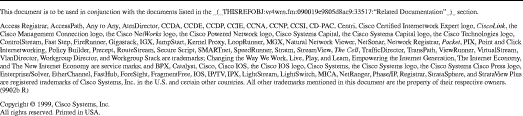
![]()
![]()
![]()
![]()
![]()
![]()
![]()
![]()
Posted: Mon Oct 11 13:34:17 PDT 1999
Copyright 1989-1999©Cisco Systems Inc.