|
|

Cisco 6400 Service Connection Manager (SCM) software, provides simplified FCAPS management of Asynchronous Transfer Mode (ATM) and Layer 2 and 3 IP services through element and service management of the Cisco 6400 universal access concentrator (UAC) hardware.
The next generation internet access environment combines multiple forms of narrowband and broadband access with common core-services and deployment. Rapid deployment of these complex access networks to serve millions of subscribers is known as Telephony Scale Data Networking (TSDN). The Cisco 6400 SCM is the first of a new generation of products addressing the need for service aggregation in TSDN deployments. The Cisco 6400 SCM provides integrated management capabilities through a simplified, service-oriented user interface.
The Cisco 6400 UAC plays an integral part in the network architecture. It is located within the service provider's infrastructure and acts as a central point of control for Layer 2 and Layer 3 services. These services may include ATM Virtual Channel Connections (VCCs); Point-to-Point Protocol (PPP) tunneling via Layer 2 Tunneling Protocol (L2TP); or PPP termination into local routing and to local or cached content.
The Cisco 6400 SCM Element Manager software adds custom windows and modeling behavior to the standard Cisco Element Management Framework (Cisco EMF) system to manage the Cisco 6400 UAC hardware.
The Cisco 6400 SCM software helps you make network connections by eliminating the need to have Simple Network Management Protocol (SNMP) and Cisco IOS technical knowledge of the commands required to establish connections. The Cisco 6400 SCM software also streamlines the deployment process for the Cisco 6400 UAC, and provides a service-oriented management view of the Cisco 6400 UACs inbound and outbound connections.
You can install multiple Element Managers onto a single Cisco EMF server, allowing multi-device and multi-vendor management from a single system.
 |
Note This User Guide describes the extra concepts and operating instructions for the Cisco 6400 SCM Element Manager. Refer to the Cisco Element Management Framework User Guide for further details on the Cisco EMF. |
This Guide is one part of the Cisco 6400 SCM documentation set. Figure 1-1 displays all of the guides in the Cisco 6400 SCM documentation set and the relationship between them.
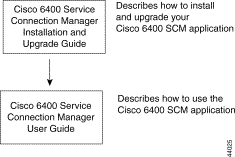
The Guides identified in Figure 1-1 are available on Cisco Connection Online (CCO). See the "Cisco Connection Online" section in the "About This Guide" chapter for further details. The Guides identified in Figure 1-1 are also available in Portable Document Format (pdf) on the CD-ROM containing the Cisco 6400 SCM application.
Cisco 6400 SCM software Release 1.3 provides the following additional support features for:
Cisco 6400 SCM software Release 2.0.x:
 |
Note Please note that systems integrators and third party software developers should consult Cisco Connection Online for further information on the Cisco EMF Software Developer Kit and in particular, the CEMF CORBA Gateway Developer Toolkit, for further information on how to integrate the Cisco 6400 SCM into higher layer OSSs. |
The terminology and usability changes that have taken place from release 1.x to release 2.0.x of the Cisco 6400 SCM, are as follows:
| SCM Release 1.x | SCM Release 2.0.x | |
Chassis | N/A | Chassis Configuration window |
NSP | Cisco 6400 NSP Management window | Module Configuration window |
NRP | Cisco 6400 NRP Management window | Module Configuration window |
OC3 | Cisco 6400 Line Card Management window | Module Configuration window |
OC12 | N/A | Module Configuration window |
DS3 | Cisco 6400 Line Card Management window | Module Configuration window |
NRP ATM Port | Cisco 6400 NRP ATM Port Management window | Interface Configuration window |
NLC ATM Port | Cisco 6400 Line Card Port Management window | Interface Configuration window |
The Cisco 6400 UAC uses an eight-slot, modular chassis featuring half-height or full-height card and slot redundancy along with dual, fault-tolerant, load-sharing AC or DC power supplies. The central slots (slot 0A and 0B) in the Cisco 6400 are dedicated to redundant, field-replaceable node switch processor (NSP) modules that support both the 5-Gbps shared memory and the fully non-blocking switch fabric. The NSP also supports the feature card and high performance Reduced Instruction Set (RISC) processor that provides the central intelligence for the device. The remaining slots support up to eight hot-swappable carrier modules (CMs) for node line cards (NLCs) or node route processors (NRPs). NRPs, carrier modules, and half-height NLCs can be configured for redundant operation.
As a result, you can have up to four redundant pairs of NRPs or any combination of NRPs and NLCs. The NRPs are fully functional router modules capable of terminating PPP sessions uploaded from your OC-3, OC-12 or DS3 NLCs. The NSP supports a wide variety of desktop, backbone, and wide-area interfaces.
This user guide describes how you use the Cisco 6400 SCM software to manage the Cisco 6400 UAC range of features and components.
You can access Online help at any time when the Cisco Element Management Framework (Cisco EMF) Launchpad is active. You can launch online help directly from the Cisco EMF Launchpad main window or by clicking the Help button from any of the active applications.
When you launch online help from the Cisco EMF Launchpad main window, all of the main help topics display. Select the desired topic to have that topic's online help information displayed. At the end of each topic, a list of all other topics displays. When you want information about another topic, select the relevant topic.
When the Help button within an active application is clicked, the help topic relevant to the application is displayed. At the end of each topic, a list of all other topics are displayed. When you want information about another topic, select the relevant topic.
![]()
![]()
![]()
![]()
![]()
![]()
![]()
![]()
Posted: Fri Aug 4 01:40:48 PDT 2000
Copyright 1989-2000©Cisco Systems Inc.