|
|

January 17, 2000
These release notes present upgrade procedures for your Cisco 6100 Series fan tray. You will replace the screws on each fan module and affix new 800-number labels.
These release notes describe the following topics:
The following tools and equipment are required to upgrade each Cisco 6100 Series fan module:
This kit contains enough screws and labels to upgrade three fan modules.
 |
Note The Cisco 6100 Series system has no internal user-serviceable parts. However, you can add or remove a module or a fan without removing power from the system. |
 |
Warning Only trained and qualified personnel should be allowed to install, replace, or service this equipment. |
 |
Note For additional site requirements, refer to the Cisco 6100 Series Direct Connect Installation Guide. |
Before working on the equipment, be aware of standard safety practices and the hazards involved in working with electrical circuitry to prevent accidents. Adhere to the following cautions and warnings for safe and hazard-free installation.
 |
Note To see translations of the warnings that appear in this publication, refer to the Regulatory Compliance and Safety Information for the Cisco 6100 Series System document. |
 |
Caution Proper ESD protection is required whenever you handle Cisco DSLAM equipment. Installation and maintenance personnel should be properly grounded using ground straps to eliminate the risk of ESD damage to the equipment. Modules are subject to ESD damage whenever they are removed from the chassis. |
 |
Caution If the modules are installed when you apply power to the system, you could damage the modules and the chassis. |
 |
Caution It is important that the chassis cooling fans run continuously. |
 |
Warning This warning symbol means danger. You are in a situation that could cause bodily injury. Before you work on any equipment, be aware of the hazards involved with electrical circuitry and be familiar with standard practices for preventing accidents. |
 |
Warning The customer 48 volt power system must provide reinforced insulation between the primary AC power and the 48 VDC output. |
 |
Warning Use copper conductors only. |
 |
Warning A readily accessible two-poled disconnect device must be incorporated in the fixed wiring. |
 |
Warning Do not reach into a vacant slot or chassis while you install or remove a module or a fan. Exposed circuitry could constitute an energy hazard. |
 |
Warning An exposed wire lead from a DC-input power source can conduct harmful levels of electricity. Be sure that no exposed portion of the DC-input power source wire extends from the terminal block plug. |
 |
Warning This equipment is intended to be grounded. Ensure that the host is connected to earth ground during normal use. |
 |
Warning Incorrect connection of this or connected equipment to a general purpose outlet could result in a hazardous situation. |
 |
Warning Only trained and qualified personnel should be allowed to install, replace, or service this equipment. |
 |
Warning Do not work on the system or connect or disconnect cables during periods of lightning activity. |
 |
Warning This unit has more than one power supply connection; all connections must be removed completely to completely remove power from the unit. |
 |
Warning To prevent the system from overheating, do not operate it in an area that exceeds the maximum recommended ambient temperature of 104°F (40°C). |
 |
Warning Secure all power cabling when installing this unit to avoid disturbing field-wiring connections. |
 |
Warning The power supply circuitry for the equipment can constitute an energy hazard. Before you install or replace the equipment, remove all jewelry (including rings, necklaces, and watches). Metal objects can come into contact with exposed power supply wiring or circuitry inside the DSLAM equipment. This could cause the metal objects to heat up and cause serious burns or weld the metal object to the equipment. |
 |
Warning Ultimate disposal of this product should be handled according to all national laws and regulations. |
 |
Warning This unit is intended for installation in restricted access areas. A restricted access area is where access can only be gained by service personnel through the use of a special tool, lock and key, or other means of security, and is controlled by the authority responsible for the location. |
 |
Warning Connect the unit only to DC power source that complies with the Safety Extra-Low Voltage (SELV) requirements in IEC 60950 based safety standards. |
 |
Warning This product requires short-circuit (overcurrent) protection, to be provided as part of the building installation. Install only in accordance with national and local wiring regulations. |
 |
Warning Care must be given to connecting units to the supply circuit so that wiring is not overloaded. |
 |
Warning During this procedure, wear grounding wrist straps to avoid ESD damage to the card. Do not directly touch the backplane with your hand or any metal tool, or you could shock yourself. |
The following section details the procedures for upgrading your Cisco 6100 Series fan module. This kit contains enough screws and labels to upgrade three fan modules.
 |
Warning Only trained and qualified personnel should be allowed to install, replace, or service this equipment. |
 |
Note Before installing and cabling the equipment, be aware of standard safety practices and the
hazards involved in working with electrical circuitry to prevent accidents. See the
"General Safety Precautions"
section for all cautions and warnings necessary to ensure a safe and
hazard-free installation. To see translations of the warnings that appear in this publication, refer to the Regulatory Compliance and Safety Information for the Cisco 6100 Series System document. |
When you upgrade your Cisco 6100 Series fan module, be sure that you follow the upgrade procedures in the proper sequence. Table 1 is a checklist of the upgrade steps in the order in which they should occur.
 |
Caution Proper ESD protection is required whenever you handle Cisco DSLAM equipment. Installation and maintenance personnel should be properly grounded using ground straps to eliminate the risk of ESD damage to the equipment. Modules are subject to ESD damage whenever they are removed from the chassis. |
| Check | Upgrade Procedure |
|---|---|
| 1. Remove the power from the system. |
| 2. Upgrade fan modules. |
| 3. Pull all line card, CPU, and POTS modules away. |
| 4. Apply the power to the system. |
| 5. Reseat the modules. |
The following sections detail the upgrade procedures for the Cisco 6100 Series fan tray.
The system should not be powered while you install and connect the Cisco 6100 system hardware components.
Remove power to the system with one of the following methods:
To upgrade the Cisco 6100 Series fan module, follow these steps:
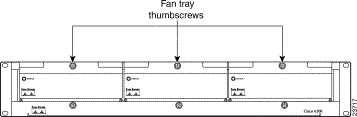
Step 2 Carefully remove the fan module by pulling it toward you. The fan module is located on slide rails for easy removal and installation. (See Figure 2.)
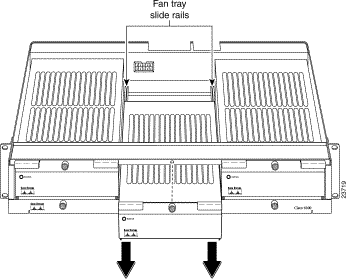
Step 3 Place the fan module on a flat and stable surface (for example, a table top) until you are ready to reinsert it into the fan tray.
Step 4 Turn the fan module upside down.
Step 5 Use a Phillips-head screwdriver to remove one of the existing screws, as shown in Figure 3.
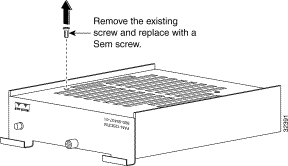
Step 6 Use a Phillips-head screwdriver to insert the Sem screw (Cisco part number 48-0777-01) into the hole as shown in Figure 4, and tighten it, taking care to maintain alignment.
 |
Note Cisco recommends that the torque for this assembly be 6.5 inch pounds. |

Step 7 Repeat Steps 5 and 6 to replace the other existing screw.
Step 8 Turn the fan module right-side up.
Step 9 Peel the backing from one of the 800-number labels.
Step 10 Affix the label to the lower right front corner of the fan module over the existing 800-number silk screen.
Step 11 Peel the backing from the other 800-number label.
Step 12 Affix the label to the right side panel over the existing 800-number label.
Step 13 Align the fan module with the fan tray slide rails inside the fan tray.
Step 14 Slide the fan module into the fan tray.
Step 15 Tighten the thumbscrew above the fan module.
Step 16 Repeat Steps 1 through 15 for each fan module.
Complete the following steps to pull all line card, CPU, and POTS modules away from the chassis backplane connection:
 |
Caution If the modules are installed when you apply power to the system, you could damage the modules and the chassis. |
Step 2 Lift up the ejector tab. This action disconnects the module from the backplane.
Step 3 Carefully slide the module forward and away from the backplane connection.
Step 4 Repeat Step 2 through Step 3 for each module in the Cisco 6100/6130 chassis and each POTS module in the Cisco 6120 chassis.
To apply power to the Cisco 6100 Series system, complete the following steps:
Step 2 Apply power to the system with one of the following methods:
 |
Caution If the modules are installed when you apply power to the system, you could damage the modules and the chassis. |
 |
Caution Proper ESD protection is required each time you handle Cisco DSLAM equipment. Installation and maintenance personnel should be properly grounded using ground straps to eliminate the risk of ESD damage to the equipment. Modules are subject to ESD damage each time they are removed from the chassis. |
To reseat all of the modules, complete the following steps. It is important that you accomplish each step completely before moving on to the next step.
 |
Note All modules must be fully seated in the chassis. A push on the faceplate of each module is required for the module to be fully seated. |
a. Lift up on the ejector tab and gently apply pressure to the bottom of the faceplate while pushing the module into the slot.
b. Push on the faceplate of each module to fully seat the module.
c. Press down on the ejector tab to secure the module and connect it to the backplane.
d. Reseat the remaining xTU-C modules using the same procedure.
Step 2 Reseat the network interface module in the Cisco 6100/6130.
a. Lift up on the ejector tabs and gently apply pressure to the bottom of the faceplate while pushing the module into the slot.
b. Push on the faceplate of each module to fully seat the module.
c. Press down on the ejector tabs to secure the module and connect it to the backplane.
Step 3 Reseat the POTS modules in the Cisco 6120.
a. Lift up on the ejector tab and gently apply pressure to the bottom of the faceplate while pushing the module into the slot.
b. Push on the faceplate of each module to fully seat the module.
c. Press down on the ejector tab to secure the module and connect it to the backplane.
d. Reseat the remaining POTS modules using the same procedure.
Step 4 Reseat the DS3 subtend host module (STM) in the Cisco 6100/6130 (if applicable).
a. Lift up on the ejector tab and gently apply pressure to the bottom of the faceplate while pushing the module into the slot.
b. Push on the faceplate of each module to fully seat the module.
c. Press down on the ejector tab to secure the module and connect it to the backplane.
Step 5 Reseat the system controller module in the Cisco 6100/6130.
a. Lift up on the ejector tab and gently apply pressure to the bottom of the faceplate while pushing the module into the slot.
b. Push on the faceplate of each module to fully seat the module.
c. Press down on the ejector tab to secure the module and connect it to the backplane. This causes each module in the Cisco 6100/6130 to reset.
Step 6 Verify that the STATUS LEDs on all modules are solid green (where applicable).
This self-test procedure takes several minutes. Verify that there are no alarms on the system controller module (ALARM LED off). If the STATUS LEDs are not green after the self-test, refer to the Cisco 6100 Series User Guide for troubleshooting procedures.
Step 7 Perform a software update using the ViewRunner software if the STATUS LEDs on the xTU-C modules or the network interface module are flashing.
Refer to the appropriate ViewRunner Provisioning and Operation Guide for software upgrade procedures.
The following sections list the CO and customer premises equipment (CPE) publications that relate to the Cisco DSL product family.
A complete list of all released Cisco 6100 Series systems with NI-1 related documentation is available on the World Wide Web at http://www.cisco.com/univercd/cc/td/doc/product/dsl_prod/c6100/index.htm.
The following ViewRunner management software is used to provision and manage the Cisco 6100 Series system with NI-1. A complete list of all released ViewRunner documentation is available on the Word Wide Web.
The Cisco CPE, also known as the Cisco 600 Series, is part of the Cisco end-to-end DSL product family. CPE comprises modems and routers at the customer site primarily used by home office and corporate LAN personnel. Most CPE uses the Cisco Broadband Operating System (CBOS) as its operating system. CBOS provides a comprehensive command set and web interface that allow you to configure your Cisco CPE modem or router.
A complete list of all released Cisco 600 Series documentation is available on the World Wide Web at http://www.cisco.com/univercd/cc/td/doc/product/dsl_prod/c600s/index.htm.
Cisco Connection Online (CCO) is Cisco Systems' primary, real-time support channel. Maintenance customers and partners can self-register on CCO to obtain additional information and services.
Available 24 hours a day, 7 days a week, CCO provides a wealth of standard and value-added services to Cisco's customers and business partners. CCO services include product information, product documentation, software updates, release notes, technical tips, the Bug Navigator, configuration notes, brochures, descriptions of service offerings, and download access to public and authorized files.
CCO serves a wide variety of users through two interfaces that are updated and enhanced simultaneously: a character-based version and a multimedia version that resides on the World Wide Web (WWW). The character-based CCO supports Zmodem, Kermit, Xmodem, FTP, and Internet e-mail, and it is excellent for quick access to information over lower bandwidths. The WWW version of CCO provides richly formatted documents with photographs, figures, graphics, and video, as well as hyperlinks to related information.
You can access CCO in the following ways:
For a copy of CCO's Frequently Asked Questions (FAQ), contact cco-help@cisco.com. For additional information, contact cco-team@cisco.com.
 |
Note If you are a network administrator and need personal technical assistance with a Cisco product that is under warranty or covered by a maintenance contract, contact Cisco's Technical Assistance Center (TAC) at 800 553-2447, 408 526-7209, or tac@cisco.com. To obtain general information about Cisco Systems, Cisco products, or upgrades, contact 800 553-6387, 408 526-7208, or cs-rep@cisco.com. |
Cisco documentation and additional literature are available in a CD-ROM package, which ships with your product. The Documentation CD-ROM, a member of the Cisco Connection Family, is updated monthly. Therefore, it might be more current than printed documentation. To order additional copies of the Documentation CD-ROM, contact your local sales representative or call customer service. The CD-ROM package is available as a single package or as an annual subscription. You can also access Cisco documentation on the World Wide Web at http://www.cisco.com, http://www-china.cisco.com, or http://www-europe.cisco.com.
If you are reading Cisco product documentation on the World Wide Web, you can submit comments electronically. Click Feedback in the toolbar and select Documentation. After you complete the form, click Submit to send it to Cisco. We appreciate your comments.
This document is to be used in conjunction with the documents listed in the "Related Documentation" section.
Access Registrar, AccessPath, Any to Any, AtmDirector, Browse with Me, CCDA, CCDE, CCDP, CCIE, CCNA, CCNP, CCSI, CD-PAC, the Cisco logo, Cisco Certified Internetwork Expert logo, CiscoLink, the Cisco Management Connection logo, the Cisco NetWorks logo, the Cisco Powered Network logo, Cisco Systems Capital, the Cisco Systems Capital logo, Cisco Systems Networking Academy, the Cisco Systems Networking Academy logo, the Cisco Technologies logo, ConnectWay, Fast Step, FireRunner, Follow Me Browsing, FormShare, GigaStack, IGX, Intelligence in the Optical Core, Internet Quotient, IP/VC, Kernel Proxy, MGX, MultiPath Data, MultiPath Voice, Natural Network Viewer, NetSonar, Network Registrar, the Networkers logo, Packet, PIX, Point and Click Internetworking, Policy Builder, Precept, ScriptShare, Secure Script, ServiceWay, Shop with Me, SlideCast, SMARTnet, SVX, The Cell, TrafficDirector, TransPath, ViewRunner, Virtual Loop Carrier System, Virtual Service Node, Virtual Voice Line, VisionWay, VlanDirector, Voice LAN, WaRP, Wavelength Router, Wavelength Router Protocol, WebViewer, Workgroup Director, and Workgroup Stack are trademarks; Changing the Way We Work, Live, Play, and Learn, Empowering the Internet Generation, The Internet Economy, and The New Internet Economy are service marks; and ASIST, BPX, Catalyst, Cisco, Cisco IOS, the Cisco IOS logo, Cisco Systems, the Cisco Systems logo, the Cisco Systems Cisco Press logo, Enterprise/Solver, EtherChannel, EtherSwitch, FastHub, FastLink, FastPAD, FastSwitch, GeoTel, IOS, IP/TV, IPX, LightStream, LightSwitch, MICA, NetRanger, Post-Routing, Pre-Routing, Registrar, StrataView Plus, Stratm, TeleRouter, and VCO are registered trademarks of Cisco Systems, Inc. or its affiliates in the U.S. and certain other countries. All other trademarks mentioned in this document are the property of their respective owners. The use of the word partner does not imply a partnership relationship between Cisco and any of its resellers. (9912R)
Copyright © 2000, Cisco Systems, Inc.
All rights reserved.
![]()
![]()
![]()
![]()
![]()
![]()
![]()
![]()
Posted: Thu Jul 25 00:37:19 PDT 2002
All contents are Copyright © 1992--2002 Cisco Systems, Inc. All rights reserved.
Important Notices and Privacy Statement.