|
|

Product Number: 6100-ST-3-DS3=
This document provides information about installing and replacing the Cisco 6100 Series system DS3 subtend host module (STM). The DS3 STM is a field-replaceable unit (FRU).
This document includes the following sections:
A subtended network configuration
The term subtending refers to the host MC, and subtended refers to the downstream MC in a subtended network.
Figure 1 shows a subtending tree. The subtending host MC at the top of the subtending tree connects directly to the ATM switch. You can have two subtended node MCs connected to the first subtending host MC located at the top of the subtending tree. One or both of these subtended node MCs can also become a subtending host MC and therefore have one or two subtended node MCs connected to them.
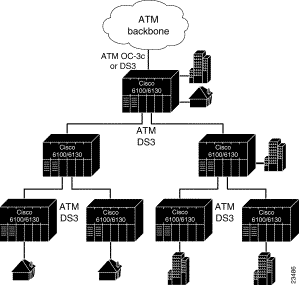
You can subtend an MC to three tiers, with up to six MCs, all connecting through one subtending host MC to the ATM backbone (see Figure 1).
In Figure 2, the DS3 subtend host module (STM) is installed in slot 9 of the subtending host MC. A network interface (NI) module is located in slot 10. If you have
Figure 2 shows a subtending host MC and a subtended node MC with corresponding slot number assignments.
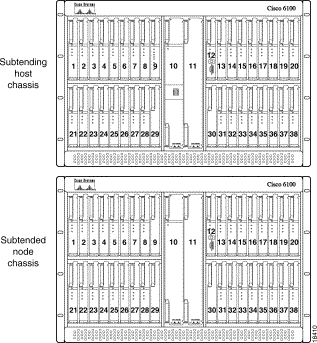
All MCs have a system I/O card installed on the MC backplane. In addition to the system I/O card, a DS3 subtending I/O card is installed on the subtending host MC backplane.
The DS3 STM manages subscribers sent from a subtended MC and installed in slot 9 of a subtending host MC, as shown in Figure 3.
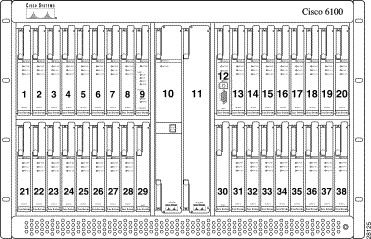
Figure 4 shows a close-up of the DS3 STM faceplate.

Table 1 describes the DS3 STM LED indicator functions.
| LED | State | Function |
|---|---|---|
STATUS | Green blinking | The self-test is in progress. |
ACTIVE | Green solid | The module is active. |
| PORT 1 | ||
LOS | Green solid Red | Port 1 has a proper DS3 signal to the far end connection. Port 1 has detected a loss of signal condition from the subtended MC. |
LOF | Green solid Red | Port 1 has DS3 frame sync to the far end connection. Port 1 has detected a loss of frame condition from the subtended MC. |
OCD | Green solid Red | Port 1 has achieved cell delineation from or to the far end connection. Port 1 has detected a loss of cell delineation condition from the subtended MC. |
FERF | Green solid Red | The far end connection to port 1 is receiving signals. Port 1 has detected a receiver failure in the far end equipment. |
| PORT 2 | ||
LOS | Green solid Red | Port 2 has a proper DS3 signal to the far end connection. Port 2 has detected a lost of signal condition from the subtended MC. |
LOF | Green solid Red | Port 2 has DS3 frame sync to the far end connection. Port 2 has detected a loss of frame condition from the subtended MC. |
OCD | Green solid Red | Port 2 has achieved cell delineation from or to the far end connection. Port 2 has detected a loss of cell delineation condition from the subtended MC. |
FERF | Green solid Red | The far end connection to port 2 is receiving signals. Port 2 has detected a receiver failure in the far end equipment. |
This section describes hardware requirements and lists parts and tools used to install the DS3 STM.
The DS3 STM is not a stand-alone product. In order for a DS3 STM to work properly on a subtending host MC, you must install both a DS3 system I/O card and DS3 subtending card.
To install or replace the DS3 STM, you need the following parts and tools:
This section covers the following topics:
Before working on the equipment, be aware of standard safety practices and the hazards involved in working with electrical circuitry to prevent accidents. Adhere to the following cautions and warnings for safe and hazard-free installation.
 | Caution Proper ESD protection is required whenever you handle Cisco DSLAM equipment. Installation and maintenance personnel should be properly grounded using ground straps to eliminate the risk of ESD damage to the equipment. Modules are subject to ESD damage whenever they are removed from the chassis. |
 | Caution Installing the modules in the chassis with the power leads reversed can damage the modules. |
 | Caution If the modules are installed when you apply power to the system, you could damage the modules and the chassis. |
 | Warning
Use copper conductors only. |
 | Warning
A readily accessible two-poled disconnect device must be incorporated in the fixed wiring. |
 | Warning
Never install telephone wiring during an electrical storm. |
 | Warning Do not reach into a vacant slot or chassis while you install or removeing a module or a fan. Exposed circuitry could constitute an energy hazard. |
 | Warning Blank faceplates and cover panels serve three important functions: they prevent exposure to hazardous voltages and currents inside the chassis; they contain electromagnetic interference (EMI) that might disrupt other equipment; and they direct the flow of cooling air through the chassis. Do not operate the system unless all cards, faceplates, front covers, and rear covers are in place. |
 | Warning Only trained and qualified personnel should be allowed to install, replace, or service this equipment. |
 | Warning The ISDN connection is regarded as a source of voltage that should be inaccessible to user contact. Do not attempt to tamper with or open any public telephone operator (PTO)-provided equipment or connection hardware. Any hardwired connection (other than by a nonremovable, connect-one-time-only plug) must be made only by PTO staff or suitably trained engineers. |
 | Warning The power supply circuitry for the Cisco DSLAM equipment can constitute an energy hazard. Before you install or replace the equipment, remove all jewelry (including rings, necklaces, and watches). Metal objects can come into contact with exposed power supply wiring or circuitry inside the DSLAM equipment. This could cause the metal objects to heat up and cause serious burns or weld the metal object to the equipment. |
 | Warning
Do not work on the system or connect or disconnect cables during periods of lightning activity. |
 | Warning
Use caution when installing or modifying telephone lines. |
 | Warning
Metal objects heat up when connected to power and ground, and can cause serious burns. |
 | Warning
Secure all power cabling when installing this unit to avoid disturbing field-wiring connections. |
 | Warning
Ultimate disposal of this product should be handled according to all national laws and regulations. |
 | Warning This unit is intended for installation in restricted access areas. A restricted access area is where access can only be gained by service personnel through the use of a special tool, lock and key, or other means of security, and is controlled by the authority responsible for the location |
 | Warning The safety cover is an integral part of the product. Do not operate the unit without the safety cover installed. Operating the unit without the cover in place will invalidate the safety approvals and pose a risk of fire and electrical hazards. |
 | Warning Connect the unit only to DC power source that complies with the Safety Extra-Low Voltage (SELV) requirements in IEC 60950 based safety standards. |
 | Warning This product requires short-circuit (overcurrent) protection, to be provided as part of the building installation. Install only in accordance with national and local wiring regulations. |
 | Warning
Care must be given to connecting units to the supply circuit so that wiring is not overloaded. |
 | Warning Never install telephone jacks in wet locations unless the jack is specifically designed for wet locations. |
 | Warning
Do not use a telephone to report a gas leak in the vicinity of the leak. |
 | Warning Avoid using a telephone (other than a cordless type) during an electrical storm. There may be a remote risk of electric shock from lightning. |
 | Warning Never touch uninsulated telephone wires or terminals unless the telephone line has been disconnected at the network interface. |
 | Warning This is a Class A product based on the standard of the Voluntary Control Council for Interference by Information Technology Equipment (VCCI). If this equipment is used in a domestic environment, radio disturbance may arise. When such trouble occurs, the user may be required to take corrective actions. |
 | Warning Do not use this product near water; for example, near a bath tub, wash bowl, kitchen sink or laundry tub, in a wet basement, or near a swimming pool. |
The DS3 STM supports hot swapping. Hot swapping allows you to remove and replace the modules without disconnecting the system power. When the system detects that a module is added or removed, it automatically runs diagnostic and discovery routines, and acknowledges the presence or absence of the module.
If an unprovisioned module is installed for the first time, the system identifies it as present but unprovisioned. Instructions for provisioning the module are found in the following guides:
The following are recommended module installation and replacement practices:
Any module that is only partially connected to the backplane can disrupt system operation.
The following sections describe how to remove and replace or install a DS3 STM.
 | Caution Proper ESD protection is required whenever you handle Cisco DSLAM equipment. Installation and maintenance personnel should be properly grounded using ground straps to eliminate the risk of ESD damage to the equipment. Modules are subject to ESD damage whenever they are removed from the chassis. |
Use the following steps to remove a module from the MC:
Step 2 Lift up the ejector tab.
Step 3 Carefully slide the module out of the MC.
Either replace the module that you remove, or insert a filler faceplate in the empty slot. See the "Installing a DS3 STM" section for DS3 STM installation instructions. For filler faceplate installation instructions, refer to the Cisco 6100 Series Direct Connect Installation Guide.
 | Caution Proper ESD protection is required whenever you handle Cisco DSLAM equipment. Installation and maintenance personnel should be properly grounded using ground straps to eliminate the risk of ESD damage to the equipment. Modules are subject to ESD damage whenever they are removed from the chassis. |
Use the following steps to install a DS3 STM in the MC. It is important that you accomplish each step completely before moving on to the next step.
Step 2 Vertically align the module edge with the module guides at the top and bottom of slot 9 of the MC.
Step 3 Lift up on the ejector tab and gently apply pressure to the bottom of the faceplate while pushing the module into the slot (see Figure 5).
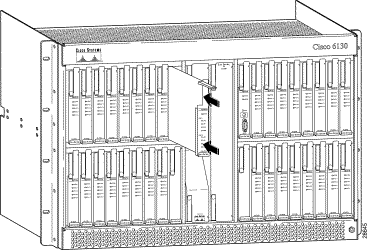
Step 4 Push on the faceplate of each module to fully seat the module.
Step 5 Press down on the ejector tab to secure the module.
Step 6 Verify that the Status LED is solid green after the brief self-test. If the Status LED is not green after the self-test, refer to the Cisco 6100 Series User Guide for troubleshooting procedures.
Step 7 Repeat Steps 2 through 6 for each subtending host MC.
Step 8 Verify that the MC front door is attached to the MC and closed to achieve NEBS compliance. For more information on NEBS requirements, refer to the Regulatory Compliance and Safety Information for the Cisco 6100 Series System document.
Table 2 lists DS3 STM standards and certifications.
| Category | Description |
|---|---|
NEBS Level 3 | Bellcore GR-63-CORE, GR-1089-CORE |
EMI | FCC Part 15, Class A |
Safety | UL 1950, 3rd Edition |
The following sections list the CO and customer premises equipment (CPE) publications that relate to the Cisco DSL product family.
A complete list of all released Cisco 6100 Series system with NI-1 related documentation is available on the World Wide Web at http://www.cisco.com/univercd/cc/td/doc/product/dsl_prod/c6100/index.htm.
The following ViewRunner management software is used to provision and manage the Cisco 6100 Series system with NI-1. A complete list of all released ViewRunner documentation is available on the Word Wide Web.
The Cisco CPE, also known as the Cisco 600 Series, is part of the Cisco end-to-end DSL product family. CPE comprises modems and routers at the customer site primarily used by home office and corporate LAN personnel. Most CPE uses the Cisco Broadband Operating System (CBOS) as its operating system. CBOS provides a comprehensive command set and web interface that allow you to configure your Cisco CPE modem or router.
A complete list of all released Cisco 600 Series documentation is available on the World Wide Web at http://www.cisco.com/univercd/cc/td/doc/product/dsl_prod/c600s/index.htm.
Cisco Connection Online (CCO) is Cisco Systems' primary, real-time support channel. Maintenance customers and partners can self-register on CCO to obtain additional information and services.
Available 24 hours a day, 7 days a week, CCO provides a wealth of standard and value-added services to Cisco's customers and business partners. CCO services include product information, product documentation, software updates, release notes, technical tips, the Bug Navigator, configuration notes, brochures, descriptions of service offerings, and download access to public and authorized files.
CCO serves a wide variety of users through two interfaces that are updated and enhanced simultaneously: a character-based version and a multimedia version that resides on the World Wide Web (WWW). The character-based CCO supports Zmodem, Kermit, Xmodem, FTP, and Internet e-mail, and it is excellent for quick access to information over lower bandwidths. The WWW version of CCO provides richly formatted documents with photographs, figures, graphics, and video, as well as hyperlinks to related information.
You can access CCO in the following ways:
For a copy of CCO's Frequently Asked Questions (FAQ), contact cco-help@cisco.com. For additional information, contact cco-team@cisco.com.
Cisco documentation and additional literature are available in a CD-ROM package, which ships with your product. The Documentation CD-ROM, a member of the Cisco Connection Family, is updated monthly. Therefore, it might be more current than printed documentation. To order additional copies of the Documentation CD-ROM, contact your local sales representative or call customer service. The CD-ROM package is available as a single package or as an annual subscription. You can also access Cisco documentation on the World Wide Web at http://www.cisco.com, http://www-china.cisco.com, or http://www-europe.cisco.com.
If you are reading Cisco product documentation on the World Wide Web, you can submit comments electronically. Click Feedback in the toolbar and select Documentation. After you complete the form, click Submit to send it to Cisco. We appreciate your comments.
![]()
![]()
![]()
![]()
![]()
![]()
![]()
![]()
Posted: Thu Jul 25 00:03:36 PDT 2002
All contents are Copyright © 1992--2002 Cisco Systems, Inc. All rights reserved.
Important Notices and Privacy Statement.