|
|

This document provides the procedures to convert from quad-port flexi ATU-C line cards (4xflexis) to octal-port DMT ATU-C line cards (8xDMTs) in the Cisco 6260 system.
 |
Warning Only trained and qualified personnel should be allowed to install or replace this equipment. |
This document includes the following sections:
This section provides requirements that are needed to convert your Cisco 6260 system from 4xflexis to 8xDMTs:
The following bullets list the minimum software and network management requirements for the line card conversion procedures:
To accommodate 8xDMTs in a Cisco 6260 with a POTS splitter configuration, it is necessary to have one of the following third-party POTS splitter configurations installed with your Cisco 6260 system:
The Champ connector pinouts on the back of the Cisco 6260 chassis are mapped for octal-port line cards. If industry-standard unshielded twisted pair (UTP) 50-pin Champ cables are currently used in your configuration, there is no need to change the cables. See the "Port Mapping of Subscriber Connectors to Slots and Ports" section for port mapping information.
Table 1 lists the part and tool requirements for the 4xflexi to 8xDMT conversion for a Cisco 6260 system.
| Check | Part and Tools |
|---|---|
| 8xDMTs. |
| Third-party POTS splitter and documentation, as necessary.
|
| Cable for POTS splitter. |
| IOS Release 12.1(6)DA, or later. |
| CDM Release 3.3(2), as necessary. |
| Eleven 50-pin UTP Champ cables, as necessary. |
| Tie wraps for Champ connectors on the Cisco 6260 backplane. |
| Flat-head screwdriver. |
| Phillips-head screwdriver. |
This section describes the following areas:
Before working on the equipment, be aware of standard safety practices and the hazards involved in working with electrical circuitry to prevent accidents. Adhere to the following cautions and warnings for safe and hazard-free installation.
 |
Caution Proper ESD protection is required whenever you handle Cisco equipment. Installation and maintenance personnel should be properly grounded using grounding straps to eliminate the risk of ESD damage to the equipment. Modules are subject to ESD damage whenever they are removed from the chassis. |
 |
Caution If fuses are already installed in the fuse and alarm panel, remove them. You can replace the fuses after the system I/O module is installed. Do not power up the system while you install and connect the system I/O module. |
 |
Caution Static voltages as low as 30 volts can cause latent damage to circuitry on the system I/O module. Observe all standard antistatic procedures (for example, wear a grounding strap). |
| |||
Waarschuwing | Dit waarschuwingssymbool betekent gevaar. U verkeert in een situatie die lichamelijk letsel kan veroorzaken. Voordat u aan enige apparatuur gaat werken, dient u zich bewust te zijn van de bij elektrische schakelingen betrokken risico's en dient u op de hoogte te zijn van standaard maatregelen om ongelukken te voorkomen. Voor vertalingen van de waarschuwingen die in deze publicatie verschijnen, kunt u het document Regulatory Compliance and Safety Information (Informatie over naleving van veiligheids- en andere voorschriften) raadplegen dat bij dit toestel is ingesloten. | ||
Varoitus | Tämä varoitusmerkki merkitsee vaaraa. Olet tilanteessa, joka voi johtaa ruumiinvammaan. Ennen kuin työskentelet minkään laitteiston parissa, ota selvää sähkökytkentöihin liittyvistä vaaroista ja tavanomaisista onnettomuuksien ehkäisykeinoista. Tässä julkaisussa esiintyvien varoitusten käännökset löydät laitteen mukana olevasta Regulatory Compliance and Safety Information -kirjasesta (määräysten noudattaminen ja tietoa turvallisuudesta). | ||
Attention | Ce symbole d'avertissement indique un danger. Vous vous trouvez dans une situation pouvant causer des blessures ou des dommages corporels. Avant de travailler sur un équipement, soyez conscient des dangers posés par les circuits électriques et familiarisez-vous avec les procédures couramment utilisées pour éviter les accidents. Pour prendre connaissance des traductions d'avertissements figurant dans cette publication, consultez le document Regulatory Compliance and Safety Information (Conformité aux règlements et consignes de sécurité) qui accompagne cet appareil. | ||
Warnung | Dieses Warnsymbol bedeutet Gefahr. Sie befinden sich in einer Situation, die zu einer Körperverletzung führen könnte. Bevor Sie mit der Arbeit an irgendeinem Gerät beginnen, seien Sie sich der mit elektrischen Stromkreisen verbundenen Gefahren und der Standardpraktiken zur Vermeidung von Unfällen bewußt. Übersetzungen der in dieser Veröffentlichung enthaltenen Warnhinweise finden Sie im Dokument Regulatory Compliance and Safety Information (Informationen zu behördlichen Vorschriften und Sicherheit), das zusammen mit diesem Gerät geliefert wurde. | ||
Avvertenza | Questo simbolo di avvertenza indica un pericolo. La situazione potrebbe causare infortuni alle persone. Prima di lavorare su qualsiasi apparecchiatura, occorre conoscere i pericoli relativi ai circuiti elettrici ed essere al corrente delle pratiche standard per la prevenzione di incidenti. La traduzione delle avvertenze riportate in questa pubblicazione si trova nel documento Regulatory Compliance and Safety Information (Conformità alle norme e informazioni sulla sicurezza) che accompagna questo dispositivo. | ||
Advarsel | Dette varselsymbolet betyr fare. Du befinner deg i en situasjon som kan føre til personskade. Før du utfører arbeid på utstyr, må du vare oppmerksom på de faremomentene som elektriske kretser innebærer, samt gjøre deg kjent med vanlig praksis når det gjelder å unngå ulykker. Hvis du vil se oversettelser av de advarslene som finnes i denne publikasjonen, kan du se i dokumentet Regulatory Compliance and Safety Information (Overholdelse av forskrifter og sikkerhetsinformasjon) som ble levert med denne enheten. | ||
Aviso | Este símbolo de aviso indica perigo. Encontra-se numa situação que lhe poderá causar danos físicos. Antes de começar a trabalhar com qualquer equipamento, familiarize-se com os perigos relacionados com circuitos eléctricos, e com quaisquer práticas comuns que possam prevenir possíveis acidentes. Para ver as traduções dos avisos que constam desta publicação, consulte o documento Regulatory Compliance and Safety Information (Informação de Segurança e Disposições Reguladoras) que acompanha este dispositivo. | ||
¡Advertencia! | Este símbolo de aviso significa peligro. Existe riesgo para su integridad física. Antes de manipular cualquier equipo, considerar los riesgos que entraña la corriente eléctrica y familiarizarse con los procedimientos estándar de prevención de accidentes. Para ver una traducción de las advertencias que aparecen en esta publicación, consultar el documento titulado Regulatory Compliance and Safety Information (Información sobre seguridad y conformidad con las disposiciones reglamentarias) que se acompaña con este dispositivo. | ||
Varning! | Denna varningssymbol signalerar fara. Du befinner dig i en situation som kan leda till personskada. Innan du utför arbete på någon utrustning måste du vara medveten om farorna med elkretsar och känna till vanligt förfarande för att förebygga skador. Se förklaringar av de varningar som förkommer i denna publikation i dokumentet Regulatory Compliance and Safety Information (Efterrättelse av föreskrifter och säkerhetsinformation), vilket medföljer denna anordning. | ||
 |
Warning The DS3 ports are not intended to be connected to cables that run outside the building where it is installed. For any connections outside the building, the DS3 ports must be connected to a network termination unit (NTU). NTU devices should comply with appropriate national safety standards such as UL 1950, CSA 950, EN 60950, IEC 950, and AS 3260. |
 |
Warning Do not reach into a vacant slot or chassis while you install or remove a module or a fan. Exposed circuitry could constitute an energy hazard. |
 |
Warning Only trained and qualified personnel should be allowed to install, replace, or service this equipment. |
 |
Warning Do not work on the system or connect or disconnect cables during periods of lightning activity. |
 |
Warning To reduce the risk of fire, use only No. 26 AWG or larger telecommunication line cord. |
 |
Warning The power supply circuitry for the equipment can constitute an energy hazard. Before you install or replace the equipment, remove all jewelry (including rings, necklaces, and watches). Metal objects can come into contact with exposed power supply wiring or circuitry inside the DSLAM equipment. This could cause the metal objects to heat up and cause serious burns or weld the metal object to the equipment. |
 |
Warning Ultimate disposal of this product should be handled according to all national laws and regulations. |
 |
Warning During this procedure, wear grounding wrist straps to avoid ESD damage to the card. Do not directly touch the backplane with your hand or any metal tool, or you could shock yourself. |
 |
Warning This equipment is to be installed and maintained by service personnel only as defined by AS/NZS 3260 Clause 1.2.14.3 Service Personnel. |
 |
Warning Blank faceplates and cover panels serve three important functions: they prevent exposure to hazardous voltages and currents inside the chassis; they contain electromagnetic interference (EMI) that might disrupt other equipment; and they direct the flow of cooling air through the chassis. Do not operate the system unless all cards, faceplates, front covers, and rear covers are in place. |
 |
Warning Connect the unit only to a DC power source that complies with the Safety Extra-Low Voltage (SELV) requirements in IEC 60950-based safety standards. |
 |
Warning Do not use this product near water; for example, near a bathtub, washbowl, kitchen sink or laundry tub, in a wet basement, or near a swimming pool. |
 |
Warning Never install telephone wiring during an electrical storm. |
 |
Warning Never install telephone jacks in wet locations unless the jack is specifically designed for wet locations. |
 |
Warning Never touch uninsulated telephone wires or terminals unless the telephone line has been disconnected at the network interface. |
 |
Warning Use caution when installing or modifying telephone lines. |
 |
Warning Avoid using a telephone (other than a cordless type) during an electrical storm. There may be a remote risk of electric shock from lightning. |
 |
Warning Do not use a telephone to report a gas leak in the vicinity of the leak. |
 |
Warning This product requires short-circuit (overcurrent) protection, to be provided as part of the building installation. Install only in accordance with national and local wiring regulations. |
This section covers the following topics:
The following items are examples of recommended line card installation and replacement practices:
 |
Caution Any line card that is only partially connected to the backplane can disrupt system operation. |
The line cards support hot swapping. Hot swapping allows you to remove, replace, and rearrange the line cards without disconnecting the system power. When the system detects that a line card is added or removed, it automatically runs diagnostic and discovery routines, and acknowledges the presence or absence of the line card.
If an unprovisioned line card is installed for the first time, the system identifies it as present but unprovisioned. Instructions for provisioning the line card are found in the "Provision the Octal-Port xTU-C Line Cards" section, as well as the in the appropriate software guide for the Cisco 6260 chassis.
Follow these guidelines to prevent ESD damage:
 |
Caution Periodically check the resistance value of the antistatic strap. Ensure that the measurement is between 1 and 10 megohms. |
The following sections detail the procedures for converting your Cisco 6260 system from 4xflexis to 8xDMTs.
 |
Warning Only trained and qualified personnel should be allowed to install, replace, or service this equipment. |
 |
Note Before installing and cabling the equipment, be aware of standard safety practices and the hazards
involved in working with electrical circuitry to prevent accidents. See the
"General Safety Precautions" section on
page 3 for all cautions and warnings that are necessary to ensure a safe and hazard-free
installation. To see translations of the warnings that appear in this publication, refer to Regulatory Compliance and Safety Information for the Cisco 6260 System. |
When you convert your system from 4xflexis to 8xDMTs, be sure that you follow the conversion procedures in the proper sequence. Table 2 is a checklist of the conversion steps in the order in which they should occur. Detailed conversion instructions are located in the sections following Table 2.
 |
Caution Proper ESD protection is required whenever you handle Cisco equipment. Installation and maintenance personnel should be properly grounded using ground straps to eliminate the risk of ESD damage to the equipment. Cards are subject to ESD damage whenever they are removed from the chassis. See the "Preventing Electrostatic Discharge Damage" section for ESD information. |
| Check | Conversion Step |
|---|---|
| 1. Upgrade IOS. |
| 2. Remove the power. |
| 3. Measure the rack space and prepare the rack. |
| 4. Stabilize the rack. |
| 5. Install the POTS splitter, as necessary. |
| 6. Verify the Cisco 6260 cabling. |
| 7. Remove the 4xflexis. |
| 8. Install the 8xDMTs. |
| 9. Verify the correct fuses. |
| 10. Apply power to the system. |
| 11. Provision the 8xDMTs. |
| 12. Verify CPE1 compatibility. |
| 1CPE = customer premises equipment |
The following sections detail the procedures for converting your Cisco 6260 system from 4xflexis to 8xDMTs.
You need to upgrade the IOS software to Release 12.1(6)DA, or later. Refer to the IOS configuration guide for upgrade procedures.
Complete the following steps to remove power from the Cisco 6260 system:
DSLAM# copy running-config startup-config
Step 2 Set the circuit breakers on the power entry modules (PEMs) to the OFF (0) position.
When upgrading your system from 4xflexis to 8xDMTs in a Cisco 6260 with a POTS splitter configuration, you may have to move the hardware components in the rack to accommodate a second POTS splitter as necessary. See the "Configuration Requirements" section for additional information.
 |
Warning Two people are required to lift the chassis. Grasp the chassis underneath the lower edge and lift with both hands. To prevent injury, keep your back straight and lift with your legs, not your back. |
Complete the following steps to measure the rack space and prepare the rack:
| Line | Instructions | Calculation |
|---|---|---|
| Cisco 6260 with a POTS Splitter Configuration | ||
| 1 | Total number of Cisco 6260 chassis in the rack (include subtending host and subtended node chassis). |
|
| 2 | Total number of POTS splitters1 in the rack. |
|
| 3 | Number of RUs required for the POTS splitter2. |
|
| 4 | Multiply 13.43 RUs (Cisco 6260 with PEM installed) by the total number of chassis on line 1. |
|
| 5 | Multiply line 3 by the total number of POTS splitters on line 2. |
|
| 6 | Add lines 4 and 5 for the total number of RUs needed with your Cisco 6260 with a POTS splitter configuration. |
|
| Cisco 6260 without a POTS Splitter Configuration | ||
| 6 | Total number of Cisco 6260 chassis in the rack. |
|
| 7 | Multiply 13.43 RUs by the total number of chassis on line 6 for the total number of RUs needed with your Cisco 6260 without a POTS splitter configuration. |
|
Step 2 Connect a grounding strap to an ESD grounding jack on the chassis.
Step 3 Move the Cisco 6260 chassis up or down in the rack to accommodate an additional POTS splitter , as necessary.
a. Use a Phillips-head screwdriver to remove the mounting screws that bolt the Cisco 6260 chassis in the rack.
b. Gently move the Cisco 6260 chassis up or down in the rack to accommodate an additional POTS splitter .
c. Use the mounting screws and a Phillips-head screwdriver to bolt the Cisco 6260 in the rack.
Step 4 Move the existing POTS splitter up or down in the rack to accommodate the additional POTS splitter, as necessary.
 |
Note For removal and installation procedures for each POTS splitter, refer to the appropriate third-party documentation. |
Before you install the additional POTS splitter needed for a Cisco 6260 with a POTS splitter configuration, you need to stabilize the rack for the new hardware components.
Verify that your Cisco 6260 system is installed from the bottom to the top of the rack so the rack remains stable. If your system is not installed from the bottom to the top of the rack, make the necessary adjustments to the rack.
In a Cisco 6260 with a POTS splitter configuration using octal-port xTU-C line cards, it is necessary to expand the system to accommodate 240 ports in one of the following ways:
 |
Note For installation procedures for each POTS splitter, refer to the appropriate third-party documentation. |
 |
Warning To prevent bodily injury when mounting or servicing this unit in a rack, you must take special precautions to ensure that the system remains stable. The following guidelines are provided to ensure your safety: - This unit should be mounted at the bottom of the rack if it is the only unit in the rack. - When mounting this unit in a partially filled rack, load the rack from the bottom to the top with the heaviest component at the bottom of the rack. - If the rack is provided with stabilizing devices, install the stabilizers before mounting or servicing the unit in the rack. |
 |
Warning Two people are required to lift the chassis. Grasp the chassis underneath the lower edge and lift with both hands. To prevent injury, keep your back straight and lift with your legs, not your back. |
The Champ connector pinouts on the back of the Cisco 6260 chassis are mapped for octal-port xTU-C line cards. Verify that industry-standard unshielded twisted pair (UTP) 50-pin Champ cables are currently used in your configuration. If you are making your own cables or using another type of cable, see the "Port Mapping of Subscriber Connectors to Slots and Ports" section for port mapping information.
Complete the following steps to remove 4xflexis from the Cisco 6260 chassis:
Step 2 Use a flat-head screwdriver to move the locking tabs from the locked to the unlocked position on the 4xflexis. Be sure to turn the locking tab so that it does not overlap the line card ejector tab, as shown in Figure 1.

Step 3 Lift up on the ejector tab of each card. This action disconnects the card from the backplane.
Step 4 Carefully slide the line card out of the slot.
Step 5 Repeat Steps 2 through 4 for each line card in the Cisco 6260.
Either replace the 4xflexi that you remove with an 8xDMT, or insert a blank faceplate in the empty slot. See the "Install the 8xDMTs" section for 8xDMT installation procedures. For blank faceplate installation procedures, refer to the Cisco 6260 Hardware Installation Guide.
 |
Note Blank faceplates should occupy any empty slots in the chassis. |
Complete the following steps to install 8xDMTs in the Cisco 6260 chassis:
Step 2 Hold the 8xDMT vertically, with the line card faceplate toward you and the connectors facing the chassis slot.
Step 3 Align the line card edge with the guides at the top and bottom of the slot in the Cisco 6260.
Step 4 Lift up on the ejector tab and gently apply pressure to the faceplate while pushing the line card into the slot.
Figure 2 shows the 8xDMT installation for a Cisco 6260 chassis.
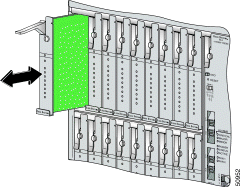
Step 5 Push on the faceplate of the line card to fully seat the line card.
Step 6 Press down on the ejector tab to secure the line card and connect it to the backplane.
Step 7 Use a flat-head screwdriver to turn the locking tab so that it overlaps the line card ejector tab to prevent inadvertent dislodging. Figure 3 shows how to position the locking tab.

 |
Note If you are installing the line card for the first time, refer to the provisioning procedures in the "Provision the Octal-Port xTU-C Line Cards" section. |
Use Table 4 to calculate the minimum fuse rating that is necessary for each of your Cisco 6260 system components. Verify that your system is using the minimum fuse rating for each component that is wired to the fuse and alarm panel.
 |
Note The power rating label that is supplied on the rear of each chassis indicates the maximum fuse value for the chassis. |
| Component | Instructions | Calculation |
|---|---|---|
| Cisco 6260 Chassis1 | ||
| 1 | If you are using 4xDMTs2, multiply 16.5W by the total number of line cards in the Cisco 6260. |
|
| 2 | If you are using 4xDMT over ISDNs3, multiply16.5W by the total number of line cards in the Cisco 6260. |
|
| 3 | If you are using 4xflexis in CAP mode, multiply 13.5W by the total number of 4xflexis (CAP mode) in the Cisco 6260. |
|
| 4 | If you are using 4xflexis in G.lite mode, multiply 13W by the total number of 4xflexis (G.lite mode) in the Cisco 6260. |
|
| 5 | If you are using 4xflexis in DMT mode, multiply 17.5W by the total number of 4xflexis (DMT mode) in the Cisco 6260. |
|
| 6 | If you are using 4xSDSLs4, multiply 9W by the total number of 4xSDSLs in the Cisco 6260. |
|
| 7 | If you are using 8xDMTs, multiply 24W by the total number of 8xDMTs in the Cisco 6260. |
|
| 8 | Enter 33.5W for each NI-2 card. |
|
| 9 | Enter 50 W for each PEM. |
|
| 10 | Enter 34.5W for each fan tray. |
|
| 11 | Add lines 1 through 10. This is the typical power required for the Cisco 6260. |
|
| 12 | Divide line 11 by 48. This is the nominal current for the Cisco 6260. |
|
| 13 |
| |
| 1Complete this section for each subtending host. 24xDMT = quad-port DMT ATU-C line card. 34xDMT over ISDN = quad-port DMT over ISDN. 44xSDSL = quad-port STU-C line card. |
Complete the following steps to apply power to the Cisco 6260 system:
The OUT FAIL LEDs might flash briefly.
Step 2 Verify that the INPUT OK LED lights.
 |
Note If the INPUT OK LED does not light or if other issues arise, refer to the Cisco 6260 Hardware Installation Guide for troubleshooting procedures. |
To convert each slot provisioned for 4xflexi DMT to 8xDMT use the following procedure.
Step 2 Type the following CLI command:
DSLAM#show running-config
Step 3 Remove the flexi DMT line card from the desired slot.
Step 4 Type the following CLI command:
DSLAM# configure terminal
Step 5 To remove flexi DMT provisioning from slot 1, type the following CLI command:
DSLAM(config)#no slot 1
Step 6 Type the following CLI command:
DSLAM(config)#interface atm 1/1
Step 7 Type the following CLI command:
DSLAM(config-if)#dsl profile profile-name (where profile-name is name recorded previously)
Step 8 Repeat Steps 4 through 7 for ports 2 through 4.
Step 9 For each of the 4 new ports (ports 5 through 8), type the following CLI commands:
a. Type the following CLI command:
interface atm 1/5
b. Type the following CLI command:
dsl profile profile-name (where profile-name is the desired profile for the new port)
Step 10 Install the new 8xDMT line card.
Check with a Cisco customer representative to verify CPE compatibility with the 8xDMT.
The subscriber connectors are numbered 1 to 10. Table 5 shows how subscriber connectors correspond to card slots and ports. In the table, an asterisk (*) indicates a port that is not available on quad-port xTU-C line cards.
| Slot/Line | Champ Pins | Cisco 6260 Connector | Slot/Line | Champ Pins | Cisco 6260 Connector | ||
|---|---|---|---|---|---|---|---|
| Tip | Ring | Tip | Ring | ||||
1/1 | 1 | 26 | 1 | 18/1 | 1 | 26 | 2 |
1/2 | 2 | 27 | 18/2 | 2 | 27 | ||
1/3 | 3 | 28 | 18/3 | 3 | 28 | ||
1/4 | 4 | 29 | 18/4 | 4 | 29 | ||
1/5* | 5 | 30 | 18/5* | 5 | 30 | ||
1/6* | 6 | 31 | 18/6* | 6 | 31 | ||
1/7* | 7 | 32 | 18/7* | 7 | 32 | ||
1/8* | 8 | 33 | 18/8* | 8 | 33 | ||
2/1 | 9 | 34 | 19/1 | 9 | 34 | ||
2/2 | 10 | 35 | 19/2 | 10 | 35 | ||
2/3 | 11 | 36 | 19/3 | 11 | 36 | ||
2/4 | 12 | 37 | 19/4 | 12 | 37 | ||
2/5* | 13 | 38 | 19/5* | 13 | 38 | ||
2/6* | 14 | 39 | 19/6* | 14 | 39 | ||
2/7* | 15 | 40 | 19/7* | 15 | 40 | ||
2/8* | 16 | 41 | 19/8* | 16 | 41 | ||
3/1 | 17 | 42 | 20/1 | 17 | 42 | ||
3/2 | 18 | 43 | 20/2 | 18 | 43 | ||
3/3 | 19 | 44 | 20/3 | 19 | 44 | ||
3/4 | 20 | 45 | 20/4 | 20 | 45 | ||
3/5* | 21 | 46 | 20/5* | 21 | 46 | ||
3/6* | 22 | 47 | 20/6* | 22 | 47 | ||
3/7* | 23 | 48 | 20/7* | 23 | 48 | ||
3/8* | 24 | 49 | 20/8* | 24 | 49 | ||
4/1 | 1 | 26 | 3 | 21/1 | 1 | 26 | 4 |
4/2 | 2 | 27 | 21/2 | 2 | 27 | ||
4/3 | 3 | 28 | 21/3 | 3 | 28 | ||
4/4 | 4 | 29 | 21/4 | 4 | 29 | ||
4/5* | 5 | 30 | 21/5* | 5 | 30 | ||
4/6* | 6 | 31 | 21/6* | 6 | 31 | ||
4/7* | 7 | 32 | 21/7* | 7 | 32 | ||
4/8* | 8 | 33 | 21/8* | 8 | 33 | ||
5/1 | 9 | 34 | 22/1 | 9 | 34 | ||
5/2 | 10 | 35 | 22/2 | 10 | 35 | ||
5/3 | 11 | 36 | 22/3 | 11 | 36 | ||
5/4 | 12 | 37 | 22/4 | 12 | 37 | ||
5/5* | 13 | 38 | 22/5* | 13 | 38 | ||
5/6* | 14 | 39 | 22/6* | 14 | 39 | ||
5/7* | 15 | 40 | 22/7* | 15 | 40 | ||
5/8* | 16 | 41 | 22/8* | 16 | 41 | ||
6/1 | 17 | 42 | 23/1 | 17 | 42 | ||
6/2 | 18 | 43 | 23/2 | 18 | 43 | ||
6/3 | 19 | 44 | 23/3 | 19 | 44 | ||
6/4 | 20 | 45 | 23/4 | 20 | 45 | ||
6/5* | 21 | 46 | 23/5* | 21 | 46 | ||
6/6* | 22 | 47 | 23/6* | 22 | 47 | ||
6/7* | 23 | 48 | 23/7* | 23 | 48 | ||
6/8* | 24 | 49 | 23/8* | 24 | 49 | ||
7/1 | 1 | 26 | 5 | 24/1 | 1 | 26 | 6 |
7/2 | 2 | 27 | 24/2 | 2 | 27 | ||
7/3 | 3 | 28 | 24/3 | 3 | 28 | ||
7/4 | 4 | 29 | 24/4 | 4 | 29 | ||
7/5* | 5 | 30 | 24/5* | 5 | 30 | ||
7/6* | 6 | 31 | 24/6* | 6 | 31 | ||
7/7* | 7 | 32 | 24/7* | 7 | 32 | ||
7/8* | 8 | 33 | 24/8* | 8 | 33 | ||
8/1 | 9 | 34 | 25/1 | 9 | 34 | ||
8/2 | 10 | 35 | 25/2 | 10 | 35 | ||
8/3 | 11 | 36 | 25/3 | 11 | 36 | ||
8/4 | 12 | 37 | 25/4 | 12 | 37 | ||
8/5* | 13 | 38 | 25/5* | 13 | 38 | ||
8/6* | 14 | 39 | 25/6* | 14 | 39 | ||
8/7* | 15 | 40 | 25/7* | 15 | 40 | ||
8/8* | 16 | 41 | 25/8* | 16 | 41 | ||
9/1 | 17 | 42 | 26/1 | 17 | 42 | ||
9/2 | 18 | 43 | 26/2 | 18 | 43 | ||
9/3 | 19 | 44 | 26/3 | 19 | 44 | ||
9/4 | 20 | 45 | 26/4 | 20 | 45 | ||
9/5* | 21 | 46 | 26/5* | 21 | 46 | ||
9/6* | 22 | 47 | 26/6* | 22 | 47 | ||
9/7* | 23 | 48 | 26/7* | 23 | 48 | ||
9/8* | 24 | 49 | 26/8* | 24 | 49 | ||
27/1 | 1 | 26 | 7 | 12/1 | 1 | 26 | 8 |
27/2 | 2 | 27 | 12/2 | 2 | 27 | ||
27/3 | 3 | 28 | 12/3 | 3 | 28 | ||
27/4 | 4 | 29 | 12/4 | 4 | 29 | ||
27/5* | 5 | 30 | 12/5* | 5 | 30 | ||
27/6* | 6 | 31 | 12/6* | 6 | 31 | ||
27/7* | 7 | 32 | 12/7* | 7 | 32 | ||
27/8* | 8 | 33 | 12/8* | 8 | 33 | ||
28/1 | 9 | 34 | 13/1 | 9 | 34 | ||
28/2 | 10 | 35 | 13/2 | 10 | 35 | ||
28/3 | 11 | 36 | 13/3 | 11 | 36 | ||
28/4 | 12 | 37 | 13/4 | 12 | 37 | ||
28/5* | 13 | 38 | 13/5* | 13 | 38 | ||
28/6* | 14 | 39 | 13/6* | 14 | 39 | ||
28/7* | 15 | 40 | 13/7* | 15 | 40 | ||
28/8* | 16 | 41 | 13/8* | 16 | 41 | ||
29/1 | 17 | 42 | 14/1 | 17 | 42 | ||
29/2 | 18 | 43 | 14/2 | 18 | 43 | ||
29/3 | 19 | 44 | 14/3 | 19 | 44 | ||
29/4 | 20 | 45 | 14/4 | 20 | 45 | ||
29/5* | 21 | 46 | 14/5* | 21 | 46 | ||
29/6* | 22 | 47 | 14/6* | 22 | 47 | ||
29/7* | 23 | 48 | 14/7* | 23 | 48 | ||
29/8* | 24 | 49 | 14/8* | 24 | 49 | ||
30/1 | 1 | 26 | 9 | 15/1 | 1 | 26 | 10 |
30/2 | 2 | 27 | 15/2 | 2 | 27 | ||
30/3 | 3 | 28 | 15/3 | 3 | 28 | ||
30/4 | 4 | 29 | 15/4 | 4 | 29 | ||
30/5* | 5 | 30 | 15/5* | 5 | 30 | ||
30/6* | 6 | 31 | 15/6* | 6 | 31 | ||
30/7* | 7 | 32 | 15/7* | 7 | 32 | ||
30/8* | 8 | 33 | 15/8* | 8 | 33 | ||
31/1 | 9 | 34 | 16/1 | 9 | 34 | ||
31/2 | 10 | 35 | 16/2 | 10 | 35 | ||
31/3 | 11 | 36 | 16/3 | 11 | 36 | ||
31/4 | 12 | 37 | 16/4 | 12 | 37 | ||
31/5* | 13 | 38 | 16/5* | 13 | 38 | ||
31/6* | 14 | 39 | 16/6* | 14 | 39 | ||
31/7* | 15 | 40 | 16/7* | 15 | 40 | ||
31/8* | 16 | 41 | 16/8* | 16 | 41 | ||
32/1 | 17 | 42 | 17/1 | 17 | 42 | ||
32/2 | 18 | 43 | 17/2 | 18 | 43 | ||
32/3 | 19 | 44 | 17/3 | 19 | 44 | ||
32/4 | 20 | 45 | 17/4 | 20 | 45 | ||
32/5* | 21 | 46 | 17/5* | 21 | 46 | ||
32/6* | 22 | 47 | 17/6* | 22 | 47 | ||
32/7* | 23 | 48 | 17/7* | 23 | 48 | ||
32/8* | 24 | 49 | 17/8* | 24 | 49 | ||
A complete list of all DSL product related documentation is available on the World Wide Web at http://www.cisco.com/univercd/cc/td/doc/product/dsl_prod/index.htm
The following sections provide sources for obtaining documentation from Cisco Systems.
You can access the most current Cisco documentation on the World Wide Web at the following sites:
Cisco documentation and additional literature are available in a CD-ROM package, which ships with your product. The Documentation CD-ROM is updated monthly and may be more current than printed documentation. The CD-ROM package is available as a single unit or as an annual subscription.
Cisco documentation is available in the following ways:
If you are reading Cisco product documentation on the World Wide Web, you can submit technical comments electronically. Click Feedback in the toolbar and select Documentation. After you complete the form, click Submit to send it to Cisco.
You can e-mail your comments to bug-doc@cisco.com.
To submit your comments by mail, for your convenience many documents contain a response card behind the front cover. Otherwise, you can mail your comments to the following address:
Cisco Systems, Inc.
Document Resource Connection
170 West Tasman Drive
San Jose, CA 95134-9883
We appreciate your comments.
Cisco provides Cisco.com as a starting point for all technical assistance. Customers and partners can obtain documentation, troubleshooting tips, and sample configurations from online tools. For Cisco.com registered users, additional troubleshooting tools are available from the TAC website.
Cisco.com is the foundation of a suite of interactive, networked services that provides immediate, open access to Cisco information and resources at anytime, from anywhere in the world. This highly integrated Internet application is a powerful, easy-to-use tool for doing business with Cisco.
Cisco.com provides a broad range of features and services to help customers and partners streamline business processes and improve productivity. Through Cisco.com, you can find information about Cisco and our networking solutions, services, and programs. In addition, you can resolve technical issues with online technical support, download and test software packages, and order Cisco learning materials and merchandise. Valuable online skill assessment, training, and certification programs are also available.
Customers and partners can self-register on Cisco.com to obtain additional personalized information and services. Registered users can order products, check on the status of an order, access technical support, and view benefits specific to their relationships with Cisco.
To access Cisco.com, go to the following website:
The Cisco TAC website is available to all customers who need technical assistance with a Cisco product or technology that is under warranty or covered by a maintenance contract.
If you have a priority level 3 (P3) or priority level 4 (P4) problem, contact TAC by going to the TAC website:
P3 and P4 level problems are defined as follows:
In each of the above cases, use the Cisco TAC website to quickly find answers to your questions.
To register for Cisco.com, go to the following website:
http://www.cisco.com/register/
If you cannot resolve your technical issue by using the TAC online resources, Cisco.com registered users can open a case online by using the TAC Case Open tool at the following website:
http://www.cisco.com/tac/caseopen
If you have a priority level 1(P1) or priority level 2 (P2) problem, contact TAC by telephone and immediately open a case. To obtain a directory of toll-free numbers for your country, go to the following website:
http://www.cisco.com/warp/public/687/Directory/DirTAC.shtml
P1 and P2 level problems are defined as follows:
This document is to be used in conjunction with the documents listed in the "Related Documentation" section.
AccessPath, AtmDirector, Browse with Me, CCDA, CCDE, CCDP, CCIE, CCNA, CCNP, CCSI, CD-PAC, CiscoLink, the Cisco NetWorks logo, the Cisco Powered Network logo, Cisco Systems Networking Academy, the Cisco Systems Networking Academy logo, Fast Step, Follow Me Browsing, FormShare, FrameShare, GigaStack, IGX, Internet Quotient, IP/VC, iQ Breakthrough, iQ Expertise, iQ FastTrack, the iQ Logo, iQ Net Readiness Scorecard, MGX, the Networkers logo, Packet, PIX, RateMUX, ScriptBuilder, ScriptShare, SlideCast, SMARTnet, TransPath, Unity, Voice LAN, Wavelength Router, and WebViewer are trademarks of Cisco Systems, Inc.; Changing the Way We Work, Live, Play, and Learn, Discover All That's Possible, and Empowering the Internet Generation, are service marks of Cisco Systems, Inc.; and Aironet, ASIST, BPX, Catalyst, Cisco, the Cisco Certified Internetwork Expert logo, Cisco IOS, the Cisco IOS logo, Cisco Systems, Cisco Systems Capital, the Cisco Systems logo, Enterprise/Solver, EtherChannel, EtherSwitch, FastHub, FastSwitch, IOS, IP/TV, LightStream, MICA, Network Registrar, Post-Routing, Pre-Routing, Registrar, StrataView Plus, Stratm, SwitchProbe, TeleRouter, and VCO are registered trademarks of Cisco Systems, Inc. or its affiliates in the U.S. and certain other countries.
All other brands, names, or trademarks mentioned in this document or Web site are the property of their respective owners. The use of the word partner does not imply a partnership relationship between Cisco and any other company. (0102R)
Copyright © 2001, Cisco Systems, Inc.
All rights reserved.
![]()
![]()
![]()
![]()
![]()
![]()
![]()
![]()
Posted: Wed Jul 24 23:15:03 PDT 2002
All contents are Copyright © 1992--2002 Cisco Systems, Inc. All rights reserved.
Important Notices and Privacy Statement.