|
|

April 24, 2000
These release notes describe features and caveats for the Cisco 6200 advanced digital subscriber line access multiplexer (DSLAM) supported in Cisco IOS Release 11.3(1)DA8 and earlier releases in the 11.3(1)DA train.
For pointers to more detailed information about the features in these release notes, refer to the "Related Documentation" section. To learn more about caveats, visit Cisco's web site—see the "Cisco Connection Online" section. Information about electronic documentation can be found in both the "Cisco Connection Online" section and in the "Documentation CD-ROM" section.
These release notes discuss the following topics:
To determine the version of Cisco IOS software running on your system, log on and enter the show version user EXEC command:
c6200> show version
The following text appears. The Cisco IOS version appears in the second line.
Cisco Internetwork Operating System Software
IOS (tm) C6200 Software (C6200-DCM-M), Version 11.3(1)DA8, EARLY DEPLOYMENT
RELEASE SOFTWARE (fc1)
Copyright (c) 1986-2000 by cisco Systems, Inc.
The full output includes additional information, such as processor revision numbers, memory amounts, hardware IDs, and partition information.
Cisco IOS Release 11.3(1)DA8 is designed to work with Release 2.0.2 or higher of the Cisco 6200 Manager application.
Cisco IOS Release 11.3(1)DA7 is designed to work with Release 2.0.2 of the Cisco 6200 Manager application.
Cisco IOS Release 11.3(1)DA6 is designed to work with Release 2.0.1 of the Cisco 6200 Manager application.
Cisco IOS Releases 11.3(1)DA4 through DA8 include no changes to command line interface (CLI) commands.
Cisco IOS Release 11.3(1)DA3 includes the new and changed CLI commands shown in Table 1:
| Command | Description of Change | Example |
|---|---|---|
dsl check-bytes downstream value upstream value1 | Specifies the number of check bytes per symbol (DSL frame) used by the forward error correction (FEC) feature. Using more check bytes improves error correction, but also increases overhead, which lowers usable bandwidth. Valid values are even numbers from 0 to 16. The default value is 16 in both directions. You can set auto mode using the command no dsl check-bytes. In auto mode, the line card determines the best setting based on the line rate. This command is available for DMT interfaces only. | c6200(config-if)# dsl check-bytes downstream 6 upstream 10 |
dsl interleaving {on | off}2 | Turns on (or off) the interleaving feature that mixes bytes of data from different frames on the line. When interleaving is on, error correction is more effective for protecting against impulse (bursty) noise on the line. The drawback to interleaving: it can add significant delay at the sending side. The amount of delay added is equivalent to the interleaving delay value that you set by means of the dsl int-delay command described below. When you turn interleaving off, data still uses the interleaving path, but delay is set to 0. By default, interleaving is turned on. This command is available for DMT interfaces only. | c6200(config-if)# dsl interleaving on |
dsl int-delay downstream value upstream value2 | Sets delay values, in msec, for the interleaving feature (see also the dsl interleaving command, above). If bursty or impulse noise is a concern, set int-delay to a value greater than the longest expected duration of the noise. If delay is a concern, set int-delay as low as possible. Valid values are 0, 1, 2, 4, 8, and 16. The default value is 16 in both directions. This command is available for DMT interfaces only. | |
dsl loopback [local | dsl-line] | Sets up a local or dsl-line loopback path. Each is a passive loopback. A local loopback allows an external device to test transmission of data from the trunk port on the NTC, across the backplane, and back to the trunk port. A dsl-line loopback allows an external device (the CPE) to test data transmission from the CPE, through the modem on the subscriber line card (SLC), and back to the CPE. The CPE must generate a data pattern and check the returned data for errors. You must issue commands to the CPE to allow this. This command is available for DMT interfaces only. | |
dsl LOSconfig {off | on} | Controls the issuance of a minor alarm upon loss of signal (LOS), loss of frame (LOF), or loss of cell delineation (LOCD). By default, LOS, LOF, and LOCD cause minor alarms; enter dsl losconfig on to disable the issuance of an alarm. This command is available for DMT interfaces only. | |
dsl margin downstream value upstream value | Allows you to adjust the margin added to the signal-to-noise ratio (SNR) to which the line trains. A higher margin results in fewer errors on the line; a lower margin results in longer reach and tends to increase the bit rate. The default is 6 (dB). Valid values are whole numbers from 0 to 127.This command is available for DMT interfaces only. | |
dsl power_boost value2 | Allows you to increase the power of the signal that the Cisco 6200 sends downstream. Increasing the power improves the reach on the line, but can also cause cross-talk— resulting in higher error rates or failure to train. Valid values are whole numbers from 0 to 9 (dB). The default value is 0. Cisco recommends against changing the power_boost value. If you do change it, we recommend that you set power_boost to a value no higher than 2 dB. Performance for settings above 2 dB varies with loop conditions. This command is available for DMT interfaces only. | |
dsl quick-training {off | on}2 | Allows you to turn on a faster training algorithm that may limit interoperabililty. When quick-training is on, the symbols-codeword and check-bytes options are ignored. By default, quick-training is off. This command is available for DMT interfaces only. | |
dsl symbols-codeword downstream value upstream value2 | Specifies the number of symbols (DSL frames) per FEC codeword. Valid values are 1, 2, 4, 8, and 16. You can set auto mode using the command no dsl symbols-codeword. In auto mode, the SLC determines the best setting based on the line rate. Auto mode is applied to the line in both directions; you cannot use auto mode in one direction and an explicit value in the other direction. Auto mode is the default setting. If you do not use auto mode, set the number of symbols per codeword so that the FEC codeword does not exceed the maximum size of 255 bytes. The total number of bytes in an FEC codeword includes user data bytes (which depend upon rate) plus check bytes. (You can set check-bytes using the dsl check-bytes command, described above.) For a check-bytes setting of 16 bytes per codeword, use these guidelines to select a symbols-codeword value that is appropriate to the bit rate on the line:
For lower check-bytes settings, you can use higher symbols-codeword values at some bit rates. This command is available for DMT interfaces only. | |
dsl-ucode-load filename slot port | Loads microcode into modems (ports) on the SLC. For details, see the "Loading New Modem Microcode" section. | |
| 1Cisco recommends that you leave this parameter set either to its default value or to auto. 2Cisco recommends that you leave this parameter set to its default value. |
Release 11.3(1)DA2 included the changes to CLI commands shown inTable 2:
| Command | Description of Change | Example |
|---|---|---|
dsl bitrate | Two new downstream bit rates have been added: 3200 and 5120. | |
dsl lbo | The dsl lbo command has been changed to dsl local-tx-power. | |
dsl local-tx-power | A new command in interface configuration mode allows you to adjust the power of the signal transmitted from the Cisco 6200 to the CPE downstream. To avoid crosstalk, use the lowest power possible to achieve the desired bit rate. The default value is Full. The transmit power values you can use are
This command is available on CAP interfaces only. | |
dsl remote-tx-power | A new command in interface configuration mode allows you to adjust the power of the signal transmitted from the CPE to the Cisco 6200 upstream. To avoid crosstalk, use the lowest power possible to achieve the desired bit rate. The default value is Full. The transmit power values you can use are
This command is available on CAP interfaces only. | |
Some of the parameters that control the behavior of lines on the 8-port DMT card are interdependent. Specifically, the attainable bit rate determines what the maximum codeword size (symbols per codeword) can be, and the codeword size, in turn, influences the allowable values for the interleaving delay and FEC check bytes parameters. See Table 3.
| Bit Rate | Maximum Codeword Size | Allowable Check Bytes Settings | Allowable Interleaving Delay Settings |
|---|---|---|---|
32 to 352 kbps | 16 | 0 or 16 | 0, 8, or 16 |
384 to 800 kbps | 8 | 0, 8, or 16 | 0, 4, 8, or 16 |
832 to 1728 kbps | 4 | 0, 4, 8, 12, or 16 | 0, 2, 4, 8, or 16 |
1760 to 3584 kbps | 2 | Any value (0, 2, 4, 6, 8, 10, 12, 14, or 16) | 0, 1, 2, 8, or 16 |
3616 to 8032 kbps | 1 | Any value (0, 2, 4, 6, 8, 10, 12, 14, or 16) | 0, 1, 2, 8, or 16 |
Cisco recommends that you leave the codeword size, check bytes, and interleaving delay parameters set to their defaults. However, if you want to change these values, follow these steps:
Step 1 To determine the bit rate attainable on the line, first use these interface configuration commands to set the parameters to their default values:
c6200(config-if)# no dsl check-bytes
c6200(config-if)# no dsl symbols-codeword
c6200(config-if)# no dsl int-delay
Step 2 Bring up the interface and use the show dsl interface command to display the actual bit rate at which the line trains. For example, this command displays the bit rates and other information for port 2 in slot 5:
c6200# show dsl int dsl 5/2
Step 3 Use the dsl check-bytes, dsl symbols-codeword, and dsl int-delay interface configuration commands to set the parameters. Follow the guidelines in Table 3.
In the future, you might need to download new modem microcode from Cisco Connection Online (CCO). Typically, you should load the same microcode on every modem on a card. But the microcode on the Cisco 6200 modem has to be compatible with the microcode on the remote modem. Because you may have no control over remote modems, the dsl-ucode-load command allows you to load microcode on individual modem ports.
Follow this procedure to download new microcode:
Step 1 Log in to CCO at www.cisco.com. (For more information on reaching CCO, see the "Cisco Connection Online" section.)
Step 2 Download the latest Cisco 6200 modem microcode from CCO to a local TFTP server.
Step 3 Use the copy command to copy the microcode file from the TFTP server to the PCMCIA Flash card in the MPC. The command in this example copies a file called newcode.bin to the Flash card in slot 0. When you are prompted to do so, press Return to confirm, and then enter the name or IP address of the server (remote host).
c6200# copy tftp slot0:newcode.bin
Enter source file name:nagi/alsw7.bin
15794160 bytes available on device slot0, proceed? [confirm] [Return]
Address or name of remote host [255.255.255.255]? crusty
Accessing file "nagi/alsw7.bin" on crusty ...FOUND
Loading nagi/alsw7.bin from 172.31.209.28 (via Ethernet0/0):!
[OK - 1472/2048 bytes]
c6200#
Step 4 Use the dsl-ucode-load command to load the microcode from the Flash card into the SLC in the slot you specify. The command in this example loads the microcode into all of the modem ports on the SLC. If you enter a port number (0 to 7) instead of all, the microcode is loaded only for the modem on the specified port.
c6200# dsl-ucode-load slot0:newcode.bin 5 all
The prompt returns immediately. The file download takes a few minutes.
Step 5 Enter the show command to learn the status of the download. In the resulting display, look at the Line Status field. If it reads "Downloading," the download is not complete. If it reads "Download failed," return to Step 4 and try the download again. If any other value appears in the Line Status field, the download succeeded, and the port will be enabled automatically.
c6200# show dsl int dsl 5/0
Step 6 Repeat Step 4 and Step 5 for each card or port that needs new microcode.
We strongly recommend that you use firmware Release 1.4.2 for the Cisco 675 (NetSpeed 204). Firmware Release 1.4.2 solves a problem with signal-to-noise ratios (SNRs) that existed in earlier releases of the software.
Follow this procedure to verify the quality of a line attached to an SLC 8CAP:
Step 1 Enter these commands to enable the port you want to test; slot/port specifies the card's slot number and the port number:
config terminal
int dsl slot/port
no shut
exit
Step 2 To determine the rate at which the modems trained, enter the following command:
show dsl interface dsl slot/port
If the port's operational status is "Down," the modems haven't trained yet. Wait up to 3 minutes and if the status is still "Down," enter the command again.
Step 3 In the resulting display, locate the actual bit rates (downstream and upstream) and record them.
Step 4 Reconfigure the port for the rates you recorded. Use these commands:
config terminal
int dsl slot/port
dsl bitrate downstream bitrate_value upstream bitrate_value
exit
The port retrains at the new bit rates.
Step 5 Enter this command to run the line test, where minutes is the number of minutes you want the test to run (1 to 60; at least 20 minutes is recommended):
linetest dsl slot/port linequality duration minutes
Step 6 Wait for the line test to complete, and then enter this command to display the results:
show dsl interface dsl slot/port
Step 7 If the line fails the test, repeat Step 4 through Step 6, choosing the next lowest available bit rate. (Enter dsl bitrate downstream ? and dsl bitrate downstream new_bitrate_value upstream ? to display lists of bit rates.)
The Cisco 6200 DSLAM is a central office (CO) grade multiplexer that supports up to 80 ADSL ports. The Cisco 6200 DSLAM sends and receives subscriber data (often Internet service) over existing copper telephone lines, concentrating all traffic onto a single high-speed trunk for transport to the Internet or the enterprise intranet. The Cisco 6200 DSLAM is supported by Cisco IOS software.
These interfaces are supported on the Cisco 6200 DSLAM under Cisco IOS Release 11.3(1)DA8:
There are no new features in Release 11.3(1)DA8. This is a maintenance release designed to improve the reliability and performance of the Cisco 6200 DSLAM.
There are no new features in Release 11.3(1)DA7. This is a maintenance release designed to improve the reliability and performance of the Cisco 6200 DSLAM.
There are no new features in Release 11.3(1)DA6. This is a maintenance release designed to improve the reliability and performance of the Cisco 6200 DSLAM.
This section describes the features introduced in Cisco IOS Release 11.3(1)DA5.
To provide improved performance monitoring, the Cisco 6200 private MIB has been expanded to support defective seconds counters for LOS (loss of signal) and LOF (loss of frame) errored seconds and severely errored seconds, for both DMT and STM-1 interfaces. The counters track LOS and LOF defective seconds in 15-minute intervals. The SNMP agent collects 24 hours' worth of counters (96 intervals) on a rolling basis, discarding the oldest interval as each new interval is collected.
The counters are readable through the use of SNMP, and the Cisco 6200 Manager application has been updated so that it can display the new counters and save history intervals as separate files.
The Cisco 6200 SNMP agent has been tested and found to be Y2K compliant.
This section describes the feature introduced in Cisco IOS Release 11.3(1)DA4.
You must configure the Cisco 676 to interoperate with the Cisco 6200.
Immediately after a DMT line has trained, the Cisco 6200 sends a stream of messages that is interpreted by a connected Cisco 676 CPE as a command to turn off its ATM payload scrambling. Turning off payload scrambling is the first of several steps necessary to allow the Cisco 676 to communicate with the Cisco 6200.
You can configure the Cisco 676 for one of the following:
The Cisco 6200 plays a passive role, providing a link between the Cisco 676 CPE and a service provider. The bridging or routing method you choose to configure must be compatible with the service provider interface with which the Cisco 676 is communicating.
The procedures that follow tell you how to configure each of the three possible bridging or routing methods on the Cisco 676.
Perform the following steps to configure the Cisco 676 as an RFC 1483 bridge.
Step 1 Log in as root.
Step 2 Enter the following commands at the cbos> prompt:
set interface wan0-0 close
set interface wan0-0 vpi 0
set interface wan0-0 vci 33
set interface wan0-0 open
set interface wan0 stay
set bridging rfc1483 enable
set interface wan0 scram off
set interface eth0 up
write
reboot
Step 3 To verify the new configuration, log in again and enter this command:
show nvram
Perform the following steps to configure the Cisco 676 as a PPP bridge.
Step 1 Log in as root.
Step 2 Enter the following commands at the cbos> prompt. You must provide a login name and a password in the set ppp commands.
set bridging rfc1483 disable
set bridging ppp enable
set interface wan0 scram off
set ppp wan0-0 login login_name
set ppp wan0-0 password password
set interface eth0 up
write
reboot
Step 3 To verify the new configuration, log in again and enter this command:
show nvram
Perform the following steps to configure the Cisco 676 as a PPP router.
Step 1 Log in as root.
Step 2 Enter the following commands at the cbos> prompt. You must provide an IP address and a subnet mask for the Cisco 676 in the set interface commands.
set bridging ppp disable
set interface eth0 address ip_address
set interface eth0 mask subnet_mask
set interface eth0 up
write
reboot
Step 3 To verify the new configuration, log in again and enter this command:
show nvram
This section describes features introduced in Cisco IOS Release 11.3(1)DA3.
The STS-1 network trunk cards (NTCs) are available in single-mode and multimode versions. The STM-1 NTCs concentrate the data traffic from all Cisco 6200 subscriber ports onto a single high-speed trunk to an ATM network. The interface operates at 155 Mbps.
Each subscriber line card (SLC) provides eight subscriber ports that support DSL access with discrete multitone (DMT) modems. The SLC DMT8 transports data at speeds up to 8 Mbps downstream and receives at speeds up to 800 kbps upstream. The Cisco 6200 DSLAM supports up to ten SLCs.
In the Cisco 6200, management activities like saving and loading of configuration files through TFTP, running CLI remotely over a Telnet session, and SNMP-based network management require IP connectivity.
The Cisco 6200 supports two ways to achieve this connectivity:
The typical network configuration for in-band management is shown in Figure 1.
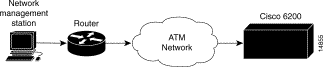
To use in-band management, configure the ATM port on the MPC to handle IP over ATM (RFC 1483) and either establish a static path between the management station and the ATM port, or set up a default gateway, as described below. Follow these steps at the Cisco 6200 console or via Telnet:
Step 1 Enter enable and the password to go to privileged EXEC mode.
c6200> enable
Password:
Step 2 Enter configure terminal to go to global configuration mode.
c6200# configure terminal
Step 3 Enter the interface command to go to interface configuration mode. Specify the ATM port (0/0) and subinterface (.1) on the MPC, and set up a point-to-point connection.
c6200(config)# interface atm 0/0.1 point-to-point
If you wish to set up the ATM connection on the interface (0/0) rather than the subinterface (0/0.1), perform the following actions:
Step 4 Enter the ip address command to assign an IP address and subnet mask to the ATM subinterface.
c6200(config-if)# ip address <ip-address> <mask>
Step 5 Enter the atm pvc command to set up the ATM permanent virtual circuit (PVC).
c6200(config-if)# atm pvc <vc_num> vpi vci
Step 6 Do only one of the following steps:
c6200(config-if)# ip route <dest-ip-address> <mask> <forwarding interface>
c6200(config-if)# ip default-gateway <gateway-ip-addr>
Step 7 Set up the corresponding PVC, IP address, and static route (if you configured a static route in Step 6) on the router that connects the Cisco 6200 management station to the ATM network.
Step 8 Verify the connection by pinging from the management station to the Cisco 6200 ATM port's IP address.
Note No IP routing is supported other than static routing or default gateway. Do not turn on IP routing.
See the "Changes to CLI Commands" section for descriptions of the new commands added to the command line interface in Cisco IOS Releases 11.3(1)DA3.
There are no new features in Release 11.3(1)DA2. This is a maintenance release designed to improve the reliability and performance of the Cisco 6200 DSLAM.
The features discussed in the following paragraphs are supported by the Cisco 6200 DSLAM in Cisco IOS Release 11.3(1)DA1 and subsequent releases in the DA train.
The Cisco 6200 DSLAM runs Cisco's industry-leading IOS software. Cisco IOS software's command line interface (CLI) provides tools for managing the DSLAM. CLI commands support the following functions:
 |
Note The Cisco 6200 DSLAM is a layer 2 ATM multiplexer. Although it runs Cisco IOS software, it does not perform layer 3 routing. |
For configuration and management of the Cisco 6200 DSLAM, Cisco provides the Cisco 6200 Manager software application, an SNMP-based graphical user interface that runs under Windows NT. The Manager can be used in place of or in addition to the command line management tool provided by Cisco IOS software.
On the Cisco 6200 DSLAM, ATM permanent virtual channels (PVCs) are statically defined; you do not configure them. Enabling a port enables all associated PVCs.
The management processor card (MPC) performs management and storage tasks for the Cisco 6200 DSLAM. It supports
The STS-3c/OC-3c network trunk cards (NTCs) are available in single-mode and multimode versions. The NTCs concentrate the data traffic from all Cisco 6200 subscriber ports onto a single high-speed trunk to an ATM network. The interface operates at 155 Mbps.
Each subscriber line card (SLC) provides eight subscriber ports that support DSL access with rate-adaptive DSL carrierless amplitude modulation/phase modulation (RADSL/CAP) modems. The CAP SLC transports data at speeds up to 7 Mbps downstream and receives up to 1 Mbps upstream. The Cisco 6200 DSLAM supports up to ten SLCs.
The caveats for Cisco IOS Release 11.3(1)DA8 are the same as the caveats for Cisco IOS Release 11.3(1)DA7, below.
This section describes unexpected behavior in Release 11.3(1)DA7. A DDTs tracking number, if one exists, is provided in square brackets at the end of each description. Please refer to the DDTs tracking number if you communicate with Cisco about any of these issues.
Changing upstream and downstream SNR margins under certain noise conditions can increase the time it takes for a DSL modem to train up with the Cisco 6200.
Workaround: Leave margins at default settings (6 dB in both directions). To restore the defaults, enter the interface configuration command dsl margin downstream 6 upstream 6. [CSCdm43427]
On SLC 8CAP ports, modems train poorly if the phone on the line is ringing. [CSCdk02256]
The Cisco 6200 DSLAM functions as an IP host, not as an IP router. When IP routing is enabled on the MPC, the MPC cannot communicate with the trunk and line cards.
Workaround: Do not turn on IP routing.
The alarmcutoff CLI command does not stop audible alarms on the external alarm connector. Workaround: Press the ACO button on the front panel of the MPC to turn off alarms. [CSCdk22404]
On DMT lines, lifting the receiver on a ringing line can cause loss of cells. Cell loss occurs both on pickups during rings and on pickups between rings. [CSCdk29640]
This section describes unexpected behavior in Release 11.3(1)DA6. A DDTs tracking number, if one exists, is provided in square brackets at the end of each description. Please refer to the DDTs tracking number if you communicate with Cisco about any of these issues.
On a DMT line, there is a complex relationship between the codeword size, the number of FEC check bytes, and the interleaving delay. If you change any of these parameters from their default settings, the line might not train.
For example, when the codeword size (symbols per codeword) is set to 1 (by use of the interface configuration command dsl symbols down 1 up 1), and the number of FEC check bytes remains at its default value of 16 bytes per symbol, and the upstream rate is set to something higher than 192 kbps, the port will stay in a continuous loop trying to train. Settings of 1 symbol per codeword and 16 FEC check bytes per symbol create an FEC configuration that does not work: too many check bytes are being stuffed into a small codeword.
Workarounds: Perform one of the following actions:
c6200(config-if)# no dsl check-bytes
c6200(config-if)# no dsl symbols-codeword
c6200(config-if)# no dsl int-delay
Changing upstream and downstream SNR margins under certain noise conditions can increase the time it takes for a DSL modem to train up with the Cisco 6200.
Workaround: Leave margins at default settings (6 dB in both directions). To restore the defaults, enter the interface configuration command dsl margin downstream 6 upstream 6. [CSCdm43427]
On SLC 8DMT interfaces, the display for the command show interface atm1/0 counts cells instead of packets. [CSCdk30838]
The Cisco 6200 DSLAM functions as an IP host, not as an IP router. When IP routing is enabled on the MPC, the MPC cannot communicate with the trunk and line cards. Do not turn on IP routing.
The alarmcutoff CLI command does not stop audible alarms on the external alarm connector. Workaround: Press the ACO button on the front panel of the MPC to turn off alarms. [CSCdk22404]
On DMT lines, lifting the receiver on a ringing line can cause loss of cells. Cell loss occurs both on pickups during rings and on pickups between rings. [CSCdk29640]
This section describes unexpected behavior in Release 11.3(1)DA5. A DDTs tracking number, if one exists, is provided in square brackets at the end of each description. Please refer to the DDTs tracking number if you communicate with Cisco about any of these issues.
On a DMT line, there is a complex relationship between the codeword size, the number of FEC check bytes, and the interleaving delay. If you change any of these parameters from their default settings, the line might not train.
For example, when the codeword size (symbols per codeword) is set to 1 (by use of the interface configuration command dsl symbols down 1 up 1), and the number of FEC check bytes remains at its default value of 16 bytes per symbol, and the upstream rate is set to something higher than 192 kbps, the port will stay in a continuous loop trying to train. Settings of 1 symbol per codeword and 16 FEC check bytes per symbol create an FEC configuration that does not work: too many check bytes are being stuffed into a small codeword.
Workarounds: Perform one of the following actions:
c6200(config-if)# no dsl check-bytes
c6200(config-if)# no dsl symbols-codeword
c6200(config-if)# no dsl int-delay
Changing upstream and downstream SNR margins under certain noise conditions can increase the time it takes for a DSL modem to train up with the Cisco 6200.
Workaround: Leave margins at default settings (6 dB in both directions). To restore the defaults, enter the interface configuration command dsl margin downstream 6 upstream 6. [CSCdm43427]
When an ATM port is in loopback mode, ignore the output/transmit counters displayed by the commands show int atm 1/0 and show dsl atm1/0. [CSCdk12919]
The Cisco 6200 DSLAM functions as an IP host, not as an IP router. When IP routing is enabled on the MPC, the MPC cannot communicate with the trunk and line cards. Do not turn on IP routing.
The alarmcutoff CLI command does not stop audible alarms on the external alarm connector. Workaround: Press the ACO button on the front panel of the MPC to turn off alarms. [CSCdk22404]
On DMT lines, lifting the receiver on a ringing line can cause loss of cells. Cell loss occurs both on pickups during rings and on pickups between rings. [CSCdk29640]
This section describes unexpected behavior in Release 11.3(1)DA4. A DDTs tracking number, if one exists, is provided in square brackets at the end of each description. Please refer to the DDTs tracking number if you communicate with Cisco about any of these issues.
When an ATM port is in loopback mode, ignore the output/transmit counters displayed by the commands show int atm 1/0 and show dsl atm1/0. [CSCdk12919]
The Cisco 6200 DSLAM functions as an IP host, not as an IP router. When IP routing is enabled on the MPC, the MPC cannot communicate with the trunk and line cards. Do not turn on IP routing.
The alarmcutoff CLI command does not stop audible alarms on the external alarm connector. Workaround: Press the ACO button on the front panel of the MPC to turn off alarms. [CSCdk22404]
On DMT lines, lifting the receiver on a ringing line can cause loss of cells. Cell loss occurs both on pickups during rings and on pickups between rings. [CSCdk29640]
This section describes unexpected behavior in Release 11.3(1)DA3. A DDTs tracking number, if one exists, is provided in square brackets at the end of each description. Please refer to the DDTs tracking number if you communicate with Cisco about any of these issues.
c6200# configure terminal
c6200(config)# interface dsl 8/2
c6200(config-if)# shutdown
c6200(config-if)# no shutdown
For a DMT interface, it is not possible to clear ATM counters on a trunk card. [CSCdk37343]
On DMT interfaces, the power-boost value (configured with the dsl power_boost command) is not displayed correctly when you enter show dsl int dsl slot/port. The system displays the correct value in the "Configured" section of the output, but not in the "Actual" section. [CSCdk47515]
On SLC 8CAP ports, modems train poorly while the phone on the line is ringing. [CSCdk02256]
The Cisco 6200 has limited cell buffer space. If the upstream switch does not perform traffic shaping, extremely bursty traffic might cause buffers to overflow. As a result, in some cases, packets are dropped and throughput degrades. [CSCdk09616]
Workaround: If subscribers are experiencing poor performance, you might be able to alleviate the problem using the traffic-shaping feature on the device upstream from the Cisco 6200 DSLAM. Set the VBR Peak Cell Rate and Sustainable Cell Rate to values in kbps that you are sure can be reliably reached in your environment. (On any line that connects at a rate lower than the rate you specify, packets will be lost and performance could be poor.) We recommend a value no greater than 7000 kbps for both VBR Peak Cell Rate and Sustainable Cell Rate.
This example, an excerpt from a configuration file, shows you how to set traffic shaping on a Cisco 7200 router with an ATM-CES card.
!
interface ATM4/0.1 multipoint
pvc 0/176
vbr-nrt 7000 7000
encapsulation aal5ciscoppp Virtual-Template1
!
interface Virtual-Template1
mtu 2048
no ip mroute-cache
no keepalive
no peer default ip address
ppp authentication pap callin
!
The key command in the example is vbr-nrt 7000 7000, which breaks down as follows:
vbr-nrt | Set virtual bit rate |
7000 (first instance) | Peak Cell Rate |
7000 (second instance) | Sustainable Cell Rate |
The Cisco 6200 DSLAM functions as an IP host, not as an IP router. When IP routing is enabled on the MPC, the MPC cannot communicate with the trunk and line cards. Do not turn on IP routing.
The Cisco 6200 system reboots when using the IP name server to resolve a host name (for a Telnet connection, for example). Workaround: Use IP addresses instead of host names. [CSCdk13888]
Running the linetest command on one port changes the SNMP line test type object for other ports. [CSCdk18930]
The alarmcutoff CLI command does not stop audible alarms on the external alarm connector. Workaround: Press the ACO button on the front panel of the MPC to turn off alarms. [CSCdk22404]
This section describes unexpected behavior in Release 11.3(1)DA2. A DDTs tracking number, if one exists, is provided in square brackets at the end of each description. Please refer to the DDTs tracking number if you communicate with Cisco about any of these issues.
Modems train poorly while the phone on the line is ringing. [CSCdk02256]
The Cisco 6200 has limited cell buffer space. If the upstream switch does not perform traffic shaping, extremely bursty traffic might cause buffers to overflow. As a result, in some cases, packets are dropped and throughput degrades. [CSCdk09616]
Workaround: If subscribers are experiencing poor performance, you might be able to alleviate the problem using the traffic-shaping feature on the device upstream from the Cisco 6200 DSLAM. Set the VBR Peak Cell Rate and Sustainable Cell Rate to values in kbps that you are sure can be reliably reached in your environment. (On any line that connects at a rate lower than the rate you specify, packets will be lost and performance could be poor.) We recommend a value no greater than 7000 kbps for both VBR Peak Cell Rate and Sustainable Cell Rate.
This example, an excerpt from a configuration file, shows you how to set traffic shaping on a Cisco 7200 router with an ATM-CES card.
!
interface ATM4/0.1 multipoint
pvc 0/176
vbr-nrt 7000 7000
encapsulation aal5ciscoppp Virtual-Template1
!
interface Virtual-Template1
mtu 2048
no ip mroute-cache
no keepalive
no peer default ip address
ppp authentication pap callin
!
The key command in the example is vbr-nrt 7000 7000, which breaks down as follows:
vbr-nrt | Virtual bit rate |
7000 (first instance) | Peak Cell Rate |
7000 (second instance) | Sustainable Cell Rate |
The Cisco 6200 DSLAM functions as an IP host, not as an IP router. When IP routing is enabled on the MPC, the MPC cannot communicate with the trunk and line cards. Do not turn on IP routing.
The Cisco 6200 system reboots when using the IP name server to resolve a host name (for a Telnet connection, for example). Workaround: Use IP addresses instead of host names. [CSCdk13888]
Running the linetest command on one port changes the SNMP line test type object for other ports. [CSCdk18930]
The alarmcutoff CLI command does not stop audible alarms on the external alarm connector. Workaround: Use the ACO button on the front panel of the MPC to turn off alarms. [CSCdk22404]
The caveats listed in Table 4 have been resolved in Cisco IOS Release 11.3(1)DA8.
| Caveat Number | Description |
|---|---|
CSCdp51158 | Port is stuck in a training state. (This completes a partial fix implemented in 11.3(1)DA7.) |
CSCdp62686 | The CLI command dsl LOSconfig does not work properly. |
CSCdp67232 | Online insertion of an unprovisioned STM card results in the display "OC3." |
CSCdk13888 | The system sometimes halts when it uses the IP name server. (This completes a fix implemented as a workaround in 11.3(1)DA4. The workaround, which involved using IP addresses instead of host names, is no longer necessary.) |
The caveats listed in Table 5, which were present in Cisco IOS Release 11.3(1)DA6, are resolved in Cisco IOS Release 11.3(1)DA7.
| Caveat Number | Description |
|---|---|
CSCdk19827 | Loopback says ULIC instead of DIGITAL. |
CSCdj94768 | Attempting log dump using if-console causes IPC errors. |
CSCdk48012 | SLC8 modems cannot train to the maximum rate when quick training is turned on. Quick training is a rate-adaptive mode of operation in which FEC coding gain diminishes. Thus, the modem may not be able to achieve the same rate in quick training mode as it can in explicit rate mode. |
CSCdk50151 | Incorrect message for dsl margin command. |
CSCdm01715 | Line will not train with symbols per codeword set to 1. |
CSCdp36060 | Loopback on DSL interface causes card to reset. |
CSCdp38393 | Line status = TRAINED after port is brought administratively down. |
CSCdp51158 | Port stuck in training state. (Partial fix.) |
CSCdp51814 | Line status = TRAINING when port is operationally up. |
CSCdp51823 | Line test results are displayed incorrectly. |
CSCdm64752 | The system uptime value rolls to 0 after 497+ days. This behavior is consistent with published definitions of the terms and objects that control it: sysUpTime as defined in SNMPv2-MIB.my TimeTicks as defined in RFC 1155 TimeStamp as defined in SNMPv2-TC.my IntervalEndTime as defined in Cisco-C6200-MIB.my It is not possible at this point in the product cycle for the Cisco 6200 to break away from the standard. If you need more information, look up CSCdm64664, a related bug, on CCO. See the "Accessing the Bug Toolkit" section. |
CSCdj93293 | The undebug command doesn't turn off IPC debug messages. Execution of debug/undebug commands can be delayed by the volume of messages (including debug messages) being printed on the screen. Enter undebug all to turn off all debugging output. |
CSCdp05575 | Configuring internal DMT loopback makes the system SNMP-unreachable. |
The caveats listed in Table 6, which were present in Cisco IOS Release 11.3(1)DA5, are fixed in Cisco IOS Release 11.3(1)DA6.
| Caveat Number | Description |
|---|---|
CSCdk12919 | When an ATM port is in loopback mode, ignore the output/transmit counters displayed by the commands show int atm 1/0 and show dsl atm1/0. |
CSCdk16412 | SNMP get subscriberName yields partial information. |
CSCdk19535 | IPC does not recognize the SLC8. |
CSCdk22063 | Subscriber names with blanks are lost after reboot. |
CSCdk27728 | Subscriber name field is not updated properly by SNMP. |
CSCdk34723 | On SLC 8DMT interfaces, the Cisco 6200's far end uncorrected error count does not match the CPE's error count. Fixed in CBOS release 2.1.0a and later for Cisco 676 and Cisco 677 CPE. |
CSCdm28453 | Dir commands eat memory and lead to MALLOC failures. |
CSCdm59064 | Cisco 6200 IPC message header cache has emptied. |
CSCdm64812 | Cisco 6200 MIB is not compliant with SMICng compiler. |
CSCdm77149 | Software assumes the wrong number of ports for the DMT card. |
The caveat listed in Table 7, which was found in Cisco IOS Release 11.3(1)DA4, is fixed in Cisco IOS Release 11.3(1)DA5
| Caveat Number | Description |
|---|---|
CSCdk72076 | On a DMT line, off-hook to on-hook transitions and dial pulses cause retraining. |
The caveats listed in Table 8, which were present in Cisco IOS Release 11.3(1)DA3, are fixed in Cisco IOS Release 11.3(1)DA4.
| Caveat Number | Description |
|---|---|
CSCdk03276 | When the line quality test is run simultaneously on two or more ports of an SLC 8CAP, it may give invalid results. Workaround: At any given time, run the line quality test on no more than one port per card. |
CSCdk08158 | Do not reboot the Cisco 6200 during a line quality test on a CAP port. If the system is rebooted, the port on which the test was run never comes back up. Workaround: Reenter the command to run the test and then enter linetest dsl slot/port abort. |
CSCdk09616 | The Cisco 6200 has limited cell buffers. If the upstream switch does not perform traffic shaping, extremely bursty traffic might cause buffers to overflow. As a result, in some cases, packets are dropped and throughput degrades. |
CSCdk13888 | The Cisco 6200 system reboots when using the IP name server to resolve a host name (for a Telnet connection, for example). Workaround: Use IP addresses instead of host names. |
CSCdk18930 | Running the linetest command on one port changes the SNMP line test type object for other ports. |
CSCdk24500 | When you put an ATM port in loopback mode, cells received on the ATM port are sent to the internal H-bus as well as being looped to the transmit port. This could cause data flooding problems downstream. |
CSCdk37192 | On DMT interfaces, Far End Counters (corrected and uncorrected blocks) increase in a stable environment where no traffic is present. |
CSCdk37343 | For a DMT interface, it is not possible to clear ATM counters on a trunk card. |
CSCdk47515 | On DMT interfaces, the power-boost value (configured with the dsl power_boost command) is not displayed correctly when you enter show dsl int dsl slot/port. The system displays the correct value in the "Configured" section of the output, but not in the "Actual" section. |
The caveats listed in Table 9, which were present in Cisco IOS Release 11.3(1)DA1, are fixed in Cisco IOS Release 11.3(1)DA2.
| Caveat Number | Description |
|---|---|
CSCdk03274 | The line quality test (an option with the linetest command) failed when the line was overloaded with traffic in the upstream direction. This does not happen if the traffic rate is less than or equal to the xDSL line rate. |
CSCdk08345 | If you run the CAP hardware test (linetest dsl slot/port caphardware duration 3 berr 10) on a card that has gone down very recently (within 15 seconds or so), no error message is displayed. |
CSCdk15261 | When you put a DSL port (on the SLC card) into loopback mode, the traffic associated with that port gets looped back from the ATM port as well as from the DSL port. As a result, the ARP table on the upstream link might need to be cleared. |
CSCdk13842 | Cisco 675 (NetSpeed 204) modems using NetSpeed firmware prior to Version 1.4.2 default to a NO_CHANGE_MARGIN configuration. This maximizes the downstream line rate for a given loop length. It does not guarantee a 10-7 error rate over a line that is subjected to impairments such as crosstalk, POTS signaling, and impulse or background noise. For Cisco 675 modems that have not been upgraded to Firmware Version 1.4.2, refer to the release note for Cisco IOS Release 11.3(1)DA1. |
CSCdk14841 | In the output of the command show dsl interface dsl, incorrect values are displayed for margins. |
CSCdk03285 | When you enter the command show dsl interface dsl slot/port, "Statistics" counts appear at the end of the resulting display. Sometimes the "VPI,VCI (0, 33) cells" values exceed the "Total cells" values. These values are read from different registers, and the registers are not read simultaneously. |
CSCdk14272 | PRFI and LRFI should be critical alarms, not major alarms. |
Use these release notes in conjunction with the documents listed in this section.
The documents mentioned below can be found on Cisco Connection Online and on the Documentation CD-ROM. For more information, see the "Cisco Connection Online" section and the "Documentation CD-ROM" section. For location details, see the "Online Navigation for Cisco IOS Software Documentation" section.
The following Cisco 6200 documents are available:
The Cisco 6200 documentation contains all of the information on Cisco IOS software that you need to configure and manage the Cisco 6200. Cisco does not expect that users of the Cisco 6200 will need to refer to the Cisco IOS software documentation set. However, if you want more information about Cisco IOS commands, refer to the Cisco IOS software documentation set, which is described in this section.
The Cisco IOS software documentation is divided into nine modules and two master indexes. There are also four supporting documents.
Each module consists of two books: a configuration guide and a corresponding command reference. Chapters in a configuration guide describe protocols, configuration tasks, and Cisco IOS software functions and contain comprehensive configuration examples. Chapters in a command reference provide complete command syntax information. Each configuration guide can be used with its corresponding command reference.
Two master indexes provide indexing information for the Cisco IOS software documentation set: an index for the configuration guides and an index for the command references. In addition, each book has its own index.
 |
Note The most up-to-date Cisco IOS documentation can be found on the Web on Cisco Connection Online and on the Documentation CD-ROM. The electronic documents found there contain updates and modifications made after the paper documents were printed. See the section "Online Navigation for Cisco IOS Software Documentation" for more details. |
The Cisco IOS documentation set consists of the following books and chapter topics:
| Book | Chapter Topic |
|---|---|
Configuration Fundamentals Configuration Guide Configuration Fundamentals Command Reference | Configuration Fundamentals Overview Cisco IOS User Interfaces File Management Interface Configuration System Management |
Network Protocols Configuration Guide, Part 1 Network Protocols Command Reference, Part 1 | IP Addressing IP Services IP Routing Protocols |
Network Protocols Configuration Guide, Part 2 Network Protocols Command Reference, Part 2 | AppleTalk Novell IPX |
Network Protocols Configuration Guide, Part 3 Network Protocols Command Reference, Part 3 | Apollo Domain Banyan VINES DECnet ISO CLNS XNS |
Wide-Area Networking Configuration Guide Wide-Area Networking Command Reference | ATM Frame Relay SMDS X.25 and LAPB |
Security Configuration Guide Security Command Reference | AAA Security Services Security Server Protocols Traffic Filtering Network Data Encryption Passwords and Privileges Neighbor Router Authentication IP Security Options |
| Dial Business Solutions and Examples Dial-In Port Setup DDR and Dial Backup Remote Node and Terminal Service Cost-Control and Large-Scale Dial Solutions VPDN |
Cisco IOS Switching Services Configuration Guide Cisco IOS Switching Services Command Reference | Switching Paths for IP Networks Fast Switching Autonomous Switching NetFlow Switching Optimum Switching Virtual LAN (VLAN) Switching and Routing Inter-Switch Link Protocol Encapsulation IEEE 802.10 Encapsulation LAN Emulation |
Bridging and IBM Networking Configuration Guide Bridging and IBM Networking Command Reference | Transparent Bridging Source-Route Bridging Remote Source-Route Bridging DLSw+ STUN and BSTUN LLC2 and SDLC IBM Network Media Translation DSPU and SNA Service Point SNA Frame Relay Access Support APPN NCIA Client/Server Topologies IBM Channel Attach |
Cisco IOS Software Command Summary Dial Solutions Quick Configuration Guide System Error Messages Debug Command Reference |
|
 |
Note The Cisco Management Information Base (MIB) User Quick Reference publication is no longer being published. For the latest list of MIBs supported by Cisco, see the Cisco Network Management Toolkit on Cisco Connection Online (CCO). On CCO, go to Software and Support, select Software Center, and click Network Management Products. Next, select Cisco Network Management Toolkit and click Cisco MIBs. |
You can access the Cisco IOS software electronic documents either on the Cisco Documentation CD-ROM or at Cisco Connection Online (CCO) on the World Wide Web:
The following are some of the Cisco IOS Release 11.3 documents:
For product bulletins on CCO, the path is as follows from Cisco Connection Online:
Products and Ordering: More Information: Product Bulletins. In the Software area, under Cisco IOS 11.3, click Cisco IOS Software Release 11.3 Upgrade Paths.
Cisco IOS Release 11.3 master indexes for the configuration guides and command references can be accessed on the Documentation CD-ROM or through the CCO (Cisco Connection Online) page of the Cisco web site. The CD-ROM is updated monthly, and can be ordered through CCO. To access the Cisco IOS Release 11.3 master indexes, perform the following steps:
Step 1 Access the Cisco home page at http://www.cisco.com.
Step 2 Select Software and Support.
Step 3 Under the Software Center bullet, select Cisco IOS Software.
Step 4 Under the Additional Information bullet, select Software Configuration. The Cisco IOS Software Configuration page should now be displayed. It lists the Cisco IOS releases currently available.
Step 5 Select Cisco IOS Release 11.3, which accesses the Cisco IOS Release 11.3 page. This page lists the various documents available for Release 11.3.
Step 6 Select Cisco IOS 11.3 Configuration Guides, Command References, and then select the particular document index you would like to view.
For additional information about the Documentation on CCO and the CD-ROM, refer to the sections "Cisco Connection Online" and "Documentation CD-ROM" at the end of these release notes.
Cisco Connection Online (CCO) is Cisco Systems' primary, real-time support channel. Maintenance customers and partners can self-register on CCO to obtain additional information and services.
Available 24 hours a day, 7 days a week, CCO provides a wealth of standard and value-added services to Cisco's customers and business partners. CCO services include product information, product documentation, software updates, release notes, technical tips, the Bug Navigator, configuration notes, brochures, descriptions of service offerings, and download access to public and authorized files.
CCO serves a wide variety of users through two interfaces that are updated and enhanced simultaneously: a character-based version and a multimedia version that resides on the World Wide Web (WWW). The character-based CCO supports Zmodem, Kermit, Xmodem, FTP, and Internet e-mail, and it is excellent for quick access to information over lower bandwidths. The WWW version of CCO provides richly formatted documents with photographs, figures, graphics, and video, as well as hyperlinks to related information.
You can access CCO in the following ways:
For a copy of CCO's Frequently Asked Questions (FAQ), contact cco-help@cisco.com. For additional information, contact cco-team@cisco.com.
 |
Note If you are a network administrator and need personal technical assistance with a Cisco product that is under warranty or covered by a maintenance contract, contact Cisco's Technical Assistance Center (TAC) at 800 553-2447, 408 526-7209, or tac@cisco.com. To obtain general information about Cisco Systems, Cisco products, or upgrades, contact 800 553-6387, 408 526-7208, or cs-rep@cisco.com. |
For the latest information on caveats and known problems, follow these steps to consult CCO:
Step 1 Connect to CCO as directed in the section above.
Step 2 On the CCO home page, click LOGIN, which appears in green in the menu bar at the top of the page, and log in to CCO. (If you are not a registered CCO user, follow the instructions to register so that you can log in.)
Step 3 After you log in, click Software & Support on the CCO home page.
Step 4 On the Software & Support page, click Technical Tools.
Step 5 On the Technical Tools page, click Bug Toolkit II. (Bug Toolkit II is not visible on the Technical Tools page unless you log in to CCO as directed in Step 2.)
Step 6 Use one of the tools to get up-to-date bug information. For example, click Search for Bug by ID Number, then enter a bug ID, such as CSCdk09616, when the system prompts you. For instructions on using the bug tools, go to the bottom of the Bug Toolkit II page and click Help—How to Use the Bug Toolkit.
Cisco documentation and additional literature are available in a CD-ROM package, which ships with your product. The Documentation CD-ROM, a member of the Cisco Connection Family, is updated monthly. Therefore, it might be more current than printed documentation. To order additional copies of the Documentation CD-ROM, contact your local sales representative or call customer service. The CD-ROM package is available as a single package or through an annual subscription. You can also access Cisco documentation on the World Wide Web at http://www.cisco.com, http://www-china.cisco.com, or http://www-europe.cisco.com.
If you are reading Cisco product documentation on the World Wide Web, you can submit comments electronically. Click Feedback in the toolbar and select Documentation. After you complete the form, click Submit to send it to Cisco. We appreciate your comments.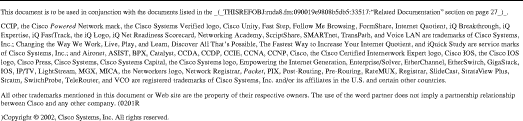
![]()
![]()
![]()
![]()
![]()
![]()
![]()
![]()
Posted: Sat Sep 28 05:04:01 PDT 2002
All contents are Copyright © 1992--2002 Cisco Systems, Inc. All rights reserved.
Important Notices and Privacy Statement.