|
|

Product Number: 6160-1-BLOWER=
This document provides an overview of and installation and replacement procedures for the Cisco 6160 blower tray. The blower tray is a field-replaceable unit (FRU) in the Cisco 6160 chassis.
 |
Warning Only trained and qualified personnel should be allowed to install, replace, or service this equipment. |
This document includes the following sections:
The Cisco 6160 chassis is equipped with a blower tray, which provides forced air cooling required by all Cisco 6160 system circuit cards.
The Cisco 6160 blower tray is located in the top slot above the xTU-C line cards and NI-2 cards. Figure 1 shows the location of the blower tray in the Cisco 6160 chassis.
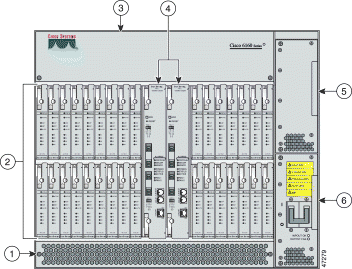
| 1 | Air filter | 4 | NI-2 card (primary and secondary) |
| 2 | xTU-C line cards (slots 1 to 9 and 12 through 34) | 5 | Secondary PEM1 |
| 3 | Blower tray | 6 | Primary PEM |
| 1PEM = power entry module |
The blower tray
 |
Caution The blowers must run continuously. The system might suffer thermal damage if the blowers stop for more than five minutes. |
Figure 2 shows a close-up of the blower tray faceplate.

Table 1 describes the LEDs on the blower tray.
| State | Function |
|---|---|
Green | The blower tray is operating normally. |
Red | One or more blowers have failed. Replace the blower tray. |
Off | One of the following has occurred:
|
 |
Note The Fan 2 LED on the NI-2 faceplate does not function in the Cisco 6160. |
An air filter is located at the bottom of the chassis (see Figure 1 for location). The air filter must be removed and cleaned periodically.
Refer to the Cisco 6160 Hardware Installation Guide for detailed information and removal and cleaning procedures.
The main air intake vents are located at the bottom front of the chassis, as indicated in Figure 3. All air exhaust vents are located on the rear of the chassis at the top. Do not obstruct the intake and exhaust vents in any way.
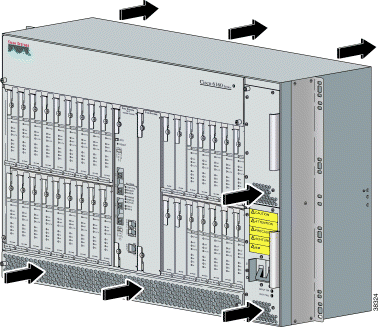
Table 2 lists the specifications of the blower tray.
| Specification | Description | |
Dimensions | Height: 3.375 in. (8.48 cm) Depth: 8.125 in. (20.64 cm) Width:18.50 in. (47.0 cm) | |
Weight | 10.5 lb (4.76 kg) | |
Power consumption | 37 to 120W | |
Minimum software and network management requirement | Cisco IOS—Release 12.0(5)DA CDM1—Release 3.2 (optional) | |
| 1CDM = Cisco DSL Manager |
Table 3 lists the tools and equipment that you need to install and remove a blower tray.
| Check | Tools and Equipment |
|---|---|
| Blower tray. |
| Equipment necessary for ESD protection—You need this equipment whenever you handle Cisco chassis, modules, and cards. |
| 3/8-inch Phillips-head screwdriver. |
Cisco IOS or CDM Note See Table 2 for minimum software and network management release requirements. |
This section describes the following areas:
 |
Note To see translations of the warnings that appear in this publication, refer to the Regulatory Compliance and Safety Information for the Cisco 6160 System document that accompanied this product. |
 |
Caution Before you start the installation procedures, read the entire document for important information and safety warnings. |
 |
Caution Proper ESD protection is required whenever you handle Cisco equipment. Installation and maintenance personnel should be properly grounded by means of grounding straps to eliminate the risk of ESD damage to the equipment. Equipment is subject to ESD damage whenever it is removed from the chassis. |
 |
Caution The blowers must run continuously. The system might suffer thermal damage if the blowers stop for more than five minutes. |
| |||
Waarschuwing | Dit waarschuwingssymbool betekent gevaar. U verkeert in een situatie die lichamelijk letsel kan veroorzaken. Voordat u aan enige apparatuur gaat werken, dient u zich bewust te zijn van de bij elektrische schakelingen betrokken risico's en dient u op de hoogte te zijn van standaard maatregelen om ongelukken te voorkomen. Voor vertalingen van de waarschuwingen die in deze publicatie verschijnen, kunt u het document Regulatory Compliance and Safety Information (Informatie over naleving van veiligheids- en andere voorschriften) raadplegen dat bij dit toestel is ingesloten. | ||
Varoitus | Tämä varoitusmerkki merkitsee vaaraa. Olet tilanteessa, joka voi johtaa ruumiinvammaan. Ennen kuin työskentelet minkään laitteiston parissa, ota selvää sähkökytkentöihin liittyvistä vaaroista ja tavanomaisista onnettomuuksien ehkäisykeinoista. Tässä julkaisussa esiintyvien varoitusten käännökset löydät laitteen mukana olevasta Regulatory Compliance and Safety Information -kirjasesta (määräysten noudattaminen ja tietoa turvallisuudesta). | ||
Attention | Ce symbole d'avertissement indique un danger. Vous vous trouvez dans une situation pouvant causer des blessures ou des dommages corporels. Avant de travailler sur un équipement, soyez conscient des dangers posés par les circuits électriques et familiarisez-vous avec les procédures couramment utilisées pour éviter les accidents. Pour prendre connaissance des traductions d'avertissements figurant dans cette publication, consultez le document Regulatory Compliance and Safety Information (Conformité aux règlements et consignes de sécurité) qui accompagne cet appareil. | ||
Warnung | Dieses Warnsymbol bedeutet Gefahr. Sie befinden sich in einer Situation, die zu einer Körperverletzung führen könnte. Bevor Sie mit der Arbeit an irgendeinem Gerät beginnen, seien Sie sich der mit elektrischen Stromkreisen verbundenen Gefahren und der Standardpraktiken zur Vermeidung von Unfällen bewußt. Übersetzungen der in dieser Veröffentlichung enthaltenen Warnhinweise finden Sie im Dokument Regulatory Compliance and Safety Information (Informationen zu behördlichen Vorschriften und Sicherheit), das zusammen mit diesem Gerät geliefert wurde. | ||
Avvertenza | Questo simbolo di avvertenza indica un pericolo. La situazione potrebbe causare infortuni alle persone. Prima di lavorare su qualsiasi apparecchiatura, occorre conoscere i pericoli relativi ai circuiti elettrici ed essere al corrente delle pratiche standard per la prevenzione di incidenti. La traduzione delle avvertenze riportate in questa pubblicazione si trova nel documento Regulatory Compliance and Safety Information (Conformità alle norme e informazioni sulla sicurezza) che accompagna questo dispositivo. | ||
Advarsel | Dette varselsymbolet betyr fare. Du befinner deg i en situasjon som kan føre til personskade. Før du utfører arbeid på utstyr, må du vare oppmerksom på de faremomentene som elektriske kretser innebærer, samt gjøre deg kjent med vanlig praksis når det gjelder å unngå ulykker. Hvis du vil se oversettelser av de advarslene som finnes i denne publikasjonen, kan du se i dokumentet Regulatory Compliance and Safety Information (Overholdelse av forskrifter og sikkerhetsinformasjon) som ble levert med denne enheten. | ||
Aviso | Este símbolo de aviso indica perigo. Encontra-se numa situação que lhe poderá causar danos físicos. Antes de começar a trabalhar com qualquer equipamento, familiarize-se com os perigos relacionados com circuitos eléctricos, e com quaisquer práticas comuns que possam prevenir possíveis acidentes. Para ver as traduções dos avisos que constam desta publicação, consulte o documento Regulatory Compliance and Safety Information (Informação de Segurança e Disposições Reguladoras) que acompanha este dispositivo. | ||
¡Advertencia! | Este símbolo de aviso significa peligro. Existe riesgo para su integridad física. Antes de manipular cualquier equipo, considerar los riesgos que entraña la corriente eléctrica y familiarizarse con los procedimientos estándar de prevención de accidentes. Para ver una traducción de las advertencias que aparecen en esta publicación, consultar el documento titulado Regulatory Compliance and Safety Information (Información sobre seguridad y conformidad con las disposiciones reglamentarias) que se acompaña con este dispositivo. | ||
Varning! | Denna varningssymbol signalerar fara. Du befinner dig i en situation som kan leda till personskada. Innan du utför arbete på någon utrustning måste du vara medveten om farorna med elkretsar och känna till vanligt förfarande för att förebygga skador. Se förklaringar av de varningar som förkommer i denna publikation i dokumentet Regulatory Compliance and Safety Information (Efterrättelse av föreskrifter och säkerhetsinformation), vilket medföljer denna anordning. | ||
 |
Warning Only trained and qualified personnel should be allowed to install, replace, or service this equipment. |
 |
Warning Before opening the chassis, disconnect the telephone-network cables to avoid contact with telephone-network voltages. |
 |
Warning To reduce the risk of fire, use only No. 26 AWG or larger telecommunication line cord. |
 |
Warning Blank faceplates and cover panels serve three important functions: they prevent exposure to hazardous voltages and currents inside the chassis; they contain electromagnetic interference (EMI) that might disrupt other equipment; and they direct the flow of cooling air through the chassis. Do not operate the system unless all cards, faceplates, front covers, and rear covers are in place. |
 |
Warning Do not use this product near water; for example, near a bathtub, washbowl, kitchen sink or laundry tub, in a wet basement, or near a swimming pool. |
 |
Warning Never install telephone wiring during an electrical storm. |
 |
Warning Never install telephone jacks in wet locations unless the jack is specifically designed for wet locations. |
 |
Warning Never touch uninsulated telephone wires or terminals unless the telephone line has been disconnected at the network interface. |
 |
Warning Use caution when installing or modifying telephone lines. |
 |
Warning Avoid using a telephone (other than a cordless type) during an electrical storm. There may be a remote risk of electric shock from lightning. |
 |
Warning Do not use a telephone to report a gas leak in the vicinity of the leak. |
 |
Warning Do not reach into a vacant slot or chassis while you install or remove a card, a tray, or a fan. Exposed circuitry could constitute an energy hazard. |
 |
Warning Do not work on the system or connect or disconnect cables during periods of lightning activity. |
 |
Warning The power supply circuitry for the equipment can constitute an energy hazard. Before you install or replace the equipment, remove all jewelry (including rings, necklaces, and watches). Metal objects can come into contact with exposed power supply wiring or circuitry inside the equipment. This could cause the metal objects to heat up and cause serious burns or weld the metal object to the equipment. |
 |
Warning Ultimate disposal of this product should be handled according to all national laws and regulations. |
 |
Warning Connect the unit only to a DC power source that complies with the Safety Extra-Low Voltage (SELV) requirements in IEC 60950 based safety standards. |
 |
Warning This equipment is to be installed and maintained by service personnel only as defined by AS/NZS 3260 Clause 1.2.14.3 Service Personnel. |
 |
Warning This product requires short-circuit (overcurrent) protection, to be provided as part of the building installation. Install only in accordance with national and local wiring regulations. |
This section covers the following topics:
The following examples list recommended installation and replacement practices for the blower tray.
The blower tray supports hot swapping. Hot swapping allows you to remove the blower tray without disconnecting the system power. You do not need to power down the Cisco 6160 to replace the blower tray. However, if you must remove the blower tray from an operating Cisco 6160, replace it within five minutes. If that is not possible, power down the system to avoid thermal damage.
 |
Caution Only a trained technician should install and remove the blower tray. |
Follow these guidelines to prevent ESD damage:
 |
Caution Periodically check the resistance value of the antistatic strap. Ensure that the measurement is between 1 and 10 megohms. |
The following sections describe how to remove or install the Cisco 6160 blower tray.
 |
Caution Proper ESD protection is required whenever you handle Cisco equipment. Installation and maintenance personnel should be properly grounded by means of grounding straps to eliminate the risk of ESD damage to the equipment. Equipment is subject to ESD damage whenever it is removed from the chassis. |
Complete the following steps to remove the blower tray from the chassis:
 |
Warning Before you remove the blower tray from its slot, make sure you grasp it firmly to prevent it from slipping to the floor. This unit is heavier than it appears. |
Step 2 Use a Phillips-head screwdriver to loosen the two captive screws on the blower tray faceplate.
Step 3 Grasp the two captive screws, and slowly slide the blower tray out until it catches. (Do not pull the unit completely out. It is supported only by the captive screws.)
Step 4 Locate and press the safety catch (see Figure 4) on the right side of the blower tray.
Step 5 While pressing the safety catch, firmly grasp the sides of the blower tray and slowly remove the blower tray from its slot.
See the "Installing the Blower Tray" section for blower tray installation procedures.
Complete the following steps to install the blower tray in the chassis:
Step 2 Slide the blower tray into the blower tray slot of the Cisco 6160.
Figure 4 shows the installation of the blower tray in the Cisco 6160 chassis.
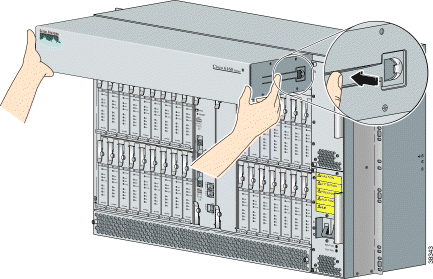
Step 3 Press the blower tray into its slot. Ensure that the blower tray connector mates with the connector on the backplane.
Step 4 Use a Phillips-head screwdriver to tighten the two captive screws on the blower tray faceplate.
Step 5 Verify that the INPUT OK LED is green. At startup, the LED may flash red momentarily before it changes to green. This is normal at startup.
 |
Note If the INPUT OK LED is not green or if other issues arise, refer to the Cisco 6160 Hardware Installation Guide for troubleshooting procedures. |
Step 6 Confirm that the Cisco IOS software recognizes the new blower tray.
a. Type the following command:
DSLAM# show hardware chassis
b. Scroll through the data and locate the blower tray information.
Blower Module EEPROM:
Hardware Revision : 1.0
Part Number : 74-1529-01
Deviation Number : 0-0
PCB Serial Number : 00000000151
RMA Test History : 00
RMA Number : 0-0-0-0
RMA History : 00
CLEI Code : ABCDEFGHIJ
Asset Identifier :
EEPROM format version 4
EEPROM contents (hex):
0x00: 04 FF 41 01 00 82 4A 05 F9 01 80 00 00 00 00 C1
0x10: 8B 30 30 30 30 30 30 30 30 31 35 31 03 00 81 00
0x20: 00 00 00 04 00 C6 8A 41 42 43 44 45 46 47 48 49
0x30: 4A CC 20 00 00 00 00 00 00 00 00 00 00 00 00 00
0x40: 00 00 00 00 00 00 00 00 00 00 00 00 00 00 00 00
0x50: 00 00 00 FF FF FF FF FF FF FF FF FF FF FF FF FF
0x60: FF FF FF FF FF FF FF FF FF FF FF FF FF FF FF FF
0x70: FF FF FF FF FF FF FF FF FF FF FF FF FF FF FF FF
0x80: FF FF FF FF FF FF FF FF FF FF FF FF FF FF FF FF
0x90: FF FF FF FF FF FF FF FF FF FF FF FF FF FF FF FF
0xA0: FF FF FF FF FF FF FF FF FF FF FF FF FF FF FF FF
0xB0: FF FF FF FF FF FF FF FF FF FF FF FF FF FF FF FF
0xC0: FF FF FF FF FF FF FF FF FF FF FF FF FF FF FF FF
0xD0: FF FF FF FF FF FF FF FF FF FF FF FF FF FF FF FF
0xE0: FF FF FF FF FF FF FF FF FF FF FF FF FF FF FF FF
0xF0: FF FF FF FF FF FF FF FF FF FF FF FF FF FF FF FF
 |
Note If the information displays as "Unreadable" or "Unknown", the blower tray was not installed properly or a problem exists with the blower tray. Install the blower tray again by following the procedures in this section. If the blower tray is still not recognized by the system, refer to the Cisco 6160 Hardware Installation Guide for troubleshooting procedures. |
Step 7 View blower tray operating information.
a. Type the following command:
DSLAM# show environment all
b. Scroll through the data and locate the blower tray information.
Fans:
Present: Yes
Speed: Normal
Fan Number 0: OK
Fan Number 1: OK
Fan Number 2: OK
Fan Number 3: OK
Temperature: 21C/69 F
 |
Note If a problem exists with the blower tray operating information, refer to the Cisco 6160 Hardware Installation Guide for troubleshooting procedures. |
The Cisco 6160 blower tray has the same standards and certifications as the Cisco 6160 chassis, as listed in Table 4.
| Discipline | Compliance Standard |
|---|---|
Product Safety | UL 1950, 3rd Edition EN 60950 2nd Edition, Amendments 1, 2, 3, 4, 11 IEC 2nd Edition, Amendments 1, 2, 3, 4 AS/NZS 3260 |
Emissions | FCC Part 15 CISPR 22 ICCS-003 |
NEBS | GR-63-CORE GR-1089-CORE SR-3580 Level 3 |
Telecom | FCC Part 68 ICCS-003 |
FCC Class A Compliance
This equipment has been tested and found to comply with the limits for a Class A digital device, pursuant to part 15 of the FCC rules. These limits are designed to provide reasonable protection against harmful interference when the equipment is operated in a commercial environment. This equipment generates, uses, and can radiate radio-frequency energy and, if not installed and used in accordance with the instruction manual, may cause harmful interference to radio communications. Operation of this equipment in a residential area is likely to cause harmful interference, in which case you will be required to correct the interference at your own expense.
 |
Note If you modify the equipment without Cisco authorization, this may result in the equipment no longer complying with FCC requirements for Class A or Class B digital devices. In that event, your right to use the equipment may be limited by FCC regulations, and you may be required to correct any interference to radio or television communications at your own expense. |
A complete list of all DSL product related documentation is available on the World Wide Web at
http://www.cisco.com/univercd/cc/td/doc/product/dsl_prod/index.htm
The following sections explain how to obtain documentation from Cisco Systems.
You can access the most current Cisco documentation on the World Wide Web at the following URL:
Translated documentation is available at the following URL:
http://www.cisco.com/public/countries_languages.shtml
Cisco documentation and additional literature are available in a Cisco Documentation CD-ROM package, which is shipped with your product. The Documentation CD-ROM is updated monthly and may be more current than printed documentation. The CD-ROM package is available as a single unit or through an annual subscription. Registered Cisco.com users can order the Documentation CD-ROM through the online Subscription Store:
http://www.cisco.com/go/subscription
If you are reading Cisco product documentation on Cisco.com, you can submit technical comments electronically. Click Leave Feedback at the bottom of the Cisco Documentation home page. After you complete the form, print it out and fax it to Cisco at 408 527-0730.
You can e-mail your comments to bug-doc@cisco.com.
To submit your comments by mail, write to the following address:
Cisco Systems
Attn: Document Resource Connection
170 West Tasman Drive
San Jose, CA 95134-9883
We appreciate your comments.
Cisco provides Cisco.com as a starting point for all technical assistance. Customers and partners can obtain documentation, troubleshooting tips, and sample configurations from online tools by using the Cisco Technical Assistance Center (TAC) Web Site. Cisco.com registered users have complete access to the technical support resources on the Cisco TAC Web Site.
Cisco.com is the foundation of a suite of interactive, networked services that provides immediate, open access to Cisco information, networking solutions, services, programs, and resources at any time, from anywhere in the world.
Cisco.com is a highly integrated Internet application and a powerful, easy-to-use tool that provides a broad range of features and services to help you to
You can self-register on Cisco.com to obtain customized information and service. To access Cisco.com, go to the following URL:
The Cisco TAC is available to all customers who need technical assistance with a Cisco product, technology, or solution. Two types of support are available through the Cisco TAC: the Cisco TAC Web Site and the Cisco TAC Escalation Center.
Inquiries to Cisco TAC are categorized according to the urgency of the issue:
Which Cisco TAC resource you choose is based on the priority of the problem and the conditions of service contracts, when applicable.
The Cisco TAC Web Site allows you to resolve P3 and P4 issues yourself, saving both cost and time. The site provides around-the-clock access to online tools, knowledge bases, and software. To access the Cisco TAC Web Site, go to the following URL:
All customers, partners, and resellers who have a valid Cisco services contract have complete access to the technical support resources on the Cisco TAC Web Site. The Cisco TAC Web Site requires a Cisco.com login ID and password. If you have a valid service contract but do not have a login ID or password, go to the following URL to register:
http://www.cisco.com/register/
If you cannot resolve your technical issues by using the Cisco TAC Web Site, and you are a Cisco.com registered user, you can open a case online by using the TAC Case Open tool at the following URL:
http://www.cisco.com/tac/caseopen
If you have Internet access, it is recommended that you open P3 and P4 cases through the Cisco TAC Web Site.
The Cisco TAC Escalation Center addresses issues that are classified as priority level 1 or priority level 2; these classifications are assigned when severe network degradation significantly impacts business operations. When you contact the TAC Escalation Center with a P1 or P2 problem, a Cisco TAC engineer will automatically open a case.
To obtain a directory of toll-free Cisco TAC telephone numbers for your country, go to the following URL:
http://www.cisco.com/warp/public/687/Directory/DirTAC.shtml
Before calling, please check with your network operations center to determine the level of Cisco support services to which your company is entitled; for example, SMARTnet, SMARTnet Onsite, or Network Supported Accounts (NSA). In addition, please have available your service agreement number and your product serial number.
This document is to be used in conjunction with the documents listed in the "Related Documentation" section.

Copyright © 2002, Cisco Systems, Inc.
All rights reserved.
![]()
![]()
![]()
![]()
![]()
![]()
![]()
![]()
Posted: Wed Jul 24 19:38:30 PDT 2002
All contents are Copyright © 1992--2002 Cisco Systems, Inc. All rights reserved.
Important Notices and Privacy Statement.