|
|

Product Number: 6160-1-I/O-1=
This document provides an overview of and installation and replacement procedures for the Cisco 6160 DS3/2DS3 input/output (I/O) card. The I/O card is a field-replaceable unit (FRU) for the Cisco 6160 chassis.
 |
Warning Only trained and qualified personnel should be allowed to install, replace, or service this equipment. |
This document includes the following sections:
A DS3/2DS3 I/O card
Figure 1 shows a close-up of the DS3/2DS3 I/O card with the EMI cover installed.
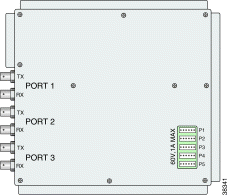
Figure 2 shows a close-up of the DS3/2DS3 I/O card without the EMI cover installed.
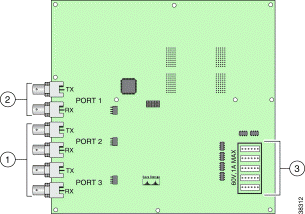
| 1 | DS3 downstream subtend interface connectors (Port 2 and Port 3) | 3 | Wire wrap connectors that support central office alarm relay interfaces and BITS clock input circuits |
| 2 | DS3 trunk interface or upstream subtend interface connectors (Port 1) |
|
The DS3/2DS3 I/O card provides three sets of two vertically paired DS3 75-ohm Bayonet-Neill-Concelman (BNC) coaxial cable connectors that are located on the left side of the DS3/2DS3 I/O card. Each set of port connectors has both a transmit (TX) connector and a receive (RX) connector. Table 1 lists the DS3 BNC connector sets in relation to the NI-2 cards available for the Cisco 6160 chassis.
The DS3/2DS3 I/O card is delivered installed and attached to the two 2-mm hard metric (HM) card connectors, P3 and P9, on the chassis backplane (see Figure 3). The DS3/2DS3 I/O card is shown with the metal EMI cover installed.
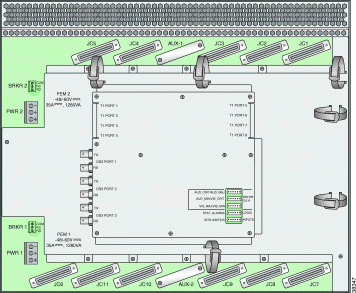
There are 30 wire-wrap pins located on the right side of each DS3/2DS3 I/O card that support
 |
Note The relay for the circuit-breaker trip alarm is wired through the small green terminal blocks on the rear of the chassis, not through the wire-wrap connector. |
Both the alarm relays and the BITS clock connections are optional. If you connect the alarm relays, they transmit critical, major, and minor alarms to a separate, external alarm device. The alarm device uses a bell, light, or some other signal to alert service personnel to the change in system status. If you connect the BITS interface, the Cisco 6160 can receive a clock signal from a T1 line.
One of the alarm relay functions provided by the wire-wrap connector is an alarm cutoff (ACO) circuit that you can wire to your external alarm device. To use this feature, connect the alarm device so that it can close the contact between pin 5 and pin 6 in row P4.
The connector also provides contacts for the following features, all of which can be used (or not used) separately:
 |
Note There is one set of contacts for audible alarms and one set for visual alarms. You can use either or both sets of contacts. |
You can wire the alarm relay contacts as normally open (NO) or normally closed (NC); however, the ACO circuit can be wired as NO only. Use common (CO) pins for both the NO and NC wiring methods.
| Wiring Method | Pins to Use |
|---|---|
Normally open | Pin 2 in rows P1, P2, P3 (NO) |
Normally closed | Pin 3 in rows P1, P2, P3 (NC) |
| 1GND = ground |
Table 2 maps the wire-wrap pins to the alarms supported by the NI-2 card through the Cisco 6160 backplane.
The DS3/2DS3 I/O card is compatible with the following NI-2 cards.
 |
Note For NI-2 software and network management compatibility, see Table 3. |
Table 3 lists the specifications of the DS3/2DS3 I/O card.
| Specification | Description |
|---|---|
Standards supported | ANSI T1.102 |
Power consumption | 6W |
External interfaces |
|
Internal hardware | N/A |
Dimensions | Height: 9.0 in. (22.86 cm) Depth: 0.69 in. (1.75 cm) Width: 10.72 in. (27.22 cm) |
Weight | 1.2 lb (0.544 kg) |
Minimum software and network management requirement | Cisco IOS—Release 12.1(1)DA CDM1—Release 3.0/3.2 (optional) |
| 1CDM = Cisco DSL Manager |
Table 4 lists the tools and equipment that you need to install and remove a DS3/2DS3 I/O card.
| Check | Tools and Equipment |
|---|---|
| Hardware Components and Cables |
| DS3/2DS3 I/O card—Shipped with
|
| Equipment necessary for ESD protection—You need this equipment whenever you handle Cisco chassis, modules, and cards. |
| Tools |
| Phillips-head screwdriver. |
| 1/4 inch socket driver or wrench. |
| Software Components | |
Cisco IOS or CDM. Note See Table 3 for minimum software and network management release requirements. |
 |
Caution Do not exceed a torque control of 4 foot-pounds if you use a power or cordless driver. |
This section describes the following areas:
Before working on the equipment, be aware of standard safety guidelines and the hazards involved in working with electrical circuitry to prevent accidents. Adhere to the following cautions and warnings and those throughout the guide for safe and hazard-free installation.
 |
Note To see translations of the warnings that appear in this publication, refer to the Regulatory Compliance and Safety Information for the Cisco 6160 System document that accompanies this product. |
 |
Caution Before you start the installation procedures, read the entire document for important information and safety warnings. |
 |
Caution Proper ESD protection is required whenever you handle Cisco equipment. Installation and maintenance personnel should be properly grounded by means of grounding straps to eliminate the risk of ESD damage to the equipment. Equipment is subject to ESD damage whenever it is removed from the chassis. |
 |
Caution Be careful when you remove the standoff screws and reinsert the screws into the screw holes on the backplane so that the backplane circuitry does not become damaged. |
 |
Caution If the cards are installed when you apply power to the system, you could damage the cards and the chassis. |
 |
Caution If fuses are already installed in the fuse and alarm panel, remove them. You can replace the fuses after the I/O card is installed. Do not power up the system while you install and connect the I/O card. |
 |
Caution Static voltages as low as 30 volts can cause latent damage to circuitry on the I/O card. Observe all standard antistatic procedures (for example, wear a grounding strap). |
| |||
Waarschuwing | Dit waarschuwingssymbool betekent gevaar. U verkeert in een situatie die lichamelijk letsel kan veroorzaken. Voordat u aan enige apparatuur gaat werken, dient u zich bewust te zijn van de bij elektrische schakelingen betrokken risico's en dient u op de hoogte te zijn van standaard maatregelen om ongelukken te voorkomen. Voor vertalingen van de waarschuwingen die in deze publicatie verschijnen, kunt u het document Regulatory Compliance and Safety Information (Informatie over naleving van veiligheids- en andere voorschriften) raadplegen dat bij dit toestel is ingesloten. | ||
Varoitus | Tämä varoitusmerkki merkitsee vaaraa. Olet tilanteessa, joka voi johtaa ruumiinvammaan. Ennen kuin työskentelet minkään laitteiston parissa, ota selvää sähkökytkentöihin liittyvistä vaaroista ja tavanomaisista onnettomuuksien ehkäisykeinoista. Tässä julkaisussa esiintyvien varoitusten käännökset löydät laitteen mukana olevasta Regulatory Compliance and Safety Information -kirjasesta (määräysten noudattaminen ja tietoa turvallisuudesta). | ||
Attention | Ce symbole d'avertissement indique un danger. Vous vous trouvez dans une situation pouvant causer des blessures ou des dommages corporels. Avant de travailler sur un équipement, soyez conscient des dangers posés par les circuits électriques et familiarisez-vous avec les procédures couramment utilisées pour éviter les accidents. Pour prendre connaissance des traductions d'avertissements figurant dans cette publication, consultez le document Regulatory Compliance and Safety Information (Conformité aux règlements et consignes de sécurité) qui accompagne cet appareil. | ||
Warnung | Dieses Warnsymbol bedeutet Gefahr. Sie befinden sich in einer Situation, die zu einer Körperverletzung führen könnte. Bevor Sie mit der Arbeit an irgendeinem Gerät beginnen, seien Sie sich der mit elektrischen Stromkreisen verbundenen Gefahren und der Standardpraktiken zur Vermeidung von Unfällen bewußt. Übersetzungen der in dieser Veröffentlichung enthaltenen Warnhinweise finden Sie im Dokument Regulatory Compliance and Safety Information (Informationen zu behördlichen Vorschriften und Sicherheit), das zusammen mit diesem Gerät geliefert wurde. | ||
Avvertenza | Questo simbolo di avvertenza indica un pericolo. La situazione potrebbe causare infortuni alle persone. Prima di lavorare su qualsiasi apparecchiatura, occorre conoscere i pericoli relativi ai circuiti elettrici ed essere al corrente delle pratiche standard per la prevenzione di incidenti. La traduzione delle avvertenze riportate in questa pubblicazione si trova nel documento Regulatory Compliance and Safety Information (Conformità alle norme e informazioni sulla sicurezza) che accompagna questo dispositivo. | ||
Advarsel | Dette varselsymbolet betyr fare. Du befinner deg i en situasjon som kan føre til personskade. Før du utfører arbeid på utstyr, må du vare oppmerksom på de faremomentene som elektriske kretser innebærer, samt gjøre deg kjent med vanlig praksis når det gjelder å unngå ulykker. Hvis du vil se oversettelser av de advarslene som finnes i denne publikasjonen, kan du se i dokumentet Regulatory Compliance and Safety Information (Overholdelse av forskrifter og sikkerhetsinformasjon) som ble levert med denne enheten. | ||
Aviso | Este símbolo de aviso indica perigo. Encontra-se numa situação que lhe poderá causar danos físicos. Antes de começar a trabalhar com qualquer equipamento, familiarize-se com os perigos relacionados com circuitos eléctricos, e com quaisquer práticas comuns que possam prevenir possíveis acidentes. Para ver as traduções dos avisos que constam desta publicação, consulte o documento Regulatory Compliance and Safety Information (Informação de Segurança e Disposições Reguladoras) que acompanha este dispositivo. | ||
¡Advertencia! | Este símbolo de aviso significa peligro. Existe riesgo para su integridad física. Antes de manipular cualquier equipo, considerar los riesgos que entraña la corriente eléctrica y familiarizarse con los procedimientos estándar de prevención de accidentes. Para ver una traducción de las advertencias que aparecen en esta publicación, consultar el documento titulado Regulatory Compliance and Safety Information (Información sobre seguridad y conformidad con las disposiciones reglamentarias) que se acompaña con este dispositivo. | ||
Varning! | Denna varningssymbol signalerar fara. Du befinner dig i en situation som kan leda till personskada. Innan du utför arbete på någon utrustning måste du vara medveten om farorna med elkretsar och känna till vanligt förfarande för att förebygga skador. Se förklaringar av de varningar som förkommer i denna publikation i dokumentet Regulatory Compliance and Safety Information (Efterrättelse av föreskrifter och säkerhetsinformation), vilket medföljer denna anordning. | ||
 |
Warning Before opening the chassis, disconnect the telephone-network cables to avoid contact with telephone-network voltages. |
 |
Warning Do not work on the system or connect or disconnect cables during periods of lightning activity. |
 |
Warning Read the installation instructions before you connect the system to its power source. |
 |
Warning Before working on a chassis or working near power supplies, unplug the power cord on AC units; disconnect the power at the circuit breaker on DC units. |
 |
Warning To prevent bodily injury when mounting or servicing this unit in a rack, you must take special precautions to ensure that the system remains stable. The following guidelines are provided to ensure your safety: This unit should be mounted at the bottom of the rack if it is the only unit in the rack. When mounting this unit in a partially filled rack, load the rack from the bottom to the top with the heaviest component at the bottom of the rack. If the rack is provided with stabilizing devices, install the stabilizers before mounting or servicing the unit in the rack. |
 |
Warning The ports labeled "Ethernet," "10BaseT," "Token Ring," "Console," and "AUX" are safety extra-low voltage (SELV) circuits. SELV circuits should only be connected to other SELV circuits. Because the BRI circuits are treated like telephone-network voltage, avoid connecting the SELV circuit to the telephone network voltage (TNV) circuits. |
 |
Warning Class 1 laser product. |
 |
Warning Do not stare into the beam or view it directly with optical instruments. |
 |
Warning This unit is intended for installation in restricted access areas. A restricted access area is where access can only be gained by service personnel through the use of a special tool, lock and key, or other means of security, and is controlled by the authority responsible for the location. |
 |
Warning When installing the unit, always make the ground connection first and disconnect it last. |
 |
Warning This equipment is to be installed and maintained by service personnel only as defined by AS/NZS 3260 Clause 1.2.14.3 Service Personnel. |
 |
Warning A readily accessible two-poled disconnect device must be incorporated in the fixed wiring. |
 |
Warning To reduce the risk of fire, use only No. 26 AWG or larger telecommunication line cord. |
 |
Warning Never defeat the ground conductor or operate the equipment in the absence of a suitably installed ground conductor. Contact the appropriate electrical inspection authority or an electrician if you are uncertain that suitable grounding is available. |
 |
Warning During this procedure, wear grounding wrist straps to avoid ESD damage to the card. Do not directly touch the backplane with your hand or any metal tool, or you could shock yourself. |
 |
Warning Use copper conductors only. |
 |
Warning Blank faceplates and cover panels serve three important functions: they prevent exposure to hazardous voltages and currents inside the chassis; they contain electromagnetic interference (EMI) that might disrupt other equipment; and they direct the flow of cooling air through the chassis. Do not operate the system unless all cards, faceplates, front covers, and rear covers are in place. |
 |
Warning Only trained and qualified personnel should be allowed to install, replace, or service this equipment. |
 |
Warning Connect the unit only to DC power source that complies with the Safety Extra-Low Voltage (SELV) requirements in IEC 60950 based safety standards. |
 |
Warning Do not use this product near water; for example, near a bathtub, washbowl, kitchen sink or laundry tub, in a wet basement, or near a swimming pool. |
 |
Warning Never install telephone wiring during an electrical storm. |
 |
Warning Never install telephone jacks in wet locations unless the jack is specifically designed for wet locations. |
 |
Warning Never touch uninsulated telephone wires or terminals unless the telephone line has been disconnected at the network interface. |
 |
Warning Use caution when installing or modifying telephone lines. |
 |
Warning Avoid using a telephone (other than a cordless type) during an electrical storm. There may be a remote risk of electric shock from lightning. |
 |
Warning Do not use a telephone to report a gas leak in the vicinity of the leak. |
 |
Warning Ultimate disposal of this product should be handled according to all national laws and regulations. |
 |
Warning To prevent personal injury or damage to the chassis, never attempt to lift or tilt the chassis using the handles on the port adapters; these types of handles are not designed to support the weight of the unit. Lift the unit only by grasping the chassis underneath its lower edge. |
 |
Warning This equipment needs to be grounded. Use a green and yellow 14 AWG ground wire to connect the host to earth ground during normal use. |
 |
Warning This is a Class A product based on the standard of the Voluntary Control Council for Interference by Information Technology Equipment (VCCI). If this equipment is used in a domestic environment, radio disturbance may arise. When such trouble occurs, the user may be required to take corrective actions. |
 |
Warning The DS3 ports are not intended to be connected to cables that run outside the building where it is installed. For any connections outside the building, the DS3 ports must be connected to a network termination unit (NTU). NTU devices should comply with appropriate national safety standards such as UL 1950, CSA 950, EN 60950, IEC 950, and AS 3260. |
 |
Warning This product requires short-circuit (overcurrent) protection, to be provided as part of the building installation. Install only in accordance with national and local wiring regulations. |
 |
Warning High-performance devices on this card can get hot during operation. To remove the card, hold it by the faceplate and bottom edge. Allow the card to cool before touching any other part of it or before placing it in an antistatic bag. |
 |
Warning Do not reach into a vacant slot or chassis while you install or remove a module or a fan. Exposed circuitry could constitute an energy hazard. |
This section covers the following topics:
The following are examples of recommended installation and replacement practices:
 |
Caution Any card that is only partially connected to the backplane can disrupt system operation. |
The DS3/2DS3 I/O card is not hot swappable. Removing the DS3/2DS3 I/O card will interrupt service for the entire system until the card is replaced.
 |
Caution The DS3/2DS3 I/O card must be installed and removed by a trained technician only. |
Proper ESD protection is required whenever you handle Cisco equipment. ESD damage, which can occur when electronic cards or components are improperly handled, results in complete or intermittent failures. Use an antistatic strap when you handle any card or component.
Follow these guidelines to prevent ESD damage:
 |
Caution Periodically check the resistance value of the antistatic strap. Ensure that the measurement is between 1 and 10 megohms. |
The following sections describe how to remove or install a DS3/2DS3 I/O card.
 |
Caution Proper ESD protection is required whenever you handle Cisco equipment. Installation and maintenance personnel should be properly grounded by means of grounding straps to eliminate the risk of ESD damage to the equipment. Equipment is subject to ESD damage whenever it is removed from the chassis. |
 |
Caution Static voltages as low as 30 volts can cause latent damage to circuitry on the I/O card. Observe all standard antistatic procedures (for example, wear a ground strap). |
Complete the following steps to remove the DS3/2DS3 I/O card from the chassis backplane:
 |
Caution To prevent the system from powering up, do not install the fuses at this time. If the fuses are already installed in the fuse and alarm panel, remove them. You can replace the fuses after the system is installed and connected. The fuse and alarm panel is not provided by Cisco. |
 |
Tip Cisco recommends that you label each cable and wire at both ends to identify its destination. |
Step 1 Connect a grounding strap to the ESD grounding jack on the chassis.
Step 2 Power off the Cisco 6160.
a. Type the following command to save the configuration changes to NVRAM:
DSLAM# copy running-config startup-config
b. Set the circuit breakers on both power entry modules (PEMs) to the OFF (0) position.
Step 3 Mark and disconnect all DS3 coaxial cables from the six BNC connectors (DS3 Port 1 through Port 3) on the I/O card, as necessary. Each port has a TX and an RX connection.
See Figure 2 for the DS3 BNC connector locations.
Step 4 Mark and disconnect all wires from the I/O card wire-wrap pins.
See Figure 2 for the wire-wrap pin locations.
Step 5 Use a Phillips-head screwdriver to remove the ten screws from the I/O card EMI cover, as shown in Figure 4.

Step 6 Carefully lift the EMI cover off of the I/O card.
Step 7 Use a 1/4 inch socket driver or wrench to remove the ten standoff screws and washers that attach the I/O card to the chassis, as shown in Figure 5.
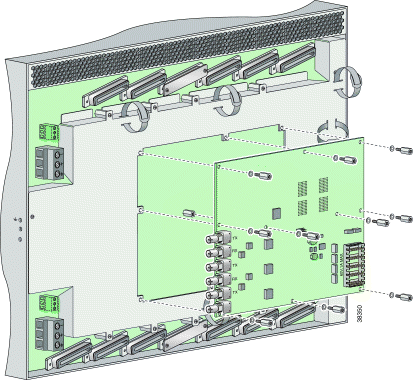
Step 8 Grasp the sides, or top and bottom, of the I/O card, and carefully pull the I/O card away from the P3 and P9 connectors on the Cisco 6160 backplane.
Step 9 Place the I/O card in an antistatic bag or in a box lined with antistatic material.
Step 10 Store the removed screws, standoff screws, washers, and EMI cover in a safe place for reinstallation.
See the "Installing the DS3/2DS3 I/O Card" section for I/O card installation procedures.
Complete the following steps to install the DS3/2DS3 I/O card from the chassis backplane:
 |
Caution To prevent the system from powering up, do not install the fuses at this time. If the fuses are already installed in the fuse and alarm panel, remove them. You can replace the fuses after the system is installed and connected. The fuse and alarm panel is not provided by Cisco. |
Step 1 Connect a grounding strap to an ESD grounding jack on the chassis.
Step 2 Verify that your configuration is saved to NVRAM.
Step 3 Verify that the circuit breakers on both PEMs are turned to the OFF (0) position.
Step 4 Use a 1/4 inch socket driver or wrench to tighten the two standoff screws. One standoff screw is located to the left of the P9 connector and the other is located to the right of the P3 connector.
 |
Caution Be careful not to damage backplane circuitry when you tighten the standoff screws on the backplane. |
Step 5 Hold the I/O card vertically with its component side (primary side) facing you and align the I/O card over the two standoff screws.
Step 6 Carefully press J15 and J16 receptacles on the I/O card onto the P3 and P9 connectors on the chassis backplane until the I/O card is in place and against the two standoff screws, as shown in Figure 6.
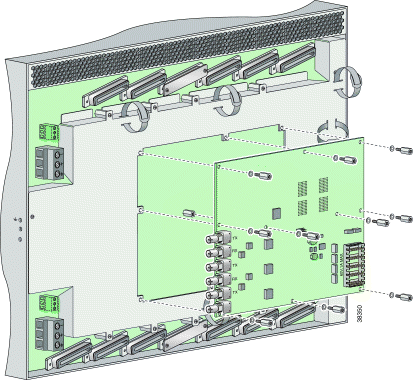
Step 7 Ensure that all of the mounting holes on the I/O card line up with the standoff screw holes on the backplane.
Step 8 Fasten the I/O card to the Cisco 6160 backplane by inserting the ten standoff screws and washers into the ten standoff screw holds in the I/O card, as shown in Figure 6.
Step 9 Use a 1/4 inch socket driver or wrench to tighten the ten standoff screws as necessary.
 |
Caution Do not exceed a torque control of 4 foot-pounds. Doing so can damage the I/O card. |
Step 10 Align the ten mounting holes on the EMI cover with the ten standoff screws installed on the I/O card.
Step 11 Use a Phillips-head screwdriver and ten screws to attach the EMI cover to the I/O card, as shown in Figure 7.
 |
Caution Do not exceed a torque control of 4 foot-pounds. |

Step 12 If you disconnected the wire from the wire-wrap pins in the "Removing the DS3/2DS3 I/O Card" section, reconnect them.
Step 13 If you disconnected the DS3 coaxial cables from the BNC connectors in the "Removing the DS3/2DS3 I/O Card" section, reconnect them.
Step 14 Set the circuit breakers on each PEM to the ON (1) position.
 |
Note The OUT FAIL LED might blink briefly. |
Step 15 Verify that the INPUT OK LED is green.
 |
Note If the INPUT OK LED is not green or if other issues arise, refer to the Cisco 6160 Hardware Installation Guide for troubleshooting procedures. |
Step 16 Reboot the system to reassociate the system MAC address.
Step 17 Confirm that the Cisco IOS software recognizes the new I/O card.
a. Type the following command:
DSLAM# show hardware
b. Scroll through the data and locate the I/O card information.
 |
Note The command output below is an example display. Slots 1-9 and slots 12-34 are available for line cards and slot 11 is for a secondary NI-2 card. |
I/O Card EEPROM:
Hardware Revision : 1.0
Part Number : 800-06477-01
Board Revision : 05
Deviation Number : 0-0
Fab Version : 02
PCB Serial Number : SAD0407009H
RMA Test History : 00
RMA Number : 0-0-0-0
RMA History : 00
Chassis MAC Address : 0030.96fe.9700
MAC Address block size : 1024
CLEI Code : UNASSIGNED
Asset Identifier :
EEPROM format version 4
EEPROM contents (hex):
0x00: 04 FF 40 01 CB 41 01 00 C0 46 03 20 00 19 4D 01
0x10: 42 30 35 80 00 00 00 00 02 02 C1 8B 53 41 44 30
0x20: 34 30 37 30 30 39 48 03 00 81 00 00 00 00 04 00
0x30: C3 06 00 30 96 FE 97 00 43 04 00 C6 8A 55 4E 41
0x40: 53 53 49 47 4E 45 44 CC 20 00 00 00 00 00 00 00
0x50: 00 00 00 00 00 00 00 00 00 00 00 00 00 00 00 00
0x60: 00 00 00 00 00 00 00 00 00 FF FF FF FF FF FF FF
0x70: FF FF FF FF FF FF FF FF FF FF FF FF FF FF FF FF
0x80: FF FF FF FF FF FF FF FF FF FF FF FF FF FF FF FF
0x90: FF FF FF FF FF FF FF FF FF FF FF FF FF FF FF FF
0xA0: FF FF FF FF FF FF FF FF FF FF FF FF FF FF FF FF
0xB0: FF FF FF FF FF FF FF FF FF FF FF FF FF FF FF FF
0xC0: FF FF FF FF FF FF FF FF FF FF FF FF FF FF FF FF
0xD0: FF FF FF FF FF FF FF FF FF FF FF FF FF FF FF FF
0xE0: FF FF FF FF FF FF FF FF FF FF FF FF FF FF FF FF
0xF0: FF FF FF FF FF FF FF FF FF FF FF FF FF FF FF FF
 |
Note If the information displays as "Unreadable" or "Unknown", the I/O card was not installed properly or a problem exists with the I/O card. Install the I/O card again by following the procedures in this section. If the I/O card is still not recognized by the system, refer to the Cisco 6160 Hardware Installation Guide for troubleshooting procedures. |
Table 5 details the standards and certifications for the DS3/2DS3+8xT1 IMA I/O card.
This section contains statements on Cisco 6160 compliance to the emissions standards of the United States, Canada, and Japan.
Modifying the equipment without Cisco's authorization may result in the equipment no longer complying with FCC requirements for Class A or Class B digital devices. In that event, your right to use the equipment may be limited by FCC regulations, and you may be required to correct any interference to radio or television communications at your own expense.
This section applies to models used in Canada.
 |
Note The Class B digital apparatus complies with Canadian ICES-003. |
An Industry Canada label identifies certified equipment. This certification means that the equipment meets certain telecommunications network protective, operational, and safety requirements. The Industry Canada does not guarantee the equipment will operate to the user's satisfaction.
Before installing this equipment, users should ensure that it is permissible to be connected to the facilities of the local telecommunications company. The equipment must also be installed using an acceptable method of connection. In some cases, the companies inside wiring associated with a single line individual service may be extended by means of a certified connector assembly (telephone extension cord). The customer should be aware that compliance with the above conditions might not prevent degradation of service in some situations.
Repairs to certified equipment should be made by an authorized Canadian maintenance facility designated by the supplier. Any repairs or alterations made by the user to this equipment, or equipment malfunctions, may give the telecommunications company cause to request the user to disconnect the equipment.
Users should ensure, for their own protection, that the electrical ground connections of the power utility, telephone lines and internal metallic water pipe system, if present, are connected together. This precaution may be particularly important in rural areas.
 |
Caution Users should not attempt to make such connections themselves, but should contact the appropriate electric inspection authority, or electrician, as appropriate. |
English: This Class A digital apparatus complies with Canadian ICES-003.
French: Cet appareil numérique de la classe A est conforme à la norme NMB-003 du Canada.
A complete list of all DSL product related documentation is available on the World Wide Web at
http://www.cisco.com/univercd/cc/td/doc/product/dsl_prod/index.htm
The following sections explain how to obtain documentation from Cisco Systems.
You can access the most current Cisco documentation on the World Wide Web at the following URL:
Translated documentation is available at the following URL:
http://www.cisco.com/public/countries_languages.shtml
Cisco documentation and additional literature are available in a Cisco Documentation CD-ROM package, which is shipped with your product. The Documentation CD-ROM is updated monthly and may be more current than printed documentation. The CD-ROM package is available as a single unit or through an annual subscription. Registered Cisco.com users can order the Documentation CD-ROM through the online Subscription Store:
http://www.cisco.com/go/subscription
If you are reading Cisco product documentation on Cisco.com, you can submit technical comments electronically. Click Leave Feedback at the bottom of the Cisco Documentation home page. After you complete the form, print it out and fax it to Cisco at 408 527-0730.
You can e-mail your comments to bug-doc@cisco.com.
To submit your comments by mail, write to the following address:
Cisco Systems
Attn: Document Resource Connection
170 West Tasman Drive
San Jose, CA 95134-9883
We appreciate your comments.
Cisco provides Cisco.com as a starting point for all technical assistance. Customers and partners can obtain documentation, troubleshooting tips, and sample configurations from online tools by using the Cisco Technical Assistance Center (TAC) Web Site. Cisco.com registered users have complete access to the technical support resources on the Cisco TAC Web Site.
Cisco.com is the foundation of a suite of interactive, networked services that provides immediate, open access to Cisco information, networking solutions, services, programs, and resources at any time, from anywhere in the world.
Cisco.com is a highly integrated Internet application and a powerful, easy-to-use tool that provides a broad range of features and services to help you to
You can self-register on Cisco.com to obtain customized information and service. To access Cisco.com, go to the following URL:
The Cisco TAC is available to all customers who need technical assistance with a Cisco product, technology, or solution. Two types of support are available through the Cisco TAC: the Cisco TAC Web Site and the Cisco TAC Escalation Center.
Inquiries to Cisco TAC are categorized according to the urgency of the issue:
Which Cisco TAC resource you choose is based on the priority of the problem and the conditions of service contracts, when applicable.
The Cisco TAC Web Site allows you to resolve P3 and P4 issues yourself, saving both cost and time. The site provides around-the-clock access to online tools, knowledge bases, and software. To access the Cisco TAC Web Site, go to the following URL:
All customers, partners, and resellers who have a valid Cisco services contract have complete access to the technical support resources on the Cisco TAC Web Site. The Cisco TAC Web Site requires a Cisco.com login ID and password. If you have a valid service contract but do not have a login ID or password, go to the following URL to register:
http://www.cisco.com/register/
If you cannot resolve your technical issues by using the Cisco TAC Web Site, and you are a Cisco.com registered user, you can open a case online by using the TAC Case Open tool at the following URL:
http://www.cisco.com/tac/caseopen
If you have Internet access, it is recommended that you open P3 and P4 cases through the Cisco TAC Web Site.
The Cisco TAC Escalation Center addresses issues that are classified as priority level 1 or priority level 2; these classifications are assigned when severe network degradation significantly impacts business operations. When you contact the TAC Escalation Center with a P1 or P2 problem, a Cisco TAC engineer will automatically open a case.
To obtain a directory of toll-free Cisco TAC telephone numbers for your country, go to the following URL:
http://www.cisco.com/warp/public/687/Directory/DirTAC.shtml
Before calling, please check with your network operations center to determine the level of Cisco support services to which your company is entitled; for example, SMARTnet, SMARTnet Onsite, or Network Supported Accounts (NSA). In addition, please have available your service agreement number and your product serial number.
This document is to be used in conjunction with the documents listed in the "Related Documentation" section.

Copyright © 2002, Cisco Systems, Inc.
All rights reserved.
![]()
![]()
![]()
![]()
![]()
![]()
![]()
![]()
Posted: Fri Dec 6 08:57:05 PST 2002
All contents are Copyright © 1992--2002 Cisco Systems, Inc. All rights reserved.
Important Notices and Privacy Statement.