|
|

Product Number CSC-2R=
 | Caution The procedures in this document are recommended for experienced technicians and engineers because access to the chassis interior is required. We strongly advise that you read through the entire document. If you have any doubts about your ability to perform any part of this procedure, contact your service representative. |
Electrostatic discharge damage (ESD) occurs when electronic printed circuit cards are improperly handled and can result in complete or intermittent failures. ESD can impair electronic circuitry and equipment. Follow ESD prevention procedures when removing and replacing cards.
Following are recommendations for safely handling printed circuit cards:
To ensure that the resistor in the ESD strap is providing proper ESD protection, use an ohmmeter to check the ESD wrist strap. For adequate safety and ESD protection the measurement should be in the range 1 to 10 Mohms.
Following are the caveats associated with the CSC-1R card:
 | Caution To prevent losing the system configuration, upload it to a Trivial File Transfer Protocol (TFTP) server before removing the CSC-MT card. |
Select and read through the sections you will be using before beginning any procedures in this document. The following procedures are included in this document:
The following procedures are included in this document:
The following sections discuss how to configure the CSC-2R card.
The speed of the Token Ring ports on the CSC-2R card must be configured immediately after the first reboot (following installation) using the configuration dialog routine, the config terminal command, or the setup command.
The speed of the two ports on the CSC-2R must be configured by the user; there is no factory default for port speed. The ports are independent and can be configured for two different speeds. Following is sample output of how to configure both ports on the CSC-2R Token Ring card for 16 MHz (using the config terminal command):
Router# configure terminal
Enter configuration commands, one per line.
Edit with DELETE, CRTL/W, and CRTL/U;end with CTRL/Z
interface tokenring 0
ring-speed 16
interface tokenring 1
ring-speed 16
^z
Router# write memory
[ok]
Router#
 | Caution Port speed must equal ring speed. Failure to match the port speed to the ring speed will bring down the ring. The port inserts on the ring when you press Return after entering the command ring-speed 16. Only values of 4 or 16 Mbps will be accepted by the system because these are the only selectable speeds for the CSC-2R ports. |
Card numbers are what the processor uses to distinguish one card from another. CSC-2R card numbers must be unique within the set of all Token Ring cards in the chassis, but will not interfere with non-Token Ring card numbers. The problem created with duplicate card numbers is called bus contention.
There is no bus contention between the CSC-2R card and the cBus controller (CSC-CCTL) card in the AGS+. A CSC-2R can be configured as card number 0, while the CSC-CCTL is also configured as card number 0 by default (providing all above requirements are met); however, using a car number other than 0 is strongly recommended.
Software-readable switches, 1-3 on the front edge of the CSC-2R card (see Figure 1), control card numbering within the chassis (switches 4-8 have no function). Configure the switches on the CSC-2R card to select the desired card number (see Table 1). These switches are labeled from left to right as they appear in Table 1.
| Card Number | Switch 1 | Switch 2 | Switch 3 |
|---|---|---|---|
| 0 | Down1 | Down | Down |
| 1 | Up | Down | Down |
| 2 | Down | Up | Down |
| 3 | Up | Up | Down |
| 4 | Down | Down | Up |
| 5 | Up | Down | Up |
| 6 | Down | Up | Up |
 | Caution When the processor polls the system to discover which cards are installed, CSC-R16M cards are identified first, and then the CSC-2R cards are identified. The interfaces on the CSC-R16M cards will be assigned unit addresses first, and then the interfaces on the CSC-2R cards will be assigned unit addresses; however, there is no slot hierarchy regarding physical placement of these cards in the chassis slots. Card numbers apply to the cards themselves, while unit addresses apply to the individual interfaces or ports on the cards. |
Following is an example of card numbering with respect to unit addressing:
Consider three cards installed in a system: two CSC-R16M cards configured as card numbers 0 and 1 and one CSC-2R card configured as card number 2. The interface on the first CSC-R16M will be assigned a unit address of 0; the interface on the second CSC-R16M will be assigned a unit address of 1; and the interfaces on the CSC-2R card will be assigned unit addresses of 2 and 3.
Now consider a system with the same three cards installed, but configure the CSC-2R as card number 0 and the two CSC-R16M cards as numbers 1 and 2.
The system will arbitrarily assign the interfaces on the CSC-R16M cards (card numbers 1 and 2) with unit addresses of 0 and 1, while the two CSC-2R interfaces will still be assigned unit addresses of 2 and 3.
The hierarchy of unit address assignments is as follows:
The CSC-2R interoperates with the CSC-R and CSC-R16M Token Ring card, with any of the MCI or SCI family of cards, and with any cards in the cBus complex.
The CSC-2R Token Ring interface card will operate from any slot in the chassis except the slots reserved for the environmental monitor card in the AGS+ and the processor card (typically the first or second slot from the top of the card cage is reserved for the processor card). If cBus cards (FCTL, MEC, and so forth) are required in the AGS+, the center cBus slot is reserved for the cBus controller card (CSC-CCTL).
Table 2 shows the maximum number of CSC-2R cards that can be configured with different card combinations and supported in the A+, A, M, and C chassis. These CSC-2R configurations assume that one of the available slots in the A+, A, M, and C chassis is taken by a processor card, and a second slot by the CSC-ENVM in the A+.
| Chassis Types | ||||
|---|---|---|---|---|
| Card Configurations | A+ | A | M | C |
| CSC-2R Only | 7 | 4 | 3 | 1 |
| CSC-2R and 1 MCI/SCI | 4 | 3 | 2 | 0 |
| CSC-2R and 2 MCI/SCI | 4 | 2 | 1 | 0 |
| CSC-2R and 1 FCI or FCIT | 4 | 0 | 0 | 0 |
| CSC-2R and 2 FCI or FCIT | 3 | 0 | 0 | 0 |
| CSC-2R and 1 CSC-R16M | 6 | 3 | 2 | 0 |
| CSC-2R and 2 CSC-R16M | 5 | 2 | 1 | 0 |
Along the front edge of the CSC-2R card are ten status LEDs: nine red and one green. The order of the LEDs is left to right when looking at the front edge of the card (see Figure 1).
The red LED (on the far left end of the bank of LEDs) is the Power-On LED (Number 1). The next LED (green) is the Processor LED (Number 2).
The remaining eight LEDs (3-10) are red. At system boot, these eight LEDs will change state to indicate that the CSC-2R card is being initialized.
The seven initialization states of LEDs 3-10 are shown in Table 3.
| LEDs1 | ||||||||
|---|---|---|---|---|---|---|---|---|
| State | 3 | 4 | 5 | 6 | 7 | 8 | 9 | 10 |
| 1 | O | O | O | O | O | O | O | O |
| 2 | · | · | · | O | O | O | O | O |
| 3 | · | · | O | · | O | O | O | O |
| 4 | · | O | · | · | O | O | O | O |
| 5 | O | · | · | · | O | O | O | O |
| 6 | · | O | O | · | · | O | O | · |
| 7 | O | · | · | · | · | O | · | O |
In the first initialization state, all eight status LEDs (3-10) are on. During the next four states, LEDs 7-10 will be on, while LEDs 6-3 will consecutively turn on then off. States 6 and 7 will indicate a successful initialization.
The first seven LED states display consecutively at system boot. If a problem occurs during this initialization, the state that the LEDs were in when the problem occurred will flash on and off.
When each port inserts onto its associated ring, LEDs 3-10 will flash a series of patterns too fast to see, but following this, LEDs 3-10 will strobe back and forth to indicate correct operation. The speed of this strobing will change with the volume of data traffic; the heavier the traffic, the slower the strobing, and so forth.
 | Caution If a CSC-R Token Ring card is to be replaced with a CSC-2R card, the CSC-MT Multibus memory card (required with the CSC-R card) may have to be removed from the chassis, so the system configuration (stored in NVRAM on the CSC-MT) will be lost. To prevent losing the system configuration, upload it to a TFTP server before removing the CSC-MT card; this saved configuration must then be downloaded after the new NVRAM card is installed. If a CSC-MC NVRAM card or a CSC-MC+ (Flash memory) NVRAM card is currently installed in the chassis, this upload/download procedure will not be required. |
If this upload/download procedure is not required, proceed to "Installation Procedures for the CSC-2R Card."
If this upload procedure is required, proceed to "Uploading the Configuration File to a TFTP File Server."
The following procedure is required only if the system configuration resides in a NVRAM memory card that will be permanently removed from the chassis as a result of the CSC-2R installation.
The following upload procedure works on SUNOS 4.1.1. Before you upload (save) the running configuration to the TFTP file server, ensure the following:
Use the following procedure to create a file on the TFTP file server and to upload the running configuration to this file:
Step 1 Log on to the TFTP file server using the command telnet TFTP file server name or IP address of the TFTP file server.
Step 2 Once on the TFTP file server, change to the default TFTP boot directory using the UNIX command cd /directory name.
Step 3 Create a temporary file using the UNIX command touch filename (where filename is the name you create for your temporary configuration file).
Step 4 Give this file read/write permission using the UNIX command chmod 666 filename.
Step 5 Return to the router enable mode using the UNIX commands exit or logout.
Step 6 Use the commands write term and show config to verify that the running configuration and the NVRAM configuration are the same.
Step 7 Use the write net command to upload the running configuration to the TFTP file server.
A sample output of the write net command follows:
write net
131.131.101.101
gsxx-confg
<Return>
The !!!! and [ok] indicate that the operation is successful and that the configuration is safely stored in the temporary file on the TFTP file server. A failure is indicated with ... [timed out] or [failed]. This failure would suggest a net fault or the lack of a writable, readable file on the TFTP file server.
Proceed to "Installation Procedures for the CSC-2R Card."
It is strongly recommended that the chassis be removed from the rack before beginning the following procedures if the chassis rear is not otherwise accessible.
 | Warning Before accessing the chassis interior and removing any cards, turn off power to the chassis and unplug the power cord. Attach appropriate ESD protection at this time. |
Following is a list of tools, materials, and parts needed to perform these procedures.
If you only need to install the CSC-2R card, proceed to the section, "Accessing the A+, A, M, and C Chassis Card Cage."
If you need to install the CSC-2R card and the appropriate appliques on the chassis back panel, proceed to the section, "Accessing the A+, A, M, and C Chassis Interior."
Select and use the following procedure that matches your chassis type.
Proceed to the section, "Installing CSC-2R Cards."
Select and use the following procedure that matches your chassis type.
To install the Token Ring applique, proceed to the section, "Installing Token Ring Appliques."
Use Table 4 as a guide for the type of chassis you have and the applique you will be installing.
| Applique Type | A+ | A | M | C |
|---|---|---|---|---|
| APP-LB21 | Yes | Yes | No | No |
| APP-LB4 | Yes | Yes | No | No |
| APP-SB22 | No | No | Yes | Yes |
| APP-SB4 | No | No | Yes | No |
| APP-IB13 | No | No | Yes | Yes |
| APP-JB14 | Yes | Yes | No | No |
 | Warning Be sure to turn off power to the chassis and unplug the power cord before accessing the chassis interior and removing any cards. Attach appropriate ESD protection at this time. |
Following is the procedure for installing Token Ring appliques on the rear panel of the chassis. The applique and the internal cable are one piece and cannot be disconnected.
Step 1 If you are replacing older Token Ring cards (CSC-R), then the appliques for these cards must be removed. This will require disconnecting the internal Token Ring cables from the CSC-R cards and removing the cards.
Step 2 Gain access to the back panel of the chassis and label and disconnect all exterior cables. The AC cable should already be disconnected.
Step 3 Rotate the chassis so the back panel is facing you and determine which type of applique you will be using from Table 4. The individual (I) plates are located on the left side of the back panel just below the console/terminal applique; the long plates (L) are to the right
Step 4 Use the No. 1 Phillips screwdriver to remove the appropriate blank filler plates (or old appliques) from the chassis back panel and set these aside (save the screws to use with the new appliques).
Step 5 Attach the new appliques to the inside of the chassis back panel using the No. 1 Phillips screwdriver and the screws from the removed plates or appliques.
Step 6 Pass each internal cable underneath the card cage until the cable emerges from the front of the chassis. Do not force the cables past the other cables already beneath the card cage.
Step 7 Rotate the chassis so the card cage is facing you.
Step 8 Position these internal cables so that cable 0 is located to the right side of the card cage (with the front of the card cage facing you), and cable 1 is located just right of center in the card cage, but to the left of cable 0. Be careful not to force these cables past the other cables already beneath the card cage.
Proceed to the section, "Installing CSC-2R Cards."
Following is the procedure for installing Token Ring appliques on the back panel of the M or C chassis. The applique and the internal cable are one piece and cannot be disconnected.
Step 1 If you are replacing older type Token Ring cards (CSC-R), then the appliques for these cards must be removed as well. This will require disconnecting the internal cables from the CSC-R cards and removing the cards.
Step 2 Gain access to the back panel of the chassis and label and disconnect all exterior cables. The AC cable should already be disconnected.
Step 3 Rotate the chassis so the back panel is facing you and determine which type of applique you will be using from Table 4. The individual (I) plates are located on the left side of the back panel just below the console/terminal applique.
Step 4 Use the No. 1 Phillips screwdriver and remove the appropriate blank filler plates (or old appliques) from the chassis back panel and set these aside (save the screws to use with the new appliques).
Step 5 Attach the new applique plates to the inside of the back panel using the No. 1 Phillips screwdriver and the screws from the removed plates or appliques.
Step 6 Rotate the chassis so the card cage is facing you (back panel to your right).
Step 7 Pass the internal cables underneath the card cage (one at a time) until the cables emerge from the front of the chassis. Position these internal cables so that cable 0 is located to the right side of the card cage (card cage facing you), and cable 1 is located just right of center in the card cage. Be careful not to force these internal cables past the other cables already beneath the card cage.
Proceed to the section, "Installing CSC-2R Cards."
Before installing the CSC-2R cards in the chassis, specific card number and unit address requirements must be satisfied. The following requirements are intended to simplify the CSC-2R installation and the application of cable and applique labels:
| CSC-R | Jumpers | ||
|---|---|---|---|
| Card No. | A2 | A3 | A4 |
| 0 | In | In | In |
| 1 | Out | In | In |
| 2 | In | Out | In |
| 3 | Out | Out | In |
Before beginning the CSC-2R installation procedure, use the following worksheet (Table 6) to determine the card numbers and unit addresses of the Token Ring cards and interfaces already installed in the chassis. Determine the card numbers and unit addresses of the CSC-2R cards to be installed.
Following are the instructions for using this worksheet:
Step 1 Referring to the switch settings on the following worksheet, verify the card numbers of all of the Token Ring cards currently installed in the chassis. In the column "Unique Card Number," cross out those card numbers already used because a card number cannot be used for more than one card. Refer to the section "Numbering CSC-2R Cards with Software-Readable Switches" as needed.
Step 2 In the column "Type of Token Ring card," write in the card type of each Token Ring card installed: card types would be CSC-R, CSC-R16M, CSC-1R (these three cards use one unit address each), and CSC-2R.
Step 3 In the columns "Unique Unit Address First Token Ring Port" and "Unique Unit Address Second Token Ring Port," assign a unique unit address to each Token Ring card as follows:
Assign to the newly installed CSC-2R card a card number of N+1 and unit addresses of N+1 and N+2 (where N = the highest card number and unit address existing in the chassis before the installation of the new card).
Following is an example of how the system assigns unit addresses:
If a CSC-R (card number of 0) and a CSC-R16M (card number of 1) are currently installed in a chassis, and a CSC-2R card is added, the following unit address assignments will be made by the system:
If 1 is the highest card number and unit address assigned before the new CSC-2R is added, the new CSC-2R will be card number 2, with unit addresses 2 and 3.
Step 4 When the worksheet is completed, make sure that all card numbers and unit addresses are unique. This worksheet will help to keep the card numbers and unit addresses of the various Token Ring cards in order and will greatly simplify the application of Token Ring interface labels.
| Software-Readable Switch Settings 1-31 | Unique Card Number | Type of Token Ring Card | Unique Unit Address Second TR Port | Unique Unit Address First TR Port2 |
|---|---|---|---|---|
| D-D-D | 0 | |||
| U-D-D | 1 | |||
| D-U-D | 2 | |||
| U-U-D | 3 | |||
| D-D-U | 4 | |||
| U-D-U | 5 | |||
| D-U-U | 6 |
Adhering to the following unit addressing hierarchy will ensure that the Token Ring labels are applied correctly.
The hierarchy of the system's unit address assignments is as follows:
Following is the procedure for installing or replacing the CSC-2R card and applying Token Ring interface labels:
Step 1 If you are replacing an existing CSC-2R card, disconnect the internal Token Ring cable (if not done already) and the NVRAM or Flash memory cables (if installed), and remove the card from the chassis card cage at this time. Follow card removal procedures described earlier.
Step 2 Referring to the worksheet, use the software-readable switches on the front edge of the new CSC-2R card to select the desired unique card number. This card number will depend upon the card numbers of the Token Ring cards currently installed in the chassis.
Step 3 Insert the new CSC-2R card into the card guides in the desired card cage slot (do not insert the card into the backplane or attach cables at this time).
Step 4 Repeat Steps 2-3 for each CSC-2R card to be installed.
Step 5 Attach the appropriate internal interface cables to the Token Ring connectors (P3 and P4) on the CSC-2R card. Connector P3 is on the right front edge of the CSC-2R card (use Figure 1 as orientation), and connector P4 is in the center. Verify the correct relationship from the connectors back through to the appropriate Token Ring appliques on the back panel.
Step 6 Using the worksheet as a reference, apply the Token Ring interface labels to the appropriate internal cables attached to the newly installed CSC-2R card (for example, an interface with a unit address of 2 would get the Token Ring 2 label). Wrap each label around the cable--just below the connector--so that the label is readable from the front of the card cage opening.
Step 7 Using the worksheet as a reference, apply the back panel Token Ring interface labels to the appropriate appliques attached to the back panel of the chassis. Apply each label directly above the applique connector so that the label is readable from the back of the chassis.
Step 8 Repeat Steps 5-7 for each CSC-2R card, internal cables, and appliques installed.
Step 9 Reattach the NVRAM or Flash memory 50-pin flat cable (if installed) into the 50-pin connector on the top CSC-2R card in the A+ and A chassis or on the bottom CSC-2R card in the M and C chassis.
Step 10 Insert the newly installed CSC-2R cards into the backplane. Follow card replacement procedures described earlier.
Step 11 Eliminate the extra length of internal cable in the front of the card cage by doing one of the following:
This completes "Installing the CSC-2R Card."
Proceed to one of the following sections:
The following procedure is necessary only if the system configuration was uploaded to a TFTP server before the old NVRAM card was removed and before the new CSC-2R card was installed.
After the new NVRAM card is installed, the saved configuration must be downloaded (restored) to the system NVRAM.
Following is a list of what to do after the new NVRAM card is installed, but before the saved configuration can be restored:
Step 1 Make certain that one interface (not one of the CSC-2R Token Ring interfaces if possible) is physically connected to the network with the TFTP file server.
Step 2 Power the system ON and reply yes to the configuration dialog query.
Step 3 Go through the configuration dialog routine and enable one interface to act as the path to the TFTP file server.
Step 4 Reply no to the query "Is this interface in use?" for all interfaces other than the interface connected to the TFTP file server. Reply yes only for the interface connected to the TFTP file server.
Step 5 Verify the connection to the TFTP file server by transmitting a ping to the TFTP file server. The syntax for the ping command is as follows:
131.131.101.101 <Return>
Connectivity is indicated by !!!!!, while ... [timed out] or [failed] indicates none. If the connection fails, reconfigure the interface, check the physical connection to the TFTP file server, and re-transmit a ping.
The file name (gsxx) used in the following example is intended as a sample. Use the following procedure to download the saved configuration from the TFTP file server and to write this configuration to NVRAM:
Step 1 Use the config net command to upload from the TFTP file server. A sample output of the config net command follows:
config net
<Return>
131.131.101.101
gsxx-confg
Step 2 Use the command write term to verify that the configuration is present in the running memory of the router.
Step 3 Use the router command write memory to write the configuration into NVRAM.
Step 4 Turn the system off, wait approximately thirty seconds, turn the system back on (power-cycle), and reboot.
Step 5 Use the router command show config to verify that the configuration is present in NVRAM.
This completes "Downloading the Configuration File from a TFTP File Server."
Proceed to the section, "Testing the Installation."
Following is the procedure for testing the CSC-2R installation:
 | Warning The next part of this procedure requires chassis operation with all covers removed. Use extreme caution because potentially hazardous voltages are present within. To avoid the chassis overheating during the following steps, apply power to the chassis only long enough to see the interfaces displayed and the correct LED functions. |
Step 1 Plug in the power cord and power ON the chassis for an installation check.
Step 2 Verify that the boot screen and all installed CSC-2R Token Ring interfaces are displayed. If a CSC-2R card is not seen by the system, the card may be inserted incorrectly. To check this, turn OFF the power, disconnect the power cable and Token Ring cables, reseat the CSC-2R card, reattach all internal cables, and reboot.
Step 3 After the system boots correctly, power OFF and unplug the chassis.
Step 4 Replace the card access panel and top cover (if removed) on the A+, A, or M chassis.
Step 5 Attach the external Token Ring cables to the appropriate back panel Token Ring appliques at this time.
Step 6 Power ON the system and go through the configuration dialog routine (or use the setup command) and enter the IP addresses, subnet masks, and ring speeds for the Token Ring interfaces you just installed.
 | Caution Port speed must equal ring speed. Failure to match the port speed to the ring speed will bring down the ring. The port inserts on the ring when you press Return after entering the command ring-speed 16. |
Step 7 After the new Token Ring interfaces are configured, use the show controller token unit (where unit is the unit address number of the Token Ring port) command to verify that the unit addresses assigned by the system match those assigned in the worksheet. If the hierarchy of unit addressing was observed when installing the CSC-2R cards, all system assigned unit addresses will match the Token Ring labels.
This completes Installing and Configuring the CSC-2R Single-Port Token Ring Interface Card.
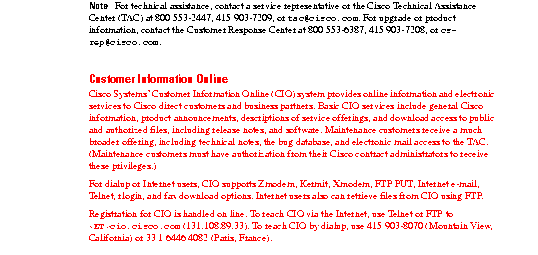

|
|