|
|

Product Number: CSC-ENVM= and MC-ENVM-V2.2=
The CSC-ENVM card is included in all AGS+ configurations and is required for system operation. The CSC-ENVM is not an optional card, and is currently shipping with Microcode Version 2.2 (Product Number MC-ENVM-V2.2=), which is backward compatible with the earlier system software versions referred to in this document. The CSC-ENVM serves a number of purposes for the AGS+, including monitoring power supply voltages (±5 volts [V] and ±12V) and high temperature conditions (chassis intake air temperature is measured, and exhaust air flow is measured). Air flow and temperature monitors provide two levels of protection: warning flags displayed by network management software and faults that cause the system to be shut down. With System Software Version 8.3(3) or later and CSC-ENVM Microcode Version 2.2 or later, network management software can also poll and display power supply voltage and air temperature to help predict system problems through the use of sensors on the CSC-ENVM. An overvoltage fault or a high-temperature fault will cause the CSC-ENVM to shut down the system.
The states of processing operations are displayed on four light emitting diodes (LEDs) on the front edge of the CSC-ENVM. The 15-pin connector on the right front edge of the CSC-ENVM card can be attached to the optional Flash memory card that provides nonvolatile storage of bootable multiple system software images.
The CSC-ENVM card also functions as an intelligent slave input/output card, as well as a memory card. The CSC-ENVM serves the same memory functions as the CSC-MT card, thus making additional Multibus memory cards unnecessary in the AGS+. The CSC-ENVM provides
64 kilobytes (KB) of Multibus memory and 64 KB of nonvolatile random access memory (NVRAM). (See the note in the section "Replacing the CSC-ENVM Card.")
Before beginning any procedures, read the following outline and the sections you will be using.
Electrostatic discharge (ESD) damage occurs when electronic printed circuit cards are improperly handled and can result in complete or intermittent failures. ESD can impair electronic circuitry and equipment. Follow ESD prevention procedures when removing and replacing cards.
Following are steps for safely handling printed circuit cards:
Step 1 Slip on an ESD-preventive wrist strap, ensuring that it makes good skin contact.
Step 2 Connect the strap to an unpainted chassis frame surface or another proper grounding point or chassis surface to safely channel unwanted ESD voltages to ground.
Step 3 Use the edge ejectors to remove the card. Handle the card by its sides. Place the card on an antistatic surface or in a static shielding bag. To prevent further damage to the card by ESD voltages, defective cards must remain in the static shielding bag when returned for repair or replacement.
Step 4 Handling the new card by its edges only, insert it into the chassis. Avoid contact between the card and clothing. The wrist strap only protects the card from ESD voltages on the body; ESD voltages on clothing can still damage the card.
The successful use of the CSC-ENVM card in the AGS+ chassis requires that the chassis be installed and maintained to preclude unintended shutdowns.
The AGS+ chassis has an internal blower fan that pulls air through the card cage from left to right (with the chassis front toward you). If either the intake or exhaust vents are blocked in any way, this air-cooling function will be impaired and the CSC-ENVM, sensing this, will shut the chassis down.
If the temperature of the air being drawn into the chassis is already higher than desirable, the air temperature inside the chassis may be too high. This condition can occur when the wiring closet or rack in which the chassis is mounted is not ventilated properly, when the exhaust of one chassis (or other electronic device) is placed so it enters the air intake vent of the chassis, or when the chassis is the top unit in an unventilated rack. With any of these conditions, a shutdown by the CSC-ENVM can be induced.
The chassis is designed to operate in a level, dry, clean, well-ventilated, and air-conditioned environment. While chassis shutdown due to a fault or failure is one of the designed purposes of the CSC-ENVM, unnecessary shutdowns due to air intake blockage and poor external ventilation can and should be avoided.
The AGS+ chassis can be used as a tabletop or rack-mounted system in a data processing or lab environment. Because the large cooling fan in the AGS+ chassis is somewhat noisy (approximately 60 decibels), the chassis is designed for unattended or computer room use.
General site requirements for the AGS+ chassis are as follows:
The AGS+ system runs a routine that polls the CSC-ENVM card for voltage and temperature readings. The system obtains these statistics from the CSC-ENVM at a rate of once a minute and stores them in a buffer. With System Software Version 8.3(3) or later and CSC-ENVM Microcode Version 2.2 or later, you can display the contents of this buffer with the show environment command. The resulting display contains current intake and exhaust air temperatures, shutdown thresholds, and voltage measurements of DC lines.
Following is sample output of the show environment command:
Router# show environment
Environmental controller firmware version 2.2
Serial number is 00225259, calibrated on 5-10-94, by technician mpo
Internal temperature measured 27.0(C), shuts down at 43.0(C)
Air flow appears good.
+ 5 volt line measured at 5.061(V)
+12 volt line measured at 12.070(V)
-12 volt line measured at -12.034(V)
-5 volt line measured at -4.915(V)
Router#
If a measurement exceeds desired margins, but has not exceeded fatal margins, a warning message is printed to the system console. The system software queries the CSC-ENVM card for measurements once a minute, but warnings for a given test point are printed at most once every four hours.
If a measurement exceeds the desired margins at any time within a four-hour period, an automatic warning message appears on the console. As noted, the user may query the CSC-ENVM using show environment at any time to determine if a measurement is at the warning level.
Following is an example of the message displayed on the system console when a measurement has exceeded an acceptable margin:
Router#
ENVIRONMENTAL WARNING: Airflow appears marginal.
Following is an example of a message displayed on the system console when an ambient temperature measurement has exceeded an acceptable margin, and the temperature reading is given:
Router#
ENVIRONMENTAL WARNING: Internal temperature measured 41.3(C)
Following is an example of a message displayed on the system console when a voltage measurement has exceeded an acceptable margin, and the voltage reading is given:
Router#
ENVIRONMENTAL WARNING: +5 volt testpoint measured 5.310(V)
If voltage or temperature exceed maximum or fatal thresholds (shown in Table 1), the system displays the following type of message:
Router#
SHUTDOWN: air flow problem
If a temperature or voltage test point reaches the warning level, a message is printed to the system console. If a test point reaches the fatal threshold, the CSC-ENVM performs as follows:
 | Caution If the internal temperature reaches the 43°C threshold, the chassis is completely shut down. The internal temperature of the system exceeds the external ambient temperature by approximately 3°C. The system cannot be restarted until the internal air temperature returns to an ambient level, and the power switch is toggled. If the shutdown was due to a voltage problem, toggling the switch may not be sufficient to bring the system back up, and a larger problem may be indicated. |
If a CSC-ENVM induced shutdown occurs, the CSC-ENVM logs the last measured value from each of the six test points to internal NVRAM. Only the last set of these six measurements are stored at any one time. With System Software Version 9.0 or later and CSC-ENVM Microcode Version 2.2 or later, these measurements can be printed to the console using the show environment last command.
Following is sample output of the show environment last command:
Router# show environment last
Environmental controller firmware version 2.2
Serial number is 00225259, calibrated on 5-10-94, by technician mpo
Internal temperature measured 27.0(C), shuts down at 43.0(C)
Air flow appears good.
+ 5 volt line measured at 5.061(V)
+12 volt line measured at 12.070(V)
-12 volt line measured at -12.034(V)
-5 volt line measured at -4.915(V)
LAST Environmental Shutdown Measurements:
Internal temperature was 24.0(C)
Air flow sensor was good
+5 volt line was 4.990(V)
+12 volt line was 9.900(V)*
-12 volt line was -11719(V)
-5 volt line was -4.926(V)
Router#
| Designation | Warning Threshold | Fatal Threshold |
|---|---|---|
| Internal intake air at the sensor (tolerance is +/- 3°C) | 40°C | 43°C |
| Air flow (exhaust) | Warning Message | 58°C |
| +5 volt supply | +/-5% | +/-10% |
| +12 volt supply | +/-10% | +/-15% |
| -12 volt supply | +/-10% | +/-15% |
| -5 volt supply | +/-5% | +/-10% |
The proper location of the AGS+ chassis and the layout of your equipment rack or wiring room are essential for proper system operation. Equipment placed too close together and inadequately ventilated can cause system malfunctions and shutdowns. In addition, chassis panels made inaccessible by poor equipment placement can make system maintenance difficult.
If you are currently experiencing shutdowns or unusually high errors with your existing equipment, the following general precautions may help you isolate the cause of failures and prevent future problems.
Read and follow the precautions below when planning your site layout and equipment locations; this will help avoid future equipment failures and reduce the likelihood of environmentally-caused shutdowns.
Following is a troubleshooting aid to help isolate and find air temperature and air flow problems. All other shutdowns caused by the CSC-ENVM involve the power supply that will be readjusted or replaced (depending upon the severity of the problem).
The AGS+ unit under test (UUT) is shut down; no LEDs are lit, no processing activity is occurring, but the blower is still running. The last message displayed on the console will indicate an air temperature problem, an air flow problem, or a voltage problem.
Step 1 Determine if the error message indicates an air temperature or air flow problem. If it is air temperature, go to step 2; if it is air flow, go to step 3.
Step 2 For suspected air temperature problems, answer the following questions:
Is the ambient room temperature less than 40°C at all times?
Is the temperature of the air going into the air intake vent less than 40°C?
Is there sufficient air flow through the AGS+ chassis?
Is there sufficient air flow within the rack or wiring closet?
Is the front access panel of the AGS+ chassis in place?
Is the air intake vent of the UUT isolated from the exhaust air of all other chassis?
All answers in Step 2 should be yes. If not, correct the problem or contact your service representative for additional assistance.
Step 3 For suspected air flow problems, answer the following questions:
Is there insufficient air going through the AGS+ chassis?
Is there any blockage in or around the air intake vent?
Is there any blockage in or around the air exhaust vent?
Are there multiple units installed in this rack configuration? If the answer is yes, will turning off some or all of the other chassis (if possible) allow the UUT to continue running?
Is there an air pressure differential between the air intake and exhaust vents?
Is the exhaust air of the UUT recirculating to its own air intake port?
The appropriate response for the questions in Step 3 should be no. If not, or if a problem cannot be resolved using these guidelines, contact your service representative for additional assistance.
To help determine why the CSC-ENVM told the system to shut down, use the show environment last command and look at the second block of information to see the last environmental conditions before the shutdown occurred. The specific test point indicating the failure will be appended with an asterisk (*). Refer to the section "Displaying the Reason for the Last Environmental Shutdown."
When a rack-mounted chassis fails, particularly in an enclosed rack, use the show environment last command to determine the cause of the shutdown. Next, try operating the failed chassis by itself, if possible. Turn off other equipment in the rack to provide the unit under test a maximum of cooling air and clean power. One by one, turn the remaining equipment back on to help isolate and locate the source of the overtemperature problem.
Because the blower in the AGS+ chassis is connected directly to the AC source, and a power supply failure will not cause the blower to stop, the blower operation can be used to differentiate a power supply failure from the chassis circuit breaker opening.
The following two conditions illustrate this difference:
Following is the procedure required for replacing the CSC-ENVM card in an AGS+ chassis.
 | Caution Before replacing the CSC-ENVM card, it will be necessary to upload (save) the running configuration to a TFTP file server before removing the CSC-ENVM card to be replaced. If the configuration is not saved first, the entire configuration will be lost inside the removed CSC-ENVM card, and it will be necessary to reenter the entire configuration after the new CSC-ENVM card is installed. |
This procedure is necessary only if replacement of the CSC-ENVM card is required, and you wish to avoid reentering the router configuration.
If uploading the configuration is not required or desired, proceed to the section "CSC-ENVM Replacement Procedure."
The following upload procedure works on SUNOS 4.1.1. Before you upload the running configuration to the TFTP file server, ensure the following:
Following is the procedure for creating a file on the TFTP file server and uploading the running configuration to this file:
Step 1 Log onto the TFTP file server using the command telnet TFTP file server name or IP address of the TFTP file server.
Step 2 Once on the TFTP file server, change to the default TFTP boot directory using the UNIX command cd /directory name.
Step 3 Create a temporary file using the UNIX command touch filename (where filename is the name of your temporary file).
Step 4 Give this file read/write permission using the UNIX command chmod 666 filename.
Step 5 Return to the router enable mode using the UNIX commands exit or logout.
Step 6 Use the commands write term and show config to verify that the running configuration and the NVRAM configuration are the same.
Step 7 Use the write net command to upload the running configuration to the TFTP file server.
A sample output of the write net command follows:
write net
131.131.101.101
gsxx-confg
<Return>
The !!!! and [ok] indicate that the operation is successful and that the configuration is safely stored in the temporary file on the TFTP file server. A failure is indicated with ... [timed out] or [failed]. This failure would suggest a net fault or the lack of a writable, readable file on the TFTP file server.
The configuration is now stored on the file server.
Proceed to the section "CSC-ENVM Replacement Procedure."
Following is the procedure for replacing the CSC-ENVM card.
 | Warning Before accessing the chassis interior and removing any cards, turn off power to the chassis because hazardous voltages are present within. Attach appropriate ESD protection. |
Step 1 Turn OFF the chassis, but to channel ESD voltages to ground do not unplug it. Attach appropriate ESD protection.
Step 2 Remove the card access panel from the front of the A+ chassis to gain access to the card cage.
Step 3 Disconnect the flat console cable attached to the processor card immediately below the CSC-ENVM card.
Step 4 Disconnect all cables attached to the CSC-ENVM card. Carefully note the positions of these cables.
Step 5 Remove the suspect CSC-ENVM card and place it on an antistatic mat or antistatic foam. Follow the card removal procedure described earlier.
 | Warning Only place the CSC-ENVM card on an antistatic mat or foam. The batteries on the card are capable of very high current levels for a short duration and can overheat and explode due to a sudden high current discharge of energy. To avoid this, do not place the CSC-ENVM card on any conductive surfaces. |
Step 6 Check for proper jumper settings on the new CSC-ENVM card. The jumpers are set at the factory for correct operation. (See Figure 1.)
Step 7 Insert the new CSC-ENVM card into the card cage following the card removal and replacement procedures described earlier. Place the suspect card in an antistatic bag for return to the factory.
Step 8 Attach the CSC-ENVM control cable to connector J20. This control cable must attach to the four pins on the right side (orientation is with the card front edge facing you) of J20 (see Figure 1). The opposite end of the control cable is attached to the power supply and should be already connected.
 | Caution To prevent network damage, do not connect any cables to the connector located on the left front edge of the CSC-ENVM card. (See Figure 1.) |
Step 9 Carefully route the control cable through the cable space provided at the top right of the card cage (facing the unit). Ensure that the control cable will not be crimped or cut.
Step 10 Connect any other cables previously attached to the CSC-ENVM card.
Step 11 Connect the flat console cable to the processor card.
Proceed to the section "Testing the Installation."
The CSC-ENVM is currently shipping with Microcode Version 2.2 (Product Number MC-ENVM-V2.2=), which is backward compatible with the earlier system software versions referred to in this document. Following is the procedure for replacing the firmware EPROM on a CSC-ENVM card, which is only required if you need to change or upgrade the firmware EPROM on your CSC-ENVM card.
 | Warning Before accessing and removing any cards, turn off power to the chassis because hazardous voltages are present within. Attach appropriate ESD protection. |
Following are the tools required to replace the EPROM on the CSC-ENVM card:
Step 1 Turn OFF power to the system, but to channel ESD voltages to ground, do not unplug it.
Step 2 Gain access to the card cage by removing the front access panel (this panel is secured with two thumb screws).
Step 3 Disconnect the console cable attached to the processor card. Carefully note the position of this cable.
Step 4 Disconnect all cables attached to the CSC-ENVM. Carefully note their position.
Step 5 Remove the CSC-ENVM card from its chassis card cage slot and place it on an antistatic mat or antistatic foam.
 | Warning Place the older CSC-ENVM cards only on an antistatic mat or foam. The nickel-cadmium batteries on the older cards are capable of very high current levels for a short duration and can overheat and explode due to a sudden high current discharge of energy. To avoid this, do not place these older CSC-ENVM cards on any conductive surfaces. |
Step 6 Referring to Figure 1 on page 10, locate the EPROM (socket position U10) on the CSC-ENVM card.
Step 7 Use the chip extractor tool or small flat-blade screwdriver to carefully remove the old EPROM from its socket. Note the position of the notch (see Figure 1) in the EPROM and socket; use this notch to position the new EPROM. Do not rely upon the orientation of the label on the new EPROM for proper insertion.
 | Caution The correct placement of the EPROM is most important to prevent damage to it when the system is powered on. |
Step 8 Align the new EPROM notch with the notch in the socket. If the new EPROM is shorter than the socket (fewer pins), insert the EPROM into the holes starting furthest from the notch. When inserting the new EPROM be very careful not to break or bend any of the pins. To straighten a bent pin, use needle-nose pliers. If a pin breaks, contact your service representative to obtain a replacement.
Step 9 When the new EPROM has been installed, check for proper jumper settings. The factory default settings shown in Figure 1 should match the settings on your card. There are no user-configurable jumpers on the CSC-ENVM card.
Step 10 Insert the CSC-ENVM card into the card cage.
Step 11 Attach the CSC-ENVM control cable to connector J20. This control cable must attach to the four pins on the right side (orientation is with card front edge facing you) of J20. (See Figure 1.) The opposite end of the control cable is attached to the power supply and should be already connected.
 | Caution To prevent network damage, do not connect any cables to the connector located on the left-front edge of the CSC-ENVM card. (See Figure 1.) |
Step 12 Carefully route the control cable through the cable space provided at the top right of the card cage (facing the unit). Ensure that the control cable will not be crimped or cut.
Step 13 Connect any other cables previously attached to the CSC-ENVM card.
Step 14 Connect the flat console cable to the processor card.
Proceed to the section "Testing the Installation."
Following is the procedure for testing the installation of the CSC-ENVM card or the EPROM upgrade in the CSC-ENVM card:
 | Caution In the following steps, apply power to the chassis only long enough to check the LEDs. With the access panel removed, the chassis is susceptible to overheating. Replace the front access panel if it is necessary to leave the power to the chassis on for some time. |
Step 1 Power on the system for an installation check.
Step 2 Check the four LEDs located near the control connector (see Figure 1) on the front edge of the CSC-ENVM. Only the green LED should be on. If any other LED or combination of LEDs is on, turn OFF the system and check the CSC-ENVM card and cables for proper installation. Refer to Table 2 for the function of the LEDs. Contact your service representative if LEDs fail to come on properly.
 | Warning Place the older CSC-ENVM cards only on an antistatic mat or foam. The batteries on the older cards are capable of very high current levels for a short duration and can overheat and explode due to a sudden high current discharge of energy. To avoid this, do not place the older CSC-ENVM cards on any conductive surfaces. |
Step 3 When the CSC-ENVM card tests successfully, turn OFF power and replace the front access panel.
| LED Color | Condition and Explanation |
| Green LE (Far right LED) | Normally On--This Power Available LED lights to indicate that the card is operational and that power (+5 volts) to the card is applied. |
| 1st Red LED | Normally Off--This Interrupt Status LED lights to indicate that an interrupt request has been issued to the system processor and that there may be a problem somewhere within the system. |
| 2nd Red LED | Normally Off--This New Data LED lights to indicate that the system processor is trying to communicate with the CSC-ENVM card. |
| 3rd Red LED (Far left LED) | Normally Off--This Conditional/Reset LED lights to indicate that the Reset Line has been activated; however, this does not indicate the reset reason, but only that the reset condition has been activated. |
This completes "Testing the Installation."
Proceed as follows:
After the new CSC-ENVM is installed, the saved configuration must be downloaded to the system NVRAM.
Following is a list of what is done after the CSC-ENVM is installed, but before the saved configuration can be restored to NVRAM:
Router# ping 131.131.101.101 <Return>
Connectivity is indicated by !!!!!, while ... [timed out] or [failed] indicates none. If the connection fails, reconfigure the interface, check the physical connection to the TFTP file server, and retransmit a ping.
Use the following procedure to download the saved configuration from the TFTP file server and to write this configuration to NVRAM:
Step 1 Use the config net command to download from the TFTP file server. A sample output of the config net command follows:
config net
<Return>
131.131.101.101
gsxx-confg
Step 2 Use the command write term to verify that the configuration is present in the running memory of the router.
Step 3 Use the router command write memory to write the configuration into NVRAM.
Step 4 Turn the system off, wait approximately thirty seconds, turn the system back on, and reboot.
Step 5 Use the router command show config to verify that the configuration is present in NVRAM.
 | Caution This caution applies only to users who performed the TFTP download--If, during the configuration dialog routine, you responded yes for only the interface connected to the TFTP file server, all other interfaces were placed in a shutdown state. Make certain to reenable these interfaces after rebooting the system. Do this in the config terminal mode, and use the no shut command for each interface shut down. After all interfaces are turned back on, use the write memory command to write this configuration into NVRAM or the configuration will be lost. |
Following is sample output of how to reenable one Ethernet interface:
Router# config terminal
Enter configuration commands, one per line.
Edit with DELETE, CRTL/W, and CRTL/U;end with CTRL/Z
interface ethernet 0
no shut
(and so forth, for all interfaces shut down)
This completes "Installing and Configuring the Environmental Monitor Card in the AGS+ Chassis."
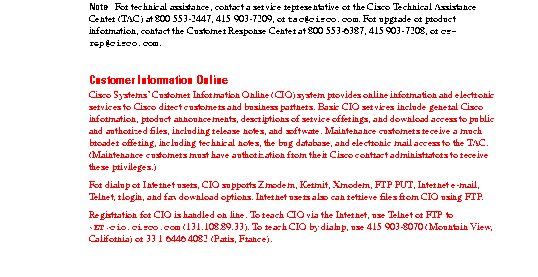

|
|