|
|

Product Numbers: CISCO7513, CHAS-7513, MAS-7513 (Cisco 7513)
CISCO7576, CHAS-7576, MAS-7576 (Cisco 7576)
This document contains important instructions for unpacking the Cisco 7513 and Cisco 7576; review these instructions before you open the container. After you unpack the system, refer to the
Cisco 7500 Series Installation and Configuration Guide on the Documentation CD-ROM, or in print, for installation instructions.
This publication includes the following sections:
Before unpacking the Cisco 7513 or Cisco 7576, review these precautions to avoid injury to yourself or damage to the equipment:
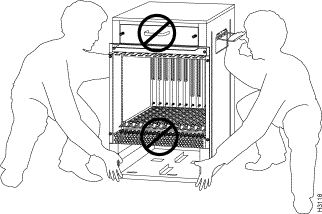
 | Caution To prevent damage to the air intake vent below the card cage, do not lift the chassis by grasping the handle with one hand and the bottom of the card cage with the other, as shown in Figure 2. The air intake vent is not designed to support the weight of the chassis. |

Before moving the chassis to a permanent site, we recommend that you review the site, safety, and environmental considerations provided in the Cisco 7500 Series Installation and Configuration Guide on the Document CD-ROM, or in print.
Do not destroy the shipping containers. Flatten and store them with the pallet. Use these containers to either transport the chassis or, if necessary, return it to the factory.
To unpack a Cisco 7513 or Cisco 7576 router, follow these steps:
Step 1 Using a hand cart, pallet jack, or forklift, place the chassis as close to the installation location as possible.
Step 2 Ensure that you have sufficient room to unpack the chassis.
Step 3 Using scissors, cut the three plastic bands that secure the chassis to the pallet. Set these bands out of the way or dispose of them properly (they are not reusable).
Step 4 Remove the cap from the top of the packaging, and set it aside. (See Figure 3.)
Step 5 If you ordered any optional cables or any interfaces that ship with cables, remove the accessory boxes and set them aside.
Step 6 Refer to Figure 3 and familiarize yourself with the relative locations of packing components inside the outer tube. Then carefully remove the outer tube from around the chassis, and set it aside.
Step 7 Refer to Figure 3 and locate the small taped tube that contains the rack-mount kit packing. Raise the top perimeter foam and remove the tube, with the rack-mount kit inside, and set it aside.
Step 8 Remove the top perimeter foam and set it aside. (See Figure 3.)
Step 9 Remove the large taped tube and set it aside. Depending on your order, it should contain the accessory box and up to two power supply boxes. Remove the accessory box first, and then slide the large tube from the power supply boxes. After you expose the power supply boxes, remove the power supplies and set them aside.
Step 10 Refer to Figure 3 and locate the two black board racks, located between the large taped tube and the chassis. Remove the racks and set them aside.
 | Caution The power supply boxes are heavy. Carefully remove them from the large taped tube. |
Step 11 Carefully slide the bottom perimeter foam up and over the chassis. (Refer to Figure 3.)
Step 12 Using a nut driver, a phillips screwdriver, and a flat-blade screwdriver, locate and remove the chassis anchors that fasten the chassis to the pallet. (Refer to Figure 3.) When these anchors are removed, you can remove the chassis from the pallet.
Step 13 If present, remove the Flash memory card retainer, which is placed over the Route Switch Processors (RSPs) installed in slots 6 or 7 in the chassis. (Refer to Figure 3.)
The chassis is now ready to be installed on a tabletop or in a rack. Although it is not required, we recommend rack-mounting the chassis to assure optimum airflow, cable and maintenance clearances, dust control, and accessibility.
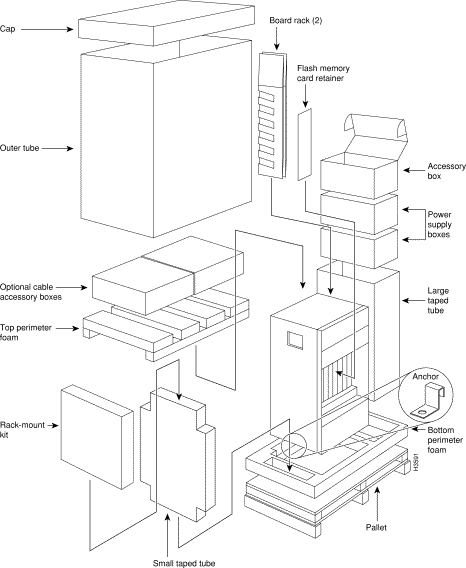
Cisco Connection Online (CCO) is Cisco Systems' primary, real-time support channel. Maintenance customers and partners can self-register on CCO to obtain additional information and services.
Available 24 hours a day, 7 days a week, CCO provides a wealth of standard and value-added services to Cisco's customers and business partners. CCO services include product information, product documentation, software updates, release notes, technical tips, the Bug Navigator, configuration notes, brochures, descriptions of service offerings, and download access to public and authorized files.
CCO serves a wide variety of users through two interfaces that are updated and enhanced simultaneously: a character-based version and a multimedia version that resides on the World Wide Web (WWW). The character-based CCO supports Zmodem, Kermit, Xmodem, FTP, and Internet e-mail, and it is excellent for quick access to information over lower bandwidths. The WWW version of CCO provides richly formatted documents with photographs, figures, graphics, and video, as well as hyperlinks to related information.
You can access CCO in the following ways:
For a copy of CCO's Frequently Asked Questions (FAQ), contact cco-help@cisco.com. For additional information, contact cco-team@cisco.com.
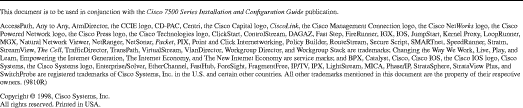
![]()
![]()
![]()
![]()
![]()
![]()
![]()
![]()
Posted: Tue Oct 15 08:27:58 PDT 2002
All contents are Copyright © 1992--2002 Cisco Systems, Inc. All rights reserved.
Important Notices and Privacy Statement.