|
|

Product Numbers: MEM-RP-FLC8M=, MEM-RP-FLC16M=, MEM-RSP-FLC8M=, MEM-RSP-FLC16M=, MEM-RSP-FLC20M=, MEM-RSP-FLC32M=, MEM-RSP4-FLC16M=, MEM-RSP4-FLC20M=, MEM-RSP4-FLC32M=, MEM-RSP8-FLC16M=, MEM-RSP8-FLC20M=, MEM-RSP8-FLC32M=
Customer Order Number: DOC-782083=
This publication describes installation and configuration procedures for Flash memory cards, which ship as spare parts (=), and are used with the following Route Switch Processors (RSPs):
The Flash memory card is an 8-, 16-, 20- or 32-MB, Flash memory card, which conforms with the PC Card format formally called Personal Computer Memory Card International Association (PCMCIA).
The RP, RSP7000, RSP1, RSP2, RSP4, and RSP8 Flash memory cards are identical except that the RP Flash memory card contains a metal sleeve. The Flash memory card is used to store and boot Cisco IOS software images and interface processor microcode images. It can also be used as a server to store software and microcode images for other systems.
Spare Flash memory cards are shipped blank; you must format them before using them. Procedures for formatting a Flash memory card are included in this publication.
For convenience, the RSP1, RSP2, RSP4, RSP8, and RSP7000 are referred to as the RSP; differences are specified. Also, the RP and the RP64MB are referred to as the RP; differences are specified.
In this publication, the procedural sections follow a chronological order typical of many Flash memory card installations: insert the card, format the card, copy an image to the card, and make that image bootable. Further, section headings indicate the processor types discussed in the procedures within that section.
 |
Note Special compatibility issues must be considered before using Flash memory cards that were formatted on the RSP1, RSP2, and the RP, in the RSP4 or RSP8. (To review these compatibility issues, see the "Flash Memory Card Compatibility and Software Prerequisites" section. |
This publication contains the following sections:
Your router and the Cisco IOS software running on it contain extensive features and functionality, which are documented in the following resources:
For configuration information and support, refer to the modular configuration and modular command reference publications in the Cisco IOS software configuration documentation set that corresponds to the software release installed on your Cisco hardware.
 |
Note You can access Cisco IOS software configuration and hardware installation and maintenance documentation on the World Wide Web at http://www.cisco.com, http://www-china.cisco.com, or http://www-europe.cisco.com. |
Following are guidelines for preventing electrostatic discharge (ESD) damage:
 |
Caution For safety, periodically check the resistance value of the antistatic strap. The measurement should be between 1 and 10 megohms (Mohms). |
Flash memory card product numbers are router and processor specific, as described in Table 1.
| Routers | Processor Card | Flash Memory Card |
|---|---|---|
Cisco 7505 | RSP2 RSP4 | MEM-RSP-FLC8M= MEM-RSP4-FLC16M= MEM-RSP8-FLC16M= |
Cisco 7507-MX | RSP8 | MEM-RSP8-FLC16M= |
Cisco 7010 | RP, RP64MB RSP7000 |
MEM-RSP-FLC8M= |
Cisco 7000 | RP, RP64MB RSP7000 |
MEM-RSP-FLC8M= |
| 1Requires installation of Cisco IOS Release 11.0 boot ROMs (SWR-G7-11.0.1=). Also requires a metal sleeve. The sleeve is shipped with the card. |
This section includes information about basic Flash memory compatibility and Cisco IOS software requirements for Flash memory card functionality.
To use the Flash memory card, it must have been formatted on the same type of system. To boot from the Flash memory card, a Cisco 7000 or Cisco 7010 router using an RP must be using Cisco IOS Release 11.0 or later boot ROMs. When the Flash memory card is shipped installed in an RSP-based system, the Flash memory card contains an image. When the card is shipped installed in an RP-based system, the card is shipped formatted. When the card is shipped as a spare, it is shipped unformatted.
Flash memory cards formatted on RSP-based systems must be reformatted before they can be used in RP-based systems, and Flash memory cards formatted on RP-based systems must be reformatted before they can be used in RSP-based systems.
The RP requires Cisco IOS 11.0 or later, to boot from a Flash memory card. In addition, an RP-based router can only read up to 16 MB of Flash memory.
The RSP7000 requires Cisco IOS Release 10.3(9) or later.
The RSP1 and RSP2 are compatible with all Cisco IOS software releases that support these processors.
The RSP4 requires Cisco IOS Release 11.1(8)CA1 or later.
The RSP8 requires Cisco IOS Release 12.0(9)S or a later release of 12.0 S.
Table 2 shows which systems support using a Flash memory card without reformatting, and which systems require that you reformat the card before it can be used.
| Formatted On | Installed In | Reformatting Required? |
|---|---|---|
RSP1 | RSP1 or RSP2 | No1 |
RSP1 | RSP4 or RSP8 | Yes |
RSP1 | RP | Yes |
RSP2 | RSP1 or RSP2 | No1 |
RSP2 | RSP4 or RSP8 | Yes |
RSP2 | RP | Yes |
RSP4 | All other RSPs | Yes2 |
RSP4 | RP | Yes |
RSP8 | All other RSPs | Yes2 |
RSP8 | RP | Yes |
RSP7000 | RSP1 or RSP2 | No |
RSP7000 | RSP4 or RSP8 | Yes |
RSP7000 | RP | Yes |
RP | RSP1, RSP2, RSP4, RSP8, and RSP7000 | Yes |
 |
Note Flash memory cards formatted on RP-based systems can be used in other RP-based systems; however, these latter systems must be running Cisco IOS Release 11.0 or later to ensure basic Flash memory card functionality. |
For a Flash memory card formatted on an RSP1, RSP2, or RSP7000 to be compatible with the RSP4 or RSP8 the Flash memory card must be reformatted with the new Cisco IOS software version that supports the RSP4 or RSP8. The RSP4 is supported by Cisco IOS Release 11.1(8)CA or later. The RSP8 is supported by Cisco IOS Release 12.0(9)S or a later release of 12.0 S.
A new boot monitor library (boot monlib) image exists on the RSP4- and RSP8-supported Cisco IOS software release that implements the new format read across all RSPs, and which allows the files on the Flash memory card to be bootable on an RSP4 and RSP8.
 |
Note If the Cisco IOS software version is not an RSP4- or RSP8-supported version, but the boot image is an RSP4- or RSP8-supported Cisco IOS software image, then the Cisco IOS software uses the boot monlib image to format the Flash memory card; this applies to an RSP1, RSP2, RSP4, RSP8, or an RSP7000. |
The following five examples show various scenarios that might occur with an RSP4 and Cisco IOS Release 11.1(8)CA1 (the initial Cisco IOS software release that supports the RSP4).
 |
Note Although not mentioned specifically, these examples also apply to the RSP8. However, pay close attention to IOS software image compatibility. The RSP8 is compatible with Cisco IOS Release 12.0(9)S or a later release of 12.0 S. |
 |
Note A Flash memory card formatted on an RP-based system is always incompatible with the RSP4 and RSP8, and it must be reformatted. |
Example 1 shows Flash memory card incompatibility between an RSP4 and other RSPs.
Following are the conditions of Example 1:
If you copy Cisco IOS Release 11.1(8)CA1 into the Flash memory card in slot 0, and move the Flash memory card from the RSP2 to an RSP4, the files are not bootable on the RSP4.
Example 2 shows Flash memory card incompatibility between an RSP4 and other RSPs.
Following are the conditions of Example 2:
If you copy Cisco IOS Release 11.1(8)CA1 into the Flash memory card in slot 0, and move the Flash memory card from the RSP2 to an RSP4, the files are not bootable on the RSP4.
Example 3 shows how to make a Flash memory card compatible for use with an RSP4 and other RSPs.
Following are the conditions of Example 3:
If you format the Flash memory card in slot 0, the system will use the boot monlib image to format the device.
If you then copy Cisco IOS Release 11.1(8)CA1 onto the Flash memory card in slot 0, and move the Flash memory card from the RSP2 to an RSP4, the files are bootable on the RSP4 (and all other RSPs).
Example 4 shows how to make a Flash memory card compatible for use with other RSPs and an RSP4.
Following are the conditions of Example 4:
If you format the Flash memory card in slot 0, the system uses the Cisco IOS software monlib image to format the device.
If you then copy the Cisco IOS Release 11.1(8)CA1 software image onto the Flash memory card in slot 0, and move the Flash memory card from the RSP2 to an RSP4, the Cisco IOS Release 11.1(8)CA1 software image is bootable on the RSP4 (and all other RSPs).
Example 5 shows how to make a Flash memory card compatible for use in an RSP4 and other RSPs.
Following are the conditions of Example 5:
If you format the Flash memory card in slot 0, the system uses the Cisco IOS software monlib image to format the device.
If you then move the Flash memory card in slot 0 from the RSP4 to an RSP1, RSP2, or RSP7000, the file is bootable on all RSPs.
This section provides directions for locating the RP, RSP7000, RSP1, RSP2, RSP4, or RSP8 in Cisco 7000 series routers and Cisco 7500 series routers. These processors contain the PC Card slots for Flash memory cards.
In a Cisco 7010 equipped with the RP, access to the RP is from the rear. The top processor slot, called the RP slot, is reserved for the RP card. (See Figure 1.)

In a Cisco 7010 equipped with the RSP7000, access to the RSP7000 is from the rear. Slot 3, called the RSP 7000 slot 3, is reserved for the RSP7000 card. (See Figure 2.)

In a Cisco 7000 equipped with the RP, access to the RP is from the rear. (See Figure 3.) Slot 6, called the RP slot, is reserved for the RP card.

In a Cisco 7000 equipped with the RSP7000, access to the RSP7000 is from the rear. Slot 5, called the RSP 7000 slot 5, is reserved for the RSP7000 card. (See Figure 4.)
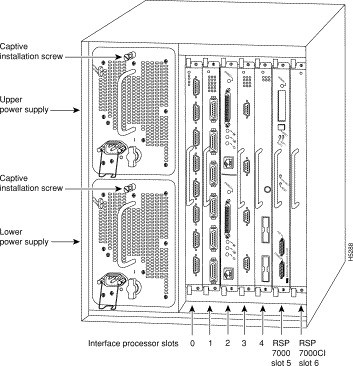
In a Cisco 7505, access to the RSP2 (or RSP1, RSP4, or RSP8) is from the rear. The top processor slot, called the RSP slot, is reserved for the RSP2 (or RSP1, RSP4, or RSP8) card. (See Figure 5.)
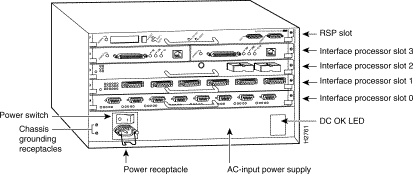
In a Cisco 7507 and Cisco 7507-MX, access to the RSP2, RSP4, or RSP8 is from the rear. Slots 2 and 3, called the RSP slots, are reserved for the RSP2, RSP4, or RSP8 cards. (See Figure 6.)
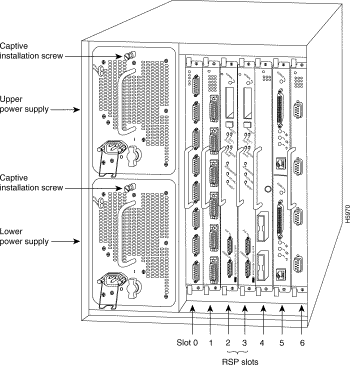
In a Cisco 7513, Cisco 7513-MX, and Cisco 7576, access to the RSP2, RSP4, or RSP8 is from the rear. (See Figure 7.) Slots 6 and 7, called the RSP slots, are reserved for the RSP2, RSP4, or RSP8 cards.
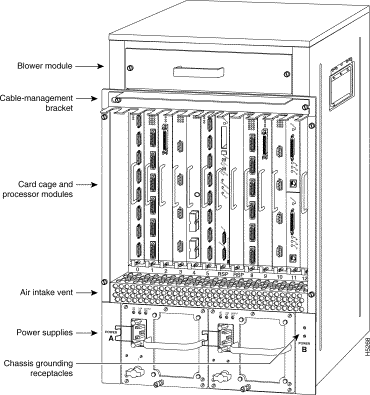
The RSP has two PC Card slots—slot 0 and slot 1—into which you can install a Flash memory card. (In the following procedure, the term RSP refers to the RSP1, RSP2, RSP4, RSP8, and RSP7000. Specific differences are noted.)
In the Cisco 7010 and Cisco 7505, the orientation of the RSP is horizontal. PC Card slot 0 is on the bottom, and PC Card slot 1 is on the top (see Figure 8).
In the Cisco 7000, Cisco 7507, Cisco 7507-MX, Cisco 7513, Cisco 7513-MX, or Cisco 7576, the orientation of the RSP is vertical. PC Card slot 0 is on the left, and PC Card slot 1 is on the right
(see Figure 9).
In all RSPs, both PC Card slots can be used at the same time.
 |
Note The Flash memory card can be inserted and removed with the system power on. |
Use the following procedure to install and remove a Flash memory card in an RSP or RSP7000. The procedure is generic and can be used for a Flash memory card in either PC Card slot position.
 |
Note The Flash memory card is keyed and cannot be seated the wrong way. The ejector button will not pop out if the card is not properly inserted. |
Step 2 Insert the card into the appropriate slot until the card completely seats in the connector at the back of the slot and the ejector button pops out toward you (see Figure 8b or Figure 9b). Note that the card does not insert all the way inside the RSP; a portion of the card remains outside of the slot. Do not attempt to force the card past this point.
Step 3 To eject the card, press the appropriate ejector button until the card is free of the connector at the back the slot. (See Figure 8c or Figure 9c.)
Step 4 Remove the card from the slot and place it in an antistatic bag to protect it.

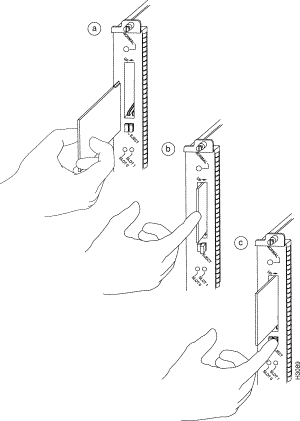
Before you can use a new Flash memory card, you must format it.
If you plan to use a Flash memory card that was formatted on another type of system, see the "Flash Memory Card Compatibility and Software Prerequisites" section, to determine if you need to reformat it first.
 |
Caution The formatting procedure erases all information on the Flash memory card. To prevent the loss of important data that might be stored on a Flash memory card, proceed carefully. If you want to save the data on a Flash memory card, copy the data to a TFTP server or another Flash memory card before you format the card. A Flash memory card that is shipped as part of a Cisco 7500 series system (or a Cisco 7000 or Cisco 7010 with an RSP7000) contains a Cisco IOS software image and does not require formatting to be used. A spare Flash memory card is shipped blank and must be formatted before use. |
Use the following procedure to format a new Flash memory card in an RSP or RSP7000 (the procedure assumes you have already booted your router).
Step 2 Use the format slot0: (or format slot1:) command to format the Flash memory card, as follows. (The volume name MyNewCard is used as an example only.)
Router# format slot0:
All sectors will be erased, proceed? [confirm]
Enter volume id (up to 30 characters): MyNewCard
Formatting sector 1
Format device slot0 completed
Router#
 |
Note For this example, an 8-MB Flash memory card was used, and at the line "Formatting sector," the system counted the card's sectors backwards from 64 to 1 as it formatted them. For 16-MB Flash memory cards, the system counts backwards from 128 to 1, for 20-MB Flash memory cards, the system counts backwards from 160 to 1, and for 32-MB Flash memory cards, the system counts backwards from 256 to 1. |
The new Flash memory card is now formatted and ready to use.
 |
Note For additional command descriptions and configuration information, refer to the appropriate configuration publications listed in the "Related Documentation" section. |
The RP has one PC Card slot into which you can install a Flash memory card. (See Figure 11 and Figure 12.) The Flash memory card can be inserted and removed with the power on. All RP-specific cards must have a metal sleeve installed. This metal sleeve is shipped with all MEM-RP-FLC8M= and MEM-RP-FLC16M= (RP-specific) Flash memory cards. If you need a replacement metal sleeve, consult the Technical Assistance Center (TAC) as described on the last page of this document.
Use the following procedure to install and remove a Flash memory card in an RP:
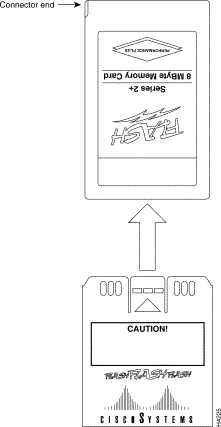
Step 2 Face the RP and hold the Flash memory card with the connector end of the card toward the slot. The product label should face to the right in a Cisco 7000 or up in a Cisco 7010. (Figure 11 shows the orientation for a Cisco 7000, and Figure 12 shows the orientation for a Cisco 7010.)
 |
Note The Flash memory card is keyed and cannot be seated the wrong way. |
Step 3 Insert the card into the PC Card slot until the card completely seats in the connector at the back of the slot. Note that the card does not insert all the way inside the RP; a portion of the card and sleeve remains outside of the slot. Do not attempt to force the card past this point.
Step 4 To remove the card, grasp the card close to the processors faceplate and squeeze the sleeve together to release it from the slot. Then pull the card free from the connector at the back of the slot. (See Figure 11c or Figure 12c.)
Step 5 Place the removed Flash memory card on an antistatic surface or in a static-shielded bag.
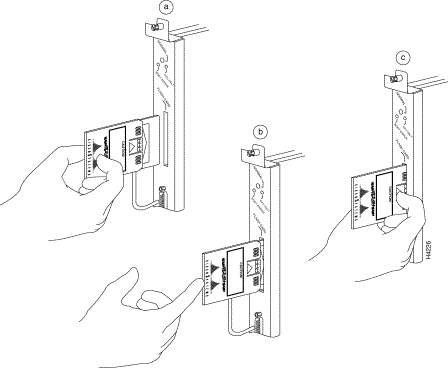
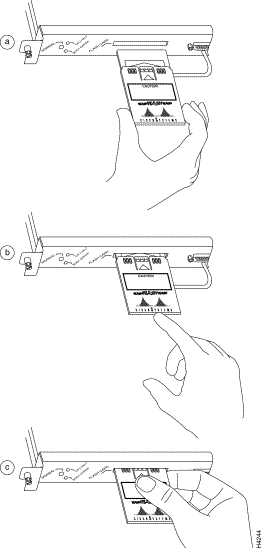
Before you can use a new Flash memory card, you must format it. Also, if you plan to boot from a Flash memory card that was formatted on an RSP-based system (Cisco 7500 series router or a Cisco 7000 series router with an RSP7000), you must first reformat the card on your system.
 |
Note A Flash memory card shipped with a spare RP or shipped with a system is already formatted. |
Use the following procedure to format a new Flash memory card in an RP (the procedure assumes you have already booted your router).
Step 2 Use the format slot0: command to format the Flash memory card, as follows. (The volume name MyNewCard is used as an example only.)
Router# format slot0:
All sectors will be erased, proceed? [confirm]
Enter volume id (up to 30 characters): MyNewCard
Formatting sector 1
Format device slot0 completed
Router#
 |
Note For this example, an 8-MB Flash memory card was used, and at the line "Formatting sector," the system counted the card's sectors backwards from 64 to 1 as it formatted them. For 16-MB Flash memory cards, the system counts backwards from 128 to 1, and for 32-MB Flash memory cards, the system counts backwards from 256 to 1. |
The new Flash memory card is now formatted and ready to use.
 |
Note For additional command descriptions and configuration information, refer to the appropriate configuration publications listed in the ""Related Documentation" section. |
With the Flash memory card formatted, you can now copy an image to it. The following procedure assumes:
Use the following procedure to copy a file (called new.image) to a Flash memory card:
Step 2 If the Flash memory card is unformatted or has been formatted on another Cisco 7000 series or Cisco 7500 series router, format it using the procedure in the "Formatting a Flash Memory Card (RP Only)" section," or in the "Formatting a Flash Memory Card (RP Only)" section, as appropriate.
Step 3 To copy the image new.image to the Flash memory card, use the following series of commands:
Router> en
Password:
Router# copy tftp:new.image slot0:new.image
20575008 bytes available on device slot0, proceed? [confirm]
Address or name of remote host [1.1.1.1]?
Loading new.image from 1.1.1.1 (via Ethernet1/0):!!!!!!!!!!!!!!!!!!!!!!!!!!!!!!
!!!!!!!!!!!!!!!!!!!!!!!!!!!!!!!!!!!!!!!!!!!!!!!!!!!!!!!!!!!!!!!!!!!!!!!!!!!!!!!
!!!!!!!!!!!!!!!!!!!!!!!!!!!!!!!!!!!!!!!!!!!!!!!!!!!!!!!!!!!!!!!!!!!!!!!!!!!!!!!!
!!!!!!!!!!!!!!!!!!!!!!!!!!!!!!!!!!!!!!!!!!!!!!!!!!!!!!!!!!!!!!!!!!!!!!!!!!!!!!!!
!!!!!!!!!!!!!!!!!!!!!!!!!!!!!!!!!!!!!!!!!!!!!!!!!!!!!!!!!!!!!!!!!!!!!!!!!!!!!!!!
!!!!!!!!!!!!!!!!!!!!!!!!!!!!!!!!!!!!!!!!!!!!!!!!!!!!!!!!!!!!!!!!!!!!!!!!!!!!!!!!
!!!!!!!!!!!!!!!!!!!!!!!!!!!!!!!!!!!!!!!!!!!!!!!
[OK - 7799951/15599616 bytes]
CCCCCCCCCCCCCCCCCCCCCCCCCCCCCCCCCCCCCCCCCCCCCCCCCCCCCCCCCCCCCCCCCCCCCCCCCCCCCCCC
CCCCCCCCCCCCCCCCCCCCCCCCCCCCCCCCCCCCCCCCCCCCCCCCCCCCCCCCCCCCCCCCCCCCCCCCCCCCCCCC
CCCCCCCCCCCCCCCCCCCCCCCCCCCCCCCCCCCCCCCCCCCCCCCCCCCCCCCCCCCCCCCCCCCCCCCCCC
Router#
 |
Note In the preceding example, the exclamation points (!!!) appear as the file is downloaded, and the "C" characters signify calculation of the checksum, which is a verification that the file has been correctly downloaded to the Flash memory card. |
After you copy an image to the Flash memory card, use the following series of commands to make the image (the file named new.image) bootable. Note that the config-register command is part of the sequence because the configuration register must be set to 0x2102 to enable loading an image from Flash memory.
Router# config terminal
Router(config)# no boot system
Router(config)# boot system flash slot0:new.image
Router(config)# config-register 0x2102
Crtl-z
Router# copy running-config startup-config
Router# reload
When the system reloads it will boot the image new.image from the Flash memory card in slot 0.
 |
Note For more details about boot commands, refer to the "Enabling Booting from Flash Memory (RSP and RSP7000 only)" section, or the "Enabling Booting from Flash Memory (RP Only)" section. |
As future releases of Cisco IOS images become available, you will receive these images either as a file booted from a network server, a file on floppy disk, or a file on a Flash memory card.
The following scenario describes how to use a newly released image on a Flash memory card in a system that has an older image on a Flash memory card in slot 0 and a default boot image in the onboard Flash SIMM.
For this scenario, the filenames are as follows:
Copy the new image from the new Flash memory card to the Flash memory card that contains the old image.
 |
Note The scenario assumes that the new image will fit on the Flash memory card in slot 0, alongside the old image. If there is not enough available space, use the delete command to delete files from the Flash memory card to make sufficient room for the new image; however, do not delete the image.old file. Then use the squeeze command to remove these deleted files from the Flash memory card. If, after you have deleted files and used the squeeze command, the two files cannot coexist on the Flash memory card in slot 0, remove this card (place it in an antistatic bag and store it in a safe place), and then insert the new Flash memory card (with the file image.new) in slot 0. Proceed to Step 5, and use the command boot system flash slot0:image.new to designate the file image.new as the default boot image. |
Use the following procedure to copy bootable images between Flash memory cards:
Step 2 Enable the router as follows:
Router> en
Password:
Router#
Step 3 Insert the new Flash memory card in slot 1.
Step 4 Use the following command to copy the file image.new in slot 1 to the Flash memory card in slot 0 only if there is enough memory space for the two images to coexist.
Router# copy slot1:image.new slot0:image.new
 |
Note The previous command can also be entered as copy slot1:image.new slot0:. |
Step 5 Use the following series of commands to designate the file image.new (which is now in the Flash memory card in slot 0) as the default boot image:
Router# config t
Router(config)# no boot system
Router(config)# boot system flash slot0:image.new
Crtl-Z
Router# copy running-config startup-config
Router# reload
When the system reloads, it will boot the file image.new from the Flash memory card in slot 0.
To enable booting from Flash memory, set configuration register bits 3, 2, 1, and 0 to a value between 2 and 15 in conjunction with the boot system flash [filename] configuration command.
Following are definitions of the various Flash memory-related boot commands:
boot system flash—Boots the first file in onboard Flash memory
boot system flash:—Boots the first file in onboard Flash memory
boot system flash herfile—Boots the file named "herfile" on onboard Flash memory
boot system flash slot0:—Boots the first file on Flash memory card in slot 0
boot system flash flash:hisfile —Boots the first file named "hisfile" on onboard Flash memory
boot system flash slot0:myfile —Boots the file named "myfile" on the Flash memory card in slot 0
Enter configuration mode and specify a Flash memory filename in the PC Card slot from which to boot by using the configure terminal command, as follows:
Router# configure terminal
Enter configuration commands, one per line. End with CTRL-Z.
Router(config)# boot system flash slot0:myfile
Disable Break and enable the boot system flash slot0: command using the config-register command. Use the value shown in the following example:
Router(config)# config-reg 0x2102
To exit configuration mode, enter Ctrl-Z as follows:
Ctrl-z
Router#
Save the new configuration to memory using the copy running-config startup-config command as follows:
Router# copy running-config startup-config
When you enter boot commands, pay attention to the use of the Space key, which influences the way the router interprets the command. For example, notice the difference in the following commands: in the first case, the router boots the file specified (myfile); in the second case, the router finds the filename field blank and boots the first file on the Flash memory card.
Router(config)# boot system flash slot0:myfile (correct command)
Router(config)# boot system flash slot0: myfile (incorrect command)
To enable booting from Flash memory, set configuration register bits 3, 2, 1, and 0 to a value between 2 and 15 in conjunction with the boot system flash [filename] configuration command.
Following are definitions of the various Flash memory-related boot commands:
boot system flash—Boots the first file in onboard Flash memory
boot system flash flash:—Boots the first file in onboard Flash memory
boot system flash herfile—Boots the file named "herfile" on onboard Flash memory
boot system flash slot0:—Boots the first file on Flash memory card in the PC Card slot (slot 0)
boot system flash flash:hisfile —Boots the first file named "hisfile" on onboard Flash memory
boot system flash slot0:myfile —Boots the file named "myfile" on the Flash memory card in the PC Card slot (slot 0)
To enter configuration mode and specify a Flash memory filename in the PC Card slot from which to boot, enter the configure terminal command at the enable prompt, as follows:
Router# configure terminal
Enter configuration commands, one per line. End with CTRL-Z.
Router(config)# boot system flash slot0:myfile
To disable Break and enable the boot system flash slot0: command, enter the config-register command with the value shown in the following example:
Router(config)# config-reg 0x2102
To exit configuration mode, enter Ctrl-Z as follows:
Ctrl-Z
Router#
To save the new configuration to memory, use the copy running-config startup-config command as follows:
Router# copy running-config startup-config
When you enter boot commands, pay attention to the use of the Spacebar key, which influences the way the router interprets the command. For example, notice the difference in the following commands: in the first case, the router boots the file specified (myfile); in the second case, the router finds the filename field blank and boots the first file on the Flash memory card.
Router(config)# boot system flash slot0:myfile (correct command)
Router(config)# boot system flash slot0: myfile (incorrect command)
You might need to copy an image to Flash memory whenever a new Cisco IOS software image or Cisco IOS software maintenance release becomes available.
Use the command copy tftp:filename [bootflash | slot0 | slot1]:filename for the copy procedure where tftp:filename is the source of the file, and [bootflash | slot0 | slot1]:filename is the destination in onboard Flash memory or on either of the two Flash memory cards in PC Card slot 0 or slot 1.
An example of the copy tftp:filename command follows for a file in the Flash memory card in PC Card slot 0:
Router# copy tftp:myfile1 slot0:myfile1
20575008 bytes available on device slot0, proceed? [confirm]
Address or name of remote host [1.1.1.1]?
Loading new.image from 1.1.1.1 (via Ethernet1/0):!!!!!!!!!!!!!!!!!!!!!!!!!!!!!!
!!!!!!!!!!!!!!!!!!!!!!!!!!!!!!!!!!!!!!!!!!!!!!!!!!!!!!!!!!!!!!!!!!!!!!!!!!!!!!!!
!!!!!!!!!!!!!!!!!!!!!!!!!!!!!!!!!!!!!!!!!!!!!!!!!!!!!!!!!!!!!!!!!!!!!!!!!!!!!!!!
!!!!!!!!!!!!!!!!!!!!!!!!!!!!!!!!!!!!!!!!!!!!!!!!!!!!!!!!!!!!!!!!!!!!!!!!!!!!!!!!
!!!!!!!!!!!!!!!!!!!!!!!!!!!!!!!!!!!!!!!!!!!!!!!!!!!!!!!!!!!!!!!!!!!!!!!!!!!!!!!!
!!!!!!!!!!!!!!!!!!!!!!!!!!!!!!!!!!!!!!!!!!!!!!![OK - 7799951/15599616 bytes]
CCCCCCCCCCCCCCCCCCCCCCCCCCCCCCCCCCCCCCCCCCCCCCCCCCCCCCCCCCCCCCCCCCCCCCCCCCCCCCCC
CCCCCCCCCCCCCCCCCCCCCCCCCCCCCCCCCCCCCCCCCCCCCCCCCCCCCCCCCCCCCCCCCCCCCCCCCCCCCCCC
CCCCCCCCCCCCCCCCCCCCCCCCCCCCCCCCCCCCCCCCCCCCCCCCCCCCCCCCCCCCCCCCCCCCCCCCCC
Router#
 |
Note In the preceding example, the exclamation points (!!!) appear as the file is downloaded, and the "C" characters signify calculation of the checksum, which is a verification that the file has been correctly downloaded to the Flash memory card. |
You might need to copy an image to Flash memory whenever a new Cisco IOS software image or Cisco IOS software maintenance release becomes available.
Use the command copy tftp:filename [bootflash | slot0]:filename for the copy procedure where tftp:filename is the source of the file, and bootflash | slot0]:filename is the destination in onboard Flash memory or on either of the Flash memory cards.
An example of the copy tftp:filename command follows for a file in the Flash memory card in PC Card slot 0:
Router# copy tftp:myfile1 slot0:myfile1
20575008 bytes available on device slot0, proceed? [confirm]
Address or name of remote host [1.1.1.1]?
Loading new.image from 1.1.1.1 (via Ethernet1/0):!!!!!!!!!!!!!!!!!!!!!!!!!!!!!!
!!!!!!!!!!!!!!!!!!!!!!!!!!!!!!!!!!!!!!!!!!!!!!!!!!!!!!!!!!!!!!!!!!!!!!!!!!!!!!!!
!!!!!!!!!!!!!!!!!!!!!!!!!!!!!!!!!!!!!!!!!!!!!!!!!!!!!!!!!!!!!!!!!!!!!!!!!!!!!!!!
!!!!!!!!!!!!!!!!!!!!!!!!!!!!!!!!!!!!!!!!!!!!!!!!!!!!!!!!!!!!!!!!!!!!!!!!!!!!!!!!
!!!!!!!!!!!!!!!!!!!!!!!!!!!!!!!!!!!!!!!!!!!!!!!!!!!!!!!!!!!!!!!!!!!!!!!!!!!!!!!!
!!!!!!!!!!!!!!!!!!!!!!!!!!!!!!!!!!!!!!!!!!!!!!![OK - 7799951/15599616 bytes]
CCCCCCCCCCCCCCCCCCCCCCCCCCCCCCCCCCCCCCCCCCCCCCCCCCCCCCCCCCCCCCCCCCCCCCCCCCCCCCCC
CCCCCCCCCCCCCCCCCCCCCCCCCCCCCCCCCCCCCCCCCCCCCCCCCCCCCCCCCCCCCCCCCCCCCCCCCCCCCCCC
CCCCCCCCCCCCCCCCCCCCCCCCCCCCCCCCCCCCCCCCCCCCCCCCCCCCCCCCCCCCCCCCCCCCCCCCCC
Router#
 |
Note In the preceding example, the exclamation points (!!!) appear as the file is downloaded, and the "C" characters signify calculation of the checksum, which is a verification that the file has been correctly downloaded to the Flash memory card. |
You can determine which PC Card slot you are accessing using the pwd command as follows:
Router# pwd
slot0
You can move between Flash memory media using the cd [bootflash | slot0 | slot1] command as follows:
Router# cd slot0
slot0
Router# cd slot1
Router# pwd
slot1
You can list the directory of any Flash memory media using the dir [bootflash | slot0 | slot1] command as follows:
Router# dir
-#- -length- -----date/time------ name
1 4601977 May 19 1994 09:42:19 myfile1
6 679 May 19 1994 05:43:56 todays-config
7 1 May 19 1994 09:54:53 fun1
You can delete a file from any Flash memory media using the delete command as follows:
Router# delete slot0:fun1
Router# dir
-#- -length- -----date/time------ name
1 4601977 May 19 1994 09:42:19 myfile1
6 679 May 19 1994 05:43:56 todays-config
To verify that the delete command was successful, use the dir/all/long command.
 |
Note Files that are deleted are simply marked as deleted, but still occupy space in Flash memory. To remove them, use the squeeze command. |
Following is the syntax of the squeeze command:
Router# squeeze slot0:
All deleted files will be removed, proceed? [confirm]
Squeeze operation may take a while, proceed? [confirm]
ebESZ
To prevent loss of data due to sudden power loss, the "squeezed" data is temporarily saved to another location of Flash memory, which is specially used by the system.
In the preceding command display output, the character "e" means this special location has been erased (which must be performed before any write operation). The character "b" means that the data that is about to be written to this special location has been temporarily copied. The character "E" signifies that the sector that was temporarily occupied by the data has been erased. The character "S" signifies that the data was written to its permanent location in Flash memory.
The squeeze command operation keeps a log of which of these functions has been performed so in case of a sudden power failure, it can come back to the right place and continue with the process. The character "Z" means this log was erased after the successful squeeze command operation.
A locked block of Flash memory occurs when power is lost or a Flash memory card is unplugged during a write or erase operation. When a block of Flash memory is locked, it cannot be written to or erased, and the operation consistently fails at a particular block location. The only way to recover from locked blocks is by reformatting the Flash memory card with the format command. (For additional command descriptions and configuration information, refer to the appropriate configuration publications listed in the "Related Documentation" section.)
 |
Caution Formatting a Flash memory card to recover from locked blocks causes existing data to be lost. |
The following sections provide sources for obtaining documentation from Cisco Systems.
You can access the most current Cisco documentation on the World Wide Web at the following sites:
Cisco documentation and additional literature are available in a CD-ROM package, which ships with your product. The Documentation CD-ROM is updated monthly and may be more current than printed documentation. The CD-ROM package is available as a single unit or as an annual subscription.
Cisco documentation is available in the following ways:
If you are reading Cisco product documentation on the World Wide Web, you can submit technical comments electronically. Click Feedback in the toolbar and select Documentation. After you complete the form, click Submit to send it to Cisco.
You can e-mail your comments to bug-doc@cisco.com.
To submit your comments by mail, for your convenience many documents contain a response card behind the front cover. Otherwise, you can mail your comments to the following address:
Cisco Systems, Inc.
Document Resource Connection
170 West Tasman Drive
San Jose, CA 95134-9883
We appreciate your comments.
Cisco provides Cisco.com as a starting point for all technical assistance. Customers and partners can obtain documentation, troubleshooting tips, and sample configurations from online tools. For Cisco.com registered users, additional troubleshooting tools are available from the TAC website.
Cisco.com is the foundation of a suite of interactive, networked services that provides immediate, open access to Cisco information and resources at anytime, from anywhere in the world. This highly integrated Internet application is a powerful, easy-to-use tool for doing business with Cisco.
Cisco.com provides a broad range of features and services to help customers and partners streamline business processes and improve productivity. Through Cisco.com, you can find information about Cisco and our networking solutions, services, and programs. In addition, you can resolve technical issues with online technical support, download and test software packages, and order Cisco learning materials and merchandise. Valuable online skill assessment, training, and certification programs are also available.
Customers and partners can self-register on Cisco.com to obtain additional personalized information and services. Registered users can order products, check on the status of an order, access technical support, and view benefits specific to their relationships with Cisco.
To access Cisco.com, go to the following website:
The Cisco TAC website is available to all customers who need technical assistance with a Cisco product or technology that is under warranty or covered by a maintenance contract.
If you have a priority level 3 (P3) or priority level 4 (P4) problem, contact TAC by going to the TAC website:
P3 and P4 level problems are defined as follows:
In each of the above cases, use the Cisco TAC website to quickly find answers to your questions.
To register for Cisco.com, go to the following website:
http://www.cisco.com/register/
If you cannot resolve your technical issue by using the TAC online resources, Cisco.com registered users can open a case online by using the TAC Case Open tool at the following website:
http://www.cisco.com/tac/caseopen
If you have a priority level 1(P1) or priority level 2 (P2) problem, contact TAC by telephone and immediately open a case. To obtain a directory of toll-free numbers for your country, go to the following website:
http://www.cisco.com/warp/public/687/Directory/DirTAC.shtml
P1 and P2 level problems are defined as follows:
![]()
![]()
![]()
![]()
![]()
![]()
![]()
![]()
Posted: Fri Apr 27 10:00:18 PDT 2001
All contents are Copyright © 1992--2001 Cisco Systems, Inc. All rights reserved.
Important Notices and Privacy Statement.