|
|

Product Numbers: PWR-7513-AC=, PWR-7513-ACU=, PWR-7513-ACA=, PWR-7513-ACI=, and PWR-7513-ACE= (Cisco 7513)
PWR-7576-AC=, PWR-7576-ACU=, PWR-7576-ACA=, PWR-7576-ACI=, and PWR-7576-ACE= (Cisco 7576)
This document contains instructions for installing or replacing a 1200-watt (W), AC-input power supply in the Cisco 7513 and Cisco 7576 routers.
A single power supply is standard equipment in the Cisco 7513. A dual power supply is standard equipment in the Cisco 7576. A second power supply, when installed, provides redundant power.
In systems with redundant power, the power supplies are load sharing and fully hot swappable. You can remove and replace one power supply while the remaining supply immediately powers up to provide full power and to maintain uninterrupted system operation.
This publication contains the following sections:
The AC-input power supply is a modular power supply for the Cisco 7513 and Cisco 7576 multiprotocol, multimedia routers. A second power supply, if installed, provides redundant power. Power supplies reside in power supply bays (labeled Power A and Power B) in the rear of the router chassis, as shown in Figure 1.
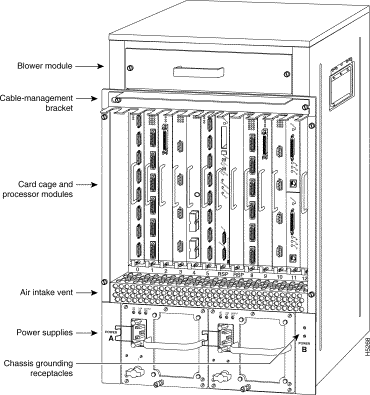
 | Caution To prevent problems with the Cisco 7513 and Cisco 7576, do not mix DC-input and AC-input power supplies in the same chassis. Your Cisco 7513 or Cisco 7576 must have either DC-input or AC-input power supplies. |
Power bay A contains the first (or standard) power supply, and power bay B contains the second (optional) supply in systems with redundant power. Table 1 lists the AC-input power supply specifications.
Table 1 lists the AC-input power supply specifications.
| Specification | Rating |
|---|---|
AC-input voltage | 100 to 240 VAC1, 20 amps maximum |
50 to 60 Hz | |
Internal DC voltages supplied and steady-state maximum current ratings | +5.2 VAC @ 200A |
Input power requirement | 1600W |
Power output | 1200W with a maximum configuration and one or two AC-input power supplies |
Heat dissipation | 5465 Btu/hr |
Weight | 25 pounds (11.34 kilograms) |
Cable supplied | 12 American Wire Gauge (AWG), 20-amp2 |
Dual power supplies are automatically load sharing and redundant, which means that you can install or replace a second power supply on line. During normal operation, dual power supplies provide system power simultaneously (load share). When you remove one power supply, the remaining power supply immediately powers up to provide full power and maintain uninterrupted power to the system. Whenever possible, connect each power supply to a separate AC source.
The AC-input power supply uses a power factor corrector (PFC) that automatically adjusts for the input voltage being supplied. The AC-input voltage range is 100 to 240 VAC.
The Cisco 7513 and Cisco 7576 require a minimum of 20-Amp service with a 20-Amp receptacle at the power source. The power cable supplied with the Cisco 7513 and Cisco 7576 uses a 20-Amp male plug. Figure 2 shows the cable connector plug and the 20-Amp receptacle required to connect the 20-amp cable to your AC source.
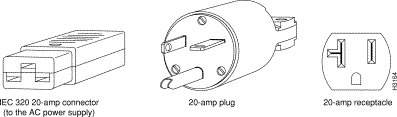
On the Cisco 7513 and Cisco 7576 chassis front panel, the power A and power B LEDs go on when the power supply in the corresponding bay is installed and supplying power to the system. Both the power LEDs should be on in systems with redundant power.
The power supply LEDs include the AC OK LED, the FAN OK LED, and the OUTPUT FAIL LED. (See Figure 3.) The AC OK LED is on when the input power is applied. The FAN OK LED is normally on; however, it is off if the power supply fan fails. The OUTPUT FAIL LED is normally off but flashes at power on for a lamp test.
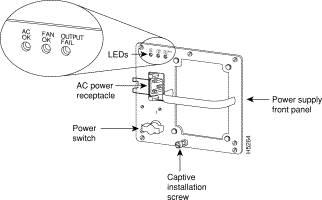
The OUTPUT FAIL LED lights for either of the following reasons:
In systems with a single power supply, and in systems with redundant power when both power supplies are shutting down, the OUTPUT FAIL LED lights momentarily as the system powers down, but goes out when the power supply has completely shut down.
The power supplies feature the following three safety interlock features:
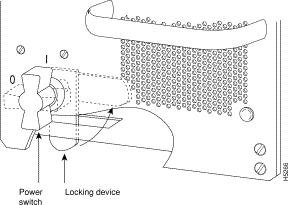
The power supplies are self-monitoring. Each supply monitors its own temperature and internal voltages. An internal fan in each power supply draws cooling air from the rear of the chassis, through the power supply, and out the front of the chassis. The power supply airflow is separate from that of the rest of the chassis.
The environmental monitoring functions constantly monitor the internal chassis air temperature and DC supply voltages and currents. Each power supply monitors its own voltage and temperature and shuts itself down if it detects a critical condition within the power supply. If conditions reach shutdown thresholds, the system shuts down to avoid equipment damage from excessive heat.
The reporting functions periodically log the values of measured parameters so that you can retrieve them for analysis later, and the reporting functions display warnings on the console if any of the monitored parameters exceed defined thresholds.
In addition to monitoring internal temperature and voltage levels, the system also monitors the blower. If the blower fails, the system displays a warning message on the console. If the blower is still not operating properly after 2 minutes, the system shuts down to protect the internal components against damage from excessive heat.
Three sensors on the Route Switch Processor (RSP2 or RSP4) monitor the temperature of the cooling air that flows through the processor slots: inlet, hotpoint, and exhaust. The sensors are located at the bottom, center, and top of the RSP, when facing the interface processor end of the chassis and viewing the RSP as it is installed.
The power supply uses the Normal, Critical, and Warning levels to monitor DC voltages. Table 2 lists temperature thresholds for the three processor-monitored levels. Table 3 lists the DC power thresholds for the Normal and Critical (power supply-monitored) levels. The following is an explanation of the monitor levels and actions that take place when certain conditions are present:
| Parameter | Normal | High Warning | High Critical | Shutdown |
|---|---|---|---|---|
Inlet | 10-40° C | 44° C | 50° C | - |
Hotpoint | 10-40° C | 54° C | 60° C | - |
Exhaust | 10-40° C | - | - | - |
Processors | - | - | - | 70° C |
Power supply | - | - | - | 75° C1 |
Restart | 40° C | - | - | - |
| 1Processor-monitored power supply shutdown is not supported on the Cisco 7576. |
| Parameter | Normal | Low Critical | Low Warning | High Warning | High Critical |
|---|---|---|---|---|---|
+5V | 4.74 to 5.26 | 4.49 | 4.74 | 5.25 | 5.52 |
+12V | 10.20 to 13.8 | 10.76 | 11.37 | 12.64 | 13.24 |
-12V | -10.20 to -13.80 | -10.15 | -10.76 | -13.25 | -13.86 |
+24V | 20.00 to 28.00 | 19.06 | 21.51 | 28.87 | 26.51 |
If the air temperature exceeds a defined threshold, the system processor displays warning messages on the console terminal. If the temperature exceeds the shutdown threshold, the processor shuts down the system. The system stores the present parameter measurements for both temperature and DC voltage in NVRAM, so that you can retrieve them later as a report of the last shutdown parameters.
The power supplies monitor internal power supply temperature and voltages. A power supply is either within tolerance (Normal) or out of tolerance (Critical or Warning levels), as shown in Table 3. If an internal power supply temperature or voltage reaches a critical level, the power supply shuts down without any interaction with the system processor.
If the system detects that AC or DC input power is dropping, but it can recover before the power supply shuts down, the system logs the event as an intermittent power failure. The reporting functions display the cumulative number of intermittent power failures logged since the last power up.
Before you begin this installation, review the safety guidelines in this section to avoid injuring yourself or damaging the equipment. This section also provides power requirements to consider if you are adding a second power supply to your system for redundant power, and lists of the tools and parts you need to perform this installation.
Safety warnings appear throughout this publication in procedures that, if performed incorrectly, may harm you. A warning symbol precedes each warning statement.
| Warning This warning symbol means danger. You are in a situation that could cause bodily injury. Before you work on any equipment, be aware of the hazards involved with electrical circuitry and be familiar with standard practices for preventing accidents. To see translations of the warnings that appear in this publication, refer to the Regulatory Compliance and Safety Information document that accompanied this device. |
Waarschuwing Dit waarschuwingssymbool betekent gevaar. U verkeert in een situatie die lichamelijk letsel kan veroorzaken. Voordat u aan enige apparatuur gaat werken, dient u zich bewust te zijn van de bij elektrische schakelingen betrokken risico's en dient u op de hoogte te zijn van standaard maatregelen om ongelukken te voorkomen. Voor vertalingen van de waarschuwingen die in deze publicatie verschijnen, kunt u het document Regulatory Compliance and Safety Information (Informatie over naleving van veiligheids- en andere voorschriften) raadplegen dat bij dit toestel is ingesloten.
Varoitus Tämä varoitusmerkki merkitsee vaaraa. Olet tilanteessa, joka voi johtaa ruumiinvammaan. Ennen kuin työskentelet minkään laitteiston parissa, ota selvää sähkökytkentöihin liittyvistä vaaroista ja tavanomaisista onnettomuuksien ehkäisykeinoista. Tässä julkaisussa esiintyvien varoitusten käännökset löydät laitteen mukana olevasta Regulatory Compliance and Safety Information -kirjasesta (määräysten noudattaminen ja tietoa turvallisuudesta).
Attention Ce symbole d'avertissement indique un danger. Vous vous trouvez dans une situation pouvant causer des blessures ou des dommages corporels. Avant de travailler sur un équipement, soyez conscient des dangers posés par les circuits électriques et familiarisez-vous avec les procédures couramment utilisées pour éviter les accidents. Pour prendre connaissance des traductions d'avertissements figurant dans cette publication, consultez le document Regulatory Compliance and Safety Information (Conformité aux règlements et consignes de sécurité) qui accompagne cet appareil.
Warnung Dieses Warnsymbol bedeutet Gefahr. Sie befinden sich in einer Situation, die zu einer Körperverletzung führen könnte. Bevor Sie mit der Arbeit an irgendeinem Gerät beginnen, seien Sie sich der mit elektrischen Stromkreisen verbundenen Gefahren und der Standardpraktiken zur Vermeidung von Unfällen bewußt. Übersetzungen der in dieser Veröffentlichung enthaltenen Warnhinweise finden Sie im Dokument Regulatory Compliance and Safety Information (Informationen zu behördlichen Vorschriften und Sicherheit), das zusammen mit diesem Gerät geliefert wurde.
Avvertenza Questo simbolo di avvertenza indica un pericolo. La situazione potrebbe causare infortuni alle persone. Prima di lavorare su qualsiasi apparecchiatura, occorre conoscere i pericoli relativi ai circuiti elettrici ed essere al corrente delle pratiche standard per la prevenzione di incidenti. La traduzione delle avvertenze riportate in questa pubblicazione si trova nel documento Regulatory Compliance and Safety Information (Conformità alle norme e informazioni sulla sicurezza) che accompagna questo dispositivo.
Advarsel Dette varselsymbolet betyr fare. Du befinner deg i en situasjon som kan føre til personskade. Før du utfører arbeid på utstyr, må du vare oppmerksom på de faremomentene som elektriske kretser innebærer, samt gjøre deg kjent med vanlig praksis når det gjelder å unngå ulykker. Hvis du vil se oversettelser av de advarslene som finnes i denne publikasjonen, kan du se i dokumentet Regulatory Compliance and Safety Information (Overholdelse av forskrifter og sikkerhetsinformasjon) som ble levert med denne enheten.
Aviso Este símbolo de aviso indica perigo. Encontra-se numa situação que lhe poderá causar danos físicos. Antes de começar a trabalhar com qualquer equipamento, familiarize-se com os perigos relacionados com circuitos eléctricos, e com quaisquer práticas comuns que possam prevenir possíveis acidentes. Para ver as traduções dos avisos que constam desta publicação, consulte o documento Regulatory Compliance and Safety Information (Informação de Segurança e Disposições Reguladoras) que acompanha este dispositivo.
¡Advertencia! Este símbolo de aviso significa peligro. Existe riesgo para su integridad física. Antes de manipular cualquier equipo, considerar los riesgos que entraña la corriente eléctrica y familiarizarse con los procedimientos estándar de prevención de accidentes. Para ver una traducción de las advertencias que aparecen en esta publicación, consultar el documento titulado Regulatory Compliance and Safety Information (Información sobre seguridad y conformidad con las disposiciones reglamentarias) que se acompaña con este dispositivo.
Varning! Denna varningssymbol signalerar fara. Du befinner dig i en situation som kan leda till personskada. Innan du utför arbete på någon utrustning måste du vara medveten om farorna med elkretsar och känna till vanligt förfarande för att förebygga skador. Se förklaringar av de varningar som förkommer i denna publikation i dokumentet Regulatory Compliance and Safety Information (Efterrättelse av föreskrifter och säkerhetsinformation), vilket medföljer denna anordning.
The following guidelines help to ensure your safety and protect the equipment. This list is not inclusive of all potentially hazardous situations, so be alert.
 | Warning
Never try to lift the chassis by yourself; two people are required to lift the Cisco 7513 or Cisco 7576. |
You can remove or install a redundant (second) power supply without turning off the other supply. Before removing a redundant power supply, ensure that the first supply is powered on to ensure uninterrupted operation.
Follow these basic guidelines when working with any electrical equipment:
In addition, use the guidelines that follow when working with any equipment that is connected to telephone wiring or other network cabling:
 | Warning Do not work on the system or connect or disconnect cables during periods of lightning activity. |
Electrostatic discharge (ESD) damage, which can occur when electronic boards or components are handled improperly, can result in complete or intermittent failures.
Following are guidelines for preventing ESD damage:
 | Warning For safety, periodically check the resistance value of the antistatic strap. The measurement should be between 1 and 10 megohms. |
You need the following tools to install or replace a power supply:
Before beginning the power supply installation, check the installation screws on all power supplies and check the area around the power supply bays to determine which tools you will need.
The new or replacement power supply and the power cable that you supply are the only parts you need to complete this installation.
If you remove a power supply and leave the bay empty, install a cover plate over the empty bay. The chassis is shipped with a cover plate installed over the empty bay.
Based on the NFPA 70 National Electrical Code, you should use a 35A overcurrent protector to meet the requirement for the overcurrent protector size of 125 percent of the load current, which is approximately 27A. An overcurrent protector rated for 30A can be used only if it has been listed by the safety agency for operation at 100 percent of its rating.
The power supplies are located on the floor of the chassis under the card cage.
In addition to a large slotted screwdriver, you also need a pair of wire cutters for this procedure.
The following sections describe the procedures for removing an existing power supply and installing a new one.
In systems with redundant power, you can install, remove, or replace one of the power supplies without affecting system operation. When power is removed from one power supply, the redundant power feature causes the second supply to power up to full power and to maintain uninterrupted system operation.
 | Warning Although it is not necessary to turn off both power supplies to remove one of two power supplies, you must turn off the power to the power supply you plan to remove. When the power is on with one of two power supplies removed, high current is exposed on the power connector inside the chassis. If you have only one power supply, you must turn off the power to this power supply. |
To remove a power supply, follow these steps:
Step 2 If possible, turn off the circuit breaker to which the system is connected and tape the breaker switch in the off position.
 | Warning This unit might have more than one power cord. To reduce the risk of electric shock, disconnect the two power supply cords before servicing the unit. (To see translated versions of this warning, see page 8.) |
Step 3 Disconnect the power cable from the power receptacle of the power supply to be replaced.
Step 4 Use the large slotted screwdriver to loosen the captive screw that secures the power supply to the chassis frame. (See Figure 5.) Only loosen the captive screw of the power supply you are removing.
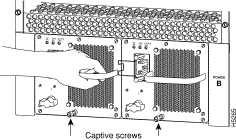
Step 5 Grasp the power supply handle and pull the power supply approximately halfway out of the bay. With your other hand under the power supply, pull it completely out of the bay. (See Figure 6.)

 | Caution To maintain agency compliance requirements and meet EMI emissions standards in a Cisco 7513 or Cisco 7576 chassis with a single power supply, the power supply blank must remain in the power supply bay adjacent to the power supply. (See Figure 7.) Do not remove this blank from the chassis unless you need to install a redundant power supply. To prevent system problems, do not mix AC-input and DC-input power supplies in the same chassis. |
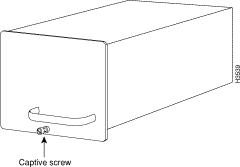
To replace the power supply, follow these steps:
Step 2 Use the large slotted screwdriver to tighten the captive screw that secures the power supply to the chassis frame. (See Figure 5.)
Step 3 Reconnect the power cable to the power receptacle on the power supply.
Step 4 After the AC power cable is reconnected, reconnect the power cable at the power source but do not turn on power to the new power supply.
Step 5 If you are replacing both power supplies, repeat Steps 1 through 4 for the second power supply.
This completes the power supply replacement procedure.
Proceed to the "Checking the Installation" that follows to apply power and check the installation.
To complete the installation, turn the power supply on and observe the LEDs to verify that the power supply is operating properly.
To check the installation, follow these steps:
Step 2 Check the following components to make sure that they are secure:
Step 3 Remove the tape (that you applied earlier) from the circuit breaker switch handle and restore power by moving the circuit breaker handle to the on position.
Step 4 Turn the power supply to the on (|) position by turning the switch clockwise one-quarter turn. The AC OK LED and the FAN OK LED lights and stays lit. No other LEDs should light.
If the power supply switch resists, the power supply is probably not fully inserted into the bay. Turn the power switch fully counterclockwise to off (O), pull the power supply out of the bay about 2 inches, and then push the power supply firmly back into the slot. Do not force the supply into the slot; doing so can damage the connectors on the supply and the backplane. Tighten the captive installation screw before proceeding.
Step 5 Verify that the OUTPUT FAIL LED stays off.
If the power supply fails to operate properly after several attempts to initialize it, contact a service representative for assistance. If the power supply fails (and you need to order a replacement) and you did not record the type of power supply in your chassis, you must check the chassis in order to make this determination.
 | TimeSaver The system can identify which type of power supplies are in your chassis: DC-input or AC-input. As a general precaution, use the show environment all command and note the type of power supply indicated in each of your chassis (indicated as either 1200W DC or 1200W AC). Record and save this information in a secure place. |
This completes the power supply installation. Refer to the Cisco 7500 Series Installation and Configuration Guide for installation troubleshooting procedures, and to the Router Products Command Reference publication for descriptions and examples of software features and commands.
Cisco Connection Online (CCO) is Cisco Systems' primary, real-time support channel. Maintenance customers and partners can self-register on CCO to obtain additional information and services.
Available 24 hours a day, 7 days a week, CCO provides a wealth of standard and value-added services to Cisco's customers and business partners. CCO services include product information, product documentation, software updates, release notes, technical tips, the Bug Navigator, configuration notes, brochures, descriptions of service offerings, and download access to public and authorized files.
CCO serves a wide variety of users through two interfaces that are updated and enhanced simultaneously: a character-based version and a multimedia version that resides on the World Wide Web (WWW). The character-based CCO supports Zmodem, Kermit, Xmodem, FTP, and Internet e-mail, and it is excellent for quick access to information over lower bandwidths. The WWW version of CCO provides richly formatted documents with photographs, figures, graphics, and video, as well as hyperlinks to related information.
You can access CCO in the following ways:
For a copy of CCO's Frequently Asked Questions (FAQ), contact cco-help@cisco.com. For additional information, contact cco-team@cisco.com.

![]()
![]()
![]()
![]()
![]()
![]()
![]()
![]()
Posted: Fri Apr 27 09:55:17 PDT 2001
All contents are Copyright © 1992--2001 Cisco Systems, Inc. All rights reserved.
Important Notices and Privacy Statement.