|
|

Product Numbers: MAS-7513CDCAGE= (Cisco 7513), MAS-7513MX-CDCAGE= (Cisco 7513-MX), MAS-7576CDCAGE= (Cisco 7576)
This publication provides the procedures to replace the card cage and backplane assembly in the Cisco 7513, Cisco 7513-MX, and Cisco 7576 routers. The card cage and backplane assembly for the Cisco 7513, Cisco 7513-MX, and Cisco 7576 chassis can be replaced in the field. The assembly is a single field-replaceable unit (FRU) that requires replacement by a Cisco-certified service provider only.
This publication assumes you have already performed troubleshooting on your chassis and system and determined that this replacement is required.
This publication includes the following sections:
| Caution Before replacing the card cage and backplane assembly, read the "Safety Guidelines" section. The specific procedures for removing and installing the card cage and backplane assembly might require two people to perform. |
The Cisco 7513, Cisco 7513-MX, and Cisco 7576 card cage holds the processor modules used by the system. Figure 1 shows the rear view of the system.
The card cage and backplane are one assembly. The Cisco 7513 and Cisco 7513-MX include the card cage, backplane, dual arbiter, chassis interface, and the electrically erasable programmable read-only memory (EEPROM) device that contains the system MAC addresses. The dual arbiter and chassis interface are printed circuit boards that are attached to the rear of the backplane. The dual arbiter and chassis interface are replaced when the card cage and backplane assembly is replaced.
The Cisco 7576 is a dual independent router system that includes two dual arbiters, two chassis interfaces, and two EEPROM devices.
Note You must transfer the EEPROM device from your old card cage to the new card cage for your system to retain all of its MAC addresses. You must then install the new EEPROM device on the old card cage before you return the old card cage to Cisco. This procedure only applies if you are replacing an equivalent card cage. It does not apply if you are upgrading a Cisco 7513 to a Cisco 7576.
Note The Cisco 7513, Cisco 7513-MX, and Cisco 7576 use the same chassis, power supplies, accessories, and slot numbering scheme. The Cisco 7513 or Cisco 7513-MX chassis contains a single router that uses slot 0 though slot 12. The Cisco 7576 chassis contains two routers. Router A uses slot 0 through slot 6, and router B uses slot 7 through slot 12. See Figure 2 for an enlarged view of the Cisco 7576 interface processor slot numbering scheme. The Cisco 7513-MX backplane includes connectors for time-division mutliplexing (TDM)-compatible hardware. These connectors allow you to connect the Cisco 7513-MX to future TDM hardware as it becomes available.
Note To provide a viewable image, slot numbers 0, 1, 2, 11, and 12 are not shown in Figure 2. The slot numbering scheme uses color coding to assist in identifying routers and CyBus assignments. Refer to the "Identifying Cisco 7576 Independent Routers and CyBuses" section in the Cisco 7500 Series Installation and Configuration Guide for detailed information on the slot numbering scheme.
Figure 3 shows the location of the dual arbiter and chassis interface on the rear of the Cisco 7513 and Cisco 7513-MX backplane.
Figure 4 shows the location of the Cisco 7576 dual arbiters and chassis interfaces on the rear of the backplane.
Note When you view the rear of the card cage, the dual arbiter and chassis interface on the right side are used with router A, and the dual arbiter and chassis interface on the left side are used with router B.
Before you begin replacing the backplane and card cage assembly, review the safety guidelines in this section to avoid injuring yourself or damaging the equipment. This section also lists the tools and parts you need to perform this procedure.
Safety warnings appear throughout this publication in procedures that, if performed incorrectly, may harm you. A warning symbol precedes each warning statement.
Waarschuwing Dit waarschuwingssymbool betekent gevaar. U verkeert in een situatie die lichamelijk letsel kan veroorzaken. Voordat u aan enige apparatuur gaat werken, dient u zich bewust te zijn van de bij elektrische schakelingen betrokken risico's en dient u op de hoogte te zijn van standaard maatregelen om ongelukken te voorkomen. Voor vertalingen van de waarschuwingen die in deze publicatie verschijnen, kunt u het document Regulatory Compliance and Safety Information (Informatie over naleving van veiligheids- en andere voorschriften) raadplegen dat bij dit toestel is ingesloten.
Varoitus Tämä varoitusmerkki merkitsee vaaraa. Olet tilanteessa, joka voi johtaa ruumiinvammaan. Ennen kuin työskentelet minkään laitteiston parissa, ota selvää sähkökytkentöihin liittyvistä vaaroista ja tavanomaisista onnettomuuksien ehkäisykeinoista. Tässä julkaisussa esiintyvien varoitusten käännökset löydät laitteen mukana olevasta Regulatory Compliance and Safety Information -kirjasesta (määräysten noudattaminen ja tietoa turvallisuudesta).
Attention Ce symbole d'avertissement indique un danger. Vous vous trouvez dans une situation pouvant causer des blessures ou des dommages corporels. Avant de travailler sur un équipement, soyez conscient des dangers posés par les circuits électriques et familiarisez-vous avec les procédures couramment utilisées pour éviter les accidents. Pour prendre connaissance des traductions d'avertissements figurant dans cette publication, consultez le document Regulatory Compliance and Safety Information (Conformité aux règlements et consignes de sécurité) qui accompagne cet appareil.
Warnung Dieses Warnsymbol bedeutet Gefahr. Sie befinden sich in einer Situation, die zu einer Körperverletzung führen könnte. Bevor Sie mit der Arbeit an irgendeinem Gerät beginnen, seien Sie sich der mit elektrischen Stromkreisen verbundenen Gefahren und der Standardpraktiken zur Vermeidung von Unfällen bewußt. Übersetzungen der in dieser Veröffentlichung enthaltenen Warnhinweise finden Sie im Dokument Regulatory Compliance and Safety Information (Informationen zu behördlichen Vorschriften und Sicherheit), das zusammen mit diesem Gerät geliefert wurde.
Avvertenza Questo simbolo di avvertenza indica un pericolo. La situazione potrebbe causare infortuni alle persone. Prima di lavorare su qualsiasi apparecchiatura, occorre conoscere i pericoli relativi ai circuiti elettrici ed essere al corrente delle pratiche standard per la prevenzione di incidenti. La traduzione delle avvertenze riportate in questa pubblicazione si trova nel documento Regulatory Compliance and Safety Information (Conformità alle norme e informazioni sulla sicurezza) che accompagna questo dispositivo.
Advarsel Dette varselsymbolet betyr fare. Du befinner deg i en situasjon som kan føre til personskade. Før du utfører arbeid på utstyr, må du vare oppmerksom på de faremomentene som elektriske kretser innebærer, samt gjøre deg kjent med vanlig praksis når det gjelder å unngå ulykker. Hvis du vil se oversettelser av de advarslene som finnes i denne publikasjonen, kan du se i dokumentet Regulatory Compliance and Safety Information (Overholdelse av forskrifter og sikkerhetsinformasjon) som ble levert med denne enheten.
Aviso Este símbolo de aviso indica perigo. Encontra-se numa situação que lhe poderá causar danos físicos. Antes de começar a trabalhar com qualquer equipamento, familiarize-se com os perigos relacionados com circuitos eléctricos, e com quaisquer práticas comuns que possam prevenir possíveis acidentes. Para ver as traduções dos avisos que constam desta publicação, consulte o documento Regulatory Compliance and Safety Information (Informação de Segurança e Disposições Reguladoras) que acompanha este dispositivo.
¡Advertencia! Este símbolo de aviso significa peligro. Existe riesgo para su integridad física. Antes de manipular cualquier equipo, considerar los riesgos que entraña la corriente eléctrica y familiarizarse con los procedimientos estándar de prevención de accidentes. Para ver una traducción de las advertencias que aparecen en esta publicación, consultar el documento titulado Regulatory Compliance and Safety Information (Información sobre seguridad y conformidad con las disposiciones reglamentarias) que se acompaña con este dispositivo.
Varning! Denna varningssymbol signalerar fara. Du befinner dig i en situation som kan leda till personskada. Innan du utför arbete på någon utrustning måste du vara medveten om farorna med elkretsar och känna till vanligt förfarande för att förebygga skador. Se förklaringar av de varningar som förkommer i denna publikation i dokumentet Regulatory Compliance and Safety Information (Efterrättelse av föreskrifter och säkerhetsinformation), vilket medföljer denna anordning.
Follow these guidelines to ensure your safety and protect the equipment. This list is not inclusive of all potentially hazardous situations, so be alert.
Follow these basic guidelines when working with any electrical equipment:
In addition, use the guidelines that follow when working with any equipment that is connected to telephone wiring or other network cabling:
Electrostatic discharge (ESD) damage, which can occur when electronic boards or components are handled improperly, can result in complete or intermittent failures.
Following are guidelines for preventing ESD damage:
| Warning For safety, periodically check the resistance value of the antistatic strap. The measurement should be between 1 and 10 megohms. |
You need the following tools to install or replace the backplane and card cage assembly:
Before you can replace the card cage and backplane assembly, you need to remove all processor modules installed in the card cage, and then replace them after the new card cage assembly is in place. The term processor module refers to the RSP2, RSP4, or RSP8 and all interface processors.
Note Always use the ejector levers when installing or removing processor modules. A module that is partially seated in the backplane will cause the system to hang and subsequently crash.
| TimeSaver To save time when you reinstall the processor modules in the card cage and reconnect interface cables, use the "Port and Slot Configuration Worksheet" section to note which cables are connected to which interface processor ports. |
| TimeSaver Before you can remove the card cage and backplane assembly, you must remove all processor modules and both power supplies. Plan this procedure so that you can minimize its effects on your system. |
To remove processor modules, follow these steps:
Step 2 Attach an ESD-preventive strap between you and an unpainted chassis surface.
Step 3 If there is not enough slack in the network interface cables to remove the processor module without straining the cables, disconnect any cables attached to the interface ports.
Step 4 You must pull each processor module straight out of its slot. Ensure that there are no obstructions that will prevent you from doing so, such as a power strip on a rack post, network connection devices attached to adjacent processor modules, or extensive cabling in front of the processor slots.
Step 5 Use a screwdriver to loosen the captive installation screws at both ends of the processor module. (See Figure 5a.)
Step 6 Place your thumbs on the ejector levers on both ends of the processor module (see Figure 5c) and simultaneously pull them both outward to release the processor module from the backplane connector.
Step 7 Grasp the processor module handle with one hand and place your other hand under the carrier to support it. Pull the processor module straight out of the slot, keeping it at a 90-degree orientation to the backplane. (See Figure 7 on page 12.)
Step 8 Place the removed processor modules in the black cardboard racks that were provided with the original equipment packaging. (See Figure 6.) You can place all 13 processor modules in these holders.
| Caution To prevent damage to the processor modules, do not stack them on top of each other. |
You can replace an interface processor in any of the 11 interface processor slots, 0 through 5, and 8 through 12, from left to right. (See Figure 1.) slot 6 and slot 7 are reserved for the RSP. Blank processor module fillers are installed in slots without processor modules to maintain consistent airflow through the card cage. Refer to the Cisco 7500 Series Installation and Configuration Guide for complete information on RSP slot assignments and placement.
To replace processor modules, follow these steps:
Step 2 Note that processor modules are secured with two captive installation screws. Use a number 1 Phillips or a 1/4-inch flat-blade screwdriver to loosen the two captive installation screws and remove the processor module filler (or the existing processor module) from the slot to be filled.
Step 3 Hold the processor module handle with one hand, and place your other hand under the carrier to support it. (See Figure 7.) Avoid touching the board.
Step 4 Place the back of the processor module in the slot and align the carrier guides along the sides of the processor module with the grooves in the top and bottom of the slot. (See Figure 5a.)
Step 5 While keeping the processor module at a 90-degree orientation to the backplane, carefully slide the processor module into the slot until the processor module faceplate makes contact with the ejector levers.
Step 6 Using your thumbs, simultaneously push both ejector levers inward until they push the processor module completely into the slot. The ejector levers should be in approximately the same orientation as the processor module faceplate. (See Figure 5c.)
Step 7 Use a screwdriver to tighten both captive installation screws on each processor module.
Step 8 Attach network interface cables or other devices to the interface ports. Use the notes you made in the "Port and Slot Configuration Worksheet" section.
Step 9 After you reconnect power and turn it on, check the status of the interfaces as follows:
| Caution To prevent ESD damage, handle processor modules by the handles and carrier edges only. |
Before you can replace the card cage and backplane assembly, you need to remove power supplies (and the power supply blank, shown in Figure 10, if one is installed in a system with one power supply), and then replace them after the new card cage assembly is in place.
To remove a power supply, follow these steps:
Step 2 Disconnect the power supply cables from the power supplies.
Step 3 Use a large slotted screwdriver to loosen the captive screw that secures the power supply to the chassis frame. (See Figure 8.)
Step 4 Grasp the power supply handle and pull the power supply about halfway out of the bay. With your other hand under the power supply, pull the power supply completely out of the bay. (See Figure 9.)
| Caution To maintain agency compliance requirements and meet electromagnetic interference (EMI) emissions standards in a Cisco 7513 or Cisco 7576 chassis with a single power supply, the power supply blank must remain in the power supply bay adjacent to the power supply. (See Figure 10.) Replace this blank in the chassis after you replace the card cage assembly. To prevent system problems, do not mix AC-input and DC-input power supplies in the same chassis. |
Step 5 Repeat Step 1 through Step 4 for a second power supply, if one is installed.
Repeat Step 3 and Step 4 for the power supply blank, if one is present.
This completes the power supply removal procedure.
The card cage and backplane consist of one assembly that can be removed and replaced as required. There are no wires, harnesses, or connectors. The assembly slides into and out of the chassis and attaches to the chassis frame with four slotted captive screws. (See Figure 11.)
For this procedure, you need one large flat-blade screwdriver, an antistatic bag for each removed processor module, or several antistatic mats or pieces of antistatic foam.
| TimeSaver Before you can remove the card cage and backplane assembly, you must remove all processor modules and both power supplies. Plan this procedure so that you can minimize its effects on your system. |
To remove the card cage and backplane assembly, follow these steps:
Step 2 Disconnect the power supplies.
Step 3 Using the directions in the appropriate configuration note, remove each power supply and set it aside.
Step 4 Remove all processor modules from the chassis and carefully store them in antistatic bags or on an antistatic mat. (See the "Removing and Replacing Processor Modules" section.)
| Caution To prevent damage to the processor modules, do not stack them on top of each other. Use the board rack that shipped with your Cisco router. (See Figure 6.) |
| Caution Unless the chassis is mounted in a rack or is otherwise anchored, the chassis might move toward you when you pull out the card cage and backplane assembly. To prevent injury, have a second person hold the chassis in place while you pull the card cage and backplane assembly from the chassis in the following step. |
Step 5 With the processor modules and power supplies removed, loosen the four large captive screws located to the left and the right of the card cage opening. (See Figure 11.)
Step 6 With the captive screws loosened, carefully pull the card cage and backplane assembly straight out of the chassis until the entire assembly is clear of the chassis sides. (See Figure 11.) The assembly is not heavy but might be awkward to handle.
Step 7 When the card cage and backplane assembly is completely free of the chassis, carefully place it on an antistatic mat or foam.
| Caution The electronic components on the rear of the backplane are completely exposed when the card cage and backplane assembly is removed from the chassis. To prevent damaging these components, place the card cage and backplane assembly on an antistatic mat or foam, and place the assembly in the same orientation as when it is mounted in the chassis. (See Figure 11.) |
This completes the procedure for removing the old card cage and backplane assembly; proceed to the next section, "Exchanging the EEPROM Devices."
Before you install your new card cage, you must exchange the new EEPROM device(s) on the rear of the new card cage for 00the old EEPROM device(s) on the rear of your old card cage. The
Cisco 7513 and Cisco 7513-MX include one EEPROM device and the Cisco 7576 includes two EEPROM devices, one for router A and one for router B. The EEPROM device(s) on your old card cage have MAC addresses programmed into them, which are necessary for your system to function properly, and these old EEPROM device(s) are required for your system.
| Caution The new EEPROM device(s) that shipped on your new card cage are blank. |
Note Do not perform these steps if you are upgrading a Cisco 7513 to a Cisco 7576. These instructions apply only to the replacement of an equivalent card cage.
The following procedure requires you to first exchange the blank EEPROM device(s) on your new card cage for the old EEPROM device(s) from your old card cage, and then place the blank EEPROM device(s) on your old card cage for return to Cisco. For this procedure, you need a small piece of masking or cellophane tape to mark the new EEPROM device(s) as blank. The old card cage is assumed to have already been removed from your Cisco 7513, Cisco 7513-MX, or Cisco 7576.
To exchange the EEPROM device(s), follow these steps:
Step 2 Locate the blank EEPROM device(s), which are located on the rear of the new card cage, to the left of the chassis interface board. (See Figure 12 for the Cisco 7513 or Cisco 7513-MX, and Figure 13 for the Cisco 7576.)
Step 3 Remove the blank EEPROM device(s) from the new card cage, place a piece of tape on it to mark it as blank EEPROM device(s), and set it aside.
Step 4 Locate the old EEPROM device(s), which are located on the rear of your old card cage. (See Figure 12 for the Cisco 7513 or Cisco 7513-MX, and Figure 13 for the Cisco 7576.)
Note The Cisco 7576 features two routers on one backplane. These are designated router A and router B. The backplane of the Cisco 7576 includes two dual arbiters, two chassis interfaces, and two EEPROM devices. Figure 13 shows the specific location and designation of each EEPROM device.
Step 5 Remove the old EEPROM device(s) from the old card cage, note where pin 1 is, and immediately install them on the EEPROM socket on your new card cage. (See Figure 12 for the Cisco 7513 or Cisco 7513-MX, and Figure 13 for the Cisco 7576.)
Step 6 Install the blank EEPROM device(s) (that you removed from your new card cage and marked with tape) on the EEPROM socket on your old card cage; remove the small piece of tape from the blank EEPROM device(s). Return the old card cage to Cisco.
Step 7 Repeat Step 2 through Step 6 for the second EEPROM device in the Cisco 7576.
This completes the procedure for exchanging the EEPROM device(s); proceed to the next section, "Installing the New Card Cage and Backplane Assembly."
To install the new card cage and backplane assembly, follow these steps:
Step 2 Squeeze the card cage and chassis flanges together and tighten each captive screw. (See Figure 14.) Do not overtighten the captive screws.
| Caution The electronic components on the rear of the backplane are completely exposed when the card cage and backplane assembly is removed from the chassis. To prevent damaging these components, carefully slide the assembly into the chassis opening. (See Figure 14.) |
Step 3 Replace the processor modules in the card cage. To do so, see to the "Replacing Processor Modules" section.
This completes the procedure for replacing the card cage and backplane assembly in the Cisco 7513, Cisco 7513-MX, and Cisco 7576. Proceed to the next section "Replacing Power Supplies."
To replace the power supply, follow these steps:
Step 2 Apply moderate pressure against the power supply faceplate and use a large slotted screwdriver to tighten the captive screw that secures the power supply to the chassis frame. (See Figure 16.)
Step 3 Reconnect the power supply cables to the power supply.
Step 4 Repeat Step 1 through Step 3 for the second power supply if one is installed, or Step 1 and Step 2 for the power supply blank if one is present.
Note After the AC power cable or DC power cable leads are reconnected to each power supply, reconnect the power cable at the power source.
This completes the power supply replacement procedure.
To complete the installation, perform a final check of all connections, and then restart the system. This procedure is not for new systems; perform this procedure only if you have already connected the network interfaces and performed the first-time startup procedures discussed in the Cisco 7500 Series Installation and Configuration Guide.
To restart the system and verify that the system restarts successfully, follow these steps:
Step 2 Ensure that a console terminal is connected to the RSP console port and turned on, or that you have a remote login to the router from another device through a Telnet session. (You need to check the startup banner and displays to ensure that the system restarts properly and that all the interfaces reinitialize in the proper state.)
Step 3 When you have checked all of the connection points, turn on the power supply in the power A bay by turning its power switch clockwise one-quarter turn. The OK LED on the power supply and the power A LED on the front of the chassis should go on.
Step 4 After the power supply in bay A is on, turn the second power supply on in bay B, if one is present for redundant power. The OK LED on each power supply and the power A (and B) LEDs on the front of the chassis should go on.
Note If you try to turn on a power supply and the switch resists, the power supply probably is not fully inserted into the bay. Turn the power switch fully counterclockwise (to O), loosen the captive screw, pull the power supply out of the bay about 2 inches (5.08 cm), and then push the power supply firmly back into the slot. Do not slam the power supply into the slot—doing so can damage the connectors on the power supply and the backplane. Tighten the captive screw before turning on the power switch.
Step 5 Listen for the system blower. You should hear it start operating immediately.
Step 6 On the console terminal, verify that the console displays the system banner and that the system and all interfaces initialize successfully.
Following is an example of this display:
Note The preceding Cisco IOS software display examples may differ depending on the router model and Cisco IOS software release being used.
If the power supplies do not start up, or if the system or any interfaces do not initialize properly, refer to the Cisco 7500 Series Installation and Configuration Guide publication that shipped with your router for additional information and installation troubleshooting procedures. If necessary, contact a service representative. (See the "Cisco Connection Online" section.)
The port and slot configuration worksheet (Table 1) is used with Figure 17 to assist in planning and documenting your use of the slots in a Cisco 7513, Cisco 7513-MX, or Cisco 7576 router. Figure 17 depicts the dual CyBus backplane, minus the time division multiplexing (TDM) connectors found on the Cisco 7576.
Table 1 Port and Slot Configuration Worksheet (Refer to Figure 17)
| Port | Slot 0 | Slot 1 | Slot 2 | Slot 3 | Slot 4 | Slot 51 | Slot 8 | Slot 9 | Slot 10 | Slot 11 | Slot 12 |
|---|---|---|---|---|---|---|---|---|---|---|---|
| 1 | |||||||||||
| 2 | |||||||||||
| 3 | |||||||||||
| 4 | |||||||||||
| 5 | |||||||||||
| 6 | |||||||||||
| 7 | |||||||||||
| 8 | |||||||||||
| 1Slots 6 and 7 are reserved for the RSPs in the Cisco 7513 and Cisco 7513-MX. However, in the Cisco 7576, slot 6 is used for router A, and slot 7 is used for router B. |
The dual CyBus backplane has 13 slots: interface processors are placed in slots 0 through 5 and 8 through 12. RSPs are placed in slots 6 and 7.
The Cisco 7576 consists of two independent routers on a single backplane. These are designated router A and router B.
Cisco Connection Online (CCO) is Cisco Systems' primary, real-time support channel. Maintenance customers and partners can self-register on CCO to obtain additional information and services.
Available 24 hours a day, 7 days a week, CCO provides a wealth of standard and value-added services to Cisco's customers and business partners. CCO services include product information, product documentation, software updates, release notes, technical tips, the Bug Navigator, configuration notes, brochures, descriptions of service offerings, and download access to public and authorized files.
CCO serves a wide variety of users through two interfaces that are updated and enhanced simultaneously: a character-based version and a multimedia version that resides on the World Wide Web (WWW). The character-based CCO supports Zmodem, Kermit, Xmodem, FTP, and Internet e-mail, and it is excellent for quick access to information over lower bandwidths. The WWW version of CCO provides richly formatted documents with photographs, figures, graphics, and video, as well as hyperlinks to related information.
You can access CCO in the following ways:
For a copy of CCO's Frequently Asked Questions (FAQ), contact cco-help@cisco.com. For additional information, contact cco-team@cisco.com.
Note If you are a network administrator and need personal technical assistance with a Cisco product that is under warranty or covered by a maintenance contract, contact Cisco's Technical Assistance Center (TAC) at 800 553-2447, 408 526-7209, or tac@cisco.com. To obtain general information about Cisco Systems, Cisco products, or upgrades, contact 800 553-6387, 408 526-7208, or cs-rep@cisco.com.
Cisco documentation and additional literature are available in a CD-ROM package, which ships with your product. The Documentation CD-ROM, a member of the Cisco Connection Family, is updated monthly. Therefore, it might be more current than printed documentation. To order additional copies of the Documentation CD-ROM, contact your local sales representative or call customer service. The CD-ROM package is available as a single package or as an annual subscription. You can also access Cisco documentation on the World Wide Web at http://www.cisco.com, http://www-china.cisco.com, or http://www-europe.cisco.com.
If you are reading Cisco product documentation on the World Wide Web, you can submit comments electronically. Click Feedback in the toolbar and select Documentation. After you complete the form, click Submit to send it to Cisco. We appreciate your comments.
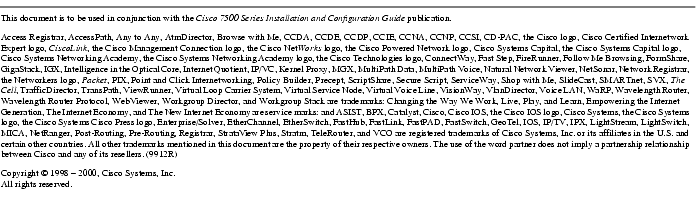
![]()
![]()
![]()
![]()
![]()
![]()
![]()
![]()
Posted: Sun Feb 2 21:53:50 PST 2003
All contents are Copyright © 1992--2002 Cisco Systems, Inc. All rights reserved.
Important Notices and Privacy Statement.