|
|

Product Numbers: PWR/7-AC=
Customer Order Number: DOC-781055=
This document contains instructions for installing or replacing a 700-watt (W), AC-input power supply in the Cisco 7000 and Cisco 7507 chassis.
One 700-watt (W) power supply is standard equipment in the chassis. A second, identical power supply, when installed, provides redundant power. In systems with redundant power, the power supplies are load-sharing and fully hot-swappable; you can remove and replace one supply, while the remaining supply immediately ramps up to full power to maintain uninterrupted system operation.
The sections in this document include the following:
The 700W AC-input power supply is a modular power supply for the Cisco 7000 and Cisco 7507 multiprotocol, multimedia routers. One 700W power supply is standard equipment in the chassis. A second, identical power supply, if installed, provides redundant power. Power supplies reside in power supply bays in the rear of the router chassis, as shown for the Cisco 7000 in Figure 1 and the Cisco 7507 in Figure 2. The lower power supply bay contains the first (standard) power supply, and the upper bay contains the second supply in systems with redundant power.
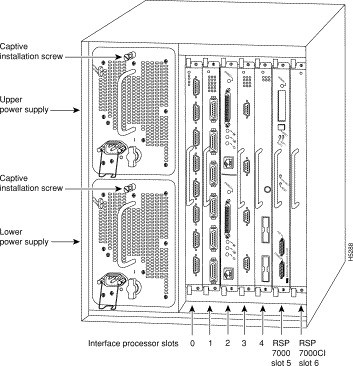

 | Caution To prevent tipping the chassis when only one power supply is used, install it in the lower power supply bay to maintain a low center of gravity in the chassis. |
Dual power supplies are automatically load-sharing and redundant, which means that you can install or replace a second power supply on line. During normal operation, dual supplies provide system power simultaneously (load sharing). When you remove one supply, the remaining supply immediately ramps up to provide full power and maintain uninterrupted power to the system. Whenever possible, connect each power supply to a separate AC source. For example, connect one to a standard wall outlet and the other to an uninterruptible power supply (UPS). If there is a power failure, the power supply connected to the UPS maintains uninterrupted system power.
Table 1 lists the chassis power specifications for the AC-input power supply.
| Description | Specification |
|---|---|
Power supply | 700 watts (W) maximum |
Input voltage | 100 to 240 VAC wide input with power factor corrector (PFC) |
AC current rating | 10A maximum @ 100 VAC, 6A maximum @ 240 VAC, with chassis fully configured |
Frequency | 50 to 60 Hz autoranging |
Power dissipation | 282W minimum configuration |
Heat dissipation | 4100 Btu/hr (1200W) |
On the chassis front panel, the upper power and lower power LEDs go on when the power supply in the corresponding bay is installed and supplying power to the system. Both the upper and lower power LEDs should go on in systems with redundant power. In addition to the chassis front panel LEDs, each power supply contains AC power and DC fail LEDs and individual power switches, which are shown in Figure 3.

The green AC power LED indicates that the power supply is turned on and is receiving input AC power. The yellow DC fail LED is normally off, but goes on if the power supply shuts down for any of the following reasons:
In systems with a single power supply, and in systems with redundant power when both power supplies are shutting down, the DC fail LED goes on momentarily as the system ramps down, but goes out when the power supply has completely shut down. In systems with redundant power and one power supply still active, the DC fail LED on the failed power supply will remain lit (powered by the active supply).
A modular power cord connects each power supply to the site power source. A cable retention clip on the power supply AC receptacle prevents the cable from accidentally being pulled out. The power supplies feature the following three safety interlock features:
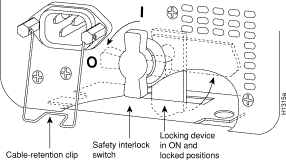
The power supplies are self-monitoring. Each supply monitors its own temperature and internal voltages. An internal fan in each power supply draws cooling air from the front of the chassis, through the power supply, and out the back of the chassis. An air dam keeps the power supply airflow separate from that of the rest of the chassis (which is cooled by the system blower).
For a complete description of the power supply, refer to the Cisco 7000 Hardware Installation and Maintenance publication or the Cisco 7500 Series Installation and Configuration Guide.
Before you begin this installation, review the safety guidelines in this section to avoid injuring yourself or damaging the equipment. This section also provides power requirements to consider if you are adding a second power supply to your system for redundant power, and lists of the tools and parts you need to perform this installation.
 | Warning This warning symbol means danger. You are in a situation that could cause bodily injury. Before you work on any equipment, be aware of the hazards involved with electrical circuitry and be familiar with standard practices for preventing accidents. |
Waarschuwing Dit waarschuwingssymbool betekent gevaar. U verkeert in een situatie die lichamelijk letsel kan veroorzaken. Voordat u aan enige apparatuur gaat werken, dient u zich bewust te zijn van de bij elektrische schakelingen betrokken risico's en dient u op de hoogte te zijn van standaard maatregelen om ongelukken te voorkomen.
Varoitus Tämä varoitusmerkki merkitsee vaaraa. Olet tilanteessa, joka voi johtaa ruumiinvammaan. Ennen kuin työskentelet minkään laitteiston parissa, ota selvää sähkökytkentöihin liittyvistä vaaroista ja tavanomaisista onnettomuuksien ehkäisykeinoista.
Attention Ce symbole d'avertissement indique un danger. Vous vous trouvez dans une situation pouvant causer des blessures ou des dommages corporels. Avant de travailler sur un équipement, soyez conscient des dangers posés par les circuits électriques et familiarisez-vous avec les procédures couramment utilisées pour éviter les accidents.
Warnung Dieses Warnsymbol bedeutet Gefahr. Sie befinden sich in einer Situation, die zu einer Körperverletzung führen könnte. Bevor Sie mit der Arbeit an irgendeinem Gerät beginnen, seien Sie sich der mit elektrischen Stromkreisen verbundenen Gefahren und der Standardpraktiken zur Vermeidung von Unfällen bewußt.
Avvertenza Questo simbolo di avvertenza indica un pericolo. La situazione potrebbe causare infortuni alle persone. Prima di lavorare su qualsiasi apparecchiatura, occorre conoscere i pericoli relativi ai circuiti elettrici ed essere al corrente delle pratiche standard per la prevenzione di incidenti.
Advarsel Dette varselsymbolet betyr fare. Du befinner deg i en situasjon som kan føre til personskade. Før du utfører arbeid på utstyr, må du vare oppmerksom på de faremomentene som elektriske kretser innebærer, samt gjøre deg kjent med vanlig praksis når det gjelder å unngå ulykker.
Aviso Este símbolo de aviso indica perigo. Encontra-se numa situação que lhe poderá causar danos físicos. Antes de começar a trabalhar com qualquer equipamento, familiarize-se com os perigos relacionados com circuitos eléctricos, e com quaisquer práticas comuns que possam prevenir possíveis acidentes.
¡Advertencia! Este símbolo de aviso significa peligro. Existe riesgo para su integridad física. Antes de manipular cualquier equipo, considerar los riesgos que entraña la corriente eléctrica y familiarizarse con los procedimientos estándar de prevención de accidentes.
Varning! Denna varningssymbol signalerar fara. Du befinner dig i en situation som kan leda till personskada. Innan du utför arbete på någon utrustning måste du vara medveten om farorna med elkretsar och känna till vanligt förfarande för att förebygga skador.
The following guidelines will help to ensure your safety and protect the equipment. This list is not inclusive of all potentially hazardous situations, so be alert.
 | Warning Two people are required to lift the chassis. Grasp the chassis underneath the lower edge and lift with both hands. To prevent injury, keep your back straight and lift with your legs, not your back. To prevent damage to the chassis and components, never attempt to lift the chassis with the handles on the power supplies or on the interface processors, or by the plastic panels on the front of the chassis. These handles were not designed to support the weight of the chassis. |
 | Warning Do not work on the system or connect or disconnect cables during periods of lightning activity. |
 | Warning Do not touch the power supply when the power cord is connected. For systems with a power switch, line voltages are present within the power supply even when the power switch is off and the power cord is connected. For systems without a power switch, line voltages are present within the power supply when the power cord is connected. |
 | Warning This unit might have more than one power cord. To reduce the risk of electric shock, disconnect the two power supply cords before servicing the unit. |
This section is only applicable if you do not have clear access to the power supply bays and must move a rack-mounted chassis. If you do have clear access to the power supply bays, proceed to the next section "Safety with Electricity." If space behind a rack-mounted chassis is limited, or if access to the power supply bays is partially blocked by a power strip or other equipment, you may have to slide the chassis partially out of the front of the rack in order to insert the power supplies. At least one person will have to support the front of the chassis while another person pushes it outward from the back and inserts the power supply. If you suspect that pushing the chassis out the front of the rack may topple the rack, make sure enough people are available to support the rack while you perform this procedure. The chassis weighs approximately 120 pounds with 1 power supply and 7 interface processors installed.Whenever you move or lift the chassis or any heavy object, follow these guidelines:
 | Warning To avoid injury, never attempt to lift an object that may be too heavy for you to lift safely. |
 | Caution To prevent damage, never attempt to lift the chassis with the handles on the power supplies or the interface processors. These handles are not designed to support the weight of the chassis. |
You can remove or install a redundant (second) power supply without turning off the other supply. Before removing a redundant power supply, ensure that the first supply is powered on to ensure uninterrupted operation. Follow these basic guidelines when working with any electrical equipment:
In addition, use the guidelines that follow when working with any equipment that is connected to telephone wiring or other network cabling:
The 700W, wide-input power supply uses a power factor corrector (PFC) that allows it to operate on input voltage and current within the ranges of 100-240 VAC and 50-60 Hz. When two power supplies are installed, the redundant power option assures that power to the chassis continues uninterrupted in the event that one power supply fails. It also provides uninterrupted power if an input power line fails only if the power supplies are connected to separate input lines. For maximum reliability, connect one power supply to a standard wall outlet and the other to a separate source, such as an uninterruptible power supply (UPS). If only one input line is available, and you must connect both power supplies to the same source, the redundant power supply will provide continuous power if the first power supply fails. It cannot, however, provide power backup if the input power fails. Table 1 lists system power specifications including input voltage and operating frequency ranges.
 | Warning The AC power supply for the Cisco 7000 and Cisco 7507 has double pole/neutral fusing. |
You need the following parts and tools to install or replace a power supply:
Before beginning the power supply installation, check the installation screws on all power supplies and check the area around the power supply bays to determine which tools you will need.
 | Warning This product relies on the building's installation for short-circuit (overcurrent) protection. Ensure that a fuse or circuit breaker no larger than 120 VAC, 15A U.S. (240 VAC, 10A international) is used on the phase conductors (all current-carrying conductors). |
The following section describes the procedures for removing an existing power supply and installing a new one. It also contains procedures for installing power supplies in rack-mounted chassis when the power supply bays are partially blocked.
If cables from other equipment are in front of the bay, move them aside and temporarily secure them with cable ties. If you must remove a rack-mounted chassis from the rack, proceed to the following section "Removing a Rack-Mounted Chassis." Otherwise, if you now have clear access to the power supply bays, proceed to the "Removing a Power Supply" section to replace an existing supply, or to the "Inserting a Power Supply" section to install a new power supply for redundant power.
In systems with redundant power, you can install, remove, or replace one of the power supplies without affecting system operation. When power is removed from one supply, the redundant power feature causes the second supply to ramp up to full power and maintain uninterrupted system operation.
This section describes how to proceed if your system is installed in an equipment rack and you do not have clear access to the power supply bays. If the chassis is not in a rack, or if you already have clear access to the power supply bays, you do not need to perform these steps. Proceed to the sections that follow. If you determine that moving the chassis is unavoidable, you will need to disconnect all power and interface cables. Be sure to label the cables to avoid crossing them when you reconnect them to the chassis. The configuration worksheet provided at the end of this document can help you reconnect the cables to the correct ports if you complete it as you disconnect cables from the interface processors. (For the Cisco 7000, refer to Figure 6, and for the Cisco 7507, refer to Figure 7.)
 | Caution This procedure might shift the chassis' center of gravity toward the front of the rack and may cause the rack or the chassis to tip. Before performing this procedure, ensure that you have sufficient help (people) to support the rack and the chassis to prevent them from tipping or falling. |
To slide the chassis out of the front of the rack to gain access to the power supply bays, do the following:
Step 2 Before proceeding, ensure that at least one other person is available to support the front of the chassis as you push it out the front of the rack and insert the power supplies.
Step 3 Turn all power supplies OFF and disconnect all power and interface cables from the rear of the chassis. Use the configuration worksheet provided at the end of this document to record interface port connections and avoid crossing cables when you reconnect them. (For the Cisco 7000, refer to Figure 6, and for the Cisco 7507, refer to Figure 7.)
Step 4 Use a 1/4-inch flat-blade screwdriver to loosen the four binderhead screws that secure the left and right ears to the front mounting strips on the equipment rack.
 | Caution To prevent damage, never attempt to lift or support the front of the chassis with the plastic front panels. The panels can break away and allow the chassis to drop. |
Step 5 Position at least one person in front of the rack to support the front undersides of the chassis and prevent it from falling as you push it forward out of the rack. Grasp the chassis along the metal undersides behind the plastic front panels. If possible, position two people in front of the rack, one person to support each side of the chassis.
 | Caution The next step might shift the chassis' center of gravity to the front of the rack and may cause the rack or the chassis to tip or fall. Before proceeding, ensure that you have sufficient assistance to prevent the rack from toppling and the chassis from falling out of the rack. |
Step 6 From the rear of the equipment rack, slowly push the chassis forward out of the rack until there is enough clearance for the power supplies to be inserted into the bay.
Step 7 If the chassis is installed near the bottom of the rack, allow the bottom front edge of the chassis to rest on the floor while you install the power supplies. If the chassis is too high in the rack for this to be practical, proceed to the section "Removing a Power Supply" or "Inserting a Power Supply" and perform the steps as quickly as possible.
Step 8 When the power supply is installed, push the chassis back into the rack until the ears meet the mounting strip on both sides of the equipment rack.
Step 9 Secure each ear to the rack mounting strip with two binder-head screws.
Step 10 Reconnect all interface cables to the ports on the rear of the chassis. If you completed the configuration worksheet before you disconnected the cables, use it as a guideline to reconnect the cables. (For the Cisco 7000, refer to Figure 6, and for the Cisco 7507, refer to Figure 7.)
Proceed to the "Checking the Installation" section to apply power and check the installation.
If you are replacing the power supply in a single-supply system, remove the existing supply from the lower bay first, if possible, and install the new power supply in the lower bay to maintain a low center of gravity in the chassis (you will have to interrupt system operation to do so). Always install a filler plate over an empty power supply bay to prevent electrical shock and to protect the backplane connectors from contamination.
Follow these steps to remove a power supply:
Step 2 Disconnect the power cord from the power source.
Step 3 On the power supply, push the cable retention clip down and remove the power cord from the AC receptacle.
Step 4 Use a screwdriver to loosen the captive installation screw on the supply. (See Figure 3.)
Step 5 Grasp the power supply handle and pull the supply out of the bay. Place one hand underneath to support the bottom of the supply as you pull it out of the bay. (See Figure 5.)
 | Warning Use both hands to handle power supplies. Each weighs 20 pounds. |

Step 6 If the power supply bay is to remain empty, install a cover plate (Product Number MAS-7KBLANK) over the opening and secure the captive mounting screw.
 | Warning Keep hands and fingers out of the power supply bays. High voltage is present on the power backplane when the system is operating. |
This completes the power supply removal procedure. If you plan to instal a replacement power supply, proceed to the next section. Otherwise, reconnect all power and interface cables on the rear of the chassis and restart the system.
Always install the first power supply in the lower power supply bay and the second, if any, in the upper bay. In systems with dual power supplies and when separate power sources are available, connect each power supply to separate input lines, so in case of an input line failure, the second source will most likely still be available.
Step 2 Check the switch on the face of the power supply, and place it in the OFF (O) position. The interlock tab should not extend out of the unit.
Step 3 Hold the power supply by the handle and place your other hand underneath to support the bottom. (See Figure 5.)
 | Caution To prevent dropping power supplies, use two hands to remove and install power supplies. Each power supply weighs 20 pounds. |
Step 4 The power supply has rollers on the bottom end. Place the rollers inside the bay and position the power supply so that it is aligned to go straight into the bay.
Step 5 Push the power supply all the way into the bay. Do not use unnecessary force; firmly push the supply back into the bay until the power supply front panel is flush with the chassis rear panel.
 | Caution When inserting a power supply into the bay, do not use unnecessary force; slamming the power supply into the bay can damage the connectors on the rear of the supply and inside the chassis. |
Step 6 Use a screwdriver to tighten the captive installation screw on the top of the power supply.
 | Caution Always tighten the captive installation screw at the top of the power supply before turning on the power switch. This screw prevents the power supply from shifting away from the internal connector and provides proper grounding for the supply. |
Step 7 Push the cable retention clip down, away from the power cord port, and plug in the power cord.
Step 8 To secure the cable in the power supply AC receptacle, push the cable retention clip up until it snaps into place around the connector.
Step 9 Connect the opposite end of the power cord to an AC source.
 | Caution Do not turn on any power supplies until you are ready to power up the system. The interlock switch that locks the power supply in the slot also turns on the system power. |
Step 10 If you are installing or replacing a second power supply, repeat steps 1 through 9 for the second power supply.
This completes the power supply insertion procedure. Proceed to the section "Checking the Installation" to apply power and check the installation.
To complete the installation you turn the power supply on and observe the LEDs on the power supply to verify that the new supply is operating properly.
Step 2 Check the following components to make sure they are secure:
Step 3 Turn the power supply ON (|) by turning the switch clockwise one-quarter turn.
Step 4 Verify that the AC power LED on the power supply goes on.
Step 5 Verify that the DC fail LED stays off.
If the power supply fails to operate properly after several attempts to initialize it, refer to the note on page 18 of this document and contact a service representative for assistance.
This completes the power supply installation. Refer to the Cisco 7000 Hardware Installation and Maintenance publication or the Cisco 7500 Series Installation and Configuration Guide for installation-related troubleshooting procedures.

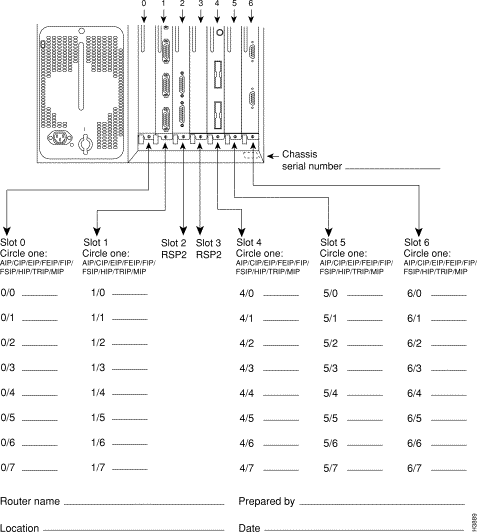
Cisco Connection Online (CCO) is Cisco Systems' primary, real-time support channel. Maintenance customers and partners can self-register on CCO to obtain additional information and services.
Available 24 hours a day, 7 days a week, CCO provides a wealth of standard and value-added services to Cisco's customers and business partners. CCO services include product information, product documentation, software updates, release notes, technical tips, the Bug Navigator, configuration notes, brochures, descriptions of service offerings, and download access to public and authorized files.
CCO serves a wide variety of users through two interfaces that are updated and enhanced simultaneously: a character-based version and a multimedia version that resides on the World Wide Web (WWW). The character-based CCO supports Zmodem, Kermit, Xmodem, FTP, and Internet e-mail, and it is excellent for quick access to information over lower bandwidths. The WWW version of CCO provides richly formatted documents with photographs, figures, graphics, and video, as well as hyperlinks to related information.
You can access CCO in the following ways:
For a copy of CCO's Frequently Asked Questions (FAQ), contact cco-help@cisco.com. For additional information, contact cco-team@cisco.com.
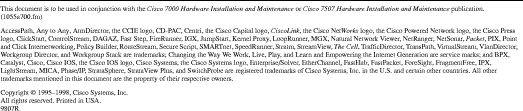
![]()
![]()
![]()
![]()
![]()
![]()
![]()
![]()
Posted: Fri Apr 27 10:17:06 PDT 2001
All contents are Copyright © 1992--2001 Cisco Systems, Inc. All rights reserved.
Important Notices and Privacy Statement.