|
|

Product Numbers: CAB-HSI1=, CAB-HNUL=
Customer Order Number: DOC-784260=
This document describes how to install High-Speed Serial Interface (HSSI) cables for Cisco 7000 series, Cisco 7200 series (including a Cisco 7206 as a router shelf in a Cisco AS5800 Universal Access Server), Cisco 7401ASR, Cisco 7500 series, and Cisco 4000 series routers; and Cisco uBR7200 series universal broadband routers.
These cables connect directly to the following hardware:
Use this publication in conjunction with the following publications:
Cisco documentation and additional literature are available in a CD-ROM package, which ships with your product. The Documentation CD-ROM, a member of the Cisco Connection Family, is updated monthly; therefore, it might be more up to date than printed documentation. To order additional copies of the Documentation CD-ROM, contact your local sales representative or call customer service. The CD-ROM package is available as a single package or as an annual subscription. You can also access Cisco documentation on the World Wide Web at http://www.cisco.com, http://www-china.cisco.com, or http://www-europe.cisco.com.
If you are reading Cisco documentation on the World Wide Web, you can submit comments electronically. Click Feedback on the toolbar, and then select Documentation. After you complete the form, click Submit to send it to Cisco. We appreciate your comments.
To obtain general information about documentation, call customer service at 800 553-6387 or 408 526-7208. Customer service hours are 5:00 a.m. to 6:00 p.m. Pacific time, Monday through Friday (excluding Cisco-observed holidays). You can also send e-mail to cs-rep@cisco.com, or you can refer to the Cisco Information Packet that shipped with your router.
Sections in this publication include the following:
Each HSSI port on the HIP, PA-H, PA-2H, or NP-1HSSI uses a female, 50-pin, SCSI-II-type connector.
 | Caution Although the HSSI connector and the HSSI cable are similar to SCSI-II format, they are not identical. The HSSI cable specification is more stringent than that for SCSI-II. If you use a SCSI-II cable instead of an HSSI cable, proper operation cannot be guaranteed. |
Two types of cables are available for use with a HSSI ports:
Figure 1 shows the HSSI cable CAB-HSI1= (Part Number 72-0710-xx). Table 1 provides pinouts. The cable has a male DB-50 (SCSI) connector on each end. Refer to "Connecting the HSSI Cable" for connection instructions.

| Signal Name | From Pins | Direction1 | To Pins | Signal Name |
|---|---|---|---|---|
RT (Receive Timing) | 2, 27 | —> | 9, 34 | TT (Terminal Timing) |
CA (DCE Available) | 3, 28 | —> | 8, 33 | TA (DTE Available) |
RD (Receive Data) | 4, 29 | —> | 11, 36 | SD (Send Data) |
LC (Loopback C) | 5, 30 | —> | 10, 35 | LA (Loopback A) |
ST (Send Timing) | 6, 31 | —> | 6, 31 | ST (Send Timing) |
TA (DTE Available) | 8, 33 | —> | 3, 28 | CA (DCE Available) |
TT (Terminal Timing) | 9, 34 | —> | 2, 27 | RT (Receive Timing) |
LA (Loopback A) | 10, 35 | —> | 5, 30 | LC (Loopback C) |
SD (Send Data) | 11, 36 | —> | 4, 29 | RD (Receive Data) |
GND (Ground) | 1, 26, |
| 1, 26, | GND (Ground) |
Loopback (not connected) | 12, 37 |
|
|
|
|
|
| 12, 37 | Loopback (not connected) |
Not used | 14-18, 20-24, 39-43, 45-49 |
| 14-18, 20-24, 39-43, 45-49 | Not used |
| 1Router is + side (DTE). DSU is - side (DCE). |
Figure 2 shows the HSSI null-modem cable CAB-HNUL= (Part Number 72-0727-xx). Table 2 provides pinouts. The cable has a male DB-50 (SCSI) connector on each end. Refer to "Connecting the HSSI Cable" for connection instructions.

Signal Name | Pin No. + Side (Router End) | Direction1 | Pin No. - Side (DSU End) |
|---|---|---|---|
SG (Signal Ground) | 1 | — | 26 |
RT (Receive Timing) | 2 | <— | 27 |
CA (DCE Available) | 3 | <— | 28 |
RD (Receive Data Reserved) | 4 | <— | 29 |
LC (Loopback circuit C) | 5 | <— | 30 |
ST (Send Timing) | 6 | <— | 31 |
SG (Signal Ground) | 7 | — | 32 |
TA (DTE Available) | 8 | —> | 33 |
TT (Terminal Timing) | 9 | —> | 34 |
LA (Loopback Circuit A) | 10 | —> | 35 |
SD (Send Data) | 11 | —> | 36 |
LB (Loopback Circuit B) | 12 | —> | 37 |
SG (Signal Ground) | 13 | — | 38 |
5 (Ancillary to DCE) | 14-18 | —> | 39-43 |
SG (Signal Ground) | 19 | — | 44 |
5 (Ancillary from DCE) | 20-24 | <— | 45-49 |
SG (Signal Ground) | 25 | — | 50 |
| 1Router is + side (DTE). DSU is - side (DCE). |
Connect the HSSI cable between the router and a T3, E3, or SONET DSU as shown in Figure 3 (HIP), Figure 4 (PA-H), or Figure 5 (NP-1HSSI).
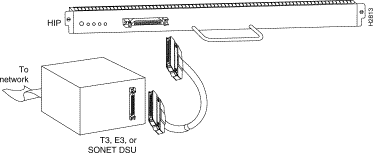
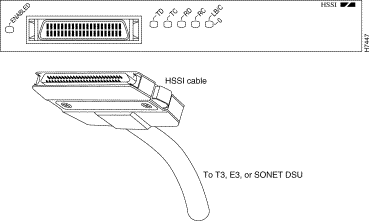

For additional information, such as how to configure the interface, refer to the configuration note that shipped with your HIP, PA-H, PA-2H, or NP-1HSSI.
Cisco documentation and additional literature are available in a CD-ROM package, which ships with your product. The Documentation CD-ROM, a member of the Cisco Connection Family, is updated monthly; therefore, it might be more up to date than printed documentation. To order additional copies of the Documentation CD-ROM, contact your local sales representative or call customer service. The CD-ROM package is available as a single package or as an annual subscription. You can also access Cisco documentation on the World Wide Web at http://www.cisco.com, http://www-china.cisco.com, or http://www-europe.cisco.com.
If you are reading Cisco documentation on the World Wide Web, you can submit comments electronically. Click Feedback on the toolbar, and then select Documentation. After you complete the form, click Submit to send it to Cisco. We appreciate your comments.
To obtain general information about documentation, call customer service at 800 553-6387 or 408 526-7208. Customer service hours are 5:00 a.m. to 6:00 p.m. Pacific time, Monday through Friday (excluding Cisco-observed holidays). You can also send e-mail to cs-rep@cisco.com, or you can refer to the Cisco Information Packet that shipped with your router.
To connect two routers directly, back-to-back, connect the null modem cable between the HSSI ports in two separate routers. The two routers must be in the same location and can be two Cisco 4000 series routers, two Cisco 7000 series routers, two Cisco 7200 series routers, two Cisco 7500 series, two Cisco uBR7200 series universal broadband routers, or any two routers of each router series listed. A null modem connection allows you to verify the operation of the HSSI or to link the routers directly in order to build a larger node.
Figure 6 shows cable connection for two HIP boards, and Figure 7 shows cable connection for two NP-1HSSI network processor modules.

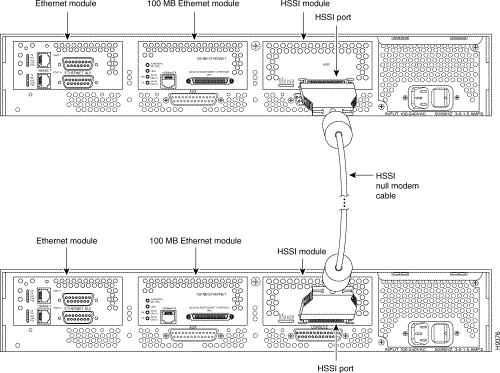
The following sections explain how to obtain documentation from Cisco Systems.
You can access the most current Cisco documentation on the World Wide Web at the following URL:
Translated documentation is available at the following URL:
http://www.cisco.com/public/countries_languages.shtml
Cisco documentation and additional literature are available in a Cisco Documentation CD-ROM package, which is shipped with your product. The Documentation CD-ROM is updated monthly and may be more current than printed documentation. The CD-ROM package is available as a single unit or through an annual subscription.
Cisco documentation is available in the following ways:
If you are reading Cisco product documentation on Cisco.com, you can submit technical comments electronically. Click Leave Feedback at the bottom of the Cisco Documentation home page. After you complete the form, print it out and fax it to Cisco at 408 527-0730.
You can e-mail your comments to bug-doc@cisco.com.
To submit your comments by mail, use the response card behind the front cover of your document, or write to the following address:
Cisco Systems
Attn: Document Resource Connection
170 West Tasman Drive
San Jose, CA 95134-9883
We appreciate your comments.
Cisco provides Cisco.com as a starting point for all technical assistance. Customers and partners can obtain documentation, troubleshooting tips, and sample configurations from online tools by using the Cisco Technical Assistance Center (TAC) Web Site. Cisco.com registered users have complete access to the technical support resources on the Cisco TAC Web Site.
Cisco.com is the foundation of a suite of interactive, networked services that provides immediate, open access to Cisco information, networking solutions, services, programs, and resources at any time, from anywhere in the world.
Cisco.com is a highly integrated Internet application and a powerful, easy-to-use tool that provides a broad range of features and services to help you to
You can self-register on Cisco.com to obtain customized information and service. To access Cisco.com, go to the following URL:
The Cisco TAC is available to all customers who need technical assistance with a Cisco product, technology, or solution. Two types of support are available through the Cisco TAC: the Cisco TAC Web Site and the Cisco TAC Escalation Center.
Inquiries to Cisco TAC are categorized according to the urgency of the issue:
Which Cisco TAC resource you choose is based on the priority of the problem and the conditions of service contracts, when applicable.
The Cisco TAC Web Site allows you to resolve P3 and P4 issues yourself, saving both cost and time. The site provides around-the-clock access to online tools, knowledge bases, and software. To access the Cisco TAC Web Site, go to the following URL:
All customers, partners, and resellers who have a valid Cisco services contract have complete access to the technical support resources on the Cisco TAC Web Site. The Cisco TAC Web Site requires a Cisco.com login ID and password. If you have a valid service contract but do not have a login ID or password, go to the following URL to register:
http://www.cisco.com/register/
If you cannot resolve your technical issues by using the Cisco TAC Web Site, and you are a Cisco.com registered user, you can open a case online by using the TAC Case Open tool at the following URL:
http://www.cisco.com/tac/caseopen
If you have Internet access, it is recommended that you open P3 and P4 cases through the Cisco TAC Web Site.
The Cisco TAC Escalation Center addresses issues that are classified as priority level 1 or priority level 2; these classifications are assigned when severe network degradation significantly impacts business operations. When you contact the TAC Escalation Center with a P1 or P2 problem, a Cisco TAC engineer will automatically open a case.
To obtain a directory of toll-free Cisco TAC telephone numbers for your country, go to the following URL:
http://www.cisco.com/warp/public/687/Directory/DirTAC.shtml
Before calling, please check with your network operations center to determine the level of Cisco support services to which your company is entitled; for example, SMARTnet, SMARTnet Onsite, or Network Supported Accounts (NSA). In addition, please have available your service agreement number and your product serial number.
![]()
![]()
![]()
![]()
![]()
![]()
![]()
![]()
Posted: Fri Nov 8 18:49:51 PST 2002
All contents are Copyright © 1992--2002 Cisco Systems, Inc. All rights reserved.
Important Notices and Privacy Statement.