|
|

This chapter describes how to remove the OC48 POS line card from its supported platform, how to install a new or replacement line card, and how to connect cables.
This chapter contains the following sections:
Each line card circuit board is mounted to a metal carrier and is sensitive to electrostatic discharge (ESD) damage.
 |
Note When a slot is not in use, a blank line card must fill the empty slot to allow the router to conform to electromagnetic interference (EMI) emissions requirements and to allow proper airflow across the line cards. If you plan to install a new line card in a slot that is not in use, you must first remove the blank line card. |
 |
Caution Always handle the line card by the carrier edges and handle; never touch the line card components or connector pins. (See Figure 3-1.) |
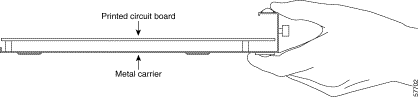
The Cisco 7304 router supports online insertion and removal (OIR) of line cards; therefore, you do not have to power down the router when removing and replacing an OC48 POS line card on a Cisco 7304 router. The Cisco 7304 router also supports CLI controlled OIR (see the "CLI-Controlled OIR" section), which allows for the completion of data traffic before the active interfaces are shut down.
 |
Note CLI-Controlled OIR is the recommended way of doing OIR on this platform. |
 |
Note As you disengage the line card from the router, online insertion and removal (OIR) administratively shuts down all active interfaces in the line card. |
 |
Note Before you begin installation, read "Preparing for Installation," for a list of parts and tools required for installation. |
Observe the following warnings and cautions when installing or removing line cards.
 |
Note If a line card lever or other retaining mechanism does not move to the locked position, the line card is not completely seated in the backplane. Carefully pull the line card halfway out of the slot, reinsert it, and move the line card lever to the locked position. |
 |
Caution To prevent jamming the carrier between the upper and the lower edges of the slot, and to ensure that the connector at the rear of the line card mates with the connection at the rear of the slot, make certain that the carrier is positioned correctly, as shown in the cutaway in the following illustration. If the line card does not slide freely into the backplane, loosen the locking thumbscrews on the neighboring line cards. |
 |
Warning When performing the following procedures, wear a grounding wrist strap to avoid ESD damage to the card. Some platforms have an ESD connector for attaching the wrist strap. Do not directly touch the midplane or backplane with your hand or any metal tool, or you could shock yourself. |
In this section, the illustration that follows gives step-by-step instructions on how to remove and install line cards in the following supported platform:
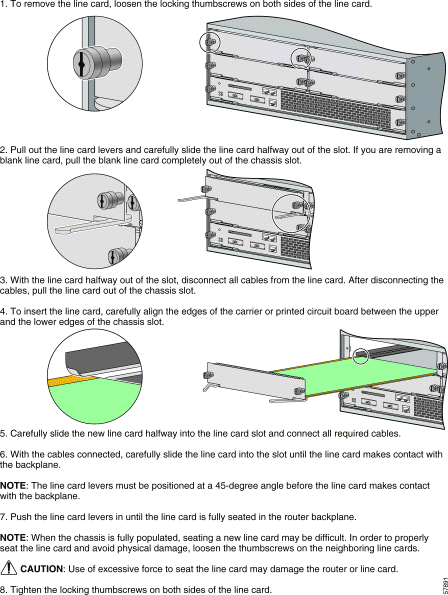
Proceed to the "Connecting OC48 POS Line Card Interface Cables" section.
To continue your OC48 POS line card installation, you must connect the interface cables.
 |
Note Optical fiber cables are not available from Cisco Systems; they are available from outside commercial cable vendors. (For more information on the cables you should use with this line card, see the "OC48 POS Line Card Optical Fiber Specifications" section and the "Cables and Connectors" section 1-7.) |
To connect cables to the OC48 POS line card, attach two simplex optical fiber cables between the OC48 interface port on your OC48 POS line card and your network.
Ensure that you observe the proper relationship of receive (RX) cable to RX SC-type receptacle and transmit (TX) cable to TX SC-type receptacle on the OC48 POS line card.
 |
Warning Because invisible laser radiation may be emitted from the aperture of the port when no fiber cable is connected, avoid exposure to laser radiation and do not stare into open apertures. |
 |
Warning Class 1 laser product. |
![]()
![]()
![]()
![]()
![]()
![]()
![]()
![]()
Posted: Thu Oct 31 09:33:02 PST 2002
All contents are Copyright © 1992--2002 Cisco Systems, Inc. All rights reserved.
Important Notices and Privacy Statement.