|
|

Supplement to DOC-EISAHPUM1 (Document Number 78-1276-01)
This release note describes the caveats of the CDDI/FDDI EISA HP Adapter Driver Software Version 2.3 for HP-UX Software Version 9.09 B-level security (BLS) only. Refer to the Workgroup CDDI/FDDI EISA HP Adapter User Guide for detailed information about the CDDI/FDDI EISA HP Adapters. Before installing this version of adapter software you should be familiar with the additional security features provided by the HP-UX Version 9.09 software. Before continuing, familiarize yourself with the following documents supplied by Hewlett-Packard:
The Copper Distributed Data Interface (CDDI) and Fiber Distributed Data Interface (FDDI) Extended Industry Standard Architecture (EISA) Hewlett-Packard (HP) adapters provide a single attachment or dual attachment connection for HP Apollo 9000 Series 700 workstations that is fully compliant with Station Management (SMT) Revision 6.2 or 7.3. Refer to the chapter "Product Overview" in the Workgroup CDDI/FDDI EISA HP Adapter User Guide for further explanations of product features and functions.
The following steps are required to install the EISA HP Adapter Driver Software, Version 2.3, for use with HP-UX Version 9.09 with B-level Security. These steps are in addition to the procedures described in the chapter "Installing the Workgroup EISA HP Adapter Software" in the Workgroup CDDI/FDDI EISA HP Adapter User Guide. The steps require manually modifying the following files:
Step 1 Run the EISA HP adapter installation script, install.fddi, described in the chapter "Installing the Workgroup EISA HP Adapter Software" in the section "EISA HP Adapter Software Driver Installation" in the Workgroup CDDI/FDDI EISA HP Adapter User Guide.
Step 2 Modify the /etc/netlinkrc file by manually substituting the host names, added by the install.fddi script, with the IP addresses.
Step 3 Modify the /etc/netlinkrc file by manually substituting the host names added by the install.fddi script with the IP addresses in all route statements.
Step 4 Add all entries in the /etc/hosts file to the secure database files located in the /tcb/files directory. These files can be modified using the X Windows based program Xnsoi or manually. For complete details, see the following HP document:
Step 5 Modify the /tcb/files/M6IDB file manually. This file keeps the database of all network interfaces configured in the system.
Add an entry for lan1, for example FDDI in this file, to configure FDDI interface. Edit the /tcb/files/M6IDB file and copy all entries from lan0 and change the copied entry to lan1.
If you have more than one FDDI interface, you have to create a new entry for each interface in the file. See "Appendix C" in the HP Network Security Administrator's Guide for complete details.
Step 6 Modify the /tcb/files/M6RHDB file manually. This file keeps the list of all IP addresses you want to communicate with and their access and rights to use this system. If no IP address is added to the /tcb/files/M6RHDB file for a host you need to communicate with, the system will not allow communication with that IP address or host even if your network is up and running.
You must add all IP addresses in your /etc/hosts file to the /tcb/files/M6RHDB file. See Appendix C in HP's Network Security Administrator's Guide for more details.
Step 7 Modify the /etc/secnetrc file. This file starts the secured network interface and loads the entries from the previously modified /tcb/files/M6RHDB file and others into the system. It executes the command m6ctl -u to load or update the database.
Step 8 Open the /etc/secnetrc file, move the cursor to the end of the file, and after the last line, "m6ctl -u," add a line m6ctl -hostname for each host in the /etc/hosts.
For example, if the /etc/hosts file has the IP addresses and hostnames in the following example:
192.1.1.1 hiro myhost
192.1.1.2 mira
192.1.1.3 sora
192.1.1.4 roma
The the /etc/secnetrc file should have the following entries:
m6ctl -hhiro
m6ctl -hmira
m6ctl -hsora
m6ctl -hroma
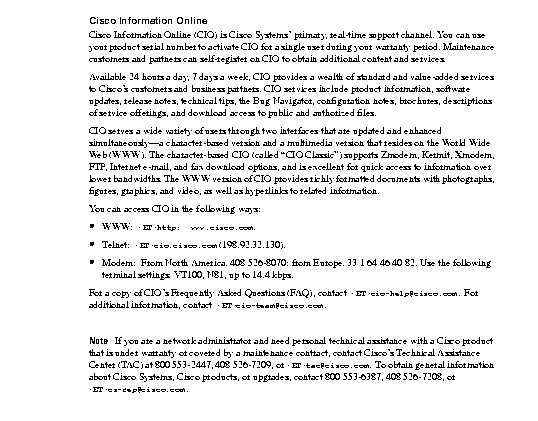
.
|
|