|
|

Quick Start Guide
This Quick Start card describes how to connect and power on the Cisco CVA122/122E Cable Voice Adapter. For complete details, including mounting options, as well as warnings and regulatory information, see the Cisco CVA122/122E Cable Voice Adapter User Guide.
This section describes how to connect the required power, network, and telephone cables to the Cisco CVA122/122E Cable Voice Adapter.

Step 2 Connect the plug end of the power cord into the other end of the power supply.
Step 3 Connect the prong end of the power cord to an AC power outlet. The cable voice adapter powers on immediately when you connect it to the power outlet.
Step 4 Power on the other devices (computers, FAX, modems, telephones) that you plan to connect to the cable voice adapter.
 |
Note  If using an Uninterruptible Power Supply (UPS), see the documentation that accompanies the UPS for instructions on connecting power. |
To connect the cable voice adapter to the cable network, use a high-quality RG-59 coaxial cable (or equivalent).
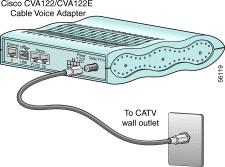
Step 2 Connect one end of the coaxial cable to the cable TV wall outlet.
Step 3 Connect the other end of the coaxial cable to the connector labeled Cable TV In.
 |
Note  To use the same cable outlet for both cable TV and cable network services, contact your service provider for information on whether installing a cable splitter is possible. |

Step 2 Connect the other end of this cable to the analog telephone, modem, or FAX device that has been assigned to this voice port.
Step 3 Repeat these steps for a second analog telephone, modem, or FAX device.
 |
Note  A single-line telephone can be connected to either voice port. A two-line telephone can be connected only to the first (V1+V2) voice port. |
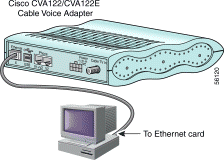
To connect the Cisco CVA122/122E Cable Voice Adapter to one PC through the Ethernet port, use a straight-through Ethernet cable.
Step 2 Connect the other end of this cable to the Ethernet port on the PC.
 |
Note  If supported by your service provider, you can also connect an Ethernet hub to the Ethernet port on the cable voice adapter (using a crossover cable), and then connect additional Ethernet devices to the hub (using straight-through cables). |
To connect the Cisco CVA122/122E Cable Voice Adapter to one PC through the USB port, you need to purchase a host-to-device (type "A" to type "B" connectors, maximum length 5 meters) USB cable. If using a USB hub with your PC, verify that the hub is properly installed before continuing.
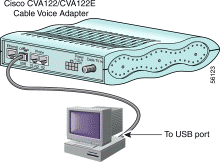
Step 2 Plug the broad, flat plug (the type "A" end) of the USB cable into the USB port on your PC (or USB hub).
Step 3 Plug the other, rectangular end of the USB cable (the type "B" end) into the USB port on the rear panel of the cable voice adapter.
Step 4 The PC automatically detects installation of a new USB device and begins its software installation process. Insert the Cisco USB driver CD (provided with the unit) in the PC CD-ROM drive and follow the prompts.
 |
Note  The PC might not detect the cable voice adapter until it registers with the cable network, which might take several minutes. |
When the Cisco CVA122/122E Cable Voice Adapter is connected and powered on, it performs a series of self-tests and then automatically configures itself.
At the start of initialization, the LEDs on the cable voice adapter come on briefly, then go off. The following events occur during initialization:
1. Various LEDs go on during the self-test to display progress and error codes.
2. The Message LED blinks as the cable voice adapter completes its self-tests.
3. After the cable voice adapter completes its self-tests, it registers with the service provider and begins network communications.
4. After the cable voice adapter comes online, the Message LED goes off and the Cable Status LED comes on solid.
After initialization, the LEDs come on to indicate that the cable voice adapter is operational. See Figure 6 and Table 1 for details.
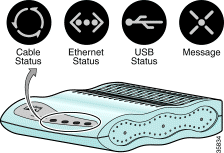
| LED | Function |
|---|---|
Cable Status | Blinks = Performing self-tests. |
Ethernet Status | Blinks = Activity on Ethernet interface. |
USB Status | Blinks = Activity on USB interface. |
Message | Defined by service provider. |
Check the LEDs on your cable voice adapter to verify that it is properly connected:
To verify Internet connectivity, start the web browser software on your PC and connect to a web site of your choice, or try the Cisco.com web site at http://www.cisco.com.
If you can access a web page, your installation is successful. If you cannot access a web page, check for the following possible causes:
If these steps do not help, see the additional troubleshooting steps in the Cisco CVA122/122E Cable Voice Adapter User Guide. If you still cannot get a connection, contact your service provider for assistance.
![]()
![]()
![]()
![]()
![]()
![]()
![]()
![]()
Posted: Sun Jun 10 01:01:23 PDT 2001
All contents are Copyright © 1992--2001 Cisco Systems, Inc. All rights reserved.
Important Notices and Privacy Statement.