|
|

Quick Start User Guide
This guide provides the basic information needed to install the Cisco uBR925 Cable Access Router. The Cisco uBR925 Cable Access Router connects a cable TV (CATV) network to one or more computers using either an Ethernet network card or a Universal Serial Bus (USB) port. The Cisco uBR925 Cable Access Router supports both bidirectional data traffic and near toll quality Voice over IP (VoIP) traffic over a high-bandwidth cable connection.
 |
Warning  This warning symbol means danger. You are in a situation that could cause bodily injury. Before you work on any equipment, be aware of the hazards involved with electrical circuitry and be familiar with standard practices for preventing accidents. Review the safety warnings in the section Translated Safety Warnings, before proceeding with the installation. |
This section identifies the hardware requirements necessary to install and operate the Cisco uBR925 Cable Access Router.
 |
Note  The service provider might support other types of PCs and CPE devices for network connectivity. At the minimum, these CPE devices must meet the following requirements: 10Base T Ethernet connectivity, TCP/IP networking software, and the ability to obtain an IP address using the DHCP protocol. |
This section provides the basic information necessary to install the Cisco uBR925 Cable Access Router. Figure 1 shows the locations for connecting all cables to the connectors on the rear panel of the Cisco uBR925 Cable Access Router. Use this diagram as a guide to connecting the required cables.
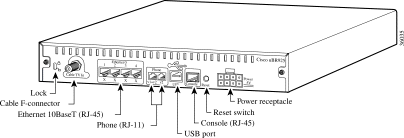
Figure 2 identifies the LEDs on the front panel of the Cisco uBR925 Cable Access Router.
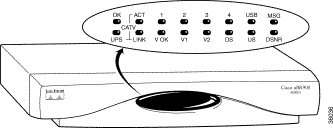
You can install the Cisco uBR925 Cable Access Router flat on a desktop or other stable, flat surface, using the following guidelines:
This procedure connects the Cisco uBR925 Cable Access Router to its power supply and to the grounded wall outlet supplying power to the unit. The cable access router is meant to be left on at all times, and therefore, has no power switch.
 |
Note  Always use the power supply unit that is supplied with the Cisco uBR925 Cable Access Router. |
Step 2 Connect the plug end of the power cord into the other end of the power supply.
Step 3 Plug the prong end of the power cord into a grounded electrical wall outlet. Power is immediately supplied to the cable access router.
 |
Warning  Never defeat the ground conductor or operate the equipment in the absence of a suitably installed ground conductor. Contact the appropriate electrical inspection authority or an electrician if you are uncertain that suitable grounding is available. |
Step 4 Verify that the OK LED on the front panel of the Cisco uBR925 Cable Access Router starts blinking a few moments after power is applied. If this LED does not light or blink, check that the power supply cable is plugged into the cable access router and into a working wall outlet.
 |
Tips  After a few moments, the OK LED should stop blinking and come on solid, indicating that the router has loaded the Cisco IOS software and is ready for operations with the cable network. |
This procedure connects the Cisco uBR925 Cable Access Router to the cable network. This is required for all installations.
Step 2 Plug one end of the coaxial cable into the cable TV wall outlet.
Step 3 Connect the other end of the coaxial cable to the connector on the rear panel of the Cisco uBR925 Cable Access Router that is labeled Cable TV In.
Step 4 Hand-tighten each connector, making sure that each is finger-tight.
Step 5 The CATV Link LED should turn on solid after connecting the Cisco uBR925 Cable Access Router to the cable TV wall outlet. If the CATV Link LED does not come on solid within a few minutes, check that the coaxial cable is properly plugged into the correct cable TV outlet and in to the cable access router's Cable TV In connector.
If you have purchased voice services from your service provider, use the following procedure to connect the Cisco uBR925 Cable Access Router to telephone, modem, or fax devices. If you have not purchased voice services, skip to the "Connecting to the Computer (Ethernet, optional)" section.
Step 2 Connect the RJ-11 end of this cable to the appropriate voice port (labeled "V1+V2" or "V2") on the rear panel of the Cisco uBR925 Cable Access Router. Press the cable firmly into the receptacle.
Step 3 Connect the other end of the cable to the telephone, modem, or fax device that has been given the number assigned for that voice port. Press the cable firmly into the receptacle.
Step 4 Repeat Steps 2 and 3 to connect a second telephone, modem, or fax device to the other voice port.
 |
Note  The V1+V2 connector supports either a single-line or a two-line analog telephone that uses a four-wire connection. If using a two-line telephone, the second line behaves as if it were a single-line telephone plugged into the V2 voice port; you can then plug a second device in to the V2 port and use it as an extension to the second line telephone. |
 |
Caution  Do not plug the Cisco uBR925 Cable Access Router into any RJ-11 jack in your home, unless otherwise instructed by your service provider. The cable access router must not be plugged in to the Public Telephone Switched Network (PTSN) or in to any jack that is connected to the PTSN—doing so will damage the cable access router. |
These steps connect the Ethernet port on the Cisco uBR925 Cable Access Router to a computer using an Ethernet network adapter card. This is required only when you are using the Ethernet port to connect the cable access router to a computer; if you are using the USB port, see the next section.
 |
Note  Do not proceed with these steps if your computer does not have a working Ethernet interface. If necessary, install an Ethernet network adapter card according to the manufacturer's instructions before proceeding. |
Step 2 Plug the other end of the Ethernet cable into the RJ-45 connector on your computer's Ethernet network adapter.
Step 3 Verify that the appropriate Ethernet Link LED (numbered 1 to 4) on the front panel of the Cisco uBR925 Cable Access Router is on. If this LED does not come on, check that the Ethernet cable is plugged into the correct RJ-45 connector on your computer and that the computer is turned on. Also verify that the other end of the cable is plugged into the correct Ethernet connector on the Cisco uBR925 Cable Access Router. Finally, verify that the Ethernet cable is a straight-through cable and not a crossover cable.
If the steps above do not correct the problem, check that the Ethernet adapter is configured for TCP/IP operation, as described in the "Configuring the Computer for Ethernet Network Access" section.
These steps connect the Cisco uBR925 Cable Access Router to a computer using the USB port. This is required only when you are making a USB connection to a computer; if you are using an Ethernet port, see the previous section.
Step 2 Plug the broad, flat plug (the type "A" or host-end, shown in the figure on the next page) of the USB cable into the USB port on your computer (or USB hub).
Step 3 Plug the other, rectangular end of the USB cable (the type "B" or device-end, shown in Figure 3) into the USB port on the rear panel of the Cisco uBR925 Cable Access Router.
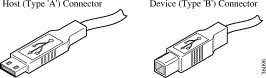
 |
Note  The USB port on the Cisco uBR925 Cable Access Router is between the Voice Port and Console Port connectors, and it is labeled with the USB icon shown in Figure 4: |
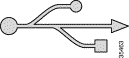
Step 4 Verify that the USB LED on the front panel of the Cisco uBR925 Cable Access Router turns on. If this LED does not come on, check that each connector on the USB cable is fully inserted into the USB port on the computer (or USB hub) and the USB port on the Cisco uBR925 Cable Access Router. If you are using a USB hub, verify that it is properly connected to the computer.
Step 5 The Windows software detects the installation of a new USB device and automatically begins the software installation process. Proceed to the next section, "Installing the USB Driver for a Windows PC" for instructions on installing the USB software driver.
This section describes how to install the Cisco USB driver software on a PC that is running Windows 98, Windows 98 Second Edition, Windows Millennium, or Windows 2000. This step is necessary to establish communications over the USB interface between the PC and the Cisco uBR925 Cable Access Router.
 |
Note  The USB driver needs to be installed only when you are using a USB connection with the Cisco uBR925 Cable Access Router. Do not install the USB driver if you are not using a USB connection. |
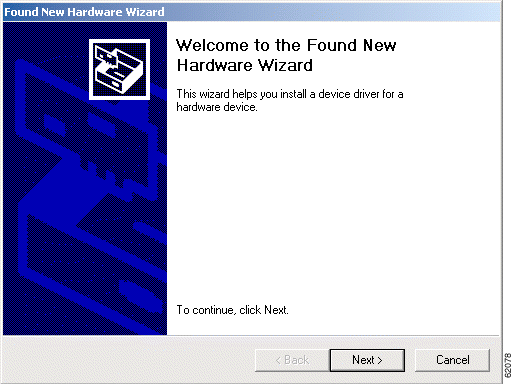
 |
Note  The Windows software will not automatically detect the presence of the USB interface until the OK LED stops blinking and comes on solid, which indicates that the Cisco uBR925 Cable Access Router has loaded the Cisco IOS software and has begun the registration process with the cable system. If the OK LED does not turn solid, check all cable connections, especially the USB and coaxial cable connections. |
Step 2 When the next screen appears, choose the "Search for a suitable driver" option (or "Search for the best driver") and click Next. (See Figure 6.)
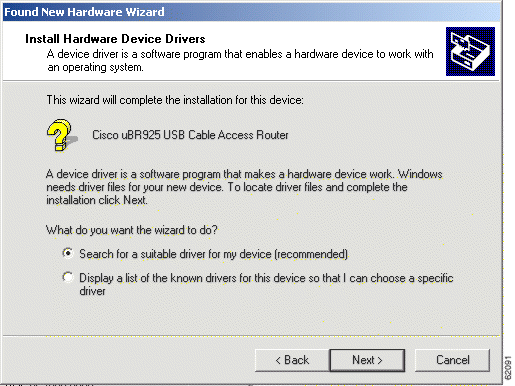
Step 3 When you are prompted for where the Windows software should search for the USB driver, insert the Cisco USB software driver CD into your computer's CD-ROM drive. Then choose the CD-ROM drive option and click Next. (See Figure 7.)
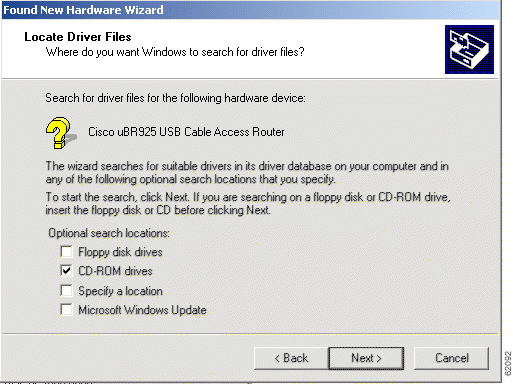
Step 4 The Windows software searches the CD and displays the following driver information. Click Next to continue. (See Figure 8.)
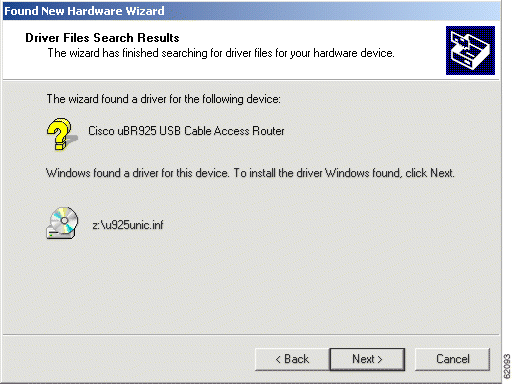
 |
Note  The exact text and driver filename displayed in these windows can vary, depending on the software version of the Cisco uBR925 Cable Access Router. |
Step 5 If prompted to enter your Windows installation CD-ROM, remove the Cisco USB driver CD, insert your Windows installation CD, and click OK. (This step might not be required, depending on how you installed the Windows software on your computer.)
Step 6 The Windows software displays the following status window. Click Finish to continue. (See Figure 9.)
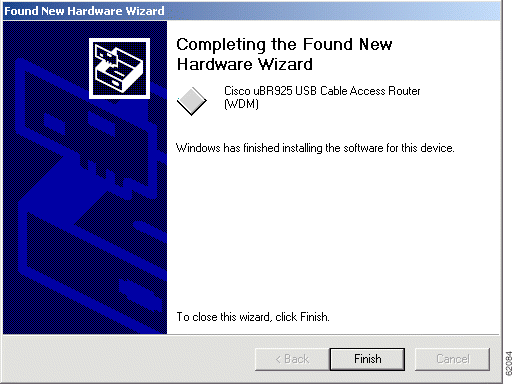
Step 7 Windows then installs the TCP/IP drivers that are necessary for USB networking. Click Next to continue. (See Figure 10.)
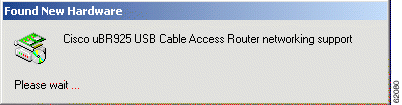
Step 8 The Windows software prompts how and where it should search for the required drivers. Choose the "Search for a suitable driver" option (or "Search for the best driver") and click Next to continue. Then choose the CD-ROM drive and click Next to continue.
Step 9 After installing the TCP/IP drivers, Windows displays the following status window. Click Finish to continue. (See Figure 11.)
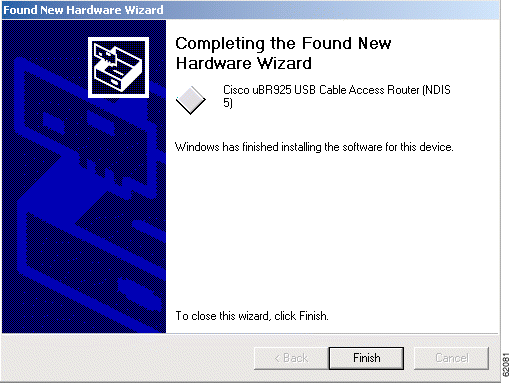
Step 10 The Windows software completes installing the USB driver software and prompts you to restart your PC. Click Yes to restart your PC, which will activate the driver and begin communications with the Cisco uBR925 Cable Access Router.
This concludes the installation procedures for the Cisco uBR925 Cable Access Router when using USB connectivity—no further configuration is needed. If, however, you are also using Ethernet connectivity to connect to the Cisco uBR925 Cable Access Router, proceed to the next section to configure the TCP/IP software for Ethernet networking.
 |
Note  Your service provider might have their own configuration instructions that are needed to access their services. If so, please complete those procedures before continuing. |
If your PC uses an Ethernet card to connect to the Cisco uBR925 Cable Access Router, the final installation step is to modify the TCP/IP configuration for that computer. This procedure is different for computers running Windows 95/98 and Windows NT/2000.
 |
Note  This step does not need to be done for computers using a USB connection, because installing the USB software driver also automatically installs and configures the TCP/IP software. |
Step 2 Click the Configuration tab in the Network window to display the list of network adapters and other network components.
Step 3 Select the TCP/IP option that is linked with your Ethernet card and click the Properties button (see Figure 12).
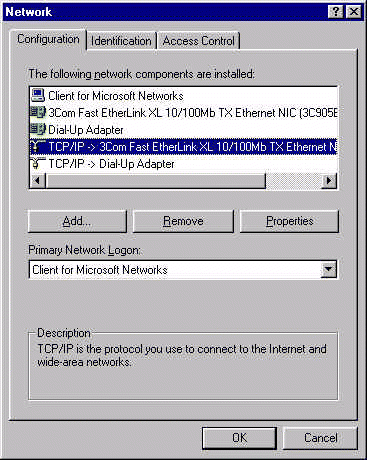
Step 4 Click the IP Address tab, click Obtain an IP address automatically, and click OK. This configures the computer to obtain its IP address from a Dynamic Host Configuration Protocol (DHCP) server during boot.
Step 5 If your service provider has given you values for a default gateway, click the Gateway tab and enter those values for the default gateway. Otherwise, leave these fields blank.
Step 6 If your service provider has supplied values for Dynamic Name Server (DNS) configuration, click the DNS Configuration tab. Then click the Enable DNS button and enter the DNS server information supplied by your provider.
Step 7 Click OK to accept the new settings, and click OK again to dismiss the configuration window.
Step 8 Restart the computer to force it to obtain a new IP address from the DHCP server.
 |
Note  Your service provider might have their own configuration instructions that are needed to access their services. If so, please complete those procedures now. |
Step 2 Double-click Network and select the Protocols tab.
Step 3 Click the TCP/IP Protocols entry in the list, then click Properties and select the IP Address tab (see Figure 13).
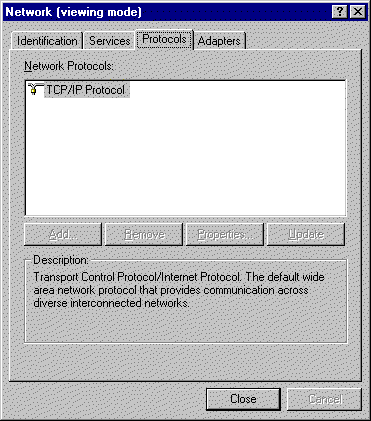
Step 4 Click Obtain an IP address automatically.
Step 5 Click Apply.
Step 6 Select the DNS tab and enter the DNS server information supplied by your cable service provider.
Step 7 Click OK.
Step 8 Restart the computer to force it to obtain a new IP address from the DHCP server.
 |
Note  Your service provider might have their own configuration instructions that are needed to access their services. If so, please complete those procedures now. |
Step 2 In the Local Area Connection Status window, click the Properties button.
Step 3 If necessary, select your computer's Ethernet card in the box at the top of the window. Then select the Internet Protocol (TPC/IP) entry in the list (see Figure 14):
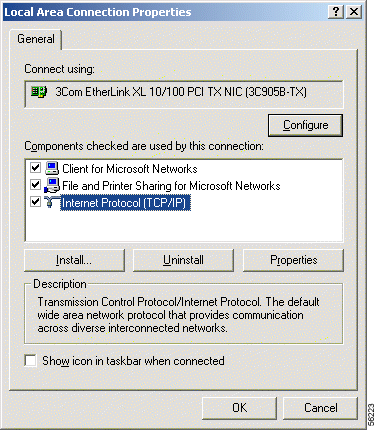
Step 4 Click the Properties button.
Step 5 Select Obtain and IP address automatically and Obtain DNS server address automatically (see Figure 15):
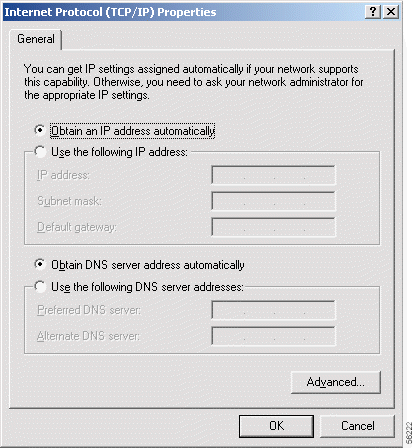
Step 6 Click OK twice and click Close once to dismiss all of the networking windows.
Step 7 Restart the computer to force it to obtain a new IP address from the DHCP server.
 |
Note  Your service provider might have their own configuration instructions that are needed to access their services. If so, please complete those procedures now. |
Hardware. Cisco Systems, Inc., or the Cisco Systems, Inc. subsidiary selling the Product, if sale is not directly by Cisco Systems, Inc. ("Cisco") warrants that commencing from the date of delivery to Customer (but in case of resale by a Cisco reseller, commencing not more than ninety (90) days after original shipment by Cisco), and continuing for a period of the longer of (a) ninety (90) days or (b) the period set forth in the Warranty Card accompanying the Product (if any), the Hardware will be free from defects in material and workmanship under normal use. The date of shipment of a Product by Cisco is set forth on the packaging material in which the Product is shipped. This limited warranty extends only to the original user of the Product. Customer's sole and exclusive remedy and the entire liability of Cisco and its suppliers under this limited warranty will be, at Cisco's or its service center's option, shipment of a replacement within the period and according to the replacement process described in the Warranty Card, or a refund of the purchase price if the Hardware is returned to the party supplying it to Customer, if different than Cisco, freight and insurance prepaid. Cisco replacement parts used in Hardware repair may be new or equivalent to new. Cisco's obligations hereunder are conditioned upon the returned of affected articles in accordance with Cisco's or its service center's then-current Return Material Authorization (RMA) procedures.
Software. Cisco warrants that commencing from the date of delivery to Customer (but in case of resale by a Cisco reseller, commencing not more than ninety (90) days after original shipment by Cisco), and continuing for a period of the longer of (a) ninety (90) days or (b) the period set forth in the Warranty Card accompanying the Product (if any): (a) the media on which the Software is furnished will be free of defects in materials and workmanship under normal use; and (b) the Software substantially conforms to its published specifications. Except for the foregoing, the Software is provided AS IS. This limited warranty extends only to the Customer who is the original licensee. Customer's sole and exclusive remedy and the entire liability of Cisco and its suppliers under this limited warranty will be, at Cisco or its service center's option, repair, replacement, or refund of the Software if reported (or, upon request, returned) to the party supplying the Software to Customer, if different than Cisco. In no event does Cisco warrant that the Software is error free or that Customer will be able to operate the Software without problems or interruptions.
In addition, due to the continual development of new techniques for intruding upon and attacking networks, Cisco does not warrant that the Software or any equipment, system or network on which the Software is used will be free of vulnerability to intrusion or attack.
Y2K. Cisco represents that Products which it has designated as "Year 2000 Compliant" (or Status Description "Green") as set forth in the "Compliance Table," (including accompanying Notes), located in Cisco's "Year 2000 Compliance" web pages beginning at http://www.cisco.com (the "Year 2000 Pages") are "Year 2000 Compliant," meaning that, as delivered to Customer:
A. The Products accurately process data and time calculations before and during the years 1999 and 2000;
B. All manipulation of time-related data yields the desired results for valid date values within the application domain;
C. Date elements in those Products use 4 digit storage and indicate century to eliminate the chance for errors;
D. If a date element exists without a century indication, the correct century continues to be unambiguous and produces accurate results; and Software accurately processes date and time data when used in conjunction with other Year 2000 compliant software products.
Should a Product that is so identified as "Year 2000 Compliant" not be Year 2000 Compliant or should Cisco otherwise breach the foregoing representation, Cisco will, as Customer's sole and exclusive remedy, repair or replace the Product so that it becomes Year 2000 Compliant or, if Cisco is unable to repair or replace the Product to make it Year 2000 Compliant, Cisco will refund the purchase price of the Product paid to Cisco, provided that Customer returns the Product to Cisco as originally delivered by Cisco (except for normal wear and tear) and pursuant to Cisco's then-current RMA policy. The foregoing representation and remedy shall only apply to Products returned prior to January 31, 2001, or to Products returned before the Products are no longer supported pursuant to Cisco's standard support policies, whichever event first occurs. Each Product ordered will be subject to Cisco's then-current "Year 2000 Pages" as of the date of delivery.
Restrictions. This warranty does not apply if the Product (a) has been altered, except by Cisco, (b) has not been installed, operated, repaired, or maintained in accordance with instructions supplied by Cisco, (c) has been subjected to abnormal physical or electrical stress, misuse, negligence, or accident; or (d) is sold or, in the case of Software, licensed, for beta, evaluation, testing, or demonstration purposes for which Cisco does not receive a payment of purchase price or license fee.
DISCLAIMER OF WARRANTY. EXCEPT AS SPECIFIED IN THIS WARRANTY, ALL EXPRESS OR IMPLIED CONDITIONS, REPRESENTATIONS, AND WARRANTIES INCLUDING, WITHOUT LIMITATION, ANY IMPLIED WARRANTY OR CONDITION OF MERCHANTABILITY, FITNESS FOR A PARTICULAR PURPOSE, NONINFRINGEMENT, SATISFACTORY QUALITY OR ARISING FROM A COURSE OF DEALING, LAW, USAGE, OR TRADE PRACTICE, ARE HEREBY EXCLUDED TO THE EXTENT ALLOWED BY APPLICABLE LAW. TO THE EXTENT AN IMPLIED WARRANTY CANNOT BE EXCLUDED, SUCH WARRANTY IS LIMITED IN DURATION TO THE WARRANTY PERIOD. BECAUSE SOME STATES OR JURISDICTIONS DO NOT ALLOW LIMITATIONS ON HOW LONG AN IMPLIED WARRANTY LASTS, THE ABOVE LIMITATION MAY NOT APPLY TO YOU. THIS WARRANTY GIVES YOU SPECIFIC LEGAL RIGHTS, AND YOU MAY ALSO HAVE OTHER RIGHTS WHICH VARY FROM JURISDICTION TO JURISDICTION. This disclaimer and exclusion shall apply even if the express warranty set forth above fails of its essential purpose.
PLEASE READ THIS SOFTWARE LICENSE CAREFULLY BEFORE DOWNLOADING, INSTALLING OR USING CISCO OR CISCO-SUPPLIED SOFTWARE.
BY DOWNLOADING OR INSTALLING THE SOFTWARE, OR USING THE EQUIPMENT THAT CONTAINS THIS SOFTWARE, YOU ARE CONSENTING TO BE BOUND BY THIS LICENSE. IF YOU DO NOT AGREE TO ALL OF THE TERMS OF THIS LICENSE, THEN (A) DO NOT DOWNLOAD, INSTALL, OR USE THE SOFTWARE, AND (B) YOU MAY RETURN THE SOFTWARE FOR A FULL REFUND, OR, IF THE SOFTWARE IS SUPPLIED AS PART OF ANOTHER PRODUCT, YOU MAY RETURN THE ENTIRE PRODUCT FOR A FULL REFUND. YOUR RIGHT TO RETURN AND REFUND EXPIRES 30 DAYS AFTER PURCHASE FROM CISCO OR AN AUTHORIZED CISCO RESELLER, AND APPLIES ONLY IF YOU ARE THE ORIGINAL PURCHASER.
The following terms govern your use of the Software except to the extent a particular program (a) is the subject of a separate written agreement with Cisco or (b) includes a separate "click-on" license agreement as part of the installation and/or download process. To the extent of a conflict between the provisions of the foregoing documents, the order of precedence shall be (1) the written agreement, (2) the click-on agreement, and (3) this Software License.
License. Subject to the terms and conditions of and except as otherwise provided in this Agreement, Cisco Systems, Inc. or the Cisco Systems, Inc. subsidiary licensing the Software, if sale is not directly by Cisco Systems, Inc. ("Cisco"), and its suppliers grant to Customer ("Customer") a nonexclusive and nontransferable license to use the specific Cisco program modules, feature set(s) or feature(s) for which Customer has paid the required license fees (the "Software"), in object code form only. In addition, the foregoing license shall also be subject to the following limitations, as applicable:
 |
Note  For evaluation or beta copies for which Cisco does not charge a license fee, the above requirement to pay a license fee does not apply. |
General Limitations. Except as otherwise expressly provided under this Agreement, Customer shall have no right, and Customer specifically agrees not to:
(i) transfer, assign or sublicense its license rights to any other person, or use the Software on unauthorized or secondhand Cisco equipment, and any such attempted transfer, assignment or sublicense shall be void;
(ii) make error corrections to or otherwise modify or adapt the Software or create derivative works based upon the Software, or to permit third parties to do the same; or
(iii) decompile, decrypt, reverse engineer, disassemble or otherwise reduce the Software to human-readable form to gain access to trade secrets or confidential information in the Software.
To the extent required by law, at Customer's request, Cisco shall provide Customer with the interface information needed to achieve interoperability between the Software and another independently created program, on payment of Cisco's applicable fee. Customer shall observe strict obligations of confidentiality with respect to such information.
Upgrades and Additional Copies. For purposes of this Agreement, "Software" shall include (and the terms and conditions of this Agreement shall apply to) any upgrades, updates, bug fixes or modified versions (collectively, "Upgrades") or backup copies of the Software licensed or provided to Customer by Cisco or an authorized distributor for which Customer has paid the applicable license fees.
NOTWITHSTANDING ANY OTHER PROVISION OF THIS AGREEMENT: (1) CUSTOMER HAS NO LICENSE OR RIGHT TO USE ANY SUCH ADDITIONAL COPIES OR UPGRADES UNLESS CUSTOMER, AT THE TIME OF ACQUIRING SUCH COPY OR UPGRADE, ALREADY HOLDS A VALID LICENSE TO THE ORIGINAL SOFTWARE AND HAS PAID THE APPLICABLE FEE FOR THE UPGRADE; (2) USE OF UPGRADES IS LIMITED TO CISCO EQUIPMENT FOR WHICH CUSTOMER IS THE ORIGINAL END USER PURCHASER OR LESSEE OR WHO OTHERWISE HOLDS A VALID LICENSE TO USE THE SOFTWARE WHICH IS BEING UPGRADED; AND (3) USE OF ADDITIONAL COPIES IS LIMITED TO BACKUP PURPOSES ONLY.
Proprietary Notices. Customer agrees to maintain and reproduce all copyright and other proprietary notices on all copies, in any form, of the Software in the same form and manner that such copyright and other proprietary notices are included on the Software. Except as expressly authorized in this Agreement, Customer shall not make any copies or duplicates or any Software without the prior written permission of Cisco. Customer may make such backup copies of the Software as may be necessary for Customer's lawful use, provided Customer affixes to such copies all copyright, confidentiality, and proprietary notices that appear on the original.
Protection of Information. Customer agrees that aspects of the Software and associated documentation, including the specific design and structure of individual programs, constitute trade secrets and/or copyrighted material of Cisco. Customer shall not disclose, provide, or otherwise make available such trade secrets or copyrighted material in any form to any third party without the prior written consent of Cisco. Customer shall implement reasonable security measures to protect such trade secrets and copyrighted material. Title to Software and documentation shall remain solely with Cisco.
Term and Termination. This License is effective until terminated. Customer may terminate this License at any time by destroying all copies of Software including any documentation. Customer's rights under this License will terminate immediately without notice from Cisco if Customer fails to comply with any provision of this License. Upon termination, Customer must destroy all copies of Software in its possession or control.
Customer Records. Customer grants to Cisco and its independent accountants the right to examine Customer's books, records, and accounts during Customer's normal business hours to verify compliance with this Agreement. In the event such audit discloses non-compliance with this Agreement, Customer shall promptly pay to Cisco the appropriate licensee fees.
Export. Software, including technical data, may be subject to U.S. export control laws, including the U.S. Export Administration Act and its associated regulations, and may be subject to export or import regulations in other countries. Customer agrees to comply strictly with all such regulations and acknowledges that it has the responsibility to obtain licenses to export, re-export, or import Software.
Restricted Rights. Cisco's commercial software and commercial computer software documentation is provided to United States Government agencies in accordance with the terms of this Agreement, and per subparagraph "(c)" of the "Commercial Computer Software - Restricted Rights" clause at FAR 52.227-19 (June 1987). For DOD agencies, the restrictions set forth in the "Technical Data-Commercial Items" clause at DFARS 252.227-7015 (Nov. 1995) shall also apply.
Disclaimer of Liabilities. IN NO EVENT WILL CISCO OR ITS SUPPLIERS BE LIABLE FOR ANY LOST REVENUE, PROFIT, OR DATA, OR FOR SPECIAL, INDIRECT, CONSEQUENTIAL, INCIDENTAL, OR PUNITIVE DAMAGES HOWEVER CAUSED AND REGARDLESS OF THE THEORY OF LIABILITY ARISING OUT OF THE USE OF OR INABILITY TO USE HARDWARE OR SOFTWARE EVEN IF CISCO OR ITS SUPPLIERS HAVE BEEN ADVISED OF THE POSSIBILITY OF SUCH DAMAGES. In no event shall Cisco's or its suppliers' liability to Customer, whether in contract, tort (including negligence), or otherwise, exceed the price paid by Customer. The foregoing limitations shall apply even if the above-stated warranty fails of its essential purpose. BECAUSE SOME STATES OR JURISDICTIONS DO NOT ALLOW LIMITATION OR EXCLUSION OF CONSEQUENTIAL OR INCIDENTAL DAMAGES, THE ABOVE LIMITATION MAY NOT APPLY TO YOU.
The Warranty and the Software License shall be governed by and construed in accordance with the laws of the State of California, without reference to principles of conflict of laws, provided that for Customers located in a member state of the European Union, Norway or Switzerland, English law shall apply. The United Nations Convention on the International Sale of Goods shall not apply. If any portion hereof is found to be void or unenforceable, the remaining provisions of the Warranty and the Software License shall remain in full force and effect. Except as expressly provided herein, the Software License constitutes the entire agreement between the parties with respect to the license of the Software and supersedes any conflicting or additional terms contained in the purchase order. The date of shipment of a Product by Cisco is set forth on the packaging material in which the Product is shipped.
If Customer has entered into a contract directly with Cisco for supply of the Products subject to this warranty, the terms of that contract shall supersede any terms of this Warranty or the Warranty Card, or the Software License, which are inconsistent with that contract. Customer acknowledges that: the Internet URL address and the web pages referred to in this document may be updated by Cisco from time to time; the version in effect at the date of delivery of the Products to the Customer shall apply.
The manufacturer's warranty period for your new Cisco product can be found on the separate card that accompanies this booklet. Specific information about the warranty is provided in several languages at the following URL:
http://www.cisco.com/univercd/cc/td/doc/es_inpck/cetrans.htm
The following information is for FCC compliance of Class A devices: This equipment has been tested and found to comply with the limits for a Class A digital device, pursuant to part 15 of the FCC rules. These limits are designed to provide reasonable protection against harmful interference when the equipment is operated in a commercial environment. This equipment generates, uses, and can radiate radio-frequency energy and, if not installed and used in accordance with the instruction manual, may cause harmful interference to radio communications. Operation of this equipment in a residential area is likely to cause harmful interference, in which case users will be required to correct the interference at their own expense.
The following information is for FCC compliance of Class B devices: The equipment described in this manual generates and may radiate radio-frequency energy. If it is not installed in accordance with Cisco's installation instructions, it may cause interference with radio and television reception. This equipment has been tested and found to comply with the limits for a Class B digital device in accordance with the specifications in part 15 of the FCC rules. These specifications are designed to provide reasonable protection against such interference in a residential installation. However, there is no guarantee that interference will not occur in a particular installation.
You can determine whether your equipment is causing interference by turning it off. If the interference stops, it was probably caused by the Cisco equipment or one of its peripheral devices. If the equipment causes interference to radio or television reception, try to correct the interference by using one or more of the following measures:
Modifications to this product not authorized by Cisco could void the FCC approval and negate your authority to operate the product.
Before you install your Cisco product, read the FCC and other regulatory material, including the safety and site preparation section in this User Guide and the other documentation for this product. For your safety, Cisco includes translated safety warnings in this document.





![]()
![]()
![]()
![]()
![]()
![]()
![]()
![]()
Posted: Fri Nov 9 10:18:38 PST 2001
All contents are Copyright © 1992--2001 Cisco Systems, Inc. All rights reserved.
Important Notices and Privacy Statement.