|
|

This chapter describes the methods and tools that you can use to manage a LightStream 2020 multiservice ATM switch (LS2020 switch) in a network. The Simple Network Management Protocol (SNMP) is the underlying protocol used in managing an LS2020 network. The LS2020 switch is compatible with a variety of SNMP-based network management systems and tools currently available.
This chapter describes StreamView, an LS2020 network management application that you can install and run on a Sun SPARCstation. This combination of software and hardware constitutes what is commonly referred to throughout the LS2020 documentation set as a network management system (NMS).
StreamView incorporates several network management modules that allow you to configure and monitor LS2020 switches in the network and to display a representation of network topology. LS2020 network management tools also include a line-oriented command line interface (CLI), enabling you to issue a variety of SNMP-based network management commands in an LS2020 environment. The CLI runs on the network processor (NP) of an LS2020 switch or a Sun SPARCstation.
Finally, the CiscoView network management application and the LS2020 trace route facility are described. The former is a GUI-based, LS2020 device management application, while the latter is a network management and troubleshooting tool that enables you to trace the path that a circuit takes in the network from its source to its destination.
This chapter is recommended background reading for any user intending to configure, manage, or troubleshoot an LS2020 network.
In an LS2020 network, you can perform numerous network management tasks using a variety of methods and tools. These methods and tools are described briefly below.
Referring to Figure 5-1 will be helpful as you read this material, since the network management methods described below are keyed numerically to the illustration.
Figure 5-1 depicts the various methods and tools available for managing an LS2020 network.
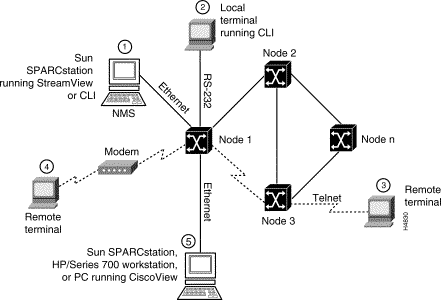
The following facilities are available for managing an LS2020 network:
Each of these facilities is described in a separate section below.
StreamView consists of three GUI-driven network management programs and a command line interface (CLI). These facilities enable you to conveniently and effectively manage an entire LS2020 network or defined communities of LS2020 switches therein:
The following sections briefly describe these network management facilities.
Initially, you use the StreamView LS2020 configurator program to configure LS2020 switches in your network. Subsequently, you can use this tool to change existing LS2020 configurations or to add new ones as your network grows.
The LS2020 configurator features a graphical interface that, in many cases, allows you to accomplishes configuration tasks with the mere click of a mouse button. The LS2020 configurator, running on a Sun SPARCstation, consists of the following modules:
For more information about using the LS2020 configurator tool, see the LightStream 2020 Configuration Guide.
The LS2020 monitor program, with its GUI-based interface, enables you to display the status of individual LS2020 switches, cards, and ports. The main LS2020 monitor screen displays a representation of the front of the LS2020 switch, including the line cards and switch cards present in the chassis.
By double-clicking on a particular card representation, you can view card information, port descriptions, and port status information.
By double-clicking on an individual port, you can obtain statistics for that port; by dragging the mouse over multiple ports (to highlight them) and clicking, you can obtain statistics for multiple ports.
In addition to providing a front view of an LS2020 chassis, the LS2020 monitor allows you to switch to a rear view of the chassis. The rear view displays representations of all the access cards present in the chassis.
For more information about using the LS2020 monitor, see the LightStream 2020 Network Operations Guide.
The LS2020 topology map program, which must be run in conjunction with HP OpenView, displays a physical representation of network topology. When you start HP OpenView, the topology map is automatically invoked, building a map of the current network. In addition, the topology map periodically scans the network for the presence of new LS2020 switches; it also polls existing LS2020 switches for revised status information. Thus, the application continues to reflect current network topology, even though the network itself may be undergoing frequent change.
The LS2020 topology map displays all the LS2020 switches in the network and the trunks interconnecting them. Status changes are indicated in color. You display trunk information by double-clicking on the trunk.
For more information about using the LS2020 topology map, see the LightStream 2020 Network Operations Guide.
The command line interface (CLI) is a line-oriented tool that enables you to accomplish a variety of network management tasks for any or all of the LS2020 switches comprising your network.
You can use the CLI by means of the following network connections to perform a variety of network management tasks (see Figure 5-1):
Each CLI command that you enter is converted into an equivalent SNMP command (in accordance with the SNMP protocol) and sent to the target LS2020 node that you intend to manage.
For details about using the CLI to perform task-oriented network management functions, see the LightStream 2020 Network Operations Guide. For detailed information about CLI command syntax, see the LightStream 2020 CLI Reference Manual.
The LS2020 configurator and the LS2020 monitor incorporate an environment validation feature that enables you to detect whether the proper environmental settings exist for using StreamView in a host UNIX operating environment.
This environment validation capability is useful to customers and field support personnel while installing, upgrading, or troubleshooting StreamView applications. On start-up, a validation check is performed on all the variables and components required for running StreamView properly in a UNIX operating environment.
During the check, the findings of the environment validation facility are written to a temporary log file, and a UNIX application name is reported in the event that StreamView environment errors are found relative to that application.
In addition, the validation facility reports the full path name to the error log file. Thus, errors in the UNIX operating environment variables that could adversely affect the functioning of StreamView modules are reported to the user.
If no problems are detected on start-up regarding StreamView environmental variables, the temporary log file is deleted automatically, and normal system operations proceed transparently.
CiscoView is a GUI-based, LS2020 device management application that provides dynamic status, statistics, and configuration information for an LS2020 target device. CiscoView accomplishes these functions by graphically displaying a real-time physical view of an LS2020 switch.
CiscoView, as an SNMP-based network management application, provides device-level monitoring functions, while offering basic, device level troubleshooting capabilities.
CiscoView can be run as a standalone product on various PC and UNIX platforms or in conjunction with a variety of network management applications.
In previous LS2020 releases, no facility existed that enabled you to determine the path that a given circuit took from a source node to a destination node in the network.
For example, in the representative network topology shown in Figure 5-2, an end-to-end ATM connection could be set up that involved source node A, some number of interconnected LS2020 switches in the network proper, and a destination node B, C, or D.
With the current LS2020 release, a "trace route" facility enables you to determine the actual nodes in the network through which a given circuit passes in reaching its destination. This ability to trace circuits enables you to diagnose and troubleshoot network problems.
For example, if data is not traversing the network from node A to the desired node C, you can use the trace route facility to determine the actual path that the circuit takes through the network, as shown by the dashed lines in Figure 5-2.
The trace route facility enables you to list all the intermediate nodes in the network that form a part of the overall connection. Thus, it enables you to determine how a circuit may have been rerouted and, if necessary, to make appropriate changes in the connection(s) to properly direct traffic flow.
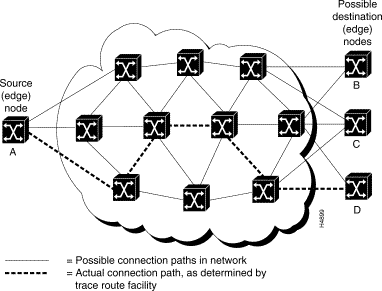
You invoke trace route functions through specified CLI commands. For example, by including certain parameters in a list port circuit command, you can identify any one or all of the following types of circuits associated with a given port in an LS2020 chassis:
Optionally, this command also allows you to display circuit statistics for the source node and the destination node, as well as the intermediate nodes forming part of the overall end-to-end ATM connection.
The trace route facility also provides the capability to collect information about virtual circuits (VCs) carrying bridged traffic at the source (entry) port and the destination (exit) port in the network.
Table 5-1 lists the network management tools and the user documents that you can consult to perform LS2020 network management tasks.
| To do this... | Use the... | For more detail, see the... |
|---|---|---|
Configure and manage the network | LS2020 configurator: (cfg, pvc, and vli tools) | LightStream 2020 Configuration Guide |
Monitor network status | LS2020 topology map and CLI | LightStream 2020 Network Operations Guide and LightStream 2020 CLI Reference Manual |
View network topology | LS2020 topology map | LightStream 2020 Network Operations Guide |
View and collect network statistics | CLI and LS2020 monitor | LightStream 2020 Network Operations Guide and LightStream 2020 CLI Reference Manual |
Manage network security | CLI | LightStream 2020 Network Operations Guide |
Issue network control commands | CLI | LightStream 2020 Network Operations Guide and LightStream 2020 CLI Reference Manual |
Validate host UNIX operating environment for running StreamView | StreamView environment validation facility | LightStream 2020 Installation Guide |
Monitor LS2020 switch | CiscoView network management application and LS2020 monitor | LightStream 2020 Installation Guide and LightStream 2020 Network Operations Guide |
Trace circuits from source node to destination node | CLI trace route facility | LightStream 2020 Configuration Guide and LightStream 2020 CLI Reference Manual |
Run diagnostics to isolate hardware problems | CLI and diagnostics | LightStream 2020 Hardware Reference & Troubleshooting Guide |
Once the operational specifics of an LS2020 network are established, you can implement a network management capability within the network. For this purpose, you can use any of the network management methods depicted in Figure 5-1. SNMP, as a standardized network management protocol, provides the means for accomplishing the following tasks in an LS2020 network:
To tap into the network management facilities afforded by SNMP, LS2020 software contains an SNMP agent, called the master management agent (MMA). The MMA runs on the network processor (NP) of an LS2020 switch. The interaction of the MMA with these two network management entities is shown in Figure 5-3.
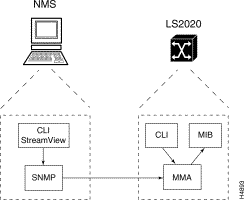
As Figure 5-3 shows, the CLI and StreamView on the NMS communicate via SNMP with the MMA of an LS2020 switch.
An LS2020 switch can gather information from and send commands to the various elements of the switch. For example, the CLI running on the NP communicates with the local MMA; the MMA, in turn, manages the content of the local (private) management information base (MIB), which describes all the network objects being managed.
Thus, the MMA is the focal point for all SNMP-related requests, responses, and trap messages flowing to and from the StreamView network management software.
The MMA interacts with StreamView modules to provide access to the private LS2020 MIB for the following types of users:
Internal users—Those who access the MIB directly by issuing low-level CLI commands, as shown in Figure 5-3.
Only a minimum of SNMP knowledge is required to manage your LS2020 network. For example, you can issue the CLI commands getsnmp and setsnmp to monitor and manage an entire LS2020 network or a defined community of LS2020 switches therein.
For more information about the private LS2020 MIB, see the LightStream 2020 CLI Reference Manual.
For more information about SNMP as a network management protocol, see The Simple Book: An Introduction to Management of TCP/IP-based Internets, Marshall T. Rose, 1991, Prentice-Hall, Inc. (ISBN 0-13-812611-9).
![]()
![]()
![]()
![]()
![]()
![]()
![]()
![]()
Posted: Wed Oct 2 06:04:42 PDT 2002
All contents are Copyright © 1992--2002 Cisco Systems, Inc. All rights reserved.
Important Notices and Privacy Statement.