|
|

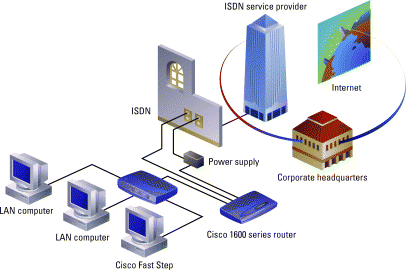

Cisco Fast Step simplifies the setup and monitoring of Cisco routers. It runs on Microsoft Windows 95, Windows 98, and Windows NT 4.0 personal computer systems. The application is provided with your router on the Cisco Fast Step CD-ROM. It is also available on Cisco Connection Online.
Verify your ISDN service is installed, and the router is cabled and powered on. Insert the CD-ROM located in the back of this guide in your CD-ROM drive. The Fast Step installation wizard starts automatically. Follow the on-screen instructions that guide you through router setup and test.
Microsoft Windows 95, Microsoft Windows 98, Microsoft Windows NT version 4.0
Pentium or equivalent 486 computer
16 MB of hard disk space
8 MB of RAM on Windows 95 or 98 (16 MB recommended)
16 MB of RAM on Windows NT (24 MB recommended)
SVGA monitor, 640 by 480 pixels, 256 colors
CD-ROM drive

Gather Network Information
The information requested in this section is intended for a variety of configurations. Some of these entries might not be required for your setup. Your service provider, network administrator, and Internet service provider (ISP) can provide specific information.
Before you begin your configuration, verify single 128-kbps ISDN BRI (which is equivalent to two telephone lines), Frame Relay, or leased line service is installed.
Switch type (ISDN only):
|
|
|
|
|
|
|
|
|
|
|
|
SPID Numbers (North America ISDN only)
| SPID1 | | SPID2 | |
LAN addresses are either statically assigned or dynamically assigned. If you do not know which you are using, assume the LAN addresses are dynamically assigned, and skip this section. Otherwise, obtain the following LAN information from your network administrator:
E0 | LAN IP address | | LAN subnet mask | |
For 1605: |
|
|
| |
E1 | LAN IP address | | LAN subnet mask | |
If you are connecting to a remote corporate network (RCN), obtain the following information from your network administrator:
. RCN telephone number 1 (ISDN only) 
. RCN telephone number (ISDN only) 2
. Router user or Point-to-Point Protocol (PPP) name
1 WAN IP address
2 WAN subnet mask
. PPP PAP password or CHAP secret
. Router user (or PPP) name of the central device 
Gather Network Information
If you are connecting to an ISP, obtain the following information from your ISP:
. ISP telephone number 1 (ISDN only) 
. ISP telephone number 2 (ISDN only) 
. ISP user name
3 WAN IP address
4 WAN subnet mask
. PPP PAP password or CHAP secret
. Router user (or PPP) name of the central device
For a WAN connection using a synchronous serial interface, complete the following:
. Encapsulation type (check one): 
Frame Relay 
PPP 
HDLC
. DLCI Value (for Frame Relay) 
To use Internet applications like Web browsers or e-mail, or to connect to Windows NT servers using TCP/IP, obtain the following information from your RCN or ISP:
5 Primary DNS
6 Secondary DNS
7 Primary WINS (Windows Internet Naming Service)
8 Secondary WINS server
To use DMZ servers, obtain the following addresses from your ISP:
| Mail/Web | | Web | |
| | FTP | |
To connect to files and printers computers running the Novell IPX protocol, obtain the following information from your network administrator:
. IPX WAN network number (RCN only)
. IPX E0 LAN network number
. IPX LAN frame type (check one): 
Ethernet_II 
802.3 
802.2 
SNAP
. IPX E1 (1605) LAN network number 
. IPX LAN frame type (check one): 
Ethernet_II 
802.3 
802.2 
SNAP

Troubleshooting
If the Cisco Fast Step setup wizard fails to launch when the CD is installed, follow these instructions:
Step 1 Double-click the My Computer icon.
Step 2 Double-click the CD icon.
Step 3 Double-click the Setup.exe icon.
Step 4 Follow the on-screen instructions that guide you through router setup and test.
The Cisco Fast Step WinHelp system includes CD and Web buttons that display additional information on a selected topic using a Web browser. The CD buttons work correctly if the Cisco Documentation CD is installed and in your CD drive. Web buttons work correctly if you have an active connection to the Internet. For additional information, see "Using CD and Web Buttons" in the Cisco Fast Step On-line Help file. The file is in your Cisco Fast Step directory on your PC. It is not necessary to run Cisco Fast Step software to view the WinHelp topics. To view the help, double-click any file in the directory with a HLP extension.
![]()
![]()
![]()
![]()
![]()
![]()
![]()
![]()
Posted: Wed Feb 10 14:18:44 PST 1999
Copyright 1989-1999©Cisco Systems Inc.