|
|

This chapter describes Cisco AccessPath-TS3 Model 531 Integrated Access System configurations needed to enable IP clients to access network resources. The configurations described in this chapter require that users dialing in are running a Point-to-Point Protocol (PPP) application from a PC.
Topics in this chapter include:
To enable clients to dial in, you configure Integrated Services Digital Network (ISDN) interfaces, dialer interfaces, asynchronous interfaces, and group asynchronous interfaces. Asynchronous interfaces correspond to physical terminal (tty) lines. For example, asynchronous interface 1 corresponds to tty line 1.
Generally, commands entered in asynchronous interface mode enable you to configure protocol-specific parameters for asynchronous interfaces, whereas commands entered in line configuration mode permit you to configure the physical aspects for the same port. In Figure 4-1, which displays the show line output on an Access Server, the tty line corresponds with the asynchronous interface of the same number. For example, tty line 1 corresponds with asynchronous interface 1 and tty line 16 corresponds with asynchronous interface 16.
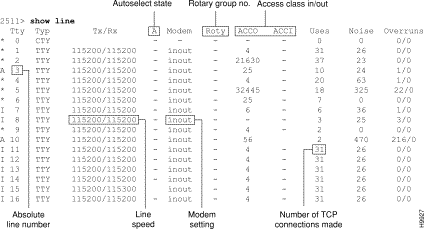
Asynchronous line configuration commands configure ports for physical layer options (such as modem configuration), security for EXEC mode, and autoselect to detect incoming protocols (such as PPP).
To enter line configuration mode, connect to the console port of the Access Server and enter privileged EXEC mode. Next, enter global configuration mode and then line configuration mode for the asynchronous lines that you want to configure.
Generally, interfaces enable the Cisco IOS software to use routing functions. Specifically, you configure asynchronous interfaces to support PPP connections. You configure interfaces on an Access Server for network protocol support, encapsulation support, IP client addressing options (default and/or dynamic), and PPP authentication.
In all configuration examples in this chapter, dial-in users are assumed to belong to one subnet. In this way, from the perspective of the AccessPath-TS3 system, all the remote clients appear to belong to one Ethernet segment.
This section describes how to configure interfaces on the AccessPath-TS3 system Access Servers and includes the following sections:
This section describes how to configure the Access Server interfaces to enable dial-in clients to make remote asynchronous and ISDN connections to the Access Servers.
To configure remote services, you must configure four interrelated interfaces on the Access Servers. The loopback interface essentially makes the network appear as if the dial-in users exist on one Ethernet segment. The loopback interface has four types of neighboring interfaces used for dial-in operations. These include:
Figure 4-2 shows an internal view of the components used to process incoming ISDN and analog calls on an Access Server.
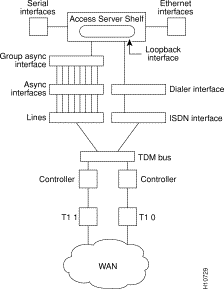
All dial-in users exist on one dial-in subnet. Remote asynchronous users dial in through the group asynchronous interface to the Access Servers. Remote ISDN users dial in through the ISDN dialer interface to the Access Servers. Figure 4-3 shows an external view of how remote users dial in to the Access Servers.
The Access Server uses two loopback interfaces. You assign an IP network number to the loopback interfaces, then let each asynchronous interface borrow this network number.
To configure the loopback interfaces, perform the following steps:
AS01(config)# interface loopback 0
%LINEPROTO-5-UPDOWN: Line protocol on Interface Loopback0, changed state to up
AS01(config-if)#
Step 2 Give the loopback 0 interface an IP address using an existing subnet reserved for asynchronous dial-in users (such as subnet 172.16.1.0):
AS01(config-if)# ip address 172.16.1.33 255.255.255.255
AS01(config-if)# exit
AS01(config)#
Step 3 Create interface loopback 1, which is the logical IP subnet used for configuration and management:
AS01(config)# interface loopback 1
%LINEPROTO-5-UPDOWN: Line protocol on Interface Loopback0, changed state to up
AS01(config-if)#
Step 4 Give the loopback 1 interface an IP address using an existing subnet reserved for configuration and management (such as subnet 192.168.1.0):
AS01(config-if)# ip address 192.168.1.33 255.255.255.255
AS01(config-if)# exit
AS01(config)#
To configure multiple asynchronous interfaces at the same time (with the same parameters), you can assign each asynchronous interface to a group and then configure the group.
To configure a group asynchronous interface, specify the group async number (an arbitrary number) and the group range (beginning and ending asynchronous interface number). The following example shows the process of creating a group asynchronous interface for asynchronous interfaces 1 through 48 on an Access Server with an octal T1 PRI card.
Group-async 1 is the parent interface that applies specific protocol characteristics to specified asynchronous ports. The asynchronous group interface is configured as follows:
The number you use with the group-range command depends on the number of asynchronous interfaces you have on your Access Server. That is, if your Access Server has 192 asynchronous interfaces, you can specify group-range 1 192. If your Access Server has 240, specify group-range 1 240.
AS01(config)# interface group-async 1
AS01(config-if)#
Step 2 To conserve IP addresses, configure the asynchronous interfaces as unnumbered and assign the IP address of the Ethernet interface to them:
AS01(config-if)# ip unnumbered ethernet 0
Step 3 Enable the Point-to-Point Protocol (PPP) to run on the set of interfaces in the group:
AS01(config-if)# encapsulation ppp
Step 4 Configure interactive mode on the asynchronous interface:
AS01(config-if)# async mode interactive
Step 5 Assign a common IP address pool. PPP packets coming through an asynchronous line and ISDN line share this common IP pool:
AS01(config-if)# peer default ip address pool default
Step 6 Enable Challenge Handshake Authentication Protocol (CHAP) and Password Authentication Protocol (PAP) authentication on the interface:
AS01(config-if)# ppp authentication chap pap
Step 7 Define the group range of the interface:
AS01(config-if)# group-range 1 48
Step 8 Exit the interface configuration mode:
AS01(config-if)# exit
AS01(config)#
When you configure the T1 controller, two corresponding D-channel serial interfaces are instantly created. Serial interface 0:23 is the D channel for the T0 controller, and serial interface 1:23 is the D channel for the T1 controller. You must configure each serial interface to receive incoming and send outgoing modem signaling.
To configure the ISDN D-channel serial interfaces, follow these steps:
AS01(config)# interface Serial 0:23
AS01(config-if)#
Step 2 Assign an IP address and subnet mask to the interface:
AS01(config-if)# ip address 172.16.254.253
Step 3 Configure all incoming voice calls to go to the modems:
AS01(config-if)# isdn incoming-voice modem
Because some telcos charge more for ISDN data calls, you might want to configure the isdn incoming-voice data command to process ISDN calls as voice calls, which provides you with data service at a voice billing rate. However, incoming modem calls will not be passed to the modems with this command enabled.
Native ISDN calls are directed like a protocol.
Step 4 Enable CHAP and PAP authentication on the serial interface:
AS01(config-if)# ppp authentication chap pap
Step 5 Enable the Point-to-Point Protocol (PPP) to run on the set of interfaces in the group:
AS01(config-if)# encapsulation ppp
Step 6 Combine these configurations under the umbrella of a dialer interface, which modularizes the configuration. The dialer interface serves as the parent interface that contains additional protocol characteristics.
AS01(config-if)# dialer rotary-group 1
AS01(config-if)#
This command also creates one interface with one address, which is helpful for the hunt group provided by the telephone company.
Step 7 Specify the D channel for the second PRI and give it the same channel configurations you set for the first PRI interface:
AS01(config-if)# interface Serial 1:23
AS01(config-if)# isdn incoming-voice modem
AS01(config-if)# dialer rotary-group 1
AS01(config-if)# exit
AS01(config)#
The ISDN dialer interface is the parent interface that holds the central protocol characteristics for the two ISDN D channels that are part of dialer rotary-group 1.
To configure the ISDN dialer interface, perform the following steps:
AS01(config)# interface Dialer 1
Step 2 Associate all ISDN users with the IP address configured on loopback interface 0, the user data loopback interface:
AS01(config-if)# ip unnumbered loopback 0
Step 3 Configure PPP on the dialer interface:
AS01(config-if)# encapsulation ppp
Step 4 Assign a common IP address pool. PPP packets coming through an asynchronous line and an ISDN line share this common IP pool. The default address pool is specified in the section, "Configuring Group Asynchronous Interfaces," earlier in this chapter.
AS01(config-if)# peer default ip address pool default
Step 5 Enable the router to build dynamic mapping of IP addresses to the ISDN B channels:
AS01(config-if)# dialer in-band
Step 6 Define which packets reset the idle timer. The idle timer default is 300 seconds (5 minutes).
AS01(config-if)# dialer-group 1
Step 7 Define the number of seconds a line can idle before it hangs up. The default is 300 seconds (5 minutes).
AS01(config-if)# dialer idle-timeout 3600
The dialer list command defines the interesting traffic, that is, traffic that resets the idle-timeout or triggers a dial if the line is down and you have a number to send.
Step 8 Enable PPP multilink, which uses multiple bundled B channels from the remote user who is likely to be running PRI with several available B channels:
AS01(config-if)# ppp multilink
Step 9 Enable CHAP and PAP authentication on dialer interface 1:
AS01(config-if)# ppp authentication chap pap
AS01(config-if)# exit
Step 10 Specify which packets reset the idle timer. In this example, any IP packet resets the timer:
AS01(config)# dialer-list 1 protocol ip permit
This section describes how to configure the T1 and E1 controllers and includes the following sections:
To configure the T1 controllers (T1/0 through T1/7), which accept and send incoming and outgoing calls through ISDN PRI interfaces, follow these steps:
AS01(config)# controller T1 0
AS01(config-controller)#
Step 2 Set the framing and line code type. The framing and line code you configure must match your telco's offering, which in most cases is esf and b8zs.
AS01(config-controller)# framing esf
AS01(config-controller)# linecode b8zs
Step 3 Configure one T1 line to serve as the primary or most stable clock source line. (The other T1 line is configured as the secondary clock source line, described later in this procedure.)
AS01(config-controller)# clock source line primary
Most T1 lines provide stable clocking, so choosing the correct primary and secondary clock source is not a vital part of the configuration. However, do not configure the clock source as internal unless you are performing back-to-back advanced testing between two routers in a network simulated environment such as in a router lab.
Step 4 Specify how you want to configure all 24 channels. To configure all channels for ISDN, enter the following commands:
AS01(config-controller)# pri-group timeslots 1-24
AS01(config-controller)# exit
AS01(config)#
If you are not running ISDN but want to configure a channelized T1 to accept voice calls, substitute the pri-group timeslots 1-24 command with the cas-group 1 timeslots 1-24 command on both T1 controllers. This command configures the E&M (ear and mouth) signaling on each timeslot.
AS01(config-controller)# cas-group 1 timeslots 1-24
AS01(config-controller)# exit
AS01(config)#
Alternatively you can configure a channelized T1 that is not running ISDN with the channel-group 1 timeslots 1-24 command on both T1 controllers:
AS01(config-controller)# channel-group 1 timeslots 1-24
AS01(config-controller)# exit
AS01(config)#
Step 5 Set the facilities data link exchange standard for the channel service unit (CSU) on the Access Server's T1 controllers by entering the fdl controller interface command. You must configure this command on both T1 controllers if you want to support the CSU functionality. However, you must use the same facilities data link exchange standard as your service provider.
AS01(config-controller)# fdl ansi
Step 6 Configure the T1 controller. This controller's configuration is identical to the one you entered on the T0 controller except that it is used as the secondary clock source line.
AS01(config)# controller T1 1
AS01(config-controller)# framing esf
AS01(config-controller)# linecode b8zs
AS01(config-controller)# clock source line secondary
AS01(config-controller)# pri-group timeslots 1-24
AS01(config-controller)# fdl ansi
AS01(config-controller)# exit
AS01(config)#
To configure the E1 controllers, which accept and send incoming and outgoing calls through ISDN PRI interfaces, perform the following steps:
AS01# configure terminal
Enter configuration commands, one per line. End with CNTL/Z.
AS01(config)#
Step 2 Enter the European telco switch type:
AS01(config)# isdn switch-type primary-net5
Step 3 Enter controller configuration mode to configure an E1 controller port. The E1 controller ports are 0 and 1. The ports are labeled on the octal E1 PRI card.
AS01(config)# controller E1 0
or
AS01(config)# controller E1 1
AS01(config-controller)#
Step 4 Enter the framing type for the E1 line. The framing type must match your telco's offering.
AS01(config-controller)# framing crc4
AS01(config-controller)#
Step 5 Enter the line code type for the E1 line. The line code must match your telco's offering.
AS01(config-controller)# linecode hdb3
AS01(config-controller)#
Step 6 Enter the clock source for the E1 line. Configure one E1 line to serve as the primary or most stable clock source line. The other E1 line is configured as the secondary clock source line.
AS01(config-controller)# clock source line primary
or
AS01(config-controller)# clock source line secondary
AS01(config-controller)#
Step 7 Enter how you want to configure all 31 channels:
AS01(config-controller)# pri-group timeslots 1-31
AS01(config-controller)#
Step 8 Exit controller configuration mode:
AS01(config-controller)# exit
AS01(config)#
The resulting configuration configures E1 controllers to function with E1 PRI lines.
To enable clients running NetBIOS over Transmission Control Protocol (TCP) to dial in to IP network resources, perform the following tasks on the Access Servers:
AS01(config)# async-bootp nbns-server 172.18.42.8
Step 2 If you have one or more domain name servers on the network, specify a host name or IP address of that domain name server:
AS01(config)# async-bootp dns-server 172.18.42.12 172.18.42.10
Additionally, you need a Microsoft Windows domain, a WINS server, and a primary domain controller (logon controller) in your NetBIOS network.
For more information about configuring your Windows NT environment, refer to your Microsoft documentation or online resources, such as the World Wide Web page "Microsoft TechNet" at http://www.microsoft.com/TechNet/.
![]()
![]()
![]()
![]()
![]()
![]()
![]()
![]()
Posted: Tue Jul 16 22:33:00 PDT 2002
All contents are Copyright © 1992--2002 Cisco Systems, Inc. All rights reserved.
Important Notices and Privacy Statement.