|
|

You can use the News Reader application to access articles and information posted on the Internet as part of USENET. You'll find articles organized under specific topics called newsgroups.
Most newsgroups are forums for the exchange of information and discussion for Internet users around the world. Newsgroups focus on many topics, such as sports, science, recreation, hobbies, technology, and literature.
Each newsgroup has many articles that you can read with News Reader. You can also reply to articles or create your own and post them for participants in the newsgroup to read.
Before connecting to a news server, you need to know its name or IP address. You can obtain this information from your network administrator or Internet service provider.
Take the following steps to connect to a news server:
The News window opens. (See Figure 7-1.)
Step 2 Select News Reader Setup from the Options menu.
The News Reader Configuration window opens.
Step 3 Enter the name or IP address of the news server you want in the Name field.
Step 4 Click OK.
Step 5 Select Connect from the Connect menu.
News Reader establishes a connection with the news server.
Note If you check the Autologin field in the News Reader Configuration window, News Reader automatically establishes a connection with the news server when you start the application.
To read articles on USENET, you must first subscribe to one or more newsgroups. Subscribing merely creates a list of newsgroups that you intend to review frequently. You can subscribe to as many newsgroups as you want.
Take the following steps to subscribe to a newsgroup:
The News window opens. (See Figure 7-2.)
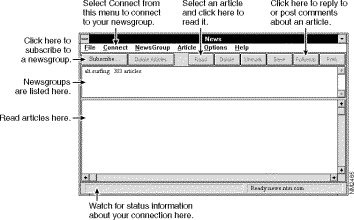
Step 2 Select Subscribe from the NewsGroup menu, or click on Subscribe in the toolbar.
The List News Groups window opens.
Step 3 To see a list of newsgroups on a specific topic, enter in the Filter field a topic name that you're interested in or newsgroup name, for example penpal.
(For a list of the main news categories, refer to Subscribe in the online help or refer to the CiscoRemote Plus Administrator Guide, which is available on the CiscoRemote Plus CD.)
Step 4 Click OK.
The Add a Newsgroup window opens listing newsgroups that correspond to the topic or newsgroup name you specified. For example, if you entered penpal, the following might appear:
alt.kids-talk.penpals
fidonet.penpal
relcom.penpals
soc.penpals
Step 5 Select the newsgroups to which you want to subscribe.
You can select more than one newsgroup at a time by holding down the Shift key as you click on the name of each newsgroup.
Step 6 Click OK.
The newsgroups you selected will display in the News window.
When you have subscribed to a newsgroup, you can read the articles posted in it. Many newsgroups contain hundreds or thousands of articles.
You select a newsgroup in the News windowand open it to see a list of articles. You can then select from that list the articles you want to read.
Take the following steps to open a newsgroup:
Step 2 Double-click on the article title to open the article.
The text of the article appears. If the article is long, use the scroll bar to scroll through the text.
If the article is too long to fit in the news window, you can save the article as a file which you can later open with another application, such as a text editor or word processor.
You can post comments or a reply to an article by clicking on Followup in the toolbar or by selecting Followup from the Article menu; composing your message, and clicking on Send.
You can post your own information in a newsgroup for others to read.
Take the following steps to post an article:
Step 2 Select Post Article from the NewsGroup menu to post an article.
Step 3 Compose your article.
Step 4 Click on Send.
To disconnect from the news server, select Disconnect from the Connect menu. You can also exit News Reader to disconnect and close the application.
For more information about the other features of News Reader, refer to the document CiscoRemote Plus Administrator Guide, which is available on the CiscoRemote Plus CD. News Reader's additional features allow you to do the following:
![]()
![]()
![]()
![]()
![]()
![]()
![]()
![]()
Posted: Sat Jan 18 23:51:24 PST 2003
All contents are Copyright © 1992--2002 Cisco Systems, Inc. All rights reserved.
Important Notices and Privacy Statement.