|
|

This chapter describes the equipment and site requirements for installing the Cisco AS5800. Before installing your access server, you should consider the power and cabling that must be in place at your installation site, the equipment needed for installation, and the environmental conditions your installation site must meet to maintain normal operation. This chapter guides you through the installation preparation process.
The Cisco AS5800 is designed with an environmental monitoring system that protects the system and components from potential damage from overvoltage and overtemperature conditions. To assure normal operation and avoid unnecessary maintenance, plan your site configuration and prepare your site before installation. After installation, make sure that the site maintains an ambient temperature of 32° F through 104° F (0° C through 40° C), and keep the area around the chassis as free from dust as is practical.
The following sections address the site environment requirements for the access server.
The Cisco 5814 dial shelf and Cisco 7206 router shelf are designed to support either AC-input or DC-input power.
 | Caution Never use an AC-input router shelf with a DC-input dial shelf, or the reverse. |
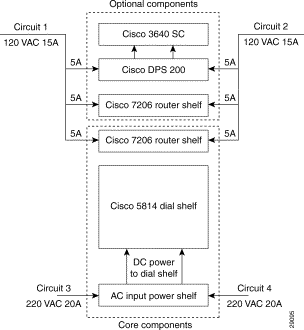
If AC power will be used, to provide full redundancy the Cisco AS5800 requires two 220 VAC 30A circuits for the Cisco 5814 dial shelf and its components, and two additional120 VAC 15A circuits for the Cisco 7206 router shelf (or shelves, if a split dial shelf configuration will be used) and the Cisco 3640 system controller (if used). See Figure 2-1.
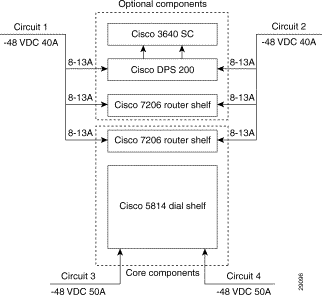
If DC power will be used, to provide full redundancy the Cisco AS5800 requires two DC power circuits providing up to 54A at -48VDC for theCisco 5814 dial shelf and its components, and two additional 40A -48VDC circuits for the router shelf (or shelves, if a split dial shelf configuration will be used) and the Cisco 3640 system controller (if used). See Figure 2-2.
The Cisco 5814 dial shelf can be ordered with DC-input power supplies only, or with the addition of an optional AC-input power shelf.
For detailed system and cabling specification tables, refer to "Cisco AS5800 Specifications."
The Cisco 7206 router shelf can be ordered with either 280W AC-input or 280W DC-input power supplies.
 | Caution A fully configured dial shelf weighs approximately 278 lb (126.1 kg). The chassis is not intended to be moved frequently. Before you install the dial shelf, ensure that your site has the desired power sources and network connections so that you can avoid having to move the chassis. (See the "Site Specifications" section for other site requirement guidelines.) |
 | Caution If you will be installing the dial shelf without using a forklift or other mechanical lifting device, you must first remove the blower assembly, the dial shelf cards, the DC PEMs, and the dial shelf controller cards from the chassis and have two people help you with the dial shelf installation. The 5814 dial shelf weighs 114 lb. when these FRUs are removed. The instructions contained in this document are for installing the Cisco 5814 in a rack without using a forklift. Plan on having at least two people available to help lift the units into place to rack mount them, and another person to attach the mounting bolts. Ensure that there is enough room for the installers to move around all four sides of the rack comfortably. |
Whenever you lift any heavy components manually, follow these guidelines:
You need the following items to install the access server:
The rack-mount kit includes the following parts:
In addition, you might need the following external equipment, especially when installing a split dial shelf configuration:
The Cisco 5814 dial shelf is shipped with the blower assembly and all dial shelf cards (trunk and modem cards) and dial shelf controller cards installed in the chassis. Fully loaded, the dial shelf weighs 278 lb (126.1 kg).
Before installing the Cisco 5814 in an equipment rack, we recommend that you remove the blower assembly, DC PEMs, dial shelf cards, and dial shelf controller cards from the dial shelf, then reinstall them after the dial shelf is mounted in the rack. (If you are using a forklift or other machinery to lift the dial shelf, you might want to omit this process.)
After you remove the blower assembly, PEMs, and the installed cards, you will mount the rack-mount brackets on the dial shelf chassis and install the dial shelf in the rack.
 | Caution The blower assembly weighs 27.5 lb (12.5 kg). Use two hands when removing or replacing the blower assembly. |
To remove the blower assembly, complete the following steps:
Step 2 Loosen the two captive screws on the blower assembly front panel. (See Figure 2-3.)
Step 3 Grasp the blower assembly handle with one hand and pull the blower assembly straight toward you, about halfway out of the slot. (See Figure 2-3.)
Step 4 Place your other hand under the blower assembly as it extends from the dial shelf chassis.
Step 5 Slowly pull the blower assembly all the way out of the slot and set it aside until you are ready to reinstall it.
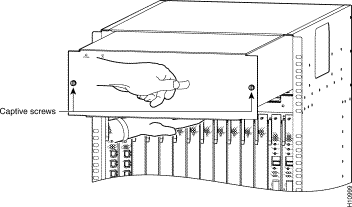
To remove the DC PEMs, complete the following steps:
Step 2 Grasp the handle and carefully pull the PEM from the backplane connectors using a gentle rocking motion; then remove the PEM from the DC power supply chassis. (See Figure 2-4.)
Step 3 Repeat Step 1 and Step 2 for the other PEM.
This completes the PEM removal process. Proceed to "Removing Dial Shelf Cards and Dial Shelf Controller Cards."
To remove the dial shelf cards and dial shelf controller cards, follow these steps:
 | Caution Trunk cards and modem cards weigh 8 lb (3.3 kg) each. Dial shelf controller cards weigh 8.5 lb (3.8 kg) each. Use two hands when removing or replacing cards in the dial shelf. |
Step 2 Attach an ESD-preventive wrist strap between you and an unpainted chassis surface.
 | Caution To prevent ESD damage, handle trunk cards by ejector levers and carrier edges only, and use an ESD-preventive wrist strap or other grounding device. |
Step 3 Using a No. 2 Phillips screwdriver, loosen the panel fasteners at the top and bottom of the card front panel.
Step 4 Pull either the upper or lower ejector lever away from the card front panel to disengage the card from the backplane connector. (See Figure 2-5.)
 | Caution Always use the ejector levers when disengaging or seating trunk cards, modem cards, or dial shelf controller cards in the dial shelf backplane. Failure to do so can cause erroneous system error messages indicating a card failure. However, do not use the ejector levers to lift or support the weight of the cards. |
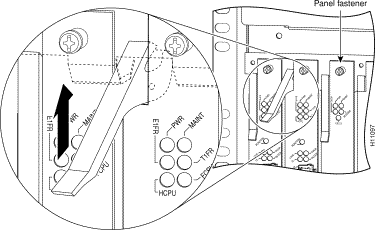
Step 5 Grasp the ejector levers and pull the card partially out of the dial shelf slot until you can grasp the card front panel with one hand. Place your other hand under the card to balance the weight of the card as you pull it out of the slot. (See Figure 2-6.)

Step 6 Pull the card straight out of the slot. Avoid touching the circuitry or any connector pins.
Step 7 Place the removed card on an antistatic mat or foam pad until you are ready to reinstall it in the chassis.
Step 8 Repeat Step 3 through Step 7 for all remaining cards in the dial shelf chassis.
If you will be installing the dial shelf in an offset telco rack, you are now ready to install the rack-mount brackets on the chassis. Proceed to the following section, "Installing the Rack-Mount Brackets on the Chassis." If you will be installing the dial shelf in a four post rack, the dial shelf is ready to rack mount and you may proceed to the next chapter.
Bracket placement depends on the type of rack you use to install your access server. This section describes both a 4-post rack installation and a telco rack installation.
Threaded holes on the chassis sides are strategically located to position and mount bracket hardware. The dial shelf also has a mounting flange in front for flush-front mounting. If you are mounting the dial shelf in a 4-post rack, you have the option of using two brackets (one on each side) placed toward the lower rear of the chassis (see Figure 2-7, position d) to support the chassis in the back. If you are mounting the dial shelf in a telco rack, you need to offset the dial shelf 5 in. beyond the rack center post and use six brackets (three on each side) at positions a, b, and c (See Figure 2-7).
If you are installing your access server in a telco rack, proceed to the following section, "Mounting Forward Brackets for an Offset Telco Rack Installation."
If you are installing your access server in a 4-post rack, you do not need to install brackets on the chassis front; use the permanent metal flanges on the chassis front to install the dial shelf in the rack. (See Figure 2-7.) Proceed to the ""Installing the Dial Shelf in the Rack" section.
To install the forward rack-mount brackets on the dial shelf for an offset telco rack-mount configuration, complete the following steps:
Step 2 Align one rack-mount bracket with a set of forward-upper threaded holes in the orientation shown in Figure 2-8, position a.
Step 3 Thread two M5 x 10-mm Phillips flathead screws through the bracket and into the side of the chassis. Tighten the screws using a No. 2 Phillips screwdriver.
Step 4 Align the second rack-mount bracket with the forward-lower position threaded holes in the orientation shown in Figure 2-8, position b.
Step 5 Fasten the bracket to the chassis using two screws as described in Step 3.
Step 6 Repeat Step 1 through Step 5 to mount the two forward brackets on the left side.
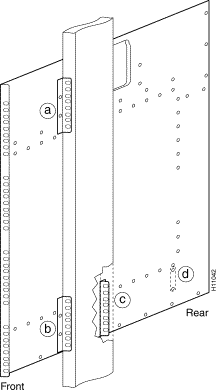
Review the remaining sections regarding safety and special rack-mounting considerations, and then proceed to the next chapter, "Installing the Cisco AS5800."
The following are guidelines for setting up the plant wiring and cabling at your site. When planning the location of the new system, consider the distance limitations for signaling, EMI, and connector compatibility, as described in the following sections.
When wires are run for any significant distance in an electromagnetic field, interference can occur. This fact has two implications for the construction of plant wiring:
If you use twisted-pair cable in your plant wiring with a good distribution of grounding conductors, the plant wiring is unlikely to emit radio interference. If you exceed the recommended distances, use a high-quality twisted-pair cable with one ground conductor for each data signal, when applicable.
If wires exceed recommended distances, or if wires pass between buildings, give special consideration to the effect of a lightning strike in your vicinity. The electromagnetic pulse caused by lightning or other high-energy phenomena can easily couple enough energy into unshielded conductors to destroy electronic devices. If such problems have occurred in the past, you may want to consult experts in electrical surge suppression and shielding.
The size of your network and the distances between connections depend on signal type and speed and on transmission media (the type of cabling used to transmit the signals). For example, standard coaxial cable has a greater channel capacity than twisted-pair cable. The distance and rate limits in the following descriptions are the IEEE recommended maximum speeds and distances for signaling; however, you can usually get good results at speeds and distances far greater than these. For example, the recommended maximum rate for V.35 is 2 Mbps, but it is commonly used at 4 Mbps without any problems. If you understand the electrical problems that might arise and can compensate for them, you should get good results with rates and distances greater than those shown here; however, do so at your own risk.
When preparing your site for network connections to the access server, you should consider the following:
Before installing the access server, have all additional external equipment and cables noted in the documentation that ships with each component on hand. For ordering information, contact a customer service representative.
This section provides safety guidelines to help you avoid injury to yourself and avoid damage to the equipment. The following safety guidelines are recommended when working with any equipment that connects to electrical power or telephone wiring:
The Cisco 5814 dial shelf cards, dial shelf controller cards, and power supplies are designed to be removed and replaced while the system is operating, without causing damage to the system.
When working with the Cisco 7206 router shelf, however, you must power down the system before removing or replacing the I/O controller and network processing engine. For more information, refer to the Cisco 7200 Series Installation and Configuration Guide that shipped with your Cisco 7206 router shelf.
Follow these basic guidelines when working with any electrical equipment:
In addition, use the guidelines that follow when working with any equipment that is disconnected from a power source, but still connected to telephone wiring or other network cabling.
Electrostatic discharge (ESD) damage, which occurs when electronic cards or components are improperly handled, can result in complete or intermittent system failures. The access server components include printed circuit boards that are fixed in metal carriers. These metal carriers provide electromagnetic interference (EMI) shielding, connectors, ejector levers, or handles to protect against ESD. Although each carrier is designed to protect the boards, an antistatic strap should be used. Remember to handle the carriers by the ejector levers, handles, and carrier edges only; never touch the circuitry or connector pins.
 | Caution Always tighten the panel fasteners on the Cisco 5814 dial shelf cards and dial shelf controller cards and the captive screws on the Cisco 7206 router shelf network processing engine and I/O controller. These screws prevent accidental removal, provide proper system grounding, and help ensure that the bus connectors are properly seated. |
The following are guidelines for preventing ESD damage:
 | Caution For safety, periodically check the resistance value of the antistatic strap. The measurement should be between 1 and 10 Mohm. |
In a typical rack-mount configuration, you mount both the dial shelf and the router shelf together in a rack, with the dial shelf mounted below the router shelf. We do not recommend that you separate the dial shelf from the router shelf when configuring the hardware for this system; however, a 20-ft. interconnect cable is available if you need to install the router shelf in an adjacent rack. If you are using AC-input power, you mount the AC-input power shelf below the dial shelf.
There is no clearance requirement for mounting the router shelf directly above the dial shelf; however, if you install anything other than a Cisco 7206 router shelf above the dial shelf, follow the appropriate clearance requirements for the unit you install.
You can stack two access servers in a single rack; however, you must leave a minimum clearance of one rack unit between the two systems.
You must install the AC-input power shelf one rack unit, 1.75 in. (4.28 cm) below the dial shelf to accommodate the DC power cables, the monitor cable, the grounding cable, and the required safety cover.
Some equipment racks provide a power strip along the length of one of the mounting strips. If your rack has a power strip, consider the position of the strip when planning fastener points to ensure that you will be able to slide dial shelf cards and dial shelf controller cards straight out of their respective slots. If the power strip does impair a rack-mount installation, remove the power strip before installing the dial shelf in the rack, then replace it after the dial shelf is installed.
Figure 2-9 shows a typical 19-in. 4-post equipment rack with a power strip along one of the back posts.
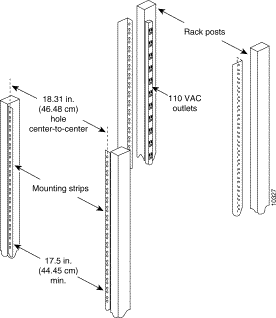
To use the rack-mounting hardware provided with your Cisco 5814 dial shelf, consider the following guidelines:
When planning your rack installation, consider the following guidelines:
 | Caution To prevent the dial shelf from overheating, never install your Cisco AS5800 in a cabinet or room that is not properly ventilated or air conditioned. |
 | Warning Care must be given to connecting units to the supply circuit so that wiring is not overloaded. To see translations of the warnings that appear in this publication, refer to the Regulatory Compliance and Safety Information document that accompanied this device. |
 | Warning This equipment is intended to be grounded. Ensure that the host is connected to earth ground during normal use. To see translations of the warnings that appear in this publication, refer to the Regulatory Compliance and Safety Information document that accompanied this device. |
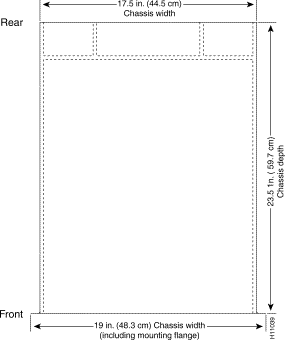
 | Caution To prevent the rack from tipping when installing the router in telco racks, ensure that the rack is bolted to the floor and, if necessary, anchored with appropriate fixtures. |
 | Caution To maintain a low center of gravity, ensure that heavier equipment is installed near the bottom of the rack. |
You are now ready to install the dial shelf in the rack. Proceed to the "Installing the Dial Shelf in the Rack" section.
Table 2-1 lists the operating and nonoperating environmental site requirements. The following ranges are those within which the access server will continue to operate; however, a measurement that is approaching the minimum or maximum of a range indicates a potential problem. You can maintain normal operation by anticipating and correcting environmental anomalies before they approach the maximum operating range.
Airflow to cool the access server is from front to back in the dial shelf chassis and from right to left in the router shelf chassis (when viewing the router from the front). Adhere to all spacing requirements for proper airflow maintenance.
| Specification | Minimum | Maximum |
|---|---|---|
Temperature, ambient operating | 32° F (0° C) | 104° F (40° C) |
Temperature, ambient nonoperating and storage | -4° F (-20° C) | 149° F (65° C) |
Humidity, ambient (noncondensing) operating | 10% | 90% |
Humidity, ambient (noncondensing) nonoperating and storage | 5% | 95% |
Altitude, operating and nonoperating | Sea level | 10,000 ft (3050 m) |
Vibration, operating | 5-200 Hz, 0.5 g (1 oct./min.) | - |
Vibration, nonoperating | 5-200 Hz, 1 g (1 oct./min.) 200-500 Hz, 2 g (1 oct./min.) | - |
Clearance, air intake and exhaust | 24 in. (60.95 cm) | - |
Planning a proper location for the access server and the layout of your equipment rack or wiring closet are essential for successful system operation. Equipment placed too close together or ventilated inadequately can cause system overtemperature conditions. In addition, chassis panels made inaccessible by poor equipment placement impair system maintenance.
Follow these precautions and recommendations when planning power connections to the Cisco AS5800:
![]()
![]()
![]()
![]()
![]()
![]()
![]()
![]()
Posted: Tue Nov 20 17:13:50 PST 2001
All contents are Copyright © 1992--2001 Cisco Systems, Inc. All rights reserved.
Important Notices and Privacy Statement.