|
|

Product Numbers: AS52-2CT1=, AS52-2E1-U=, AS52-2E1-B=, AS52-2E1UPGD=
This document describes how to replace the Cisco AS5200 dual T1/PRI or E1/PRI feature cards and includes the following sections:
Use this document with the Regulatory Compliance and Safety Information publication that shipped with the Cisco AS5200.
Follow these guidelines to ensure general safety:
Safety warnings appear throughout this publication in procedures that, if performed incorrectly, might harm you. A warning symbol precedes each safety warning.
Waarschuwing Dit waarschuwingssymbool betekent gevaar. U verkeert in een situatie die lichamelijk letsel kan veroorzaken. Voordat u aan enige apparatuur gaat werken, dient u zich bewust te zijn van de bij elektrische schakelingen betrokken risico's en dient u op de hoogte te zijn van standaard maatregelen om ongelukken te voorkomen. Voor vertalingen van de waarschuwingen die in deze publicatie verschijnen, kunt u het document Regulatory Compliance and Safety Information (Informatie over naleving van veiligheids- en andere voorschriften) raadplegen dat bij dit toestel is ingesloten.
Varoitus Tämä varoitusmerkki merkitsee vaaraa. Olet tilanteessa, joka voi johtaa ruumiinvammaan. Ennen kuin työskentelet minkään laitteiston parissa, ota selvää sähkökytkentöihin liittyvistä vaaroista ja tavanomaisista onnettomuuksien ehkäisykeinoista. Tässä julkaisussa esiintyvien varoitusten käännökset löydät laitteen mukana olevasta Regulatory Compliance and Safety Information -kirjasesta (määräysten noudattaminen ja tietoa turvallisuudesta).
Attention Ce symbole d'avertissement indique un danger. Vous vous trouvez dans une situation pouvant causer des blessures ou des dommages corporels. Avant de travailler sur un équipement, soyez conscient des dangers posés par les circuits électriques et familiarisez-vous avec les procédures couramment utilisées pour éviter les accidents. Pour prendre connaissance des traductions d'avertissements figurant dans cette publication, consultez le document Regulatory Compliance and Safety Information (Conformité aux règlements et consignes de sécurité) qui accompagne cet appareil.
Warnung Dieses Warnsymbol bedeutet Gefahr. Sie befinden sich in einer Situation, die zu einer Körperverletzung führen könnte. Bevor Sie mit der Arbeit an irgendeinem Gerät beginnen, seien Sie sich der mit elektrischen Stromkreisen verbundenen Gefahren und der Standardpraktiken zur Vermeidung von Unfällen bewußt. Übersetzungen der in dieser Veröffentlichung enthaltenen Warnhinweise finden Sie im Dokument Regulatory Compliance and Safety Information (Informationen zu behördlichen Vorschriften und Sicherheit), das zusammen mit diesem Gerät geliefert wurde.
Avvertenza Questo simbolo di avvertenza indica un pericolo. La situazione potrebbe causare infortuni alle persone. Prima di lavorare su qualsiasi apparecchiatura, occorre conoscere i pericoli relativi ai circuiti elettrici ed essere al corrente delle pratiche standard per la prevenzione di incidenti. La traduzione delle avvertenze riportate in questa pubblicazione si trova nel documento Regulatory Compliance and Safety Information (Conformità alle norme e informazioni sulla sicurezza) che accompagna questo dispositivo.
Advarsel Dette varselsymbolet betyr fare. Du befinner deg i en situasjon som kan føre til personskade. Før du utfører arbeid på utstyr, må du vare oppmerksom på de faremomentene som elektriske kretser innebærer, samt gjøre deg kjent med vanlig praksis når det gjelder å unngå ulykker. Hvis du vil se oversettelser av de advarslene som finnes i denne publikasjonen, kan du se i dokumentet Regulatory Compliance and Safety Information (Overholdelse av forskrifter og sikkerhetsinformasjon) som ble levert med denne enheten.
Aviso Este símbolo de aviso indica perigo. Encontra-se numa situação que lhe poderá causar danos físicos. Antes de começar a trabalhar com qualquer equipamento, familiarize-se com os perigos relacionados com circuitos eléctricos, e com quaisquer práticas comuns que possam prevenir possíveis acidentes. Para ver as traduções dos avisos que constam desta publicação, consulte o documento Regulatory Compliance and Safety Information (Informação de Segurança e Disposições Reguladoras) que acompanha este dispositivo.
¡Advertencia! Este símbolo de aviso significa peligro. Existe riesgo para su integridad física. Antes de manipular cualquier equipo, considerar los riesgos que entraña la corriente eléctrica y familiarizarse con los procedimientos estándar de prevención de accidentes. Para ver una traducción de las advertencias que aparecen en esta publicación, consultar el documento titulado Regulatory Compliance and Safety Information (Información sobre seguridad y conformidad con las disposiciones reglamentarias) que se acompaña con este dispositivo.
Varning! Denna varningssymbol signalerar fara. Du befinner dig i en situation som kan leda till personskada. Innan du utför arbete på någon utrustning måste du vara medveten om farorna med elkretsar och känna till vanligt förfarande för att förebygga skador. Se förklaringar av de varningar som förkommer i denna publikation i dokumentet Regulatory Compliance and Safety Information (Efterrättelse av föreskrifter och säkerhetsinformation), vilket medföljer denna anordning.
Follow these guidelines when working on equipment powered by electricity:
Electrostatic discharge (ESD) can damage equipment and impair electrical circuitry. It occurs when electronic printed circuit cards are improperly handled and can result in complete or intermittent failures. Always follow ESD prevention procedures when removing and replacing cards. Ensure that the chassis is electrically connected to earth ground. Wear an ESD-preventive wrist strap, ensuring that it makes good skin contact. Connect the clip to an unpainted surface of the chassis frame to safely channel unwanted ESD voltages to ground. To properly guard against ESD damage and shocks, the wrist strap and cord must be used correctly. If no wrist strap is available, ground yourself by touching the metal part of the chassis.
The Cisco AS5200 dual T1/PRI or E1/PRI feature cards require Cisco IOS Release 11.2(7)P or higher.
To install the dual T1/PRI or E1/PRI feature cards, you will also need the following tools and equipment (some of which are not included):
The Cisco AS5200 includes three slots in which you can install feature cards. You can install one of the following feature cards in any of the three available slots:
In the two remaining slots, you can install carrier cards.
The dual T1/PRI card (see Figure 1) routes incoming digital T1 lines to the 6-port or 12-port modules. The dual T1/PRI card provides RJ-48C connectors to terminate trunks. The dual T1/PRI card performs all necessary equalization and gain functions to support 6000 feet of 24-gauge unshielded cable. This card complies with all Bell Core standards relating to T1 (ANSI T1.403) alarms, loopbacks, and error detection. The dual T1/PRI card is equipped with integrated CSUs.
The dual T1/PRI card handles up to 48 digital signal level 0 (DS-0) channels from two trunks. Each channel carries either a pulse code modulation (PCM)-encoded voice channel or digital data. The dual T1/PRI card supports 64-kbps clear channel operation for data or voice channels and feature group B operation for voice channels.
Table 1 describes a typical maximum configuration. Note that the dual E1/PRI and the carrier cards are not slot dependent. Even though the system can contain 60 ports, the dual E1/PRI card can only support 48 simultaneous calls. The 12 extra ports are used for redundancy.
Table 2 describes the LEDs on the dual T1/PRI feature card. The LEDs indicate the current operating condition of the card. You can observe the LEDs, note any fault condition that the card is encountering, and contact your system administrator or a customer service representative if necessary. Refer to the sections "Cisco Connection Online," and "CD-ROM/WWW Feedback," for more information.
You can isolate problems on the dual T1/PRI card by connecting external test equipment to the RECEIVE jack to monitor signals coming into the RJ-48C port without interrupting normal data transmission. You can use the TRANSMIT jack to inject data, which interrupts normal data transmission.
Table 3 lists the network specifications you should consider before connecting the dual T1/PRI card to a network.
| Description | Specification |
|---|---|
number x 56 kbps or number x 64 kbps, where number = 1 to 24 |
|
Table 4 lists the dual T1/PRI card port pinouts. Use a straight-through RJ-48C-to-RJ-48C cable to connect the T1 port to an RJ-48C jack.
| RJ-48C8 Pin1 | Description |
|---|---|
| 1Pins 3, 6, 7, and 8 are not used. |
The dual E1/PRI card (see Figure 2) is installed in the Cisco AS5200 to provide physical termination for two E1/PRI lines. The card is designed to support the E1 cable standard of 30 Bearer (B) channels for voice and data, one Data (D) channel for signaling, and one channel for framing. Each channel transmits at up to 64 kbps for a combined total of 2.048 Mbps for each E1/PRI line.
The Cisco AS5200 is used to service calls from users accessing remote services using a variety of network protocols. Calls are terminated in the Cisco AS5200 through up to 60 modems or modem/terminal adapter combinations. Your access server can support a combination of MICA modems, Microcom modems, and V.110 terminal adapters. User data can then be routed through the Ethernet or synchronous serial ports on the Cisco AS5200 chassis.
Table 5 describes a typical maximum configuration. Note that the dual E1/PRI and the carrier cards are not slot dependent. Even though the system can contain 72 ports, the dual E1/PRI card can only support 60 simultaneous calls. The 12 extra ports are used for redundancy.
The following list describes the features of the Dual E1/PRI card:
The dual E1/PRI card includes two DB-15 ports for terminating 120-ohm balanced lines or 75-ohm unbalanced lines. Jumper settings on the card configure the ports for the line termination. Jumper positions and settings are listed in the section "Setting E1 Port Jumpers,".
Table 6 describes the LEDs on the dual E1/PRI feature card. The LEDs indicate the current operating condition of the card. You can observe the LEDs, note any fault condition that the card is encountering, and contact your system administrator or a customer service representative if necessary. Refer to the sections "Cisco Connection Online," and "CD-ROM/WWW Feedback," for more information.
Four serial cables are available from Cisco Systems for connecting the dual E1/PRI card ports. All four have DB-15 connectors on the E1 end and BNC, DB-15, Twinax, or RJ-45 connectors on the network end. Figure 3, Figure 4, Figure 5, and Figure 6 show the E1 interface cables. Table 7 lists the pinouts for the E1 interface cables connecting to the dual E1/PRI card.
| E1 End | Network End | |||||||||
|---|---|---|---|---|---|---|---|---|---|---|
| DB-151 | BNC | DB-15 | Twinax | RJ-452 | RJ-45/NT3 | |||||
| Pin | Signal4 | Signal | Pin | Signal | Pin | Signal | Pin | Signal | Pin | Signal |
| 1Any pins not described in this table are not connected.
2Connected as a network interface. 3Connected as a network terminal. 4TX = transmit; RX = receive. |
For DC-powered units only, note the following warning:
To install a new feature card, refer to Figure 7 and take these steps:
Step 2 Slide the card into the slot until it touches the backplane connector.
Note If you have a dual E1/PRI card, change the jumper settings before installing the card. Refer to the section, "Setting E1 Port Jumpers," page 14 for more information.
Step 3 Align the captive screws with their holes, and then seat the card completely.
Step 4 Tighten the two captive screws on the feature card to secure it to the chassis.
Step 5 If the Cisco AS5200 is configured with fewer than three cards, make sure that a blank slot cover is installed over each open slot to ensure proper airflow inside the chassis.
For DC-powered units only, note the following warning:
Step 2 Turn the power switch on the Cisco AS5200 OFF and disconnect site power.
Step 3 Remove all interface cables from the rear panel of the Cisco AS5200.
Step 4 Loosen the two captive screws that secure the feature card or blank slot cover to the chassis until each screw is free of the chassis.
Step 5 Hold the captive screws and gently pull the feature card free of the chassis.
Step 6 Set the removed feature card aside on an ESD-preventive mat.
Step 7 If the feature card is hard to remove:
There are six 3-pin jumpers that configure the E1 termination for each port. The jumper settings are labeled on the printed circuit board for either 120-ohm balanced or 75-ohm unbalanced termination.
To set the E1 termination for each port, take the following steps:
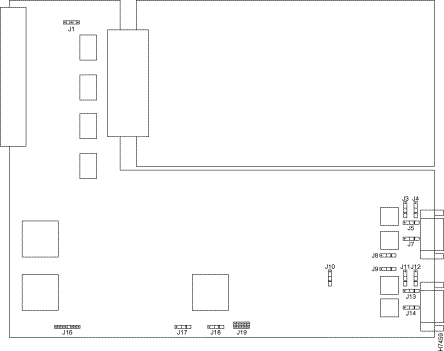
Step 2 Refer to Table 8 and set the six jumpers to configure E1 Port 0 for 75-ohm unbalanced or 120-ohm balanced termination. The jumper numbers and jumper settings are labeled on the printed circuit board shown in Figure 11.
| Jumper Number |
75-Ohm Termination |
120-Ohm Termination |
Jumper Description |
|---|---|---|---|
Shield to connect to pin 7 for 120 ohm, or to ground ring for 75 ohm |
|||
Step 3 Refer to Table 9 and set the six jumpers to configure E1 Port 1 for 75-ohm unbalanced or 120-ohm balanced termination. (See Figure 11.)
| Jumper Number |
75-Ohm Termination |
120-Ohm Termination |
Jumper Description |
|---|---|---|---|
This section describes how to use the Cisco IOS software command line interface to configure basic Cisco AS5200 functionality. Basic Cisco AS5200 functionality includes LAN and WAN configuration (including ISDN PRI and channelized T1 and E1). Follow the procedures in this section to configure the Cisco AS5200 after installing a new T1/PRI or E1/PRI feature card.
This section does not describe every configuration possible—only a small portion of the most commonly used configuration procedures. For more advanced configuration topics, refer to the Cisco IOS configuration guide and command reference publications. These publications are available on the Documentation CD-ROM that came with your Cisco AS5200, on the World Wide Web from Cisco Connection Online (CCO), or you can order printed copies separately. Refer to the sections "Cisco Connection Online," and "CD-ROM/WWW Feedback," for more information.
For information about features supported by the Cisco IOS release installed on your Cisco AS5200, see the release notes that shipped with your chassis.
Before you begin, make sure you have completed the following tasks:
Note If you do not type anything for 10 minutes while you are configuring your system, the session times out and is disconnected. If it times out, the message "Press RETURN to get started" appears. This is not an error. If this message appears, press Return and the Router> prompt appears again.
This section explains how to display options for a command. To display options for a command, enter a ? at the configuration prompt, or after entering part of a command followed by a space. The configuration parser displays options available with the command. For example, if you were in global configuration mode and wanted to see all the keywords and arguments for the command arap, you would type arap ?.
Table 10 shows examples of this function:
If you need further assistance, refer to the sections "Cisco Connection Online," and "CD-ROM/WWW Feedback," for more information.
Configure the Cisco AS5200 interfaces for ISDN PRI lines by using commands similar to Table 11 (specific commands vary with your configuration).
To verify you have configured the ISDN PRI interfaces correctly, use the following commands. The following example shows output for the dual T1 PRI card.
If you are having trouble, check the following:
Configure the Cisco AS5200 for channelized T1 or E1 lines by using commands similar to those in Table 12.
To verify your controller is up and running and is not reporting errors, enter the show controller t1 or show controller e1 command and specify the port number.
If you are having trouble, check to make sure the show controller t1 or show controller e1 output is not reporting alarms or violations.
For each ISDN PRI line, configure the ISDN D channels, which carry the control and signaling information for ISDN calls. Use the commands from Table 13 to configure the ISDN D channels.
To verify your D-channel configuration, enter the show interface command:
If you are having trouble, use the following commands:
1. ITU-T1 = International Telecommunication Union Telecommunication Standardization Sector.
To avoid losing the Cisco AS5200 configuration, save it to NVRAM using the commands in Table 16.
Cisco Connection Online (CCO) is Cisco Systems' primary, real-time support channel. Maintenance customers and partners can self-register on CCO to obtain additional information and services.
Available 24 hours a day, 7 days a week, CCO provides a wealth of standard and value-added services to Cisco's customers and business partners. CCO services include product information, product documentation, software updates, release notes, technical tips, the Bug Navigator, configuration notes, brochures, descriptions of service offerings, and download access to public and authorized files.
CCO serves a wide variety of users through two interfaces that are updated and enhanced simultaneously: a character-based version and a multimedia version that resides on the World Wide Web (WWW). The character-based CCO supports Zmodem, Kermit, Xmodem, FTP, and Internet e-mail, and it is excellent for quick access to information over lower bandwidths. The WWW version of CCO provides richly formatted documents with photographs, figures, graphics, and video, as well as hyperlinks to related information.
You can access CCO in the following ways:
For a copy of CCO's Frequently Asked Questions (FAQ), contact cco-help@cisco.com. For additional information, contact cco-team@cisco.com.
Note If you are a network administrator and need personal technical assistance with a Cisco product that is under warranty or covered by a maintenance contract, contact Cisco's Technical Assistance Center (TAC) at 800 553-2447, 408 526-7209, or tac@cisco.com. To obtain general information about Cisco Systems, Cisco products, or upgrades, contact 800 553-6387, 408 526-7208, or cs-rep@cisco.com.
Cisco documentation and additional literature are available on a CD-ROM, which ships with your product. The Documentation CD-ROM, a member of the Cisco Connection Family, is updated monthly. Therefore, it might be more current than printed documentation. To order additional copies of the Documentation CD-ROM, contact your local sales representative or call customer service. The CD-ROM is available as a single item or as an annual subscription. You can also access Cisco documentation on the World Wide Web at http://www.cisco.com, http://www-china.cisco.com, or http://www-europe.cisco.com.
If you are reading Cisco product documentation on the World Wide Web, you can submit comments electronically. Click Feedback in the toolbar, select Documentation, and click Enter the feedback form. After you complete the form, click Submit to send it to Cisco. We appreciate your comments.
![]()
![]()
![]()
![]()
![]()
![]()
![]()
![]()
Posted: Sun Jan 19 11:10:07 PST 2003
All contents are Copyright © 1992--2002 Cisco Systems, Inc. All rights reserved.
Important Notices and Privacy Statement.