|
|

Cisco Product Numbers:
PWR-2600-AC=, PWR-2600-DC=, PWR-2650-AC=, PWR-2650-DC=
This document describes how to replace the AC or DC power supply in a Cisco 2600 series router.
This document is intended for the power supply installer, who should be familiar with electronic circuitry and wiring practices and have experience as an electronic or electromechanical technician. Use this document in conjunction with the Cisco 2600 Series Hardware Installation Guide and the Regulatory Compliance and Safety Information document, that shipped with your router.
If you have questions or need help, refer to the section "Obtaining Technical Assistance".
This document contains the following sections:
Follow these guidelines to ensure general safety:
Safety warnings appear throughout this publication in procedures that, if performed incorrectly, may harm you. A warning symbol precedes each safety warning.
 | Warning Means danger. You are in a situation that could cause bodily injury. Before you work on any equipment, be aware of the hazards involved with electrical circuitry and be familiar with standard practices for preventing accidents. To see translations of the warnings that appear in this publication, refer to the Regulatory Compliance and Safety Information document that accompanied this device. |
Waarschuwing Dit waarschuwingssymbool betekent gevaar. U verkeert in een situatie die lichamelijk letsel kan veroorzaken. Voordat u aan enige apparatuur gaat werken, dient u zich bewust te zijn van de bij elektrische schakelingen betrokken risico's en dient u op de hoogte te zijn van standaard maatregelen om ongelukken te voorkomen. Voor vertalingen van de waarschuwingen die in deze publicatie verschijnen, kunt u het document Regulatory Compliance and Safety Information (Informatie over naleving van veiligheids- en andere voorschriften raadplegen dat bij dit toestel is ingesloten.
Varoitus Tämä varoitusmerkki merkitsee vaaraa. Olet tilanteessa, joka voi johtaa ruumiinvammaan. Ennen kuin työskentelet minkään laitteiston parissa, ota selvää sähkökytkentöihin liittyvistä vaaroista ja tavanomaisista onnettomuuksien ehkäisykeinoista. Tässä julkaisussa esiintyvien varoitusten käännökset löydät laitteen mukana olevasta Regulatory Compliance and Safety Information -kirjasesta (määräysten noudattaminen ja tietoa turvallisuudesta).
Attention Ce symbole d'avertissement indique un danger. Vous vous trouvez dans une situation pouvant causer des blessures ou des dommages corporels. Avant de travailler sur un équipement, soyez conscient des dangers posés par les circuits électriques et familiarisez-vous avec les procédures couramment utilisées pour éviter les accidents. Pour prendre connaissance des traductions d'avertissements figurant dans cette publication, consultez le document Regulatory Compliance and Safety Information (Conformité aux règlements et consignes de sécurité) qui accompagne cet appareil.
Warnung Dieses Warnsymbol bedeutet Gefahr. Sie befinden sich in einer Situation, die zu einer Körperverletzung führen könnte. Bevor Sie mit der Arbeit an irgendeinem Gerät beginnen, seien Sie sich der mit elektrischen Stromkreisen verbundenen Gefahren und der Standardpraktiken zur Vermeidung von Unfällen bewußt. Übersetzungen der in dieser Veröffentlichung enthaltenen Warnhinweise finden Sie im Dokument Regulatory Compliance and Safety Information (Informationen zu behördlichen Vorschriften und Sicherheit), das zusammen mit diesem Gerät geliefert wurde.
Avvertenza Questo simbolo di avvertenza indica un pericolo. La situazione potrebbe causare infortuni alle persone. Prima di lavorare su qualsiasi apparecchiatura, occorre conoscere i pericoli relativi ai circuiti elettrici ed essere al corrente delle pratiche standard per la prevenzione di incidenti. La traduzione delle avvertenze riportate in questa pubblicazione si trova nel documento Regulatory Compliance and Safety Information (Conformità alle norme e informazioni sulla sicurezza) che accompagna questo dispositivo.
Advarsel Dette varselsymbolet betyr fare. Du befinner deg i en situasjon som kan føre til personskade. Før du utfører arbeid på utstyr, må du vare oppmerksom på de faremomentene som elektriske kretser innebærer, samt gjøre deg kjent med vanlig praksis når det gjelder å unngå ulykker. Hvis du vil se oversettelser av de advarslene som finnes i denne publikasjonen, kan du se i dokumentet Regulatory Compliance and Safety Information (Overholdelse av forskrifter og sikkerhetsinformasjon) som ble levert med denne enheten.
Aviso Este símbolo de aviso indica perigo. Encontra-se numa situação que lhe poderá causar danos físicos. Antes de começar a trabalhar com qualquer equipamento, familiarize-se com os perigos relacionados com circuitos eléctricos, e com quaisquer práticas comuns que possam prevenir possíveis acidentes. Para ver as traduções dos avisos que constam desta publicação, consulte o documento Regulatory Compliance and Safety Information (Informação de Segurança e Disposições Reguladoras) que acompanha este dispositivo.
¡Advertencia! Este símbolo de aviso significa peligro. Existe riesgo para su integridad física. Antes de manipular cualquier equipo, considerar los riesgos que entraña la corriente eléctrica y familiarizarse con los procedimientos estándar de prevención de accidentes. Para ver una traducción de las advertencias que aparecen en esta publicación, consultar el documento titulado Regulatory Compliance and Safety Information (Información sobre seguridad y conformidad con las disposiciones reglamentarias) que se acompaña con este dispositivo.
Varning! Denna varningssymbol signalerar fara. Du befinner dig i en situation som kan leda till personskada. Innan du utför arbete på någon utrustning måste du vara medveten om farorna med elkretsar och känna till vanligt förfarande för att förebygga skador. Se förklaringar av de varningar som förkommer i denna publikation i dokumentet Regulatory Compliance and Safety Information (Efterrättelse av föreskrifter och säkerhetsinformation), vilket medföljer denna anordning.
To see translated versions of the remaining warnings in this document, refer to the Regulatory Compliance and Safety Information document that accompanied the router.
| Warning Only trained and qualified personnel should be allowed to install or replace this equipment. |
| Warning Before working on a system that has an on/off switch, turn OFF the power and unplug the power cord. |
| Warning Ultimate disposal of this product should be handled according to all national laws and regulations. |
| Caution To avoid damaging electrostatic discharge (ESD)-sensitive components, ensure that you have discharged all static electricity from your body before opening the chassis. Before performing procedures described in this document, review the next section, "Safety with Electricity." |
| Warning The Ethernet 10BaseT, Token Ring, serial, console, and auxiliary ports contain safety extra-low voltage (SELV) circuits. BRI circuits are treated like telephone-network voltage (TNV) circuits. Avoid connecting SELV circuits to TNV circuits. |
| Warning Before working on equipment that is connected to power lines, remove jewelry (including rings, necklaces, and watches). Metal objects will heat up when connected to power and ground and can cause serious burns or weld the metal object to the terminals. |
Follow these guidelines when working on equipment powered by electricity:
Electrostatic discharge (ESD) can damage equipment and impair electrical circuitry. It occurs when electronic printed circuit cards are improperly handled and can result in complete or intermittent failures. Always follow ESD prevention procedures when removing and replacing cards. Ensure that the router chassis is electrically connected to earth ground. Wear an ESD-preventive wrist strap, ensuring that it makes good skin contact. Connect the clip to an unpainted surface of the chassis frame to safely channel unwanted ESD voltages to ground. To properly guard against ESD damage and shocks, the wrist strap and cord must operate effectively. If no wrist strap is available, ground yourself by touching the metal part of the chassis
| Caution For safety, periodically check the resistance value of the antistatic strap, which should be between 1 and 10 megohm (Mohm). |
Figure 1 shows the typical AC power supply for Cisco 2600 series routers. The DC power supplies look similar, but have a terminal block cover in place of the three-pronged connector for an AC power cord.
Figure 2 shows the location of the power supply in a Cisco 2600 series router. In this case an AC power supply is shown as an example.
Table 1 lists AC power supply specifications, and Table 2 lists DC power supply specifications. These tables apply to all Cisco 2600 series routers.
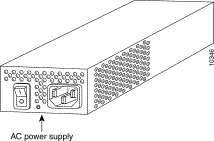
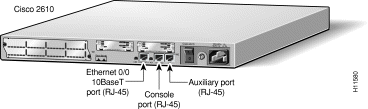
| Specification | Value |
|---|---|
Input voltage | 100 to 240 VAC, autoranging |
Frequency | 50 to 60 Hz |
Current rating | 1.5 A maximum |
Power dissipation | 72 W maximum |
| Specification | Value |
|---|---|
Input voltage | -38 to -72 VDC |
Current rating | 2.0 A maximum |
Power dissipation | 72 W maximum |
Wire gauge for DC-input power connections | 14 AWG1 |
| 1AWG = American Wire Gauge. |
You need the following tools and equipment to remove and install power supplies in Cisco 2600 series routers:
To gain access to the power supply of Cisco 2600 series routers, you must first remove the chassis cover.
| Warning Before working on a chassis or working near power supplies, unplug the power cord on AC units; disconnect the power at the circuit breaker on DC units. |
| Warning Do not touch the power supply when the power cord is connected. For systems with a power switch, line voltages are present within the power supply even when the power switch is off and the power cord is connected. For systems without a power switch, line voltages are present within the power supply when the power cord is connected. |
Follow this procedure to remove the chassis cover:
Step 1 Turn OFF power to the router.
| Warning Do not work on the system or connect or disconnect cables during periods of lightning activity. |
Step 2 Remove all network interface cables from the rear panel.
Step 3 If you have an AC-powered router, remove the power cord.
The following warnings apply to routers with DC power supplies:
| Warning Before performing any of the following procedures, ensure that power is removed from the DC circuit. To ensure that all power is OFF, locate the circuit breaker on the panel board that services the DC circuit, switch the circuit breaker to the OFF position, and tape the switch handle of the circuit breaker in the OFF position. |
| Warning When installing the unit, the ground connection must always be made first and disconnected last. |
If you have a DC-powered router, follow these steps to remove the power cables:
(a) Use a screwdriver to loosen the three installation screws that secure the power lead wires to the terminal block. (See Figure 9.)
(b) Use a screwdriver to remove the three power leads from the terminal block, in the following order: negative, positive, then ground. (See Figure 9.)
Step 4 If the router is rack- or wall-mounted, remove it from the rack or wall.
| Warning Before opening the chassis, disconnect the telephone-network cables to avoid contact with telephone-network voltages. |
| Warning Network hazardous voltages are present in the BRI cable. If you detach the BRI cable, detach the end away from the router first to avoid possible electric shock. Network hazardous voltages also are present on the system card in the area of the BRI port (RJ-45 connector), regardless of when power is turned off. |
Step 5 Place the router so that the front panel is facing you. Remove the screws located on top of the cover near the front edge.
Step 6 Slide the cover away from you until the metal tabs on the side edges separate from the chassis bottom, as shown in Figure 3.
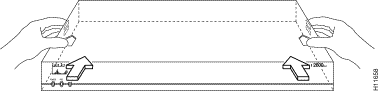
Step 7 Lift the front edge of the cover until it clears the front of the chassis, as shown in Figure 4.
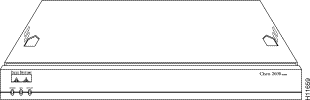
This section describes how to remove the internal power supply. Although the AC power supply is shown in the illustrations that follow, the procedure is the same for removing both the AC and DC power supplies.
Take these steps to remove the power supply:
Step 1 Locate the six-pin connector on the system board near the front of the router, and disconnect it. (See Figure 5.)
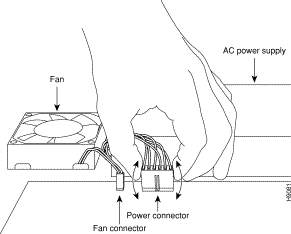
Step 2 Remove the mounting screw that secures the power supply to the chassis. (See Figure 6.) Set aside this screw for later use.
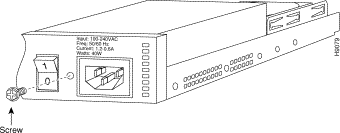
Step 3 Slide the power supply forward slightly in the chassis. This disengages the built-in hooks that help secure the power supply to the chassis. (See Figure 7.)
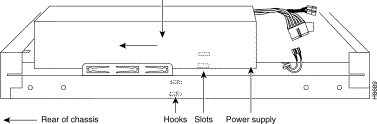
Step 4 Lift the power supply out of the chassis.
Follow these steps to install a power supply in the chassis:
Step 1 Place the power supply in the chassis, with the power supply faceplate slightly separated from the chassis rear panel. This position allows the hooks in the chassis to engage the cutouts in the bottom of the power supply. (See Figure 7.)
Step 2 Slide the power supply toward the rear of the chassis, engaging the hooks in the chassis.
Step 3 Replace the external rear mounting screw. (See Figure 6.)
Step 4 Insert the large power connector into the receptacle on the motherboard. (See Figure 5.)
Step 5 Using tie-wraps, fasten the power cables into a bundle that clears the edge of the chassis and keeps the cables away from the fan. Be sure that cables to the fans are routed under the hook in the bottom of the chassis.
After you finish replacing the power supply, follow these steps to replace the cover:
Step 1 Place the chassis bottom so the front panel is closest to you.
Step 2 Hold the cover so the tabs at the rear of the cover are aligned with the chassis bottom.
Step 3 Lower the front of the cover onto the chassis, making sure that the cover side tabs fit under the chassis side panels.
Step 4 Slide the cover toward the front, making sure that the cover tabs fit under the chassis back panel, and the back panel tabs fit under the cover.
Step 5 Fasten the cover with the screws you set aside earlier.
Step 6 Reinstall the chassis on a rack, wall, desktop, or table.
Step 7 Reinstall network interface cables.
| Warning Read the installation instructions before you connect the system to its power source. |
Follow these steps to make final connections to the router:
Step 1 Replace all network connections.
Step 2 If you have an AC-powered router: plug the power cord into a 3-terminal, single-phase power source that provides power within the acceptable range (100 to 240 VAC, 50 to 60 Hz).
If you have a DC-powered router:
(a) Using 14 AWG copper wires, rewire the DC-input power source (-38 to -72 VDC).
(b) Identify the terminal block receptacles for the ground, positive, and negative power leads. (See Figure 8.)
(c) Strip 3/16" of shielding from the free end of each power lead wire that is attached to the DC-input power source.
(d) Insert the three power leads into the slotted wire receptacles on the power supply terminal block. The proper wiring sequence is ground to ground, positive to positive, and negative to negative. (See Figure 9.)
(a) Tighten the three screws to secure the power leads in the terminal block. (See Figure 9.)
| Warning This product relies on the building's installation for short-circuit (overcurrent) protection. Ensure that a fuse or circuit breaker no larger than 120 VAC, 15A U.S. (240 VAC, 10A international) is used on the phase conductors (all current-carrying conductors). |
| Warning When stranded wiring is required, use approved wiring terminations, such as closed-loop or spade-type with upturned lugs. These terminations should be the appropriate size for the wires and should clamp both the insulation and conductor. |
| Warning The illustration shows the DC power supply terminal block. Wire the DC power supply using the appropriate lugs at the wiring end, as illustrated. The proper wiring sequence is ground to ground, positive to positive (line to L), and negative to negative (neutral to N). Note that the ground wire should always be connected first and disconnected last. |
| Caution Do not overtorque the terminal block captive thumbscrew or terminal block contact screws. The recommended torque is 8.2 ± 0.4 inch-lb. |
| Warning After wiring the DC power supply, remove the tape from the circuit breaker switch handle and reinstate power by moving the handle of the circuit breaker to the ON position |
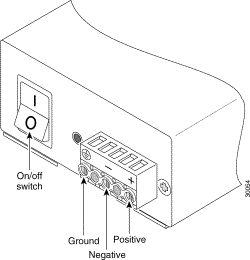
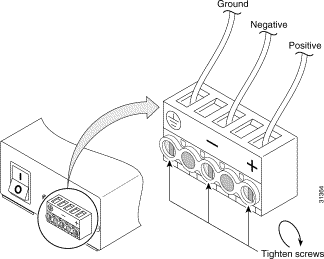
Step 3 Turn ON the power switch. (The power LED on the front panel of the router should go on.)
Step 4 Verify that the OK LED on the right side of the front panel goes on after a few seconds' delay when booting. If you have problems, see the next section, "Troubleshooting," and the section ""Obtaining Technical Assistance"".
| Warning Secure all power cabling when installing this unit to avoid disturbing field-wiring connections. |
| Warning This equipment is intended to be grounded. Ensure that the host is connected to earth ground during normal use. |
Check the following items to help isolate problems with the power supply installation:
You can access the most current Cisco documentation on the World Wide Web at http://www.cisco.com, http://www-china.cisco.com, or http://www-europe.cisco.com.
Cisco documentation and additional literature are available in a CD-ROM package, which ships with your product. The Documentation CD-ROM is updated monthly. Therefore, it is probably more current than printed documentation. The CD-ROM package is available as a single unit or as an annual subscription.
Registered CCO users can order the Documentation CD-ROM and other Cisco Product documentation through our online Subscription Services at http://www.cisco.com/cgi-bin/subcat/kaojump.cgi.
Nonregistered CCO users can order documentation through a local account representative by calling Cisco's corporate headquarters (California, USA) at 408 526-4000 or, in North America, call 800 553-NETS (6387).
Cisco provides Cisco Connection Online (CCO) as a starting point for all technical assistance. Warranty or maintenance contract customers can use the Technical Assistance Center. All customers can submit technical feedback on Cisco documentation using the web, e-mail, a self-addressed stamped response card included in many printed documents, or by sending mail to Cisco.
Cisco continues to revolutionize how business is done on the Internet. Cisco Connection Online is the foundation of a suite of interactive, networked services that provides immediate, open access to Cisco information and resources at anytime, from anywhere in the world. This highly integrated Internet application is a powerful, easy-to-use tool for doing business with Cisco.
CCO's broad range of features and services helps customers and partners to streamline business processes and improve productivity. Through CCO, you will find information about Cisco and our networking solutions, services, and programs. In addition, you can resolve technical issues with online support services, download and test software packages, and order Cisco learning materials and merchandise. Valuable online skill assessment, training, and certification programs are also available.
Customers and partners can self-register on CCO to obtain additional personalized information and services. Registered users may order products, check on the status of an order and view benefits specific to their relationships with Cisco.
You can access CCO in the following ways:
You can e-mail questions about using CCO to cco-team@cisco.com.
The Cisco Technical Assistance Center (TAC) is available to warranty or maintenance contract customers who need technical assistance with a Cisco product that is under warranty or covered by a maintenance contract.
To display the TAC web site that includes links to technical support information and software upgrades and for requesting TAC support, use www.cisco.com/techsupport.
To contact by e-mail, use one of the following:
| Language | E-mail Address |
|---|---|
English | tac@cisco.com |
Hanzi (Chinese) | chinese-tac@cisco.com |
Kanji (Japanese) | japan-tac@cisco.com |
Hangul (Korean) | korea-tac@cisco.com |
Spanish | tac@cisco.com |
Thai | thai-tac@cisco.com |
In North America, TAC can be reached at 800 553-2447 or 408 526-7209. For other telephone numbers and TAC e-mail addresses worldwide, consult the following web site: http://www.cisco.com/warp/public/687/Directory/DirTAC.shtml.
If you are reading Cisco product documentation on the World Wide Web, you can submit technical comments electronically. Click Feedback in the toolbar and select Documentation. After you complete the form, click Submit to send it to Cisco.
You can e-mail your comments to bug-doc@cisco.com.
To submit your comments by mail, for your convenience many documents contain a response card behind the front cover. Otherwise, you can mail your comments to the following address:
Cisco Systems, Inc.
Document Resource Connection
170 West Tasman Drive
San Jose, CA 95134-9883
We appreciate and value your comments.
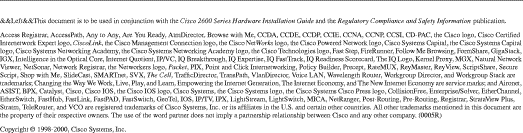
![]()
![]()
![]()
![]()
![]()
![]()
![]()
![]()
Posted: Tue Dec 17 21:03:14 PST 2002
All contents are Copyright © 1992--2002 Cisco Systems, Inc. All rights reserved.
Important Notices and Privacy Statement.