|
|

Product Number: ACS-2600NEBS/ETSI=
Sections in this document include:
Follow these guidelines to ensure general safety:
 | Warning This warning symbol means danger. You are in a situation that could cause bodily injury. Before you work on any equipment, be aware of the hazards involved with electrical circuitry and be familiar with standard practices for preventing accidents. To see translations of the warnings that appear in this publication, refer to the Regulatory Compliance and Safety Information document that accompanied this device. |
Waarschuwing Dit waarschuwingssymbool betekent gevaar. U verkeert in een situatie die lichamelijk letsel kan veroorzaken. Voordat u aan enige apparatuur gaat werken, dient u zich bewust te zijn van de bij elektrische schakelingen betrokken risico's en dient u op de hoogte te zijn van standaard maatregelen om ongelukken te voorkomen. Voor vertalingen van de waarschuwingen die in deze publicatie verschijnen, kunt u het document Regulatory Compliance and Safety Information (Informatie over naleving van veiligheids- en andere voorschriften) raadplegen dat bij dit toestel is ingesloten.
Varoitus Tämä varoitusmerkki merkitsee vaaraa. Olet tilanteessa, joka voi johtaa ruumiinvammaan. Ennen kuin työskentelet minkään laitteiston parissa, ota selvää sähkökytkentöihin liittyvistä vaaroista ja tavanomaisista onnettomuuksien ehkäisykeinoista. Tässä julkaisussa esiintyvien varoitusten käännökset löydät laitteen mukana olevasta Regulatory Compliance and Safety Information -kirjasesta (määräysten noudattaminen ja tietoa turvallisuudesta).
Attention Ce symbole d'avertissement indique un danger. Vous vous trouvez dans une situation pouvant causer des blessures ou des dommages corporels. Avant de travailler sur un équipement, soyez conscient des dangers posés par les circuits électriques et familiarisez-vous avec les procédures couramment utilisées pour éviter les accidents. Pour prendre connaissance des traductions d'avertissements figurant dans cette publication, consultez le document Regulatory Compliance and Safety Information (Conformité aux règlements et consignes de sécurité) qui accompagne cet appareil.
Warnung Dieses Warnsymbol bedeutet Gefahr. Sie befinden sich in einer Situation, die zu einer Körperverletzung führen könnte. Bevor Sie mit der Arbeit an irgendeinem Gerät beginnen, seien Sie sich der mit elektrischen Stromkreisen verbundenen Gefahren und der Standardpraktiken zur Vermeidung von Unfällen bewußt. Übersetzungen der in dieser Veröffentlichung enthaltenen Warnhinweise finden Sie im Dokument Regulatory Compliance and Safety Information (Informationen zu behördlichen Vorschriften und Sicherheit), das zusammen mit diesem Gerät geliefert wurde.
Avvertenza Questo simbolo di avvertenza indica un pericolo. La situazione potrebbe causare infortuni alle persone. Prima di lavorare su qualsiasi apparecchiatura, occorre conoscere i pericoli relativi ai circuiti elettrici ed essere al corrente delle pratiche standard per la prevenzione di incidenti. La traduzione delle avvertenze riportate in questa pubblicazione si trova nel documento Regulatory Compliance and Safety Information (Conformità alle norme e informazioni sulla sicurezza) che accompagna questo dispositivo.
Advarsel Dette varselsymbolet betyr fare. Du befinner deg i en situasjon som kan føre til personskade. Før du utfører arbeid på utstyr, må du vare oppmerksom på de faremomentene som elektriske kretser innebærer, samt gjøre deg kjent med vanlig praksis når det gjelder å unngå ulykker. Hvis du vil se oversettelser av de advarslene som finnes i denne publikasjonen, kan du se i dokumentet Regulatory Compliance and Safety Information (Overholdelse av forskrifter og sikkerhetsinformasjon) som ble levert med denne enheten.
Aviso Este símbolo de aviso indica perigo. Encontra-se numa situação que lhe poderá causar danos físicos. Antes de começar a trabalhar com qualquer equipamento, familiarize-se com os perigos relacionados com circuitos eléctricos, e com quaisquer práticas comuns que possam prevenir possíveis acidentes. Para ver as traduções dos avisos que constam desta publicação, consulte o documento Regulatory Compliance and Safety Information (Informação de Segurança e Disposições Reguladoras) que acompanha este dispositivo.
¡Advertencia! Este símbolo de aviso significa peligro. Existe riesgo para su integridad física. Antes de manipular cualquier equipo, considerar los riesgos que entraña la corriente eléctrica y familiarizarse con los procedimientos estándar de prevención de accidentes. Para ver una traducción de las advertencias que aparecen en esta publicación, consultar el documento titulado Regulatory Compliance and Safety Information (Información sobre seguridad y conformidad con las disposiciones reglamentarias) que se acompaña con este dispositivo.
Varning! Denna varningssymbol signalerar fara. Du befinner dig i en situation som kan leda till personskada. Innan du utför arbete på någon utrustning måste du vara medveten om farorna med elkretsar och känna till vanligt förfarande för att förebygga skador. Se förklaringar av de varningar som förkommer i denna publikation i dokumentet Regulatory Compliance and Safety Information (Efterrättelse av föreskrifter och säkerhetsinformation), vilket medföljer denna anordning.
 | Warning Only trained and qualified personnel should be allowed to install or replace this equipment. |
 | Warning Two people are required to lift the chassis. Grasp the chassis underneath the lower edge and lift with both hands. To prevent injury, keep your back straight and lift with your legs, not your back. To prevent damage to the chassis and components, never attempt to lift the chassis with the handles on the power supplies or on the interface processors, or by the plastic panels on the front of the chassis. These handles were not designed to support the weight of the chassis. To see translations of the warnings that appear in this publication, refer to the Regulatory Compliance and Safety Information document that accompanied this device. |
The equipment described in this document generates and may radiate radio-frequency energy. If it is not installed in accordance with Cisco's installation instructions, it may cause interference with radio and television reception. This equipment has been tested and found to comply with the limits for a Class B digital device in accordance with the specifications in part 15 of the FCC rules. These specifications are designed to provide reasonable protection against such interference in a residential installation. However, there is no guarantee that interference will not occur in a particular installation.
You can determine whether your equipment is causing interference by turning it off. If the interference stops, it was probably caused by the Cisco equipment or one of its peripheral devices. If the equipment causes interference to radio or television reception, try to correct the interference by using one or more of the following measures:
Modifications to this product not authorized by Cisco Systems, Inc. could void the FCC approval and negate your authority to operate the product.
Installation might require some tools and equipment that are not provided as standard equipment with the router. Following are the tools and parts required for a typical router installation:
You can set up a Cisco 2600 series router on a desktop, install it in a rack, or mount it on a wall or other flat surface. Use the procedure in this section to install a Cisco 2600 series router in a 24-inch rack. For information on setting up a Cisco 2600 series router on a desktop or wall, refer to the Cisco 2600 Series Hardware Installation Guide that accompanied your router.
This section describes the procedures for rack-mounting the chassis. The router is shipped with 19-inch brackets, whereas the NEBS/ETSI kit includes 23- and 24-inch combination brackets. Figure 1shows both types of brackets.
To prevent bodily injury when mounting or servicing this unit in a rack, you must take special precautions to ensure that the system remains stable. The following guidelines are provided to ensure your safety:
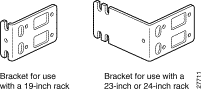
To install the chassis in a rack, attach the brackets in one of the following ways:
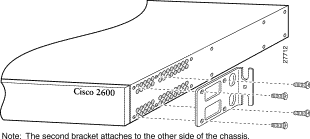
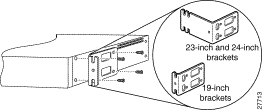
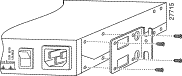
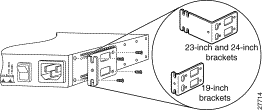
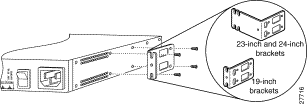
After the brackets are secured to the chassis, you can rack-mount it. Using screws that you provide, attach the chassis to the rack. (See Figure 7 and Figure 8).
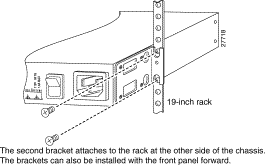
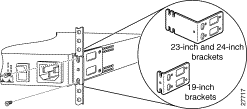
This section explains how to connect the router to your network. The Ethernet ports are used to connect the router to the LAN.
Shielded cables required to connect the router to a network are provided with the router. For cable pinouts, refer to the publication Cisco Modular Access Router Cable Specifications, available on the Documentation CD-ROM that came with your router.
Although the illustrations in this section show the Cisco 2611 router, the procedures are the same for all of the Cisco 2600 series routers.
 | Warning Do not work on the system, or connect or disconnect cables during periods of lightning activity. |
Take the following steps to connect the Ethernet port(s) to your LAN:
Step 2 Connect the other end of the Ethernet cable to an Ethernet hub or connect the Ethernet 10BaseT port directly to a switch such as a Cisco Catalyst 3900. (Neither of these is supplied).
Step 3 If your router model uses dual Ethernet LANs, repeat Step 1 and Step 2 for the second Ethernet LAN connection (Ethernet 0/1).
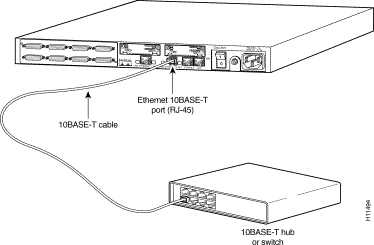
Your router includes asynchronous serial console and auxiliary ports. These ports provide administrative access to your router either locally (with a console terminal) or remotely (with a modem).
Take the following steps to connect a terminal (an ASCII terminal or a PC running terminal emulation software) to the console port on the router:
Step 2 Connect the other end of the light blue console cable to a terminal or PC running emulation software using an RJ-45-to-DB-9 or RJ-45-to-DB-25 adapter (labeled TERMINAL) included with the router. (See Figure 10.)
Configure your terminal or PC terminal emulation software for 9600 baud, 8 data bits, no parity, and 2 stop bits.
For information on console port pinouts, refer to the Cisco Modular Access Router Cable Specifications publication on the Documentation CD-ROM that accompanied your router.
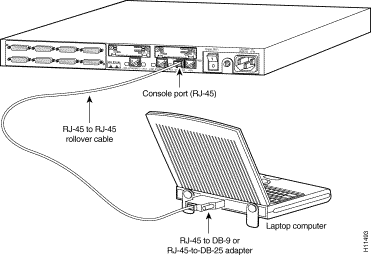
Take the following steps to connect a modem to the auxiliary port on the router:
Step 2 Connect the auxiliary cable to a modem using the RJ-45-to-DB-25 adapter (labeled MODEM) included with the router. (See Figure 11.)
 | Warning This equipment is intended to be grounded. Ensure that the host is connected to earth ground during normal use. |
For information on auxiliary port pinouts, refer to the Cisco Modular Access Router Cable Specifications publication on the Documentation CD-ROM that accompanied your router.
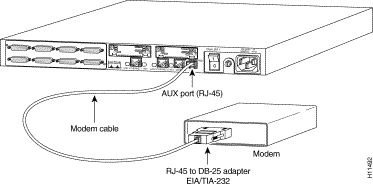
This section describes the procedure to connect the ground lug to a Cisco 2600 series router. Figure 12 shows the typical location for placing the ground lug on a Cisco 2600 series router.

Take the following steps to connect a ground wire to the ground lug on a Cisco 2600 series router:
Step 2 Squeeze the ground lug connector until the ground wire is firmly in place.
Step 3 Mount the ground lug to the Cisco 2600 series chassis using the supplied screws as shown in Figure 13.
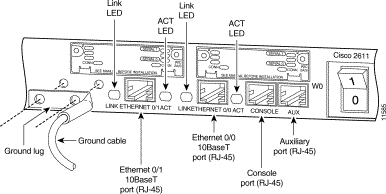
This section describes the procedure to remove the bezel from the front of a Cisco 2600 series router.
If you need to install a Cisco 2600 series router into a rack with a length limitation, you can remove the front bezel and replace it with the front panel label included in this kit. The label identifies the LEDs located on the front of the router chassis. Replacing the bezel with the label reduces the length of the Cisco 2600 series router chassis by 3/4-inch.
Take the following steps to remove the bezel from a Cisco 2600 series router:
Step 2 Peel the backing off the front panel label.
Step 3 Line the label up on the front of the router chassis and press into place.
Cisco Connection Online (CCO) is Cisco Systems' primary, real-time support channel. Maintenance customers and partners can self-register on CCO to obtain additional information and services.
Available 24 hours a day, 7 days a week, CCO provides a wealth of standard and value-added services to Cisco's customers and business partners. CCO services include product information, product documentation, software updates, release notes, technical tips, the Bug Navigator, configuration notes, brochures, descriptions of service offerings, and download access to public and authorized files.
CCO serves a wide variety of users through two interfaces that are updated and enhanced simultaneously: a character-based version and a multimedia version that resides on the World Wide Web (WWW). The character-based CCO supports Zmodem, Kermit, Xmodem, FTP, and Internet e-mail, and it is excellent for quick access to information over lower bandwidths. The WWW version of CCO provides richly formatted documents with photographs, figures, graphics, and video, as well as hyperlinks to related information.
You can access CCO in the following ways:
For a copy of CCO's Frequently Asked Questions (FAQ), contact cco-help@cisco.com. For additional information, contact cco-team@cisco.com.
Cisco documentation and additional literature are available in a CD-ROM package, which ships with your product. The Documentation CD-ROM, a member of the Cisco Connection Family, is updated monthly. Therefore, it might be more current than printed documentation. To order additional copies of the Documentation CD-ROM, contact your local sales representative or call customer service. The CD-ROM package is available as a single package or as an annual subscription. You can also access Cisco documentation on the World Wide Web at http://www.cisco.com, http://www-china.cisco.com, or http://www-europe.cisco.com.
If you are reading Cisco product documentation on the World Wide Web, you can submit comments electronically. Click Feedback in the toolbar and select Documentation. After you complete the form, click Submit to send it to Cisco. We appreciate your comments.
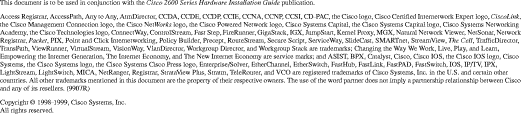
![]()
![]()
![]()
![]()
![]()
![]()
![]()
![]()
Posted: Fri Jul 12 16:47:35 PDT 2002
All contents are Copyright © 1992--2002 Cisco Systems, Inc. All rights reserved.
Important Notices and Privacy Statement.