|
|

This chapter describes Cisco ConnectPro simple and advanced windows. Cisco ConnectPro provides configuration schemes for both nontechnical and advanced users. With Cisco ConnectPro you can choose between simple (a subset of all possible dialog boxes) and advanced windows. You can use the Cisco ConnectPro simple windows to configure bridging to allow your router to make a call. Use Cisco ConnectPro advanced windows to add advanced functionality such as Internet Protocol (IP) and Internetwork Packet Exchange (IPX) routing.
Throughout this guide you will find references that match the Cisco ConnectPro window fields to their respective software commands, which are listed in the Cisco 750 Series and Cisco 760 Series Command Reference. Use the command reference manual to obtain detailed information on any Cisco ConnectPro parameter.
After you log in to Cisco ConnectPro, you will create a simple user profile. A user profile is a set of software configurations customized for and associated with a specific remote site. Profiles are saved and stored in your router's nonvolatile memory.
You can use profiles to create a different set of configurations, such as filters, called numbers, demand thresholds, line timeouts, passwords, and receive numbers for individual remote sites. Profiles enable your router to make on-demand calls to various numbers, based on demand filters that are customized for each called remote site.
With Cisco ConnectPro you can enter parameters at both the system and profile levels.
System parameters are parameters that are configured for the entire router, and they are independent of profiles. System parameters can be changed only at the system level. They cannot be modified on a per-profile basis.
Profile parameters are parameters that can be configured on a per-profile basis. They apply to the particular connection associated with an individual remote site. Create a profile and then redefine the individual parameters within that profile.
The Simple Cisco ConnectPro profile is the name of the profile created when you first logged in to Cisco ConnectPro. The Simple Cisco ConnectPro profile consists of all the profile parameters at the default level. All profiles are based on values inherited from the system level. Therefore, if most of your profiles will share many of the same profile parameter values, set those values at the system level. This creates a customized template for your profiles. All new profiles will inherit all values from this template.
After you have customized the system profile, you can create individual profiles by redefining system parameters at the profile level. This affects only that specific profile. The system level profile remains the same.
You are not required to redefine all parameters for every profile. Parameters not redefined at the profile level are inherited from the system-level template.
Cisco ConnectPro provides two types of interfaces: a simple interface for quick configuration of bridging, and a full interface to configure advanced functions such as IP and IPX routing.
To quickly configure bridging functions by using Cisco ConnectPro, do the following:
Step 1 Check your hardware to be sure that it is completely set up and connected to your Integrated Services Digital Network (ISDN) line.
Step 2 Start Cisco ConnectPro. The Login dialog box is displayed. (See Figure 3-1.)
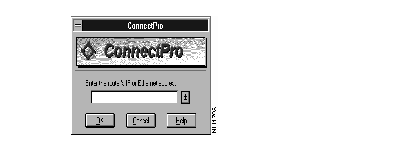
Step 3 Select one the following options to log in to your router:
Step 4 Enter its value in the field.
Step 5 Click OK.
The Simple System Configuration dialog box is displayed. (See Figure 3-2.)
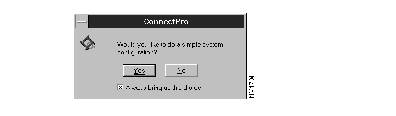
Step 6 Click Yes to configure your router. If you do not want to view this dialog box each time you enter Cisco ConnectPro, deselect the check box.
If you click Yes, the Global Configuration dialog box is displayed, as shown in Figure 3-3.
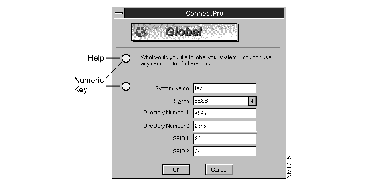
Step 7 Enter the appropriate information into the Global Configuration dialog box.
Use the Tab key to advance to each input field. While you advance to each field, the Global Configuration dialog box provides a numeric key and help for each input field. Click OK when you have finished entering the information.
The Profile Configuration dialog box is displayed. (See Figure 3-4.) Using the Profile button, you can configure a simple Cisco ConnectPro profile.
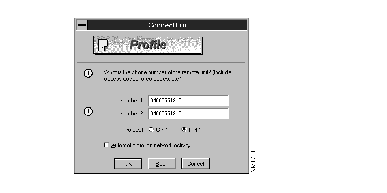
Step 8 Enter the following information into the Profile Configuration dialog box:
Table 3-1 summarizes the conditions set by the Automatic Dial check box.
| Set to On | Set to Off | Result |
|---|---|---|
| Set Auto Port 1|2 to On | Set Auto Port 1|2 to Off | Based on demand parameters you set using the link command, calls are initiated on each link when specified packet statistics are met. |
| Demand threshold
Port 1 Port 2 = 48 kbps | Demand threshold
Port 1 = 48 kbps Port 2 = 0 | Specifies the data rate at which the router will make a call. This data rate must exist for the length of time specified in the parameter. The range is 0-128 kbps. |
| Demand duration
Port 1 = 1 sec. Port 2 = 1 sec. | Demand duration
Port 1 = 1 sec. Port 2 | Specifies the length of time that the traffic is to be above the threshold before a call is made. The range is 1-255 seconds. |
| Demand source
Port 1 = LAN Port 2 = Both | Demand source
Port 1= Both Port 2 | Specifies the source of the traffic when measuring the threshold. |
| Timeout threshold
Port 1 Port 2 = 48 | Timeout threshold
Port 1 = 48 Port 2 | Rate (kbps) of traffic below which the call is to be connected. |
| Timeout duration = Off | Timeout duration
Port 1 = Off Port 2 | Length of time (in seconds) that the traffic is to be below the threshold when the call is disconnected. |
| Timeout source
Port 1 = LAN Port 2 = Both | Timeout source
Port 1 = Both Port 2 | See "Demand source."
|
| Set Profile PowerUp value to Active | Set Profile PowerUp value to Inactive | Determines whether profile is made active when router is powered up. |
| Set Profile PowerUp value to Disconnect Keep | Set Profile PowerUp value to Disconnect Keep | Determines whether profile remains active and connection virtual after physical disconnection. |
Step 9 Click OK in the Global Configuration dialog box when you have finished entering the information. (If you have neglected to enter any required SPID, or if your ISDN line is not connected, a warning message will appear.)
The Simplified Configuration menu is displayed. (See Figure 3-5.)
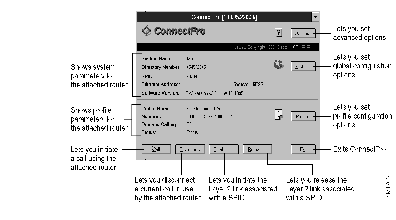
The simplified menu provides buttons that you can use to further configure your router. (See Figure 3-6.)
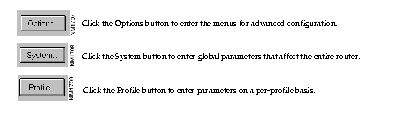
To configure your router, use the System button and follow the procedures in the Global Configuration dialog box.
Using the System button, you can quickly configure your router for operation. In the Global Configuration dialog box enter the router's name, switch type, and SPIDs (if required). Use the Tab key to move to the next field. As you move to the next field, the circled number changes chronologically, providing help dialog boxes for system setup.
Step 1 To set up global parameters, choose system from the simplified menu. The Global Configuration dialog box is displayed. (See Figure 3-7.)
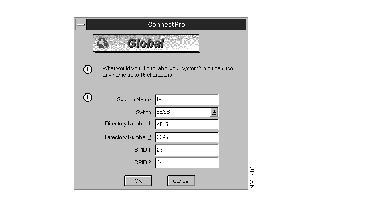
Step 2 Enter all required information into the Global Configuration dialog box.
Step 3 Click OK.
Using the Profile button, you can configure a Simple Cisco ConnectPro profile.
To set up the Simple Cisco ConnectPro profile, choose Profile from the simplified menu. The Profile Configuration dialog box is displayed. (See Figure 3-8.)
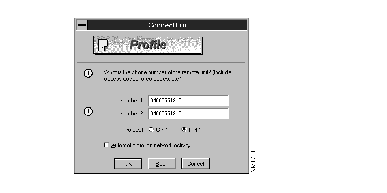
Enter the appropriate information into the Profile Configuration dialog box. For information about each field, see Step 8 in "Creating Configurations," which appears earlier in this chapter. Table 3-1, in the same section, summarizes the conditions set by the Automatic Dial check box.
The Cisco ConnectPro Options button provides an advanced menu so that you can view dialog boxes on all possible static and dynamic values used by a router.
To view the Simple options, do the following:
Step 1 Choose Options from the Simple Options dialog box. The Simple Options dialog box is displayed. (See Figure 3-9.)
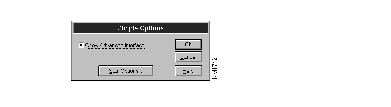
Step 2 Select the check box to activate the Cisco ConnectPro advanced
configuration information.
Step 3 Click the Start Options button to specify which Cisco ConnectPro configuration scheme will launch at subsequent Cisco ConnectPro startups. The Start Options dialog box is displayed. (See Figure 3-10.)
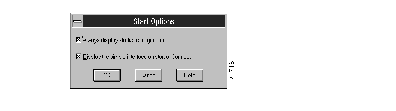
Selecting the Startup Configuration dialog box enables you to register new routers by using their serial numbers or their Ethernet or IP addresses.
Selecting the simple interface at the start of Cisco ConnectPro enables you to always display the simple window at subsequent Cisco ConnectPro startups.
If you are using Cisco ConnectPro from a remote office with a single router, you should initially follow the simple menus to set up your router. If you are not responsible for initially configuring additional routers, the next time you launch Cisco ConnectPro, you may want to deselect these options from the Cisco ConnectPro Options dialog box. You can then skip over the Cisco ConnectPro initial configuration dialog boxes and proceed directly to the advanced features of Cisco ConnectPro.
Step 4 Click OK in the Start Options dialog box to activate your settings.
Step 5 Click OK in the Simple Options dialog box to start your specified interface.
The Cisco ConnectPro advanced menu provides access to all of the Cisco ConnectPro
configuration functions. Table 3-2 summarizes the Cisco ConnectPro advanced menu.
| To Do the Following | Choose This Menu |
|---|---|
| Access items that perform basic operations such as starting Cisco ConnectPro or opening a configuration file. You can also use the File menu to download software configurations to a file you specify. | File |
| Access items to view current configurations, including IP and IPX routing configurations. | View |
| Access items to establish system-level parameters. | System |
| Access items to establish profile-level parameters. | Profile |
| Access items to initiate or disconnect a call, establish or release a SPID, or reset or reboot your router. | Router |
| Access items to test the LAN and WAN connections. | Diagnostic |
The Cisco ConnectPro advanced menu provides profile summaries for any profile, including the default LAN, internal, and standard profiles. The Cisco ConnectPro Advanced Menu dialog box is shown in Figure 3-11.
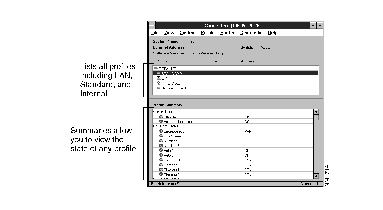
LAN profile--Determines how the router handles the data connection to the LAN.
Internal profile--Determines how the router handles the data being passed between the bridge engine and the IP/IPX engine.
Standard profile--Used for incoming WAN connections that do not have a profile. The standard profile does not support routing. This profile should be
used to provide the appropriate configuration and security measures for
unknown callers.
Profile icons on the advanced menu convey the state of the profile. (See Figure 3-12.)
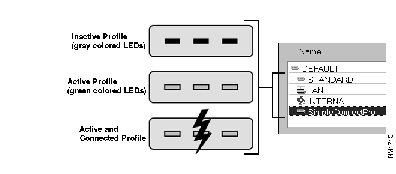
The Profile Summary section enables you to view both system-level and profile-level parameters for any setting. (See Figure 3-13.) Click the level graphic of any parameter to toggle between its system-level and profile-level values.
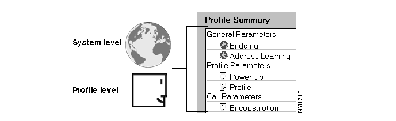
System-level graphic--Indicates that the particular configuration value has been inherited from the system level. If system-level configuration values change for this item, the profile value will also change for this value.
Profile-level graphic--Indicates that the particular configuration value has been set at the profile level. If system-level configuration values change for this item, the profile-level value will not change.
You can use Cisco ConnectPro to customize any router to fit the requirements of your current task. As your needs change, you can modify any of the Cisco ConnectPro dialog boxes to accommodate your new requirements.
Using commands from the advanced menu, you can further configure your router. Table 3-3 summarizes some actions you can take using the Cisco ConnectPro advanced menu.
| To Do the Following | Choose | From |
|---|---|---|
| Open a Cisco ConnectPro configuration file | Open File | File menu |
| Log in to attached router | Login | File menu |
| Log out of attached router | Logout | File menu |
| Save current file | Save To File | File menu |
| Save current file to specified location while retaining current file | Save To File As | File menu |
| Send configuration file to attached router | Send to Access Unit | File menu |
| Download new versions of Access Unit software | Download Software | File menu |
| Initiate the Cisco ConnectPro advanced menu | Options | File menu |
| Exit from Cisco ConnectPro | Exit | File menu |
| Toggle the Cisco ConnectPro status bar | Status Bar | View menu |
| Display the Cisco ConnectPro simple menus | Simple | View menu |
| Display known Ethernet addresses | Addresses | View menu |
| Display all current connections | Connections | View menu |
| Display a log of the Cisco ConnectPro call activities | Logs | View menu |
| Display packet count statistics | Packet Summary | View menu |
| Display negotiation parameter | Negotiation | View menu |
| Display the current status of ISDN links | Status | View menu |
| Display static and dynamic IP routes for all active profiles | IP Routes | View menu |
| Display IPX connection information | IPX Connections | View menu |
| Display IPX Routing Information Protocol (RIP)/Service Advertising Protocol (SAP) statistics | IPX Demand | View menu |
| Display the current routing table | IPX Routes | View menu |
| Display static SAP entries | IPX Services | View menu |
| Display IPX, RIP, and SAP statistic summaries | IPX Statistics | View menu |
| Enter system parameters that globally affect the router | Global | System menu |
| Enter general parameters that globally affect the router | General | System menu |
| Turn Unicast bridge filtering on or off and set the LAN and WAN filtering modes | Bridge Filter | System menu |
| Define or modify various bridging filters | Bridge Filter Lists | System menu |
| Set global parameters that affect the router when using Combinet Packet Protocol (CPP) | CPP | System menu |
| Set global security parameters that affect the router when using CPP | CPP Security | System menu |
| Set global parameters that affect the router when using the Point-To-Point Protocol (PPP) | PPP | System menu |
| Set security parameters that globally affect the router when using PPP protocol | PPP Security | System menu |
| Provide parameters that control automatic dialing and disconnection of the router's links | Link | System menu |
| Set SNMP parameters that globally affect the router when using SNMP | SNMP | System menu |
| Enter parameters that affect the router on a per-profile basis | General | Profile menu |
| Define or modify various filters on a per-profile basis | Filter Lists | Profile menu |
| Define CPP compression and protocol | CPP | Profile menu |
| Define security parameters for the profile when using CPP | CPP Security | Profile menu |
| Define security parameters for the profile when using PPP | PPP Security | Profile menu |
| Define parameters that control automatic dialing and disconnection of the router's links on a per-profile basis | Link | Profile menu |
| Define IP routing on a per-profile basis | IP | Profile menu |
| Set up or modify static IP routes and IP filters on a per-profile basis | IP Lists | Profile menu |
| Specify support for IPX routing on a per-profile basis | IPX | Profile menu |
| Define or modify static IPX routes and IPX filters on a per-profile basis | IPX Lists | Profile menu |
| Set the active status on the selected inactive profile | Active | Profile menu |
| Initiate a call on the specified link using a specified phone number | Call | Router menu |
| Terminate any currently connected call | Disconnect | Router menu |
| Initialize the Layer 2 link of a SPID | Establish | Router menu |
| Release the Layer 2 link of a SPID | Release | Router menu |
| Set all variable parameters to their default values | Reset System | Router menu |
| Perform a software reset of the router | Reboot System | Router menu |
| Perform a test of the LAN connection | Packet Test | Diagnostic menu |
| Perform a test of the ISDN links | Packet Test | Diagnostic menu |
| Ping (contact) the specified IP address | Ping | Diagnostic menu |
|
|