|
|

This document provides the procedures for installing the IGS memory upgrade kit. The kit provides additional primary memory in the Cisco Systems IGS router by the replacement of Single Inline Memory Modules (SIMMs). The sections in this document provide the following instructions:
It also includes:
 | Caution Observe all appropriate ESD precautions before following these procedures. Disconnect the IGS chassis from the AC power source. |
Read ESD Wrist Strap Instructions, Cisco part number 78-0814-01, before beginning the installation procedure. Be sure to follow the ESD procedures described in that document when handling chassis components.
You need the following tools and equipment to complete this upgrade:
The IGS memory upgrade kit for upgrading primary memory contains:
This section outlines the steps required to open and to close the IGS chassis. In the following discussion, it is assumed that you are looking at the IGS from the front. Use Figure 1 as a guide while performing the cover and tray removal and replacement procedures.
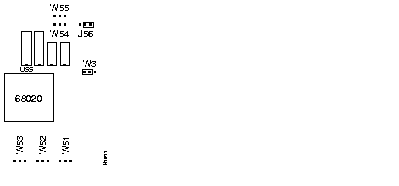
Step 1. Turn off the unit and unplug it.
Step 2. Remove all cables from the back of the IGS, including the power cable. The cover will get stuck on the cables if you try to leave them in, and removing the power cable ensures that the unit is not powered on.
Step 3. Turn the unit up so that the back of the chassis is resting on a surface and the underside of the chassis is facing you; remove the latch screw behind the right latch on the underside of the chassis. The latch will not open until this screw is removed.
Step 4. Put the unit back down with the LEDs facing you. Place your fingers inside the two front latches on the underside of the chassis and push the latches away from you until they snap open.
Step 5. Lift the chassis cover from the front edge where the LEDs are located. The chassis cover will tilt up from the front toward the back. If you feel a lot of resistance when opening the unit, one of the latches might still be closed. Push back on the latches again.
Step 6. Remove the screw holding the top plate down.
Step 7. Remove the ground wire (green with yellow stripes) running from one of the hinge posts on the cover from the main ground stud. The ground wire is held on to the main ground stud with a spade lug, so you can just slip it off.
Step 8. Remove the chassis cover the rest of the way by pulling it up and forward so that the hinge posts come free from the notches in the bottom tray.
Step 9. Detach the DC power harness on the far left side from the mother board under the tray using the pull tab provided. This is important, because if you lift the tray without removing this harness first, then you can damage the cable, which provides all power to the system card.
Step 10. Place your fingers underneath the front edge of the metal tray holding the power supply and the fan, and pull the edge up. The latches holding the tray will release.
Step 11. Slide the tray toward you and lift it off the bottom.
Step 12. The system card is now exposed. You do not need to remove it from the bottom of the chassis.
To replace the IGS cover and tray, follow these steps.
Step 1. Replace the metal tray on the chassis.
Step 2. Replace the ground wire.
Step 3. Replace the DC power harness.
Step 4. Replace the chassis cover.
Step 5. Replace the screw that holds the cover down.
Step 6. Replace the latch screw.
Step 7. Replace the chassis cables.
The power cable is designed so that if it is installed backwards or offset, +5V is shorted to ground. This enables the protective circuitry on the power supply to protect the system card from reversed voltage. If this happens, you will hear a quiet clicking from the power supply, but you will not hear other noises, such as the fan, and no LEDs will light.
Figure 2 illustrates the IGS card layout. The card is oriented with the front panel LEDs at the bottom of the illustration. Refer to this figure to locate the SIMMs on the system card.
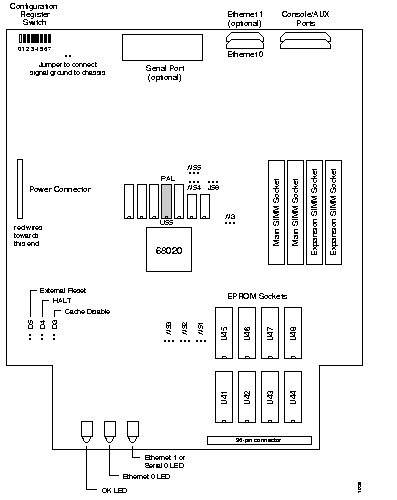
The IGS contains primary and secondary memory. Kilobytes of memory shown in the banner include both primary and secondary memories. Primary memory is implemented with SIMMs (single inline memory module). Secondary memory is used for packet buffering and consists of 512 kilobytes and is not upgradable.
You might need to expand primary memory when very large routing tables are used (greater than your system's memory capacity) or when many protocols are in use. This might be necessary with configurations in which the IGS is set up as a connection device between large external networks and your internal network. The four-megabyte configuration is necessary to support netbooting.
The standard primary memory configuration of the IGS is half a megabyte of 16-bit-wide RAM. This can be upgraded to one megabyte or four megabytes of 32-bit-wide RAM by the addition of SIMMs, replacing a PAL in hardware revision levels A-H, and changing the card jumper settings. For one megabyte configurations, 256K-by-9 memory modules are used. For four-megabyte configurations, one-megabyte-by-nine modules are substituted. Note that 32-bit-wide memory results in better system performance.
The IGS card comes in a series of hardware revision levels. Determine your IGS hardware revision level from the system banner display. The system software reads the hardware revision level and displays the appropriate character in the system banner.
Use the show hardware command to determine your hardware revision level as shown in the following example of the IGS system banner:
igs#show hardware
IGS-BX Software, Version 8.3(0.15), ROUTER SOFTWARE
Copyright (c) 1986-1991 by cisco Systems, Inc.
Compiled Wed 14-Aug-91 15:25 by mlb
System Bootstrap, Version 4.3(0.6), ROUTER SOFTWARE
igs uptime is 2 days, 22 hours, 31 minutes
System restarted by reload
System image file is unknown, booted via tftp from 131.108.13.111
cisco IGS (68020) processor (revision I) with 4096K/512K bytes of memory.
Processor board serial number 00043769
DDN X.25 software.
Bridging software.
1 Ethernet/IEEE 802.3 interface.
1 Serial network interface.
16K bytes of non-volatile configuration memory.
Configuration register is 0x0
In the previous example, this line indicates the hardware revision level (revision I).
cisco IGS (68020) processor (revision I) with 4096K/512K bytes of memory.
If you are upgrading to one or four megabytes of primary memory with SIMMs you purchase from vendors other than Cisco, then be sure to use 80-nanosecond memory components from the vendors listed in Table 1 or Table 2.
Table 1 shows the list of Cisco-approved, 256K-by-9, 80-nanosecond SIMM vendors.
Manufacturer's Name Manufacturer's Part Number
Motorola MCM94256AS80
Toshiba THM92500AS-80
Texas Instruments TM256GU9C-80
Vitelic V104AJ9S80
Table 2 shows the list of Cisco-approved, 1-megabyte-by-9, 80-nanosecond SIMM vendors.
Manufacturer's Name Manufacturer's Part Number
Motorola MCM91000S-80
Toshiba THM91000AS-80
Texas Instruments TM024EAD9-80L
Mitsubishi MH1M09A0JA-80
Table 3 indicates the PAL number and the Cisco part number for each memory size. In each case, if you have hardware revision level A-H, insert the PAL into the socket labeled U55. No PAL change is required if you have hardware revision level I or later.
Memory PAL Number Cisco Part Number
1/2 Mbyte 16/105 17-0526
1 Mbyte 16/139 17-0729
4 Mbyte 16/138 17-0728
Each memory configuration requires a specific main address decode PAL (location U55). PALs for the one-megabyte and four-megabyte memory options are available from Cisco Systems; part numbers are PAL-1M and PAL-4M, respectively. If you use a PAL set up for less memory than the total memory of the SIMMs, the IGS will just ignore the additional capacity. For example, if you use a one-megabyte PAL with four megabytes of memory, then the system will only recognize and use one megabyte, and ignore the remaining three megabytes of memory. The position of the jumpers on locations W3 and J56 must also be correct.
If the PAL at U55 and the jumpers do not match, or if one of the SIMMs is missing or poorly seated, then your console output will display as the system is attempting to come up, :
Bad memory -- unable to read low core
Another possible symptom of the above problem is that the IGS halts after the first two lines of the banner:
System Bootstrap, Version 8.3
Copyright (c) 1986-1991 Cisco Systems, Inc.
If the PAL at location U55 expects less memory space than provided by the SIMMs and the jumpers, the IGS will ignore the extra memory.
Upon boot, your system will indicate the amount of memory it has in the system banner. In the following example, it has 1536 kilobytes of memory (the total of primary and secondary memory).
System Bootstrap, Version 8.3
Copyright (c) 1986-1991 Cisco Systems, Inc.
IGS processor with 1536 KBytes of memory
>
If your hardware revision level is in the range of A-H, then follow these directions to upgrade primary memory.
Upgrade your IGS from the standard half-megabyte of primary memory to one megabyte using the Cisco memory upgrade kit. Refer to Figure 3 for the standard configuration jumper settings.
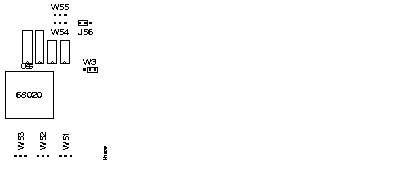
Follow these steps to upgrade your IGS primary memory to one megabyte.
Step 1. Turn off the unit and unplug it.
Step 2. Open the IGS following the procedures in the section "Opening the IGS Chassis."
Step 3. Locate jumpers W3 and J56 on the system card. Change the position of the jumpers to reflect the upgrade to one megabyte (see Figure 4).

Step 4. Locate the PAL in socket labeled U55. Gently remove the PAL with an EPROM removal tool or a slot screwdriver. Note the orientation of the notch on U55 which is pointing toward the MC68020 microprocessor.
Step 5. Replace with the new PAL labeled 16/139 or 17-0729 furnished with the one-megabyte upgrade kit.

Step 6. Plug each new SIMM (256K-by-9) into the open connector situated next to the existing SIMMs. To insert a new SIMM card, slide the end with the metal fingers straight down into the SIMM connector socket, at an angle perpendicular to the card. Gently rock the SIMM back toward the SIMMs already installed and snap into place as shown in Figure 5. Do not use excessive force, or the connector could break. Do this for both new SIMM cards.
Step 7. Reassemble the IGS following the procedures in the section, "IGS Cover and Tray Replacement Procedures," taking care not to pinch the DC power harness.
Step 8. Connect the IGS to a console and turn on the power. If you get error messages relating to memory, repeat Step 1 through Step 6, taking care to firmly seat the SIMMs in their sockets.
The procedure for upgrading to four megabytes of primary memory is similar to the procedure in the section, "Upgrading to One Megabyte of Primary Memory for Hardware Revision Levels A-H," except if the unit has already been upgraded to one megabyte, then there is no need to change the jumper setting for W3 and J56. In addition, to change to the four-megabyte configuration, remove the existing SIMM cards (as shown in Figure 6) and replace them with four new cards (one megabyte by nine). The four-megabit PAL is labeled 16/138 or 17-0728.
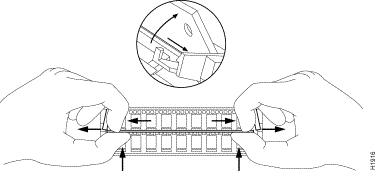
The jumper settings for both one- and four-megabyte memory are the same, as noted in Figure 4.
Determine your IGS hardware revision level from the system banner display. If the hardware revision level is I or later, then follow these directions to upgrade primary memory.
To upgrade your IGS, hardware revision level I and later, from the standard 1/2-megabyte of primary memory to one megabyte using the Cisco memory upgrade kit, follow these procedures while referring to Figure 7, Figure 8, and Figure 9.
Figure 7 shows the jumper settings for 1/2 megabyte of primary memory for hardware revision level I and later.

Follow these steps to upgrade your IGS primary memory to one megabyte.
Step 1. Turn off the unit and unplug it.
Step 2. Open the IGS following the procedures in the section "Opening the IGS Chassis."
Step 3. Locate jumpers W3, J56, and J57 on the system card. Change the position of the jumpers to reflect the change to one megabyte (see Figure 8).
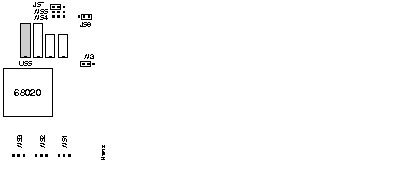
Step 4. Plug each new SIMM into the open connector situated next to the existing SIMMs. To insert a new SIMM, slide the end with the metal fingers straight down into the SIMM connector socket, at an angle perpendicular to the card. Gently rock the SIMM back toward the SIMMs already installed and snap into place as shown in
Figure 9. Do not use excessive force, or the connector could break. Do this for both new SIMM cards.

Step 5. Reassemble the IGS, taking care not to pinch the DC power harness.
Step 6. Connect the IGS and turn it on. If you get error messages relating to memory, repeat Step 1 through Step 6, taking care to firmly seat the SIMMs in their sockets.
The procedure for upgrading to four megabytes of primary memory is similar to the previous procedure, with the exception of the position of Jumper J57. In addition, to upgrade to the four-megabyte configuration, remove the existing SIMMs (as shown in Figure 6) and replace them with four new SIMMs (one megabyte by nine).
The jumper settings for four-megabyte memory are noted in Figure 10.
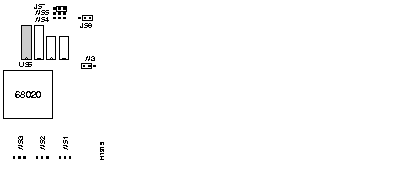
|
|