|
|

This release note describes the features and caveats for Cisco 700 series router software Release 4.4.1 and earlier. For complete software documentation for Cisco 700 series router software, refer to the Cisco 700 Series Router Command Reference.
This release includes the feature enhancements to support Common ISDN Application Programmers Interface (CAPI) and Magic Number for Point-to-Point Protocol (PPP) security.
This document has the following sections:
Cisco 700 series router software Release 4.4.1 supports the following routers:
| Cisco 760 Series | Cisco 770 Series |
|---|---|
Cisco 761 | Cisco 771 |
Cisco 765 | Cisco 775 |
The following documentation is provided with your Cisco 700 series router:
This section describes the enhancements, known limitations, and caveates associated with software Release 4.4.1.
The enhancements offered by Cisco 700 series router software Release 4.4.1 are described in this section. The enhancements are as follows:
The Common Application Programing Interface (CAPI) is an application programming interface standard used to access ISDN equipment connected to Basic Rate Interfaces (BRIs) and Primary Rate Interfaces (PRIs). It provides a standardized interface that allows application programs to use ISDN drivers and controllers. One application can use one or more controllers. Several applications can share one or more controllers.
It provides a selection mechanism that supports applications that use different protocols at different protocol levels and standardized network access by performing an abstraction from different protocol variables. All connection-related data, such as connection state, display messages, and so on, is available to the applications at any time.
Figure 1 shows how CAPI connects applications, drivers, and controllers.

The framing protocols supported by CAPI include High-Level Data Link Control (HDLC), HDLC inverted, bit transparent (speech), and V.110 synchronous/asynchronous.
CAPI integrates the following data link and network layer protocols:
CAPI includes support for the following features:
Figure 2 shows the components of the CAPI implementation on the router.
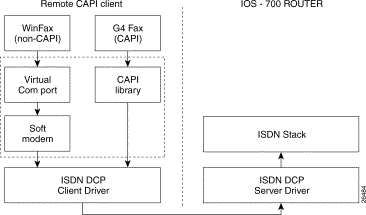
The router supports the ISDN Device Control Protocol (ISDN-DCP) from RVS-COM. ISDN-DCP allows a workstation on the LAN or router to use legacy dial computer telephony integration (CTI) applications. These applications include fax transmitting and receiving and placing and receiving phone calls.
Using ISDN-DCP, the router acts as a DCP server. By default, the router listens for DCP messages on TCP port number 2578 (the Internet-assigned number for RVS-COM DCP) on its LAN port.
When the router receives a DCP message from a DCP client (connected to the LAN port of the router), the router processes the message and acts on it. The actions include sending confirmations to the DCP clients and sending ISDN packets through the BRI port of the router.
When the router receives packets on its BRI port destined for one of the DCP clients, the router formats the packet as a DCP message and sends it to the corresponding client. The router supports all the DCP messages specified in the ISDN-DCP specifications defined by RVS-COM.
The router provides two 64-kbps B channels to CAPI clients. Each B channel can be configured separately to work in either HDLC mode or bit transparent mode. For CAPI support, the higher layer protocols (B2 through B7) are transparent to the applications using these B channels.
The ISDN Core Engine of RVS-COM supports the following B channel protocols:
CAPI support is available only for the ISDN switch type Net3.
ISDN-DCP supports CAPI and non-CAPI applications. Applications are supported that use one or two B channels for data transfer, different HDLC-based protocols, Euro File transfer, or fax G4; also supported are applications that send bit-transparent data, such as A/Mu lay audio, fax G3, analog modem, or analog telephones.
The commands described in this section have been added to the user interface of the router to support CAPI. Note that CAPI runs on a remote network device other than the router; the Cisco 700 series router enables remote CAPI applications.
To display diagnostic information about the Device Control Protocol (DCP) and about DCP-to-host communication, use the diag rcapi command.
DIag RCapi ON | OFf
ON | Turn on the diagnostic display. |
OFf | Turn off the diagnostic display. |
Off
System or profile mode
The diag rcapi command displays all of the DCP messages that are transmitted between the Cisco 700 series router and the DCP client.
DCP: fmt1:fmt2:Message
If displayed, fmt1 indicates the session identifier, and fmt2 indicates the controller or connection identifier.
The following example shows output from the diag rcapi on command:
Host:2503> diag rcapi on
DCP:Received DCP_CAPABILITIES_REQ
DCP: DCPVersion = 256
DCP: MaxSessionCount = 100
DCP: ManufactureId = 268435457
DCP: DeviceId = 1
DCP: DeviceVersion = 256
DCP:Sending DCP_CAPABILITIES_CONF
DCP:Received DCPSC_START_REQ
DCP: SessionMode = 0
DCP: SessionTimeout = 5
DCP: SessionIndex = 6
DCP:New Session Accepted with ID: 16777224
DCP:16777224:Sending DCPSC_START_CONF
DCP:16777224:interval = 250000
DCP:16777224:33554433:Received DCPCC_LISTEN_REQ
DCP:Sending DCPCC_LISTEN_CONF
DCP:16777224:ListenMode = OFF
DCP:16777224:Received DCPCC_CALL_REQ
DCP:16777224:DeviceMode
DCP: Framing HDLC
DCP: CalledPartyNumber 4805010
DCP:16777224:ConnectionId allocated is 50332929
DCP:16777224:50332929:Sending DCPCC_CALL_CONF
set rcapi
set rcapi number
set rcapi server port
To reset the RCAPI directory number, use the reset rcapi number command.
REset RCapi NUmber number.subaddress | ALl
number | Clears a specific directory number assigned to RCAPI calls. |
subaddress | Clears a specific subaddress of a device on a multipoint ISDN line. |
ALl | Clears all RCAPI numbers. |
None
System mode
If you reset all of the directory numbers, the RCAPI number is automatically reset.
The following example clears all previously set RCAPI directory numbers:
Host> reset rcapi all
set rcapi number
To enable or disable RCAPI, use the set rcapi command.
SEt RCapi ON | OFf
ON | Enables RCAPI. |
OFf | Disables RCAPI. |
Off
System mode
The router must be rebooted in order for this command to take effect.
The following example enables RCAPI:
Host> set rcapi on
set directorynumber
set rcapi number
set rcapi server port
To reserve a directory number for use by RCAPI, use the set rcapi number command.
SEt RCapi NUmber number.subaddress
number | The directory number assigned to RCAPI calls. Can have 2 to 20 digits. |
subaddress | Subaddress of a device on a multipoint ISDN line. Can have 1 to 10 digits. |
No directory number is configured.
System mode
The set rcapi number command enables the Cisco 700 series router to distinguish between incoming RCAPI calls and incoming calls of other types (such as POTS, PPP, and X.25) by reserving some directory numbers exclusively for incoming RCAPI calls.
The RCAPI number must already be set as a directory number, and you cannot set it to any other interface type (such as POTS or DOV). You can set a maximum of six RCAPI directory numbers.
The following example sets the RCAPI number to 5553000.5553100:
Host> set rcapi number 5553000.5553100
reset rcapi number
set rcapi
To set the TCP port number on which the RCAPI server listens for client requests, use the set rcapi server port command.
SEt RCapi SErver POrt number
number | The TCP port number on which the RCAPI server listens for client requests. |
The default port number is 2578.
System mode
You must reboot the router for this command to take effect.
The following example configures the TCP port number to 2550:
Host> set rcapi server port 2550
set rcapi
To display the RCAPI configuration, use the show rcapi status command.
SHow RCapi StatusSystem mode
The following example shows the output of the show rcapi status command:
Host> show rcapi status
Rcapi Server ON
Rcapi Server Port 2578
Rcapi Number(s) 5310
CLIENT SESSION-ID LISTEN CONNECTION-ID TYPE CALL-STATUS
------------------------------------------------------------------------
192.168.100.3 16777218 ON
192.168.100.5 16777227 OFF 50333953 HDLC CONNECTED
192.168.100.6 16777228 OFF 50334209 BIT-TRANSPARENT CONNECTED
set rcapi
set rcapi number
set rcapi server port
To check the magic numbers in the Link Control Protocol echo-request and echo-reply packets received by the router containing the magic number, use the set ppp magicnumbercheck command.
SEt PPP MAgicnumbercheck ON|OFf
ON | Check the magic numbers. |
OFf | Do not check the magic numbers. |
On
System mode
The set ppp magicnumbercheck command enables and disables the checking of the magic numbers received in the Link Control Protocol echo-request and echo-reply packets with the magic number negotiated with the peer router.
The show security command reflects the status of the magic number. For example, the show security command displays the following:
scr6> show security
System/ Parameters
Security
Access Status ON
System Password NONE
Remote Configuration PROTECTED
Local Configuration ON
Logout Timeout 5
Caller ID Security OFF
Caller Id Numbers
PPP Security
PPP Authentication IN CHAP PAP
CHAP REFUSE NONE
CHAP ALLOW MULTIHOST OFF
MAGIC NUMBER CHECK ON
show security
This section provides the latest information about Cisco 700 series router software Release 4.4.1 limitations. Each item includes the Cisco tracking number, if applicable, for your convenience.
Triggered RIP must be enabled on all routers to work correctly. If a Cisco 700 series router has Triggered RIP enabled and a Cisco IOS router has Triggered RIP disabled, the IOS router will not receive updates to the routing table because it will ignore the Triggered RIP packet. (CSCdk90315)
AO/DI is available only on one connection. Even if it is enabled on multiple profiles, only one profile at a time can use it. (no number available)
Multilink lost fragment detection level is overly strict when running multilink because of the possibility of out-of-order packets. This limitation is most noticeable when there is only one link in the bundle and the peer continues to use multilink headers. The alternative is to set the peer maximum transmission unit (MTU) to 1450 bytes to prevent fragmentation of Layer 2 packets. This condition is a Cisco IOS limitation. (CSCdk36295)
A Cisco IOS router stops processing PPP packets received on a link when it sends a terminate-request (TERMREQ), even though it has not received a terminate-acknowledge (TERMACK) from the peer. As a result, multilink fragments are dropped prematurely, and the router requires a reset. This condition is a Cisco IOS limitation. (CSCdk35787)
A Cisco 700 series router refuses to accept incoming calls if it receives a set asynchronous balanced mode, extended (SABME) signal from the switch, and the next incoming call has the same call reference as the previous incoming call. Call control appears to have a call control block and ignores this setup because it assumes that the switch has retransmitted the setup message. This call control block should have been deallocated when the SABME was received. (CSCdk55873)
This section provides the latest information about Cisco 700 series router software Release 4.4.1 caveats. Each item includes the Cisco tracking number, if applicable, for your convenience.
Faxes longer than ten pages are unreliable.
Under heavy LAN traffic, you might experience reliability problems with faxing and telephone applications, which might lead to a disconnection.
The router is not able to accept calls during an outgoing call setup. When you send a fax or telephone call to your own receiver, it fails.
RVS-COM does not detect when the router is turned on or off. The RVS CommCenter must be restarted by the user to accept incoming calls after router reboot.
The type of DCP messages supported by the router depend on RVS-COM's ISDN-DCP protocol.
Due to the limitation in the number of sockets supported by the router, it supports a maximum of 90 ISDN-DCP sessions concurrently.
X.25 B and X.25 D calls in ISDN-DCP are not supported.
RVS-COM's ISDN-DCP specifies a response timeout of 50 seconds for DCP messages. ISDN timeout is 30 seconds. Therefore, the response timeout for DCP messages is 30 seconds.
Incoming voice calls do not bump existing CAPI calls, and an incoming CAPI call cannot bump existing calls.
The set callduration command is not applicable to CAPI calls. It applies only to Point-to-Point Protocol (PPP) calls.
The set calltime command is applicable to CAPI calls. All CAPI voice calls are restricted by voice settings, and CAPI data calls are restricted by data call settings.
RIP updates keep the ISDN link up if the idle timeout is greater than the RIP timer value, even if the RIP option is linkup. However, it does not cause the link to come up by itself. To correct the problem, use a filter for RIP traffic with the ignore option in the WAN profile. (no number available)
To use triggered RIP on the Cisco 700 series router, the peer router also must be configured for triggered RIP. Triggered RIP is available in Cisco IOS Release 12.03T and Cisco IOS Release 12.04T. (CSCdk63410)
When using call waiting with an INS switch type, the busy tone is not produced. If one person is on hold and you are speaking to a second person, and the second person disconnects the call, the busy tone that normally alerts you to the waiting call is not heard. However, you can flash back to the person on hold by pressing the hook switch or the flash button. (CSCdk59152)
This section describes the applications supported by the Cisco 700 series router software Release 4.4.1.
The CiscoSecure Authentication Agent application (available for Windows 95 and Windows NT 4.0) simplifies the use of token authentication over ISDN. There are two modes: single authentication and double authentication.
The Cisco 700 series router operates in single authentication mode when Token Authentication Support (TAS) is enabled. The CiscoSecure Authentication Agent application is available on the Cisco Web site. See the "Cisco Connection Online" section in this document for more information.
Cisco 700 series router software Release 4.0(1) and higher supports the Cisco 700 Fast Step software. Cisco 700 Fast Step software simplifies the setup, configuration, and monitoring of Cisco 700 series routers.
Cisco 700 Fast Step software runs on Microsoft Windows 95, Windows 98, and Windows NT systems. It is provided with your router on the Cisco Fast Step CD-ROM. The application is also available on Cisco Connection Online. See the "Cisco Connection Online" section in this document for more information.
RVS-COM software makes it possible to use your ISDN router with a PC for general ISDN communications including fax transmission, file transfer and telephony. The router can be used from several different client-PCs at the same time; for example, one PC sending a fax while a second PC is transferring files. The RVS-COM Lite software has to be installed on each PC.
There are two different software packages:
RVS-CE (Core Engine): A general ISDN-CAPI 2.0 driver for Windows 95/98/NT, which can be used by different ISDN communication programs (such as AVM Fritz, Symantec WinFax, T-Online, or RVS-COM) to access ISDN via the router.
RVS-COM: A full-featured ISDN communication suite for Windows 95/98/NT with fax, file transfer, telephone, and voice mail applications.
The installation instructions for your RVS-COM software are provided in the readme file on the RVS-COM CD. The following sections provide instructions for using RVS-COM with America Online (AOL), T-Online, and CompuServe.
Step 1 Select Setup with Modem/ISDN-device. AOL displays a device list.
Step 2 Select ISDN RVS-CommPort>1.20 Emulation X.75 64000.
Step 3 Enter the COM port for the RVS-CommCenter (COM3 or COM4).
Step 4 Enter the phone number 01914 (Germany).
Step 1 Select Manuelle Konfiguration and Modem-Betrieb.
Step 2 Select modem ELSA MicroLink ISDN/TLpro.
Step 3 Click Erweitert.
Step 4 Enter the COM port for the RVS-CommCenter (COM3 or COM4).
Step 5 Select Datenaustausch über Windows-COM (not INT14).
Step 1 Select My Computer on the Windows desktop.
Step 2 Choose Dial-Up Networking.
Step 3 Select the RVS ISDN X.75 transparent modem from the Phonebook entry to dial list.
This section describes how to save the current configuration and update the router software image. The default image for Cisco 761, Cisco 765, Cisco 771, and Cisco 775 routers is NET3, IR. The default image for all other Cisco 700 series routers is US.
Images for software Release 4.0(1) and higher require 1.5 MB of dynamic RAM (DRAM) and 0.5 MB of Flash memory. If you do not have enough DRAM to support the software, the router does not boot. Refer to the "ISDN Support Services" section for instructions on checking the amount of DRAM. Instructions for increasing the amount of DRAM are in the Cisco 700 Series Router Installation Guide.
X.25 images require 1.5 MB of DRAM and 1 MB of Flash memory. If you do not have enough Flash memory to run X.25 images, the router must be replaced with a Cisco M-series router. The label on the bottom of the router identifies the device as an M-series router. You can display the amount of Flash memory by using the version command. Refer to the Cisco 700 Series Router Command Reference for information about this command.
The following example saves the configuration to a file by using HyperTerminal for Windows, a common terminal-emulation software program:
Step 1 When the terminal-emulation program is running, enter the upload command at the command-line prompt, but do not press Return after you enter the command:
Host> Upload
Step 2 From the Transfer menu, select Receive Text File.
Step 3 In the Receive Text dialog box, specify a filename to save the configuration in, and select the directory where you want to save the file.
Step 4 Click OK.
Step 5 Return to the terminal emulation program, and press Return to execute the command. The configuration is saved to the file specified in Step 3.
Step 6 Click Stop when the configuration has finished uploading. You are ready to download the software.
Table 1 list the filename and memory required. The image is for use with both Cisco 760 and Cisco 770 series routers.
| UNIX Filename | DOS Name | Description | Flash Memory Required | DRAM Required |
|---|---|---|---|---|
c700-in.bxd-NET3.44-1.bin | 80-2498-04 | C760/C770 Series X.25/B&D Feature Set, Europe 4.4(1) | 1 MB | 1.5 MB |
If you are loading software from a floppy disk, read and follow the swl (software load) command instructions in the Cisco 700 Series Router Command Reference. If you are loading software from a CD, read and follow the swl (software load) command instructions in the CD booklet.
The following example loads the configuration by using HyperTerminal for Windows, a common terminal-emulation software program:
Step 1 From the terminal-emulation program, select Text Transfer from the Setting menu. The Text Transfer dialog box appears.
Step 2 Set flow control to Line at a Time, and set Delay Between Lines from 0.5 to 1 second.
Step 3 Click OK.
Step 4 From the Transfer menu, select Send Text File.
Step 5 Select the file to be loaded, such as the one you saved in Step 2 in the "Saving a Configuration" section.
Step 6 Click OK. The parameters are transferred to your router.
Step 7 If errors occur during the transfer, enter the set default command, increase the delay between lines, and repeat the procedure for loading the configuration, beginning with Step 1.
ISDN Support Services are only available in the United States. To access this service or to obtain more information, call 800 553-NETS (6387) and select the Customer Service option, or visit the Cisco ISDN Web site at www.cisco.com/isdn.
Cisco Connection Online (CCO) is the Cisco primary, real-time support channel. Maintenance customers and partners can self-register on CCO to obtain additional information and services.
Available 24 hours a day, 7 days a week, CCO provides a wealth of standard and value-added services to Cisco's customers and business partners. CCO services include product information, product documentation, software updates, release notes, technical tips, the Bug Navigator, configuration notes, brochures, descriptions of service offerings, and download access to public and authorized files.
CCO serves a wide variety of users through two interfaces that are updated and enhanced simultaneously: a character-based version and a multimedia version that resides on the World Wide Web (WWW). The character-based CCO supports Zmodem, Kermit, Xmodem, FTP, and Internet e-mail, and it is excellent for quick access to information over lower bandwidths. The WWW version of CCO provides richly formatted documents with photographs, figures, graphics, and video, as well as hyperlinks to related information.
You can access CCO in the following ways:
For a copy of CCO's Frequently Asked Questions (FAQ), contact cco-help@cisco.com. For additional information, contact cco-team@cisco.com.
If you are a network administrator and need personal technical assistance with a Cisco product that is under warranty or covered by a maintenance contract, contact Cisco's Technical Assistance Center (TAC) at 800 553-2447, 408 526-7209, or tac@cisco.com. To obtain general information about Cisco Systems, Cisco products, or upgrades, contact 800 553-6387, 408 526-7208, or cs-rep@cisco.com.
Please use CCO to obtain general information about Cisco Systems, Cisco products, or upgrades. If CCO is not accessible, contact 800 553-6387, 408 526-7208, or cs-rep@cisco.com.
![]()
![]()
![]()
![]()
![]()
![]()
![]()
![]()
Posted: Tue Sep 3 18:24:33 PDT 2002
All contents are Copyright © 1992--2002 Cisco Systems, Inc. All rights reserved.
Important Notices and Privacy Statement.