
24.7. Tracking Down Processes
ps without arguments lists all processes started from the current terminal or pseudo-terminal. But since ps is not a shell command, it doesn't correlate process IDs with the shell's job numbers. It also doesn't help you find the ID of the runaway process in another shell window.
To get this information, use ps -a (for "all"); this lists information on a different set of processes, depending on your Unix version.
24.7.1. System V
Instead of listing all that were started under a specific terminal, ps -a on System V-derived systems lists all processes associated with any terminal that aren't group leaders. For our purposes, a "group leader" is the parent shell of a terminal or window. Therefore, if you are using a windowing system, ps -a lists all jobs started in all windows (by all users), but not their parent shells.
Assume that, in the previous example, you have only one terminal or window. Then ps -a will print the same output as plain ps except for the first line, since that's the parent shell. This doesn't seem to be very useful.
But consider what happens when you have multiple windows open. Let's say you have three windows, all running terminal emulators such as xterm for the X Window System. You start background jobs alice, duchess, and hatter in windows with pseudo-terminal numbers 1, 2, and 3, respectively. This situation is shown in Figure 24-1.
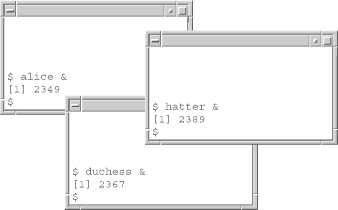
Figure 24-1. Background jobs in multiple windows
Assume you are in the uppermost window. If you type ps, you will see something like this:
PID TTY TIME COMD 146 pts/1 0:03 bash 2349 pts/1 0:03 alice 2390 pts/1 0:00 ps
But if you type ps -a, you will see this:
PID TTY TIME COMD 146 pts/1 0:03 bash 2349 pts/1 0:03 alice 2367 pts/2 0:17 duchess 2389 pts/3 0:09 hatter 2390 pts/1 0:00 ps
Now you should see how ps -a can help you track down and kill (Section 24.12) a runaway process. If it's hatter, you can type kill 2389. If that doesn't work, try kill -QUIT 2389, or in the worst case, kill -KILL 2389.
24.7.2. BSD
On BSD-derived systems, ps -a lists all jobs that were started on any terminal; in other words, it's a bit like concatenating the the results of plain ps for every user on the system. Given the above scenario, ps -a will show you all processes that the System V version shows, plus the group leaders (parent shells).
Unfortunately, ps -a (on any version of Unix) will not report processes that are in certain conditions where they "forget" things such as what shell invoked them and what terminal they belong to. Such processes are known as zombies or orphans (Section 24.19). If you have a serious runaway process problem, it's possible that the process has entered one of these states.
You need another option to ps to see it: on System V, it's ps -e ("everything"); on BSD, it's ps -ax.
These options tell ps to list processes that either weren't started from terminals or "forgot" what terminal they were started from. The former category includes lots of basic processes that run the system and daemons (Section 1.10) that handle system services like mail, printing, network file systems, etc.
In fact, the output of ps -e or ps -ax is an excellent source of education about Unix system internals. Run the command on your system and, for each line of the listing that looks interesting, invoke man (Section 2.1) or info (Section 2.9) on the process name.
User shells and processes are listed at the very bottom of ps -e or ps -ax output; this is where you should look for runaway processes. Notice that many processes in the listing have ? instead of a terminal. Either these aren't supposed to have a terminal (such as the basic daemons), or they're runaways. Therefore it's likely that if ps -a doesn't find a process you're trying to kill, ps -e or ps -ax will list it with ? in the TTY (or TT) column. You can determine which process you want by looking at the COMD (or COMMAND) column.
Section 24.22 shows a similar thing: how to close windows by killing their process.
--CN and BR

Copyright © 2003 O'Reilly & Associates. All rights reserved.



