|
|

This chapter describes how to configure the various Internet Protocol (IP) routing protocols. For a complete description of the commands listed in this chapter, refer to the "IP Routing Protocols Commands" chapter of the Router Products Command Reference publication. For information on configuring the IP protocol, refer to the "Configuring IP" chapter of this manual. For historical background and a technical overview of IP routing protocols, see the Internetworking Technology Overview publication.
Cisco's implementation of each of the IP routing protocols is discussed in detail at the beginning of the individual protocol sections throughout this chapter.
IP routing protocols are divided into two classes: interior gateway protocols (IGPs) and exterior gateway protocols (EGPs). The IGPs and EGPs that Cisco supports are listed in the following sections.
Interior protocols are used for routing networks that are under a common network administration. All IP interior gateway protocols must be specified with a list of associated networks before routing activities can begin. A routing process listens to updates from other routers on these networks and broadcasts its own routing information on those same networks. The interior routing protocols supported are as follows:
Exterior protocols are used to exchange routing information between networks that do not share a common administration. IP exterior gateway protocols require three sets of information before routing can begin:
The supported exterior routing protocols are as follows:
Our routers also support two router discovery protocols, Gateway Discovery Protocol (GDP) and ICMP Router Discovery Protocol (IRDP), which allow hosts to locate routers.
GDP was developed by Cisco and is not an industry standard. Unsupported example GDP clients can be obtained upon request from Cisco. Our IRDP implementation fully conforms to the router discovery protocol outlined in RFC 1256.
You can configure multiple routing protocols in a single router to connect networks that use different routing protocols. You can, for example, run RIP on one subnetted network, IGRP on another subnetted network, and exchange routing information between them in a controlled fashion. The available routing protocols were not designed to interoperate with one another, so each protocol collects different types of information and reacts to topology changes in its own way. For example, RIP uses a hop-count metric and IGRP uses a five-element vector of metric information. In the case where routing information is being exchanged between different networks that use different routing protocols, there are many configuration options that allow you to filter the exchange of routing information.
Our routers can handle simultaneous operation of up to 30 dynamic IP routing processes.The combination of routing processes on a router can consist of the following protocols (with the limits noted):
With any of the IP routing protocols, you need to create the routing process, associate networks with the routing process, and customize the routing protocol for your particular network.
You will need to perform some combination of the tasks in the following sections to configure IP routing protocols:
See the end of this chapter for IP routing protocol configuration examples.
Choosing a routing protocol is a complex task. When choosing a routing protocol, consider (at least) the following:
The following sections describe the configuration tasks associated with each supported routing protocol. This publication does not provide in-depth information on how to choose routing protocols; you must choose routing protocols that best suit your needs. For detailed information on the technology behind the major routing protocols, see the Internetworking Technology Overview manual or other internetworking publications.
The Interior Gateway Routing Protocol (IGRP) is a dynamic distance-vector routing protocol designed by Cisco Systems in the mid-1980s for routing in an autonomous system that contains large, arbitrarily complex networks with diverse bandwidth and delay characteristics.
IGRP uses a combination of user-configurable metrics including internetwork delay, bandwidth, reliability, and load.
IGRP also advertises three types of routes: interior, system, and exterior, as shown in Figure 17-1. Interior routes are routes between subnets in the network attached to a router interface. If the network attached to a router is not subnetted, IGRP does not advertise interior routes.
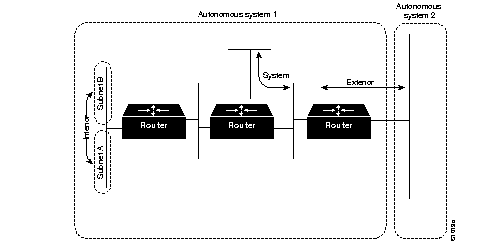
System routes are routes to networks within an autonomous system. The router derives system routes from directly connected network interfaces and system route information provided by other IGRP-speaking routers. System routes do not include subnet information.
Exterior routes are routes to networks outside the autonomous system that are considered when identifying a gateway of last resort. The router chooses a gateway of last resort from the list of exterior routes that IGRP provides. The router uses the gateway (router) of last resort if it does not have a better route for a packet and the destination is not a connected network. If the autonomous system has more than one connection to an external network, different routers can choose different exterior routers as the gateway of last resort.
By default, a router running IGRP sends an update broadcast every 90 seconds. It declares a route inaccessible if it does not receive an update from the first router in the route within three update periods (270 seconds). After seven update periods (630 seconds), the router removes the route from the routing table.
IGRP uses flash update and poison reverse updates to speed up the convergence of the routing algorithm. Flash update is the sending of an update sooner than the standard periodic update interval of notifying other routers of a metric change. Poison reverse updates are intended to defeat larger routing loops caused by increases in routing metrics. The poison reverse updates are sent to remove a route and place it in holddown, which keeps new routing information from being used for a certain period of time.
To configure IGRP, perform the tasks in the following sections. It is only mandatory to create the IGRP routing process; the other tasks described are optional.
To create the IGRP routing process, perform the following required tasks:
IGRP sends updates to the interfaces in the specified networks. If an interface's network is not specified, it will not be advertised in any IGRP update.
Because IGRP is normally a broadcast protocol, in order for IGRP routing updates to reach point-to-point or nonbroadcast networks, you must configure the router to permit this exchange of routing information.
To permit information exchange, perform the following task in router configuration mode:
| Task | Command |
|---|---|
| Define a neighboring router with which to exchange point-to-point routing information. | neighbor ip-address |
To control the set of interfaces that you want to exchange routing updates with, you can disable the sending of routing updates on specified interfaces by configuring the passive-interface command. See the discussion on filtering in the section in this chapter titled "Filter Routing Information."
IGRP can simultaneously use an asymmetric set of paths for a given destination. This feature is known as unequal-cost load balancing. Unequal-cost load balancing allows traffic to be distributed among multiple (up to four) unequal-cost paths to provide greater overall throughput and reliability. Alternate path variance (that is, the difference in desirability between the primary and alternate paths) is used to determine the feasibility of a potential route. An alternate route is feasible if the next router in the path is closer to the destination (has a lower metric value) than the current router and if the metric for the entire alternate path is within the variance. Only paths that are feasible can be used for load balancing and included in the routing table. These conditions limit the number of cases in which load balancing can occur, but ensure that the dynamics of the network will remain stable.
The following general rules apply to IGRP unequal-cost load balancing:
If these conditions are met, the route is deemed feasible and can be added to the routing table.
By default, the amount of variance is set to one (equal-cost load balancing). You can define how much worse an alternate path can be before that path is disallowed by performing the following task in router configuration mode:
| Task | Command |
|---|---|
| Define the variance associated with a particular path. | variance multiplier |
See the "IP Routing Protocol Configuration Examples" section at the end of this chapter for an example of configuring IGRP feasible successor.
By default, if IGRP or Enhanced IGRP have multiple routes of unequal cost to the same destination, the router will distribute traffic among the different routes by giving each route a share of the traffic in inverse proportion to its metric. If you want to have faster convergence to alternate routes but you do not want to send traffic across inferior routes in the normal case, you might prefer to have no traffic flow along routes with higher metrics.
To control how traffic is distributed among multiple routes of unequal cost, perform the following task in router configuration mode:
| Task | Command |
|---|---|
| Distribute traffic proportionately to the ratios of metrics, or by the minimum-cost route. | traffic-share {balanced | min} |
You have the option of altering the default behavior of IGRP routing and metric computations. This allows, for example, tuning system behavior to allow for transmissions via satellite. Although IGRP metric defaults were carefully selected to provide excellent operation in most networks, you can adjust the IGRP metric. Adjusting IGRP metric weights can dramatically affect network performance, however, so ensure you make all metric adjustments carefully.
To adjust the IGRP metric weights, perform the following task in router configuration mode. Due to the complexity of this task, we recommend that you only perform it with guidance from an experienced system designer.
| Task | Command |
|---|---|
| Adjust the IGRP metric. | metric weights tos k1 k2 k3 k4 k5 |
By default, the IGRP composite metric is a 24-bit quantity that is a sum of the segment delays and the lowest segment bandwidth (scaled and inverted) for a given route. For a network of homogeneous media, this metric reduces to a hop count. For a network of mixed media (FDDI, Ethernet, and serial lines running from 9600 bps to T1 rates), the route with the lowest metric reflects the most desirable path to a destination.
When a router learns that a network is at a greater distance than was previously known, or it learns the network is down, the route to that network is placed into holddown. During the holddown period, the route is advertised, but incoming advertisements about that network from any router other than the one that originally advertised the network's new metric will be ignored. This mechanism is often used to help avoid routing loops in the network, but has the effect of increasing the topology convergence time. To disable holddowns with IGRP, perform the following task in router configuration mode. All routers in an IGRP autonomous system must be consistent in their use of holddowns.
| Task | Command |
|---|---|
| Disable the IGRP holddown period. | no metric holddown |
The router enforces a maximum diameter to the IGRP network. Routes whose hop counts exceed this diameter will not be advertised. The default maximum diameter is 100 hops. The maximum diameter is 255 hops.
To configure the maximum diameter, perform the following task in router configuration mode:
| Task | Command |
|---|---|
| Configure the maximum network diameter. | metric maximum-hops hops |
To disable the default function that validates the source IP addresses of incoming routing updates, perform the following task in router configuration mode:
| Task | Command |
|---|---|
| Disable the checking and validation of the source IP address of incoming routing updates. | no validate-update-source |
Enhanced IGRP is an enhanced version of the Interior Gateway Routing Protocol (IGRP) developed by Cisco Systems, Inc. Enhanced IGRP uses the same distance vector algorithm and distance information as IGRP. However, the convergence properties and the operating efficiency of Enhanced IGRP have improved significantly over IGRP.
The convergence technology is based on research conducted at SRI International and employs an algorithm referred to as the Diffusing Update Algorithm (DUAL). This algorithm guarantees loop-free operation at every instant throughout a route computation and allows all routers involved in a topology change to synchronize at the same time. Routers that are not affected by topology changes are not involved in recomputations. The convergence time with DUAL rivals that of any other existing routing protocol.
IP Enhanced IGRP provides the following features:
Enhanced IGRP offers the following features:
Enhanced IGRP has four basic components:
Neighbor discovery/recovery is the process that routers use to dynamically learn of other routers on their directly attached networks. Routers must also discover when their neighbors become unreachable or inoperative. Neighbor discovery/recovery is achieved with low overhead by periodically sending small hello packets. As long as hello packets are received, a router can determine that a neighbor is alive and functioning. Once this status is determined, the neighboring routers can exchange routing information.
The reliable transport protocol is responsible for guaranteed, ordered delivery of Enhanced IGRP packets to all neighbors. It supports intermixed transmission of multicast and unicast packets. Some Enhanced IGRP packets must be transmitted reliably and others need not be. For efficiency, reliability is provided only when necessary. For example, on a multiaccess network that has multicast capabilities, such as Ethernet, it is not necessary to send hellos reliably to all neighbors individually. Therefore, Enhanced IGRP sends a single multicast hello with an indication in the packet informing the receivers that the packet need not be acknowledged. Other types of packets, such as updates, require acknowledgment, and this is indicated in the packet. The reliable transport has a provision to send multicast packets quickly when there are unacknowledged packets pending. Doing so helps ensure that convergence time remains low in the presence of varying speed links.
The DUAL finite state machine embodies the decision process for all route computations. It tracks all routes advertised by all neighbors. DUAL uses the distance information, known as a metric, to select efficient, loop-free paths. DUAL selects routes to be inserted into a routing table based on feasible successors. A successor is a neighboring router used for packet forwarding that has a least-cost path to a destination that is guaranteed not to be part of a routing loop. When there are no feasible successors but there are neighbors advertising the destination, a recomputation must occur. This is the process whereby a new successor is determined. The amount of time it takes to recompute the route affects the convergence time. Even though the recomputation is not processor intensive, it is advantageous to avoid recomputation if it is not necessary. When a topology change occurs, DUAL will test for feasible successors. If there are feasible successors, it will use any it finds in order to avoid unnecessary recomputation.
The protocol-dependent modules are responsible for network layer protocol-specific tasks. An example is the IP Enhanced IGRP module, which is responsible for sending and receiving Enhanced IGRP packets that are encapsulated in IP. It is also responsible for parsing Enhanced IGRP packets and informing DUAL of the new information received. IP Enhanced IGRP asks DUAL to make routing decisions, but the results are stored in the IP routing table. Also, IP Enhanced IGRP is responsible for redistributing routes learned by other IP routing protocols.
To configure IP Enhanced IGRP, complete the tasks in the following sections. At a minimum, you must enable IP Enhanced IGRP. The remaining tasks are optional.
See the end of this chapter for configuraiton examples.
To create an IP Enhanced IGRP routing process, perform the following tasks:
IP Enhanced IGRP sends updates to the interfaces in the specified network(s). If you do not specify an interface's network, it will not be advertised in any IP Enhanced IGRP update.
If you have routers on your network that are configured for IGRP and you want to make a transition to routing Enhanced IGRP, you need to designate transition routers that have both IGRP and Enhanced IGRP configured. In these cases, perform the tasks as noted in the previous section, "Enable IP Enhanced IGRP," and also read the section on configuring IGRP in this chapter. You must use the same autonomous system number in order for routes to be redistributed automatically.
To configure IP Enhanced IGRP-specific parameters, perform one or more of the following tasks:
IP Enhanced IGRP can simultaneously use an asymmetric set of paths for a given destination. This feature is known as unequal-cost load balancing. Unequal-cost load balancing allows traffic to be distributed among up to four unequal-cost paths to provide greater overall throughput and reliability. Alternate path variance (the difference in desirability between the primary and alternate paths) is used to determine the feasibility of a potential route. An alternate route is feasible if the next router in the path is closer to the destination (has a lower metric value) than the current router and if the metric for the entire alternate path is within the variance. Only paths that are feasible can be used for load balancing and included in the routing table. These conditions limit the number of cases in which load balancing can occur, but ensure that the dynamics of the network will remain stable.
The following general rules apply to IP Enhanced IGRP unequal-cost load balancing:
If these conditions are met, the route is deemed feasible and can be added to the routing table.
By default, the amount of variance is set to one (equal-cost load balancing). To change the variance to define how much worse an alternate path can be before that path is disallowed, perform the following task in router configuration mode:
| Task | Command |
|---|---|
| Define the variance associated with a particular path. | variance multiplier |
You can adjust the default behavior of IP Enhanced IGRP routing and metric computations. For example, this allows you to tune system behavior to allow for satellite transmission. Although IP Enhanced IGRP metric defaults have been carefully selected to provide excellent operation in most networks, you can adjust the IP Enhanced IGRP metric. Adjusting IP Enhanced IGRP metric weights can dramatically affect network performance, so be careful if you adjust them.
To adjust the IP Enhanced IGRP metric weights, perform the following task in router configuration mode:
| Task | Command |
|---|---|
| Adjust the IP Enhanced IGRP metric. | metric weights tos k1 k2 k3 k4 k5 |
By default, the IP Enhanced IGRP composite metric is a 32-bit quantity that is a sum of the segment delays and the lowest segment bandwidth (scaled and inverted) for a given route. For a network of homogeneous media, this metric reduces to a hop count. For a network of mixed media (FDDI, Ethernet, and serial lines running from 9600 bps to T1 rates), the route with the lowest metric reflects the most desirable path to a destination.
You can configure IP Enhanced IGRP to perform automatic summarization of subnet routes into network-level routes. For example, you can configure subnet 131.108.1.0 to be advertised as 131.108.0.0 over interfaces that have subnets of 192.31.7.0 configured. Automatic summarization is performed when there are two or more network router configuration commands configured for the IP Enhanced IGRP process. By default, this feature is enabled.
To disable automatic summarization, perform the following task in router configuration mode:
| Task | Command |
|---|---|
| Disable automatic summarization. | no auto-summary |
Route summarization works in conjunction with the ip summary-address eigrp interface configuration command, in which additional summarization can be performed. If auto-summary is in effect, there usually is no need to configure network level summaries using the ip summary-address eigrp command.
You can configure a summary aggregate address for a specified interface. If there are any more-specific routes in the routing table, IP Enhanced IGRP will advertise the summary address out the interface with a metric equal to the minimum of all more-specific routes.
To configure a summary aggregate address, perform the following task in interface configuration mode:
| Task | Command |
|---|---|
| Configure a summary aggregate address. | ip summary-address eigrp autonomous-system-number address mask |
To configure protocol-independent parameters, perform one or more of the following tasks:
In addition to running multiple routing protocols simultaneously, the router can redistribute information from one routing protocol to another. For example, you can instruct the router to readvertise IP Enhanced IGRP-derived routes using the RIP protocol, or to readvertise static routes using the IP Enhanced IGRP protocol. This capability applies to all the IP-based routing protocols.
You may also conditionally control the redistribution of routes between routing domains by defining a method known as route maps between the two domains.
To redistribute routes from one protocol into another, perform the following task in router configuration mode:
| Task | Command |
|---|---|
| Redistribute routes from one routing protocol into another. | redistribute protocol autonomous-system-number [route-map map-tag] |
To define route maps, perform the following task in global configuration mode:
| Task | Command |
|---|---|
| Define any route maps needed to control redistribution. | route-map map-tag {permit | deny} sequence-number |
By default, the redistribution of default information between IP Enhanced IGRP processes is enabled. To disable the redistribution, perform the following task in router configuration mode:
| Task | Command |
|---|---|
| Disable the redistribution of default information between IP Enhanced IGRP processes. | no default-information allowed {in | out} |
The metrics of one routing protocol do not necessarily translate into the metrics of another. For example, the RIP metric is a hop count and the IP Enhanced IGRP metric is a combination of five quantities. In such situations, an artificial metric is assigned to the redistributed route. Because of this unavoidable tampering with dynamic information, carelessly exchanging routing information between different routing protocols can create routing loops, which can seriously degrade network operation.
To set metrics for redistributed routes, perform the first task when redistributing from IP Enhanced IGRP, and perform the second task when redistributing into IP Enhanced IGRP. Each task is done in router configuration mode.
You can filter routing protocol information by performing the following tasks:
Use the information in the following sections to perform these tasks.
To prevent other routers on a local network from learning about routes dynamically, you can keep routing update messages from being sent through a router interface. This feature applies to all IP-based routing protocols except BGP and EGP.
To prevent routing updates through a specified interface, perform the following task in router configuration mode:
| Task | Command |
|---|---|
| Suppress the sending of routing updates through a router interface. | passive-interface type unit |
To control which routers learn about routes, you can control the advertising of routesin routing updates. To do this, perform the following task in router configuration mode:
| Task | Command |
|---|---|
| Control the advertising of routes in routing updates. | distribute-list access-list-number out [interface-name | routing-process | autonomous-system-number] |
To control the processing of routes listed in incoming updates, perform the following task in router configuration mode:
| Task | Command |
|---|---|
| Control which incoming route updates are processes. | distribute-list access-list-number in [interface-name] |
To provide a local mechanism for increasing the value of routing metrics, you can apply an offset to routing metrics. To do so, perform the following task in router configuration mode:
| Task | Command |
|---|---|
| Apply an offset to routing metrics. | offset-list {in | out} offset [access-list-number] |
An administrative distance is a rating of the trustworthiness of a routing information source, such as an individual router or a group of routers. In a large network, some routing protocols and some routers can be more reliable than others as sources of routing information. Also, when multiple routing processes are running in the same router for IP, the same route may be advertised by more than one routing process. Specifying administrative distance values enables the router to discriminate between sources of routing information. The router always picks the route whose routing protocol has the lowest administrative distance.
There are no general guidelines for assigning administrative distances, because each network has its own requirements. You must determine a reasonable matrix of administrative distances for the network as a whole. Table 17-1 shows the default administrative distance for various routing information sources.
| Route Source | Default Distance |
|---|---|
| Connected interface | 0 |
| Static route | 1 |
| Enhanced IGRP summary route | 5 |
| External BGP | 20 |
| Internal Enhanced IGRP | 90 |
| IGRP | 100 |
| OSPF | 110 |
| IS-IS | 115 |
| RIP | 120 |
| EGP | 140 |
| External Enhanced IGRP | 170 |
| Internal BGP | 200 |
| Unknown | 255 |
For example, consider a router using IP Enhanced IGRP and RIP. Suppose you trust the IP Enhanced IGRP-derived routing information more than the RIP-derived routing information. Because the default IP Enhanced IGRP administrative distance is lower than that for RIP, the router uses the IP Enhanced IGRP-derived information and ignores the RIP-derived information. However, if you lose the source of the IP Enhanced IGRP-derived information (for example, because of a power shutdown), the router uses the RIP-derived information until the IP Enhanced IGRP-derived information reappears.
To filter sources of routing information, perform the following tasks in router configuration mode:
| Task | Command |
|---|---|
| Filter on routing information sources. | distance eigrp internal-distance external-distance |
You can adjust the interval between hello packets and the hold time.
Routers periodically send hello packets to each other to dynamically learn of other routers on their directly attached networks. The routers use this information to discover who their neighbors are and to learn when their neighbors become unreachable or inoperative. By default, hello packets are sent every 5 seconds.
You can configure the hold time on a specified interface for the IP Enhanced IGRP routing process designated by the autonomous system number. The hold time is advertised in hello packets and indicates to neighbors the length of time they should consider the sender valid. The default hold time is three times the hello interval, or 15 seconds.
To change the interval between hello packets, perform the following task in interface configuration mode:
| Task | Command |
|---|---|
| Configure the hello interval for an IP Enhanced IGRP routing process. | ip hello-interval eigrp autonomous-system-number seconds |
On very congested and large networks, 15 seconds may not be sufficient time for all routers to receive hello packets from their neighbors. In this case, you may want to increase the hold time.
To change the hold time, perform the following task in interface configuration mode:
| Task | Command |
|---|---|
| Configure the hold time for an IP Enhanced IGRP routing process. | ip hold-time eigrp autonomous-system-number seconds |
Split horizon controls the sending of IP Enhanced IGRP update and query packets. When split horizon is enabled on an interface, these packets are not sent for destinations for which this interface is the next hop. This reduces the possibility of routing loops.
By default, split horizon is enabled by default on all interfaces.
Split horizon blocks information about routes from being advertised by a router out any interface from which that information originated. This behavior usually optimizes communications among multiple routers, particularly when links are broken. However, with nonbroadcast networks, such as Frame Relay and SMDS, situations can arise for which this behavior is less than ideal. For these situations, you may wish to disable split horizon.
To disable split horizon, perform the following task in interface configuration mode:
| Task | Command |
|---|---|
| Disable split horizon. | no ip split-horizon eigrp autonomous-system-number |
Open Shortest Path First (OSPF) is an IGP developed by the OSPF working group of the Internet Engineering Task Force (IETF). Designed expressly for IP networks, OSPF supports IP subnetting and tagging of externally derived routing information. OSPF also allows packet authentication and uses IP multicast when sending/receiving packets.
Cisco's implementation of OSPF conforms to the OSPF Version 2 specifications detailed in Internet RFC 1583. The list that follows outlines key features supported in Cisco's OSPF implementation:
OSPF typically requires coordination among many internal routers, area border routers (routers connected to multiple areas), and autonomous system boundary routers. At a minimum, OSPF-based routers can be configured with all default parameter values, no authentication, and interfaces assigned to areas. If you intend to customize your environment, you must ensure coordinated configurations of all routers.
To configure OSPF, complete the tasks in the following sections. Enabling OSPF is mandatory; the other tasks are optional but might be required for your application.
In addition, you can specify route redistribution; see the task "Redistribute Routing Information" later in this chapter for information on how to configure route redistribution.
As with other routing protocols, enabling OSPF requires that you create an OSPF routing process, specify the range of IP addresses to be associated with the routing process, and assign area IDs to be associated with that range of IP addresses. Perform the following tasks, starting in global configuration mode:
Our OSPF implementation allows you to alter certain interface-specific OSPF parameters, as needed.You are not required to alter any of these parameters, but some interface parameters must be consistent across all routers in an attached network. Therefore, be sure that if you do configure any of these parameters, the configurations for all routers on your network have compatible values.
In interface configuration mode, specify any of the following interface parameters as needed for your network:
OSPF classifies different media into three types of networks by default:
You can configure your network as either a broadcast or a nonbroadcast multiaccess network.
X.25 and Frame Relay provide an optional broadcast capability that can be configured in the map to allow OSPF to run as a broadcast network. See the x25 map and frame-relay map command descriptions in the Router Products Command Reference publication for more detail.
You have the choice of configuring your OSPF network type to either broadcast or nonbroadcast multiaccess, regardless of the default media type. Using this feature, you can configure broadcast networks as nonbroadcast multiaccess networks when, for example, you have routers in your network that do not support multicast addressing. You also can configure nonbroadcast multiaccess networks, such as X.25, Frame Relay, and SMDS, as broadcast networks. This feature saves you from having to configure neighbors, as described in the section following this one.
To configure your OSPF network type, perform the following task in interface configuration mode:
| Task | Command |
|---|---|
| Configure the OSPF network type for a specified interface. | ip ospf network {broadcast | non-broadcast} |
Because there might be many routers attached to an OSPF network, a designated router is selected for the network. It is necessary to use special configuration parameters in the designated router selection if broadcast capability is not configured.
These parameters need only be configured in those routers that are themselves eligible to become the designated router or backup designated router (in other words, routers with a nonzero router priority value).
To configure routers that interconnect to nonbroadcast networks, perform the following task in router configuration mode
| Task | Command |
|---|---|
| Configure routers interconnecting to nonbroadcast networks. | neighbor ip-address [priority number] [poll-interval seconds] |
You can specify the following neighbor parameters, as required:
Our OSPF software allows you to configure several area parameters. These area parameters, shown in the following table, include authentication, defining stub areas, and assigning specific costs to the default summary route. Authentication allows password-based protection against unauthorized access to an area. Stub areas are areas into which information on external routes is not sent. Instead, there is a default external route generated by the area border router into the stub area for destinations outside the autonomous system.
In router configuration mode, specify any of the following area parameters as needed for your network:
Route summarization is the consolidation of advertised addresses. This feature causes a single summary route to be advertised to other areas by an area border router. In OSPF, an area border router will advertise networks in one area into another area. If the network numbers in an area are assigned in a way such that they are contiguous, you can configure the area border router to advertise a summary route that covers all the individual networks within the area that fall into the specified range.
To specify an address range, perform the following task in router configuration mode:
| Task | Command |
|---|---|
| Specify an address range for which a single route will be advertised. | area area-id range address mask |
In OSPF, all areas must be connected to a backbone area. If there is a break in backbone continuity, or the backbone is purposefully partitioned, you can establish a virtual link. The two end points of a virtual link are Area Border Routers. The virtual link must be configured in both routers. The configuration information in each router consists of the other virtual endpoint (the other Area Border Router), and the nonbackbone area that the two routers have in common (called the transit area). Note that virtual links cannot be configured through stub areas.
To establish a virtual link, perform the following task in router configuration mode:
To display information about virtual links, use the show ip ospf virtual-links EXEC command. To display the router ID of an OSPF router, use the show ip ospf EXEC command.
You can force an autonomous system boundary router to generate a default route into an OSPF routing domain. Whenever you specifically configure redistribution of routes into an OSPF routing domain, the router automatically becomes an autonomous system boundary router. However, an autonomous system boundary router does not, by default, generate a default route into the OSPF routing domain.
To force the autonomous system boundary router to generate a default route, perform the following task in router configuration mode:
See also the discussion of redistribution of routes in the "Configure Routing Protocol-Independent Features" section later in this chapter.
You can configure OSPF to look up Domain Name System (DNS) names for use in all OSPF show command displays. This feature makes it easier to identify a router, because it is displayed by name rather than by its router ID or neighbor ID.
To configure DNS name lookup, perform the following task in global configuration mode:
| Task | Command |
|---|---|
| Configure DNS name lookup. | ip ospf-name-lookup |
OSPF uses the largest IP address configured on the router's interfaces as its router ID. If the interface associated with this IP address is ever brought down, or if the address is removed, the OSPF process must recalculate a new router ID and resend all of its routing information out its interfaces.
If a loopback interface is configured with an IP address, the router will use this IP address as its router ID, even if other interfaces have larger IP addresses. Since loopback interfaces never go down, greater stability in the routing table is achieved.
OSPF automatically prefers a loopback interface over any other kind, and it chooses the first loopback interface found. If no loopback interfaces are present, the highest IP address in the router is chosen. You cannot tell OSPF to use any particular interface.
To configure an IP address on a loopback interface, perform the following tasks, starting in global configuration mode:
| Task | Command |
|---|---|
| Step 1 Create a loopback interface, which places you in interface configuration mode. | interface loopback 01 |
| Step 2 Assign an IP address to this interface. | ip address address mask |
Because simplex interfaces between two routers on an Ethernet represent only one network segment, for OSPF you have to configure the transmitting interface to be a passive interface. This prevents OSPF from sending hello packets for the transmitting interface. Both routers are able to see each other via the hello packet generated for the receiving interface.
To configure OSPF on simplex Ethernet interfaces, perform the following task in router configuration mode:
| Task | Command |
|---|---|
| Suppress the sending of hello packets through the specified interface. | passive-interface interface |
You can configure the delay time between when OSPF receives a topology change and when it starts a shortest path first (SPF) calculation. You can also configure the hold time between two consecutive SPF calculations. To do this, perform the following task in router configuration mode:
| Task | Command |
|---|---|
| Configure route calculation timers. | timers spf spf-delay spf-holdtime |
The Routing Information Protocol (RIP) is a relatively old but still commonly used IGP created for use in small, homogeneous networks. It is a classical distance-vector routing protocol.
RIP uses broadcast User Datagram Protocol (UDP) data packets to exchange routing information. Each router sends routing information updates every 30 seconds; this process is termed advertising. If a router does not receive an update from another router for 180 seconds or more, it marks the routes served by the nonupdating router as being unusable. If there is still no update after 240 seconds, the router removes all routing table entries for the nonupdating router.
The measure, or metric, that RIP uses to rate the value of different routes is the hop count. The hop count is the number of routers that can be traversed in a route. A directly connected network has a metric of zero; an unreachable network has a metric of 16. This small range of metrics makes RIP unsuitable as a routing protocol for large networks. If the router has a default network path, RIP advertises a route that links the router to the pseudonetwork 0.0.0.0. The network 0.0.0.0 does not exist; RIP treats 0.0.0.0 as a network to implement the default routing feature. Our routers will advertise the default network if a default was learned by RIP, or if the router has a gateway of last resort and RIP is configured with a default metric.
RIP sends updates to the interfaces in the specified networks. If an interface's network is not specified, it will not be advertised in any RIP update.
For information about filtering RIP information, see the "Filter Routing Information" section later in this chapter. RIP is documented in RFC 1058.
To configure RIP, perform the following tasks, starting in global configuration mode:
| Task | Command |
|---|---|
| Step 1 Enable a RIP routing process, which places you in router configuration mode. | router rip |
| Step 2 Associate a network with a RIP routing process. | network network-number |
It is possible to run IGRP and RIP concurrently. The IGRP information will override the RIP information by default because of IGRP's administrative distance.
However, running IGRP and RIP concurrently does not work well when the network topology changes. Because IGRP and RIP have different update timers and because they require different amounts of time to propagate routing updates, one part of the network will end up believing IGRP routes and another part will end up believing RIP routes. This will result in routing loops. Even though these loops do not exist for very long, the time to live (TTL) will quickly reach zero, and ICMP will send a "TTL exceeded" message. This message will cause most applications to stop attempting network connections.
To disable the default function that validates the source IP addresses of incoming routing updates, perform the following task in router configuration mode:
| Task | Command |
|---|---|
| Disable the checking and validation of the source IP address of incoming routing updates. | no validate-update-source |
Because RIP is normally a broadcast protocol, in order for RIP routing updates to reach point-to-point or nonbroadcast networks, you must configure the router to permit this exchange of routing information.
You configure the router to permit this exchange of routing information by performing the following task in router configuration mode:
| Task | Command |
|---|---|
| Define a neighboring router with which to exchange point-to-point routing information. | neighbor ip-address |
To control the set of interfaces that you want to exchange routing updates with, you can disable the sending of routing updates on specified interfaces by configuring the passive-interface command. See the discussion on filtering in the section in this chapter titled "Filter Routing Information."
IS-IS, which stands for Intermediate System-to-Intermediate System, is an International Organization for Standardization (ISO) dynamic routing specification. IS-IS is described in ISO 10589. Cisco's implementation of IS-IS allows you to configure IS-IS as an IP routing protocol on your router.
To configure IS-IS, complete the tasks in the following sections. Only enabling IS-IS is required; the remainder of the tasks are optional although you might be required to perform them depending upon your specific application.
In addition, you can filter routing information (see the task "Filter Routing Information" later in this chapter for information on how to do this), and specify route redistribution (see the task "Redistribute Routing Information" later in this chapter for information on how to do this).
As with other routing protocols, enabling IS-IS requires that you create an IS-IS routing process and assign it to specific networks. You can specify only one IS-IS process per router. Only one IS-IS process is allowed whether you run it in integrated mode, ISO CLNS only, or IP only.
Network Entity Titles (NETs) define the area addresses for the IS-IS area. Multiple NETs per router are allowed, up to a maximum of three. Refer to the "Configuring ISO CLNS" chapter for a more detailed discussion of NETs.
Perform the following tasks to enable IS-IS on the router:
See the "IP Routing Protocol Configuration Examples" section at the end of this chapter for an example of configuring IS-IS as an IP routing protocol.
Our IS-IS implementation allows you to alter certain interface-specific IS-IS parameters. You can do the following:
You are not required to alter any of these parameters, but some interface parameters must be consistent across all routers in an attached network. Therefore, be sure that if you do configure any of these parameters, the configurations for all routers on the network have compatible values.
You can configure a cost for a specified interface. The only metric that is supported by the router and that you can configure is the default-metric, which you can configure for Level 1 and/or Level 2 routing. The other metrics currently are not supported.
To configure the metric for the specified interface, perform the following task in interface configuration mode:
| Task | Command |
|---|---|
| Configure the metric (or cost) for the specified interface. | isis metric default-metric [delay-metric [expense-metric [error-metric]]] {level-1 | level-2} |
You can specify the length of time, in seconds, between hello packets that the router sends on the interface.
To specify the length of time between hello packets for the specified interface, perform the following task in interface configuration mode:
| Task | Command |
|---|---|
| Specify the length of time, in seconds, between hello packets the router sends on the specified interface. | isis hello-interval seconds {level-1 | level-2} |
The hello interval can be configured independently for Level 1 and Level 2, except on serial
point-to-point interfaces. (Because there is only a single type of hello packet sent on serial links, it is independent of Level 1 or Level 2.) Specify an optional level for X.25, SMDS, and Frame Relay multiaccess networks.
Complete Sequence Number PDUs (CSNPs) are sent by the designated router to maintain database synchronization. You can configure the IS-IS CSNP interval for the interface.
To configure the CSNP interval for the specified interface, perform the following task in interface configuration mode:
| Task | Command |
|---|---|
| Configure the IS-IS CSNP interval for the specified interface. | isis csnp-interval seconds {level-1 | level-2} |
This feature does not apply to serial point-to-point interfaces. It applies to WAN connections if the WAN is viewed as a multiaccess meshed network.
You can configure the number of seconds between retransmission of IS-IS link state PDUs (LSPs) for point-to-point links.
To set the retransmission level, perform the following task in interface configuration mode:
| Task | Command |
|---|---|
| Configure the number of seconds between retransmission of IS-IS LSPs for point-to-point links. | isis retransmit-interval seconds |
The value you specify should be an integer greater than the expected round-trip delay between any two routers on the attached network. The setting of this parameter should be conservative, or needless retransmission will result. The value should be larger for serial lines and virtual links.
You can configure the priority to use for designated router election. Priorities can be configured for Level 1 and Level 2 individually.
To specify the designated router election, perform the following task in interface configuration mode:
| Task | Command |
|---|---|
| Configure the priority to use for designated router election. | isis priority value {level-1 | level-2} |
You can specify adjacency levels on a specified interface. This parameter is also referred to as the interface circuit type.
To specify the interface circuit type, perform the following task in interface configuration mode:
| Task | Command |
|---|---|
| Configure the type of adjacency desired for neighbors on the specified interface (the interface circuit type). | isis circuit-type {level-1 | level-1-2 | level-2-only} |
You can assign different passwords for different routing levels. Specifying Level 1 or Level 2 configures the password for only Level 1 or Level 2 routing, respectively. If you do not specify a level, the default is Level 1. By default, authentication is disabled.
To configure a password for the specified level, perform the following task in interface configuration mode:
| Task | Command |
|---|---|
| Configure the authentication password for a specified interface. | isis password password {level-1 | level-2} |
You can configure the following miscellaneous, optional IS-IS parameters:
You can force a default route into an IS-IS routing domain. Whenever you specifically configure redistribution of routes into an IS-IS routing domain, the router does not, by default, generate a default route into the IS-IS routing domain. The following feature allows you to force the boundary router do this.
To generate a default route, perform the following task in router configuration mode:
| Task | Command |
|---|---|
| Force a default route into the IS-IS routing domain. | default-information originate [metric metric-value] [metric-type type-value] {level-1 | level-1-2 | level-2} [route-map map-name] |
See also the discussion of redistribution of routes in the "Configure Routing Protocol-Independent Features" section later in this chapter.
You can configure the router to act as a Level 1 (intra-area) router, as both a Level 1 router and a Level 2 (interarea) router, or as an interarea router only.
To specify router level support, perform the following task in router configuration mode:
| Task | Command |
|---|---|
| Configure the level at which the router should operate. | is-type {level-1 | level-1-2 | level-2-only} |
You can assign passwords to areas and domains.
The area authentication password is inserted in Level 1 (station router level) LSPs, CSNPs, and Partial Sequence Number PDUs (PSNPs). The routing domain authentication password is inserted in Level 2 (the area router level) LSP, CSNP, and PSNPs.
To configure either area or domain authentication passwords, perform the following tasks in router configuration mode:
| Task | Command |
|---|---|
| Configure the area authentication password. | area-password password |
| Configure the routing domain authentication password. | domain-password password |
You can create aggregate addresses that are represented in the routing table by a summary address. This process is called route summarization. One summary address can include multiple groups of addresses for a given level. Routes learned from other routing protocols also can be summarized. The metric used to advertise the summary is the smallest metric of all the more specific routes.
To create a summary of addresses for a given level, perform the following task in router configuration mode:
| Task | Command |
|---|---|
| Create a summary of addresses for a given level. | summary-address address mask {level-1 | level-1-2 | level-2} |
The Border Gateway Protocol (BGP), as defined in RFCs 1163 and 1267, allows you to set up an interdomain routing system that automatically guarantees the loop-free exchange of routing information between autonomous systems.
In BGP, each route consists of a network number, a list of autonomous systems that information has passed through (called the AS path), and a list of other path attributes. We support BGP Versions 2, 3, and 4, as defined in RFCs 1163, 1267, and 1654, respectively.
The primary function of a BGP system is to exchange network reachability information with other BGP systems, including information about the list of AS paths. This information can be used to construct a graph of autonomous system connectivity from which routing loops can be pruned and with which autonomous system-level policy decisions can be enforced.
You can configure the value for the multiple exit discriminator (MULTI_EXIT_DISC, or MED) metric attribute using route maps. (The name of this metric for BGP Versions 2 and 3 is INTER_AS.) When an update is sent to an IBGP peer, the MED will be passed along without any change. This will enable all the peers in the same autonomous system to make a consistent path selection.
A third-party next-hop router address is used in the NEXT_HOP attribute, regardless of the AS of that third-party router. The router automatically calculates the value for this attribute.
Transitive, optional path attributes are passed along to other BGP-speaking routers. The current BGP implementation does not generate such attributes.
BGP Version 4 (BGP4) supports classless interdomain routing (CIDR), which lets you reduce the size of your routing tables by creating aggregate routes, resulting in supernets. CIDR eliminates the concept of network classes within BGP and supports the advertising of IP prefixes. CIDR routes can be carried by OSPF and ISIS-IP.
See the "Using Route Maps with BGP" section for examples of how to use route maps to redistribute BGP4 routes.
The BGP process selects a single autonomous system path to use and to pass along to other BGP-speaking routers. Cisco's BGP implementation has a reasonable set of factory defaults that can be overridden by administrative weights. The algorithm for path selection is as follows:
To configure BGP, complete the tasks in the following sections:
The tasks in the following sections are optional:
To enable BGP routing, establish a BGP routing process on the router and specify those networks within the router's autonomous system to be advertised. Perform the following steps. There is a limit of 200 networks that can be advertised from one autonomous system.
Like other exterior gateway protocols (EGPs), BGP must completely understand the relationships it has with its neighbors. BGP supports two kinds of neighbors: internal and external. Internal neighbors are in the same AS; external neighbors are in different ASs. Normally, external neighbors are adjacent to each other and share a subnet, while internal neighbors may be anywhere in the same autonomous system.
To configure BGP neighbors, perform the following task in router configuration mode:
| Task | Command |
|---|---|
| Specify a BGP neighbor. | neighbor ip-address remote-as number |
You also can configure neighbor templates that use a word argument rather than an IP address to configure BGP neighbors. This is an advanced feature requiring a well-thought-out network architecture. Do not use this feature without thoroughly understanding its application.
Perform the following tasks in router configuration mode to configure BGP neighbor templates:
Once you have defined two routers to be BGP neighbors, they will form a BGP connection and exchange routing information. If you subsequently change a BGP filter, weight, distance, version, or timer, or make a similar configuration change, you need to reset BGP connections for the configuration change to take effect. Perform either of the following tasks in EXEC mode to reset BGP connections:
| Task | Command |
| Reset a particular BGP connection. | clear ip bgp address |
| Reset all BGP connections. | clear ip bgp * |
To automatically reset BGP sessions, perform the following task in router configuration mode:
| Task | Command |
| Automatically reset BGP sessions of any directly adjacent external peer if the link used to reach it goes down. | bgp fast-external-fallover |
If you want to restrict the routing information that the router learns or advertises, you can filter BGP routing updates to and from particular neighbors. To do this, define an access list and apply it to the updates. Distribute-list filters are applied to network numbers and not AS paths.
To filter BGP routing updates, perform the following task in router configuration mode:
| Task | Command |
| Filter BGP routing updates to/from neighbors as specified in an access list. | neighbor ip-address distribute-list access-list-number {in | out} |
In addition to filtering routing updates based on network numbers, you can specify an access list filter on both incoming and outbound updates based on the BGP AS paths. Each filter is an access list based on regular expressions. To do this, define an AS path access list and apply it to updates to and from particular neighbors. See the "Regular Expressions" appendix in the Router Products Command Reference publication for more information on forming regular expressions.
Perform the following tasks to configure BGP path filtering:
You can configure the router to disable next-hop processing for BGP updates to a neighbor. This is useful in non-meshed networks such as Frame Relay or X.25 where BGP neighbors might not have direct access to all other neighbors on the same IP subnet.
To disable next-hop processing, perform the following task in router configuration mode:
| Task | Command |
|---|---|
| Disable next-hop processing on BGP updates to a neighbor. | neighbor ip-address next-hop-self |
An administrative weight is a number that you can assign to a path so that you can control the path selection process.The administrative weight is local to the router. A weight can be a number from 0 to 65535. Paths that the router originates have weight 32768 by default, other paths have weight zero. If you have particular neighbors that you want to prefer for most of your traffic, you can assign a weight to all paths learned from a neighbor.
Perform the following task in router configuration mode to configure BGP administrative weights:
| Task | Command |
| Specify a weight for all paths from a neighbor. | neighbor ip-address weight weight |
In addition, you can assign weights based on autonomous system path access lists. A given weight becomes the weight of the path if the AS path is accepted by the access list. Any number of weight filters are allowed.
Perform the following tasks to assign weights based on AS path access lists:
If your autonomous system will be passing traffic through it from another autonomous system to a third autonomous system, it is very important that your autonomous system be consistent about the routes that it advertises. For example, if your BGP were to advertise a route before all routers in your network had learned about the route through your IGP, your autonomous system could receive traffic that some routers cannot yet route. To prevent this from happening, BGP must wait until the IGP has propagated routing information across your autonomous system. This causes BGP to be synchronized with the IGP. Synchronization is enabled by default.
In some cases, you do not need synchronization. If you will not be passing traffic from a different autonomous system through your autonomous system, or if all routers in your autonomous system will be running BGP, you can disable synchronization. Disabling this feature can allow you to carry fewer routes in your IGP, increase the number of paths that BGP can select, and allow BGP to converge more quickly, however you must run BGP on all routers in your autonomous system and there must be a full IBGP connectivity mesh between these routers. To disable synchronization, perform the following task in router configuration mode:
| Task | Command |
|---|---|
| Disable synchronization between BGP and an IGP. | no synchronization |
When you disable synchronization, you should also clear BGP routes using the clear ip bgp command.
In general, you will not want to redistribute most BGP routes into your IGP. A common design is to redistribute one or two routes and to make them exterior routes in IGRP or have your BGP speakers generate a default route for your autonomous system. When redistributing from BGP into IGP, only the routes learned using EBGP get redistributed.
In most circumstances, you also will not want to redistribute your IGP into BGP. Just list the networks in your autonomous system with network router configuration commands and your networks will be advertised. Networks that are listed this way are referred to as local networks and have a BGP origin attribute of "IGP." They must appear in the main IP routing table and can have any source; for example, they can be directly connected or learned via an IGP. The BGP routing process periodically scans the main IP routing table to detect the presence or absence of local networks, updating the BGP routing table as appropriate.
If you do perform redistribution into BGP, you must be very careful about the routes that can be in your IGP, especially if the routes were redistributed from BGP into the IGP elsewhere. This creates a situation where BGP is potentially injecting information into the IGP and then sending such information back into BGP and vice versa.
Networks that are redistributed into BGP from the EGP protocol will be given the BGP origin attribute "EGP." Other networks that are redistributed into BGP will have the BGP origin attribute of "incomplete." The origin attribute in our implementation is only used in the path selection process.
See the "IP Routing Protocol Configuration Examples" section at the end of this chapter for an example of synchronization.
CIDR lets you create aggregate routes, or supernets, to minimize the size of routing tables. You can configure aggregate routes in BGP either by redistributing an aggregate route into BGP or by using the conditional aggregation feature described in the next task table.
To create an aggregate address in the routing table, perform one or more of the following tasks in router configuration mode:
To disable automatic network number summarization when redistributing to BGP from IGPs, perform the following task in router configuration mode:
| Task | Command |
|---|---|
| Disable automatic network summarization. | no auto-summary |
You can adjust several miscellaneous BGP parameters, as indicated in the following subsections.
To provide BGP routing information to a large number of neighbors, you can configure BGP to accept neighbors based on an access list. If a neighbor attempts to initiate a BGP connection, its address must be accepted by the access list for the connection to be accepted. If you do this, the router will not attempt to initiate a BGP connection to these neighbors, so the neighbors must be explicitly configured to initiate the BGP connection. If no access list is specified, all connections are accepted.
If a neighbor is running a different version of BGP, you should configure the version of BGP that the neighbor is speaking.
External BGP peers normally must reside on a directly connected network. Sometimes it is useful to relax this restriction in order to test BGP; do so by specifying the neighbor ebgp-multihop command
For internal BGP, you might want to allow your BGP connections to stay up regardless of which interfaces are available on the router. To do this, you first configure a loopback interface and assign it an IP address. Next, configure the BGP update source to be the loopback interface. Finally, configure your neighbor to use the address on the loopback interface.
You can also set the minimum interval of time between BGP routing updates and apply a route map to incoming and outgoing routes.
Configure any of the following neighbor options in router configuration mode:
See the "IP Routing Protocol Configuration Examples" section at the end of this chapter for examples of configuring BGP neighbor options.
To set the absolute weight for a network, perform the following task in router configuration mode:
| Task | Command |
|---|---|
| Set the weight for a network. | network address weight weight |
You can indicate which networks are reachable using a backdoor route that the border router should use. A backdoor network is treated as a local network, except that it is not advertised. To configure backdoor routes, perform the following task in router configuration mode:
| Task | Command |
|---|---|
| Indicate reachable networks through backdoor routes. | network address backdoor |
To modify metric and tag information when the IP routing table is updated with BGP learned routes, perform the following task in router configuration mode:
| Task | Command |
|---|---|
| Apply route-map to routes when updating the IP routing table. | table-map route-map name |
Administrative distance is a measure of the ability of a routing protocol to provide optimal routes. BGP uses three different administrative distances--external, internal, and local. Routes learned through external BGP are given the external distance, routes learned with internal BGP are given the internal distance, and routes that are part of this autonomous system are given the local distance. To assign a BGP administrative distance, perform the following task in router configuration mode:
| Task | Command |
|---|---|
| Assign a BGP administrative distance. | distance bgp external-distance internal-distance local-distance |
Changing the administrative distance of BGP routes is considered dangerous and generally is not recommended. The external distance should be lower than any other dynamic routing protocol, and the internal and local distances should be higher than any other dynamic routing protocol.
BGP uses certain timers to control periodic activities such as the sending of keepalive messages and the interval after not receiving a keepalive message after which the router declares a peer dead. You can adjust these timers. When a connection is started, BGP will negotiate the hold time with the neighbor. The smaller of the two hold times will be chosen. The keepalive timer is then set based on the negotiated holdtime and the configured keepalive time. To adjust BGP timers, perform the following task in router configuration mode:
| Task | Command |
|---|---|
| Adjust BGP timers. | timers bgp keepalive holdtime |
BGP uses the MULTI_EXIT_DISC METRIC as a hint to external neighbors about preferred paths. (The name of this metric for BGP Versions 2 and 3 is INTER_AS.) If you have a router that traffic should avoid, you can configure that router with a higher MULTI_EXIT_DISC METRIC. Doing this sets the MULTI_EXIT_DISC METRIC on all paths that the router advertises. Perform the following task in router configuration mode:
| Task | Command |
|---|---|
| Set an MULTI_EXIT_DISC METRIC. | default-metric number |
You can define a particular path as more or less preferable than other paths by changing the default local preference value of 100. To assign a different default local preference value, perform the following task in router configuration mode:
| Task | Command |
|---|---|
| Change the default local preference value. | bgp default local-preference value |
You can use route maps to change the default local preference of specific paths. See the "Using Route Maps with BGP" section for examples.
To redistribute network 0.0.0.0, perform the following task in router configuration mode:
| Task | Command |
|---|---|
| Allow the redistribution of network 0.0.0.0 into BGP. | default-information originate |
The Exterior Gateway Protocol (EGP), specified in RFC 904, is an older EGP used for communicating with certain routers in the Defense Data Network (DDN) that the U.S. Department of Defense designates as core routers. EGP also was used extensively when attaching to the National Science Foundation Network (NSFnet) and other large backbone networks.
An exterior router uses EGP to advertise its knowledge of routes to networks within its autonomous system. It sends these advertisements to the core routers, which then readvertise their collected routing information to the exterior router. A neighbor or peer router is any router with which the router communicates using EGP.
Cisco's implementation of EGP supports three primary functions, as specified in RFC 904:
To enable EGP routing on your router, complete the tasks in the following sections. The tasks in the first two sections are mandatory; the tasks in the other sections are optional.
To enable EGP routing, you must specify an autonomous system number, generate an EGP routing process, and indicate the networks for which the EGP process will operate.
Perform these required tasks in the order given as shown in the following table:
A router using EGP cannot dynamically determine its neighbor or peer routers. You must therefore provide a list of neighbor routers.
To specify an EGP neighbor, perform the following task in router configuration mode:
| Task | Command |
|---|---|
| Specify an EGP neighbor. | neighbor ip-address |
The EGP timers consist of a hello timer and a poll time interval timer. The hello timer determines the frequency in seconds with which the router sends hello messages to its peer. The poll time is how frequently to exchange updates. Our implementation of EGP allows these timers to be adjusted by the user.
To adjust EGP timers, perform the following task in router configuration mode:
| Task | Command |
|---|---|
| Adjust EGP timers. | timers egp hello polltime |
EGP supports a third-party mechanism in which EGP tells an EGP peer that another router (the third party) on the shared network is the appropriate router for some set of destinations.
To specify third-party routers in updates, perform the following task in router configuration mode:
| Task | Command |
|---|---|
| Specify a third-party through which certain destinations can be achieved. | neighbor ip-address third-party third-party-ip-address [internal | external] |
See the "IP Routing Protocol Configuration Examples" section at the end of this chapter for an example of configuring third-party EGP support.
You might want to provide backup in the event of site failure by having a second router belonging to a different autonomous system act as a backup to the EGP router for your autonomous system. To differentiate between the primary and secondary EGP routers, the two routers will advertise network routes with differing EGP distances or metrics. A network with a low metric is generally favored over a network with a high metric.
Networks declared as local are always announced with a metric of zero. Networks that are redistributed will be announced with a metric specified by the user. If no metric is specified, redistributed routes will be advertised with a metric of three. All redistributed networks will be advertised with the same metric. The redistributed networks can be learned from static or dynamic routes. See also the "Redistribute Routing Information" section later in this chapter.
See the "IP Routing Protocol Configuration Examples" section at the end of this chapter for an example of configuring backup routers.
You also can designate network 0.0.0.0 as a default route. If the next hop for the default route can be advertised as a third party, it will be included as a third party.
To enable the use of default EGP routes, perform the following task in router configuration mode:
| Task | Command |
|---|---|
| Configure EGP to generate a default route. | default-information originate |
Normally, an EGP process expects to communicate with neighbors from a single autonomous system. Because all neighbors are in the same autonomous system, the EGP process assumes that these neighbors all have consistent internal information. Therefore, if the EGP process is informed about a route from one of its neighbors, it will not send it out to other neighbors.
With core EGP, the assumption is that all neighbors are from different autonomous systems, and all have inconsistent information. In this case, the EGP process distributes routes from one neighbor to all others (but not back to the originator). This allows the EGP process to be a central clearinghouse for information with a single, central manager of routing information (sometimes called a core gateway). To this end, one core gateway process can be configured for each router.
To define a core gateway process, perform the following steps in the order in which they appear:
The EGP process defined in this way can act as a peer with any autonomous system, and information is interchanged freely between autonomous systems.
See the "IP Routing Protocol Configuration Examples" section at the end of this chapter for an example of configuring an EGP core gateway.
The Gateway Discovery Protocol (GDP), designed by Cisco to address customer needs, allows hosts to dynamically detect the arrival of new routers, as well as determine when a router goes down. You must have host software to take advantage of this protocol.
For ease of implementation on a variety of host software, GDP is based on the User Datagram Protocol (UDP). The UDP source and destination ports of GDP datagrams are both set to 1997 (decimal).
There are two types of GDP messages: report and query. On broadcast media, report message packets are periodically sent to the IP broadcast address announcing that the router is present and functioning. By listening for these report packets, a host can detect a vanishing or appearing router. If a host issues a query packet to the broadcast address, the routers each respond with a report sent to the host's IP address. On nonbroadcast media, routers send report message packets only in response to query message packets. The protocol provides a mechanism for limiting the rate at which query messages are sent on nonbroadcast media.
Figure 17-2 shows the format of the GDP report message packet format. A GDP query message packet has a similar format, except that the count field is always zero and no address information is present.
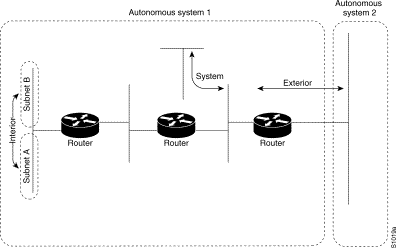
The fields in the Report and Query messages are as follows:
Numerous actions can be taken by the host software listening to GDP packets. One possibility is to flush the host's ARP cache whenever a router appears or disappears. A more complex possibility is to update a host routing table based on the coming and going of routers. The particular course of action taken depends on the host software and your network requirements.
To enable GDP routing and other optional GDP tasks as required for your network, perform the following tasks in interface configuration mode:
Like GDP, the ICMP Router Discovery Protocol (IRDP) allows hosts to locate routers. When operating as a client, router discovery packets are generated, and when operating as a host, router discovery packets are received.
The only required task for configuring IRDP routing on a specified interface is to enable IRDP processing ona ninterface. Perform the following task in interface configuration mode:
| Task | Command |
|---|---|
| Enable IRDP processing on an interface. | ip irdp |
When you enable IRDP processing, the default parameters will apply. You can optionally change any of these IRDP parameters. Perform the following tasks in interface configuration mode:
A router can proxy-advertise other machines that use IRDP; however, this is not recommended because it is possible to advertise nonexistent machines or machines that are down.
Traditional IP communication allows a host to send packets to a single host (unicast transmission) or to all hosts (broadcast transmission). IP multicast provides a third scheme, allowing a host to send packets to a subset of all hosts (group transmission). These hosts are known as group members.
Packets delivered to group members are identified by a single multicast group address. Multicast packets are delivered to a group using best-effort reliability just like IP unicast packets.
The multicast environment consists of senders and receivers. Any host, whether it is a member of a group or not, can send to a group. However, only the members of a group receive the message.
A multicast address is chosen for the receivers in a multicast group. Senders use that address as the destination address of a datagram to reach all members of the group.
Membership in a multicast group is dynamic: hosts can join and leave at any time. There is no restriction on the location or number of members in a multicast group. A host can be a member of more than one multicast group at a time.
How active a multicast group is and what members it has can vary from group to group and from time to time. A multicast group can be active for a very long while, or it may be very short-lived. Membership in a group can change constantly. A group that has members may have no activity.
Routers executing a multicast routing protocol, such as PIM, maintain forwarding tables to forward multicast datagrams. Routers use the Internet Group Management Protocol (IGMP) to learn whether members of a group are present on their directly attached subnets. Hosts join multicast groups by sending IGMP report messages.
The IOS software supports two protocols to implement IP multicast routing:
IGMP is used by IP hosts to report their group membership to directly connected multicast routers. IGMP is an integral part of IP IGMP is defined in RFC 1112, Host Extensions for IP Multicasting.
IGMP uses group addresses, which are Class D IP addresses. The high-order four bits of a Class D address are 1110. This means that host group addresses can be in the range 224.0.0.0 to 239.255.255.255. The address 224.0.0.0 is guaranteed not to be assigned to any group. The address 224.0.0.1 is assigned to all systems on a subnet. The address 224.0.0.2 is assigned to all routers on a subnet.
The PIM protocol maintains the current IP multicast service mode of receiver-initiated membership. It is not dependent on a specific unicast routing protocol.
PIM is defined in the following IETF Internet drafts: Protocol Independent Multicast (PIM): Motivation and Architecture; Protocol Independent Multicast (PIM), Dense Mode Protocol Specification; Protocol Independent Multicast (PIM), Sparse Mode Protocol Specification; IGMP Router Extensions for Routing to Dense Multicast Groups; and IGMP Router Extensions for Routing to Sparse Multicast Groups.
PIM can operate in two modes: dense mode and sparse mode.
In dense mode, a router assumes that all other routers do want to forward multicast packets for a group. If a router receives a multicast packet and has no directly connected members or PIM neighbors present, a prune message is sent back to the source. Subsequent multicast packets are not flooded to this router on this pruned branch. PIM builds source-based multicast distribution trees.
In sparse mode, a router assumes that other routers do not want to forward multicast packets for a group unless there is an explicit request for the traffic. When hosts join a multicast group, the directly connected routers send PIM Join messages to the rendezvous point (RP). The RP keeps track of multicast groups. Hosts that send multicast packets are registered with the RP by that host's first-hop router. The RP then sends joins toward the source. At this point, packets are forwarded on a shared distribution tree. If the multicast traffic from a specific source is sufficient, the receiver's first-hop router may send joins toward the source to build a source-based distribution tree.
To configure IP multicast routing, perform the required tasks described in the following sections:
You can also perform the optional tasks described in the following sections:
Configuration examples are provided at the end of this chapter.
Enabling IP multicast routing on the router allows the router to forward multicast packets.
To enable IP multicast routing on the router, perform the following task in global configuration mode:
| Task | Command |
|---|---|
| Enable IP multicast routing on the router. | ip multicast-routing |
Enabling PIM on an interface also enables IGMP operation on that interface. An interface can be configured to be in dense mode or sparse mode. The mode describes how the router populates its multicast routing table and how the router forwards multicast packets it receives from its directly connected LANs. In populating the multicast routing table, dense-mode interfaces are always added to the table. Sparse-mode interfaces are added to the table only when periodic join messages are received from downstream routers or there is a directly connected member on the interface. When forwarding from a LAN, sparse-mode operation occurs if there is an RP known for the group. If so, the packets are encapsulated and sent toward the RP. When no RP is known, the packet is flooded in a dense-mode fashion. If the multicast traffic from a specific source is sufficient, the receiver's first-hop router may send joins toward the source to build a source-based distribution tree.
There is no default mode setting. By default, multicast routing is disabled on an interface.
To configure PIM on an interface to be in dense mode, perform the following task in interface configuration mode:
| Task | Command |
|---|---|
| Enable dense-mode PIM on the interface. | ip pim dense-mode |
For an example of how to configure a PIM interface in dense mode, see the section "Configure a Router to Operate in Dense Mode Example" later in this chapter.
To configure PIM on an interface to be in sparse mode, perform the following task in interface configuration mode:
| Task | Command |
|---|---|
| Enable sparse-mode PIM on the interface. | ip pim sparse-mode |
If you configure the router to operate in sparse mode, you must also choose one or more routers to be RPs. You do not have to configure the routers to be RPs; they learn this themselves. RPs are used by senders to a multicast group to announce their existence and by receivers of multicast packets to learn about new senders. A router can be configured so that packets for a single multicast group can use one or more RPs.
You must configure the IP address of RPs in leaf routers only. Leaf routers are those routers that are directly connected either to a multicast group member or to sender of multicast messages.
The RP address is used by first-hop routers to send PIM register messages on behalf of a host sending a packet to the group. The RP address is also used by last-hop routers to send PIM join/prune messages to the RP to inform it about group membership. The RP does not need to know it is an RP. You need to configure the RP address only on first-hop and last-hop routers (leaf routers).
A PIM router can be an RP for more than one group. A group can have more than one RP. The conditions specified by the access-list determine for which groups the router is an RP.
To configure the address of the RP, perform the following task in global configuration mode:
| Task | Command |
|---|---|
| Configure the address of a PIM RP. | ip pim rp-address ip-address [access-list-number] |
For an example of how to configure a PIM interface in sparse mode, see the section "Configure a Router to Operating in Sparse Mode Example" later in this chapter.
Cisco routers can be configured to members of a multicast group. This is useful for determining multicast reachability in a network. If a router is configured to be a group member and supports the protocol that is being transmitted to the group, it can respond. An example is ping. A router will respond to ICMP echo request packets addressed to a group for which it is a member. Another example is the multicast traceroute tools provided in the IOS software.
To have a router join a multicast group, perform the following task in interface configuration mode:
| Task | Command |
|---|---|
| Join a multicast group. | ip igmp join-group group-address |
Multicast routers send IGMP host-query messages to discover which multicast groups are present on attached networks. These messages are sent to the all-systems group address of 224.0.0.1 with a TTL of 1.
Multicast routers send host-query messages periodically to refresh their knowledge of memberships present on their networks. If, after some number of queries, the router discovers that no local hosts are members of a multicast group, the router stops forwarding onto the local network multicast packets from remote origins for that group and sends a prune message upstream toward the source.
Multicast routers elect a PIM designated router for the LAN (subnet). This is the router with the highest IP address. The designated router is responsible for sending IGMP host-query messages to all hosts on the LAN. In sparse mode, the designated router also sends PIM register and PIM join messages towards the RP router.
By default, the designated router sends IGMP host-query messages once a minute in order to keep the IGMP overhead on hosts and networks very low. To modify this interval, perform the following task in interface configuration mode:
| Task | Command |
|---|---|
| Configure the frequency at which the designated router sends IGMP host-query messages. | ip igmp query-interval seconds |
Multicast routers send IGMP host-query messages to determine which multicast groups have members of the router's attached local networks. The routers then forward to these group members all packets addressed to the multicast group. You can place a filter on each interface that restricts the multicast groups that hosts on the subnet serviced by the interface can join.
To filter multicast groups allowed on an interface, perform the following task in interface configuration mode:
| Task | Command |
|---|---|
| Control the multicast groups that hosts on the subnet serviced by an interface can join. | ip igmp access-group access-list-number |
By default, multicast routers send PIM router-query messages every 30 seconds. To modify this interval, perform the following task in interface configuration mode:
| Task | Command |
|---|---|
| Configure the frequency at which multicast routers send PIM router-query messages. | ip pim query-interval seconds |
The time-to-live (TTL) value controls whether packets are forwarded out of an interface. You specify the TTL value in hops. Any multicast packet with a TTL less than the interface TTL threshold is not forwarded on the interface. The default value is 0, which means that all multicast packets are forwarded on the interface. To change the default TTL threshold value, perform the following task in interface configuration mode:
| Task | Command |
|---|---|
| Configure the TTL threshold of packets being forwarded out an interface. | ip multicast-threshold ttl |
Multicast routers using PIM can interoperate with multicast routers using the Distance Vector Multicast Routing Protocol (DVMRP).
PIM routers dynamically discover DVMRP multicast routers on attached networks. Once a DVMRP neighbor has been discovered, the router periodically transmits DVMRP report messages advertising the unicast sources reachable in the PIM domain. By default, directly connected subnets and networks are advertised. The router forwards multicast packets that have been forwarded by DVMRP routers and in turn forwards multicast packets to DVMRP routers.
You can configure what sources are advertised and what metrics are used by using the ip dvmrp metric command. You can also direct all sources learned via a particular unicast routing process to be advertised into DVMRP.
It is necessary to use mrouted version 2.2 (which implements a nonpruning version of DVMRP) or version 3.2 (which implements a pruning version of DVMRP) when Cisco routers are directly connected to DVMRP routers or interoperate with DVMRP routers over an MBONE tunnel. DVMRP advertisements produced by Cisco routers can cause older versions of mrouted to corrupt their routing tables and those of their neighbors.
Our routers answer mrinfo requests sent my mrouted systems. The router returns information about neighbors on DVMRP tunnels. This information includes the metric, which is always set to 1, the configured TTL threshold, and the status of the tunnel.
To configure the sources that are advertised and the metrics that are used when transmitting DVMRP report messages, perform the following task in interface configuration mode:
| Task | Command |
|---|---|
| Configure the metric associated with a set of destinations for DVMRP reports. | ip dvmrp metric metric [access-list-number] [protocol process-id] |
For an example of how to configure a PIM router to interoperate with a DVMRP router, see the section "Configure DVMRP Interoperability Examples" later in this chapter.
Cisco routers can support DVMRP tunnels to the MBONE. (The MBONE is the multicast backbaone of the Internet.) You can configure a DVMRP tunnel on a router if the other end is running DVMRP. The router then sends and receives multicast packets over the tunnel. This allows a PIM domain to connect to the DVMRP router in the case where all routers on the path do not support multicast routing.
When a Cisco router runs DVMRP over a tunnel, it advertises sources in DVMRP report messages much as it does on real networks. In addition, DVMRP report messages received are cached on the router and are used as part of its Reverse Path Forwarding (RPF) calculation. This allows multicast packets received over the tunnel to be forwarded by the router.
When you configure a DVMRP tunnel, you should assign a tunnel an address for two reasons:
You can assign an IP address either by using the ip address interface configuration command or by using the ip unnumbered interface configuration command to configure the tunnel to be unnumbered. Either of these two methods allows IP multicast packets to flow over the tunnel. The IOS software will not advertise subnets over the tunnel if the tunnel has a different network number from the subnet. In this case, the IOS software advertises only the network number over the tunnel.
To configure a DVMRP tunnel, perform the following tasks starting in global configuration mode:
| Task | Command |
|---|---|
| Step 1 Specify a tunnel interface in global configuration mode. This places the router into interface configuration mode. | interface tunnel number |
| Step 2 Set the tunnel interface's source address. This is the IP address of the interface on the router. | tunnel source ip-address |
| Step 3 Set the tunnel interface's destination address. This is the IP address of the mroutd multitask router. | tunnel destination ip-address |
| Step 4 Configure a DVRMP tunnel. | tunnel mode dvmrp |
| Step 5 Assign an IP address to the interface. or Configure the interface as unnumbered. | ip address address mask ip unnumbered |
| Step 6 Configure PIM on the interface. | ip pim [dense-mode | sparse-mode] |
| Step 7 Configure an acceptance filter for incoming DMVRP reports. | ip dvmrp accept-filter access-list-number administrative-distance |
Previous sections addressed configurations of specific routing protocols. Complete the protocol-independent tasks described in the following sections as needed:
OSPF, static routes, and IS-IS support variable-length subnet masks (VLSMs). With VLSMs, you can use different masks for the same network number on different interfaces, which allows you to conserve IP addresses and more efficiently use available address space. However, using VLSMs also presents address assignment challenges for the network administrator and ongoing administrative challenges.
Refer to RFC 1219 for detailed information about VLSMs and how to correctly assign addresses.
The best way to implement VLSMs is to keep your existing numbering plan in place and gradually migrate some networks to VLSMs to recover address space. See the "IP Routing Protocol Configuration Examples" section at the end of this chapter for an example of using VLSMs.
Static routes are user-defined routes that cause packets moving between a source and a destination to take a specified path. Static routes can be important if the router cannot build a route to a particular destination. They are also useful for specifying a gateway of last resort to which all unroutable packets will be sent.
To configure static routes, perform the following task in global configuration mode:
| Task | Command |
|---|---|
| Establish a static route. | ip route network [mask] {address | interface} [distance] |
See the "IP Routing Protocol Configuration Examples" section at the end of this chapter for an example of configuring static routes.
The router remembers static routes until you remove them (using the no form of the ip route global configuration command). However, you can override static routes with dynamic routing information through prudent assignment of administrative distance values. Each dynamic routing protocol has a default administrative distance, as listed in Table 17-2. If you would like a static route to be overridden by information from a dynamic routing protocol, simply ensure that the administrative distance of the static route is higher than that of the dynamic protocol.
Static routes that point to an interface will be advertised via RIP, IGRP, and other dynamic routing protocols, regardless of whether redistribute static commands were specified for those routing protocols. This is because static routes that point to an interface are considered in the routing table to be connected and hence lose their static nature. However, if you define a static route to an interface that is not one of the networks defined in a network command, no dynamic routing protocols will advertise the route unless a redistribute static command is specified for these protocols.
When an interface goes down, all static routes through that interface are removed from the IP routing table. Also, when the router can no longer find a valid next hop for the address specified as the forwarding router's address in a static route, the static route is removed from the IP routing table.
| Route Source | Default Distance |
|---|---|
| Connected interface | 0 |
| Static route | 1 |
| External BGP | 20 |
| IGRP | 100 |
| OSPF | 110 |
| IS-IS | 115 |
| RIP | 120 |
| EGP | 140 |
| Internal BGP | 200 |
| Unknown | 255 |
A router might not be able to determine the routes to all other networks. To provide complete routing capability, the common practice is to use some routers as "smart routers" and give the remaining routers default routes to the smart router. (Smart routers have routing table information for the entire internetwork.) These default routes can be passed along dynamically or can be configured into the individual routers.
Most dynamic interior routing protocols include a mechanism for causing a smart router to generate dynamic default information that is then passed along to other routers.
If a router has a directly connected interface onto the specified default network, the dynamic routing protocols running on that router will generate or source a default route. In the case of RIP, it will advertise the pseudonetwork 0.0.0.0. In the case of IGRP, the network itself is advertised and flagged as an exterior route.
A router that is generating the default for a network also may need a default of its own. One way of doing this is to specify a static route to the network 0.0.0.0 through the appropriate router.
To define a static route to a network as the static default route, perform the following task in global configuration mode:
| Task | Command |
|---|---|
| Specify a default network. | ip default-network network-number |
When default information is being passed along through a dynamic routing protocol, no further configuration is required. The system will periodically scan its routing table to choose the optimal default network as its default route. In the case of RIP, it will be only one choice, network 0.0.0.0. In the case of IGRP, there might be several networks that can be candidates for the system default. The router uses both administrative distance and metric information to determine the default route (gateway of last resort). The selected default route appears in the gateway of last resort display of the show ip route EXEC command.
If dynamic default information is not being passed to the router, candidates for the default route can be specified with the ip default-network command. In this usage, ip default-network takes a nonconnected network as an argument. If this network appears in the routing table from any source (dynamic or static), it is flagged as a candidate default route and is a possible choice as the default route for the router.
If the router has no interface on the default network but does have a route to it, it will consider this network as a candidate default path. The route candidates will be examined and the best one will be chosen based on administrative distance and metric. The gateway to the best default path will become the gateway of last resort for the router.
In addition to running multiple routing protocols simultaneously, the router can redistribute information from one routing protocol to another. For example, you can instruct the router to readvertise IGRP-derived routes using the RIP protocol, or to readvertise static routes using the IGRP protocol. This applies to all of the IP-based routing protocols.
You also can conditionally control the redistribution of routes between routing domains by defining a method known as route maps between the two domains.
The following four tables list tasks associated with route redistribution.
To define a route map for redistribution, perform the following task in global configuration mode:
| Task | Command |
|---|---|
| Define any route maps needed to control redistribution. | route-map map-tag [[permit | deny] [sequence-number]] |
A pair of match and set commands are required to follow a route-map command. To define conditions for redistributing routes from one routing protocol into another, perform at least one of the following tasks in route-map configuration mode:
A pair of match and set commands are required to follow a route-map command. To define conditions for redistributing routes from one routing protocol into another, perform at least one of the following tasks in route-map configuration mode:
To distribute routes from one routing domain into another and to control route redistribution, perform the following tasks in router configuration mode:
The metrics of one routing protocol do not necessarily translate into the metrics of another. For example, the RIP metric is a hop count and the IGRP metric is a combination of five quantities. In such situations, an artificial metric is assigned to the redistributed route. Because of this unavoidable tampering with dynamic information, carelessly exchanging routing information between different routing protocols can create routing loops, which can seriously degrade network operation.
See the "IP Routing Protocol Configuration Examples" section at the end of this chapter for examples of configuring redistribution and route maps.
This section describes supported automatic metric translations between the routing protocols. The following descriptions assume that you have not defined a default redistribution metric that replaces metric conversions.
You can filter routing protocol information by performing the following tasks:
The following sections describe these tasks.
To prevent other routers on a local network from learning about routes dynamically, you can keep routing update messages from being sent through a router interface. This feature applies to all IP-based routing protocols except BGP and EGP.
OSPF and IS-IS behaviors are somewhat different. In OSPF, the interface address you specify as passive appears as a stub network in the OSPF domain. OSPF routing information is neither sent nor received through the specified router interface. In IS-IS, the specified IP addresses are advertised without actually running IS-IS on those interfaces.
To prevent routing updates through a specified interface, perform the following task in router configuration mode:
| Task | Command |
|---|---|
| Suppress the sending of routing updates through the specified router interface. | passive-interface interface |
See the "IP Routing Protocol Configuration Examples" section at the end of this chapter for examples of configuring passive interfaces.
To prevent other routers from learning one or more routes, you can suppress routes from being advertised in routing updates. You cannot specify an interface name in OSPF. When used for OSPF, this feature applies only to external routes.
To suppress routes from being advertised in routing updates, perform the following task in router configuration mode:
You might want to avoid processing certain routes listed in incoming updates. This feature does not apply to OSPF or IS-IS.
Perform this task in router configuration mode:
| Task | Command |
|---|---|
| Suppress routes listed in updates from being processed. | distribute-list access-list-number in [interface-name] |
To provide a local mechanism for increasing the value of routing metrics, you can apply an offset to routing metrics. This feature applies to IGRP and RIP.
To apply an offset to routing metrics, perform the following task in router configuration mode:
| Task | Command |
|---|---|
| Apply an offset to routing metrics. | offset-list {in | out} offset [access-list-number] |
An administrative distance is a rating of the trustworthiness of a routing information source, such as an individual router or a group of routers. In a large network, some routing protocols and some routers can be more reliable than others as sources of routing information. Also, when multiple routing processes are running in the same router for IP, it is possible for the same route to be advertised by more than one routing process. By specifying administrative distance values, you enable the router to intelligently discriminate between sources of routing information. The router will always pick the route whose routing protocol has the lowest administrative distance.
To filter sources of routing information, perform the following task in router configuration mode:
| Task | Command |
|---|---|
| Filter on routing information sources. | distance weight [address-mask [access-list-number]] [ip] |
For example, consider a router using IGRP and RIP. Suppose you trust the IGRP-derived routing information more than the RIP-derived routing information. In this example, because the default IGRP administrative distance is lower than the default RIP administrative distance, the router uses the IGRP-derived information and ignores the RIP-derived information. However, if you lose the source of the IGRP-derived information (to a power shutdown in another building, for example), the router uses the RIP-derived information until the IGRP-derived information reappears.
Assigning administrative distances is a problem unique to each network and is done in response to the greatest perceived threats to the network. Even when general guidelines exist, the network manager must ultimately determine a reasonable matrix of administrative distances for the network as a whole. Table 17-3 shows the default administrative distance for various sources of routing information.
| Route Source | Default Distance |
|---|---|
| Connected interface | 0 |
| Static route | 1 |
| External BGP | 20 |
| IGRP | 100 |
| OSPF | 110 |
| IS-IS | 115 |
| RIP | 120 |
| EGP | 140 |
| Internal BGP | 200 |
| Unknown | 255 |
See the "IP Routing Protocol Configuration Examples" section at the end of this chapter for examples of setting administrative distances.
Routing protocols use a variety of timers that determine such variables as the frequency of routing updates, the length of time before a route becomes invalid, and other parameters. You can adjust these timers to tune routing protocol performance to better suit your internetwork needs.
For IGRP and RIP, you can make the following timer adjustments:
EGP and BGP have their own timers commands, although some EGP timers might be set with the timers basic command. See the EGP and BGP sections, respectively.
It also is possible to tune the IP routing support in the software to enable faster convergence of the various IP routing algorithms and hence, quicker fallback to redundant routers. The total effect is to minimize disruptions to end users of the network in situations where quick recovery is essential.
The following two tables list tasks associated with adjusting routing protocol timers and the keepalive interval.
Perform the following task in router configuration mode:
| Task | Command |
|---|---|
| Adjust routing protocol timers. | timers basic update invalid holddown flush [sleeptime] |
Perform the following the following task in interface configuration mode:
| Task | Command |
|---|---|
| Adjust the frequency with which the router sends messages to itself (Ethernet and Token Ring) or to the other end (HDLC-serial and PPP-serial links) to ensure that a network interface is alive for a specified interface. |
|
You can also configure the keepalive interval, the frequency at which the router sends messages to itself (Ethernet and Token Ring) or to the other end (hdlc-serial, ppp-serial) to ensure that a network interface is alive. The interval in some previous software versions was 10 seconds; it is now adjustable in one-second increments down to one second. An interface is declared down after three update intervals have passed without receiving a keepalive packet.
When adjusting the keepalive timer for a very low bandwidth serial interface, large packets can delay the smaller keepalive packets long enough to cause the line protocol to go down. You might need to experiment to determine the best value.
Normally, routers that are connected to broadcast-type IP networks and that use distance-vector routing protocols employ the split horizon mechanism to reduce the possibility of routing loops. Split horizon blocks information about routes from being advertised by a router out any interface from which that information originated. This behavior usually optimizes communications among multiple routers, particularly when links are broken. However, with nonbroadcast networks, such as Frame Relay and SMDS, situations can arise for which this behavior is less than ideal. For these situations, you might want to disable split horizon. This applies to IGRP and RIP.
If an interface is configured with secondary IP addresses, split horizon rules can affect whether or not routing updates are sourced by these secondary addresses. If the primary and secondary IP address network numbers belong to the same network class, routing updates source by the secondary address are suppressed unless split horizon is disabled. If the primary and secondary addresses do not belong to the same network class, routing updates sourced by the secondary address are not suppressed.
To enable or disable split horizon, perform the following tasks in interface configuration mode:
| Task | Command |
|---|---|
| Enable split horizon. | ip split-horizon |
| Disable split horizon. | no ip split-horizon |
Split horizon for Frame Relay and SMDS encapsulation is disabled by default. Split horizon is not disabled by default for interfaces using any of the X.25 encapsulations. For all other encapsulations, split horizon is enabled by default.
See the "IP Routing Protocol Configuration Examples" section at the end of this chapter for an example of using split horizon.
You can remove all contents of a particular cache, table, or database. You also can display specific router statistics. The following sections describe each of these tasks.
You can remove all contents of a particular cache, table, or database. Clearing a cache, table, or database can become necessary when the contents of the particular structure have become or are suspected to be invalid.
The following table lists the tasks associated with clearing caches, tables, and databases for IP routing protocols. Perform these tasks in EXEC mode:
You can display specific router statistics such as the contents of IP routing tables, caches, and databases. Information provided can be used to determine resource utilization and solve network problems. You can also display information about node reachability and discover the routing path your router's packets are taking through the network.
To display various router statistics, perform the following tasks in EXEC mode:
The following sections provide IP routing protocol configuration examples:
OSPF, static routes, and IS-IS support variable-length subnet masks (VLSMs). With VLSMs, you can use different masks for the same network number on different interfaces, which allows you to conserve IP addresses and more efficiently use available address space.
In the following example, a 14-bit subnet mask is used, leaving two bits of address space reserved for serial line host addresses. There is sufficient host address space for two host endpoints on a point-to-point serial link.
interface ethernet 0
ip address 131.107.1.1 255.255.255.0
! 8 bits of host address space reserved for ethernets
interface serial 0
ip address 131.107.254.1 255.255.255.252
! 2 bits of address space reserved for serial lines
! Router is configured for OSPF and assigned AS 107
router ospf 107
! Specifies network directly connected to the router
network 131.107.0.0 0.0.255.255 area 0.0.0.0
In the following example, packets for network 10.0.0.0 from Router B, where the static route is installed, will be routed through 131.108.3.4 if a route with an administrative distance less than 110 is not available. Figure 17-3 illustrates this point. The route learned by a protocol with an administrative distance of less than 110 might cause Router B to send traffic destined for network 10.0.0.0 via the alternate path--through Router D.
ip route 10.0.0.0 255.0.0.0 131.108.3.4 110
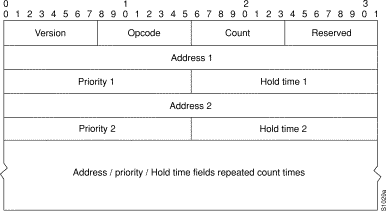
The following example shows how you would configure three routers to run IS-IS as an IP routing protocol. Figure 17-4 illustrates the example configuration.
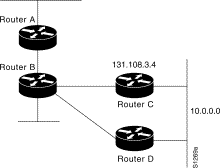
router isis
net 49.0001.0000.0000.000a.00
interface e 0
ip router isis
interface s 0
ip router isis
router isis
net 49.0001.0000.0000.000b.00
interface e 0
ip router isis
interface e 1
ip router isis
interface s 0
ip router isis
router isis
net 49.0001.0000.0000.000c.00
interface e 1
ip router isis
interface e 2
ip router isis
In the example that follows, three static routes are specified, two of which are to be advertised. Do this by specifying the redistribute static router configuration command, then specifying an access list that allows only those two networks to be passed to the IGRP process. Any redistributed static routes should be sourced by a single router to minimize the likelihood of creating a routing loop.
ip route 192.1.2.0 255.255.255.0 192.31.7.65
ip route 193.62.5.0 255.255.255.0 192.31.7.65
ip route 131.108.0.0 255.255.255.0 192.31.7.65
access-list 3 permit 192.1.2.0
access-list 3 permit 193.62.5.0
!
router igrp 109
network 192.31.7.0
default-metric 10000 100 255 1 1500
redistribute static
distribute-list 3 out static
Each IGRP routing process can provide routing information to only one autonomous system; the router must run a separate IGRP process and maintain a separate routing database for each autonomous system it services. However, you can transfer routing information between these routing databases.
Suppose the router has one IGRP routing process for network 15.0.0.0 in autonomous system 71 and another for network 192.31.7.0 in autonomous system 109, as the following commands specify:
router igrp 71
network 15.0.0.0
router igrp 109
network 192.31.7.0
To transfer a route to 192.31.7.0 into autonomous system 71 (without passing any other information about autonomous system 109), use the command in the following example:
router igrp 71
redistribute igrp 109
distribute-list 3 out igrp 109
access-list 3 permit 192.31.7.0
Consider a WAN at a university that uses RIP as an interior routing protocol. Assume that the university wants to connect its wide area network to a regional network, 128.1.0.0, which uses IGRP as the routing protocol. The goal in this case is to advertise the networks in the university network to the routers on the regional network. The commands for the interconnecting router are listed in the example that follows:
router igrp 109
network 128.1.0.0
redistribute rip
default-metric 10000 100 255 1 1500
distribute-list 10 out rip
In this example, the router global configuration command starts an IGRP routing process. The network router configuration command specifies that network 128.1.0.0 (the regional network) is to receive IGRP routing information. The redistribute router configuration command specifies that RIP-derived routing information be advertised in the routing updates. The default-metric router configuration command assigns an IGRP metric to all RIP-derived routes.
The distribute-list router configuration command instructs the router to use access list 10 (not defined in this example) to limit the entries in each outgoing update. The access list prevents unauthorized advertising of university routes to the regional network.
Each IP Enhanced IGRP routing process can provide routing information to only one autonomous system; the router must run a separate IP Enhanced IGRP process and maintain a separate routing database for each autonomous system it services. However, you can transfer routing information between these routing databases.
Suppose the router has one IP Enhanced IGRP routing process for network 15.0.0.0 in autonomous system 71 and another for network 192.31.7.0 in autonomous system 109, as the following commands specify:
router eigrp 71
network 15.0.0.0
router eigrp 109
network 192.31.7.0
To transfer a route from 192.31.7.0 into autonomous system 71 (without passing any other information about autonomous system 109), use the command in the following example:
router eigrp 71
redistribute eigrp 109 route-map 109-to-71
route-map 109-to-71 permit
match ip address 3
set metric 10000 100 1 255 1500
access-list 3 permit 192.31.7.0
The following example is an alternative way to transfer a route to 192.31.7.0 into autonomous system 71. Unlike the previous configuration, this one does not allow you to arbitrarily set the metric.
router eigrp 71
redistribute eigrp 109
distribute-list 3 out eigrp 109
access-list 3 permit 192.31.7.0
This sections provides two examples of RIP and IP Enhanced IGRP redistribution, a simple one and a complex one.
Consider a wide-area network at a university that uses RIP as an interior routing protocol. Assume that the university wants to connect its wide-area network to a regional network, 128.1.0.0, which uses IP Enhanced IGRP as the routing protocol. The goal in this case is to advertise the networks in the university network to the routers on the regional network. The commands for the interconnecting router are listed in the example that follows:
router eigrp 109
network 128.1.0.0
redistribute rip
default-metric 10000 100 255 1 1500
distribute-list 10 out rip
In this example, the router global configuration command starts an IP Enhanced IGRP routing process. The network router configuration command specifies that network 128.1.0.0 (the regional network) is to send and receive IP Enhanced IGRP routing information. The redistribute router configuration command specifies that RIP-derived routing information be advertised in the routing updates. The default-metric router configuration command assigns an IP Enhanced IGRP metric to all RIP-derived routes.
The distribute-list router configuration command instructs the router to use access list 10 (not defined in this example) to limit the entries in each outgoing update. The access list prevents unauthorized advertising of university routes to the regional network.
The most complex redistribution case is one in which mutual redistribution is required between an IGP (in this case IP Enhanced IGRP) and BGP.
Suppose that BGP is running on a router somewhere else in AS 1, and that the BGP routes are injected into IP Enhanced IGRP routing process 1. You must use filters to ensure that the proper routes are advertised. The example configuration for router R1 illustrates use of access filters and a distribution list to filter routes advertised to BGP neighbors. This example also illustrates configuration commands for redistribution between BGP and IP Enhanced IGRP.
! Configuration for router R1:
router bgp 1
network 131.108.0.0
neighbor 192.5.10.1 remote-as 2
neighbor 192.5.10.15 remote-as 1
neighbor 192.5.10.24 remote-as 3
redistribute eigrp 1
distribute-list 1 out eigrp 1
!
! All networks that should be advertised from R1 are controlled with access lists:
!
access-list 1 permit 131.108.0.0
access-list 1 permit 150.136.0.0
access-list 1 permit 128.125.0.0
!
router eigrp 1
network 131.108.0.0
network 192.5.10.0
redistribute bgp 1
This section provides the following IP multicast routing configuration examples:
The following example configures dense-mode PIM on an Ethernet interface of the router:
ip multicast-routing
interface ethernet 0
ip pim dense-mode
The following example configures the router to operate in sparse-mode PIM. The RP router is the router whose address is 10.8.0.20.
access-list 1 permit 224.2.0.1
!
ip multicast-routing
ip pim rp-address 10.8.0.20 1
interface ethernet 1
ip pim sparse-mode
The following example configures DVMRP interoperability for configurations when the PIM router and the DVMRP router are on the same network segment. In this example, access list 1 advertises the networks (98.92.35.0,198.92.36.0, 198.92.37.0,131.108.0.0, and 150.136.0.0 to the DVMRP router, and access list 2 is used to prevent all other networks from being advertised (ip dvmrp metric 0).
interface ethernet 0
ip address 131.119.244.244 255.255.255.0
ip pim dense-mode
ip dvmrp metric 1 1
ip dvmrp metric 0 2
access-list 1 permit 198.92.35.0 0.0.0.255
access-list 1 permit 198.92.36.0 0.0.0.255
access-list 1 permit 198.92.37.0 0.0.0.255
access-list 1 permit 131.108.0.0 0.0.255.255
access-list 1 permit 150.136.0.0 0.0.255.255
access-list 1 deny 0.0.0.0 255.255.255.255
access-list 2 permit 0.0.0.0 255.255.255.255
The following example configures DVMRP interoperability over a tunnel interface.
hostname Mbone(ACOnet)
!
boot system xx-k.Aug11 192.76.243.9
boot system flash
boot system rom
!
ip multicast-routing
!
interface tunnel 0
no ip address
ip pim dense-mode
tunnel source Ethernet0
tunnel destination 192.70.92.133
tunnel mode dvmrp
!
interface Ethernet0
description Universitat DMZ-ethernet
ip address 193.171.23.23 255.255.255.240 secondary
ip address 192.76.243.2 255.255.255.0
ip pim dense-mode
!
router igrp 11853
network 192.76.243.0
network 193.171.23.0
OSPF typically requires coordination among many internal routers, area border routers, and autonomous system boundary routers. At a minimum, OSPF-based routers can be configured with all default parameter values, with no authentication, and with interfaces assigned to areas.
Three examples follow:
The following example illustrates a simple OSPF configuration that enables OSPF routing process 9000, attaches Ethernet 0 to area 0.0.0.0, and redistributes RIP into OSPF, and OSPF into RIP:
interface Ethernet0
ip address 130.93.1.1 255.255.255.0
ip ospf cost 1
!
interface Ethernet 1
ip address 130.94.1.1 255.255.255.0
!
router ospf 9000
network 130.93.0.0 0.0.255.255 area 0.0.0.0
redistribute rip metric 1 subnets
!
router rip
network 130.94.0.0
redistribute ospf 9000
default-metric 1
The following example illustrates the assignment of four area IDs to four IP address ranges. In the example, OSPF routing process 109 is initialized, and four OSPF areas are defined: 10.9.50.0, 2, 3, and 0. Areas 10.9.50.0, 2, and 3 mask specific address ranges, while Area 0 enables OSPF for all other networks.
router ospf 109
network 131.108.20.0 0.0.0.255 area 10.9.50.0
network 131.108.0.0 0.0.255.255 area 2
network 131.109.10.0 0.0.0.255 area 3
network 0.0.0.0 255.255.255.255 area 0
!
! Interface Ethernet0 is in area 10.9.50.0:
interface Ethernet 0
ip address 131.108.20.5 255.255.255.0
!
! Interface Ethernet1 is in area 2:
interface Ethernet 1
ip address 131.108.1.5 255.255.255.0
!
! Interface Ethernet2 is in area 2:
interface Ethernet 2
ip address 131.108.2.5 255.255.255.0
!
! Interface Ethernet3 is in area 3:
interface Ethernet 3
ip address 131.109.10.5 255.255.255.0
!
! Interface Ethernet4 is in area 0:
interface Ethernet 4
ip address 131.109.1.1 255.255.255.0
!
! Interface Ethernet5 is in area 0:
interface Ethernet 5
ip address 10.1.0.1 255.255.0.0
Each network router configuration command is evaluated sequentially, so the specific order of these commands in the configuration is important. The router sequentially evaluates the address/wildcard-mask pair for each interface. See the "IP Routing Protocols Commands" chapter of the Router Products Command Reference for more information.
Consider the first network command. Area ID 10.9.50.0 is configured for the interface on which subnet 131.108.20.0 is located. Assume that a match is determined for interface Ethernet 0. Interface Ethernet 0 is attached to Area 10.9.50.0 only.
The second network command is evaluated next. For Area 2, the same process is then applied to all interfaces (except interface Ethernet 0). Assume that a match is determined for interface Ethernet 1. OSPF is then enabled for that interface and Ethernet 1 is attached to Area 2.
This process of attaching interfaces to OSPF areas continues for all network commands. Note that the last network command in this example is a special case. With this command all available interfaces (not explicitly attached to another area) are attached to Area 0.
The following example outlines a configuration for several routers within a single OSPF autonomous system. Figure 17-5 provides a general network map that illustrates this example configuration.
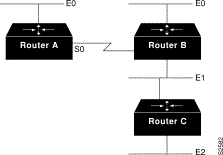
In this configuration, five routers are configured in OSPF AS 109:
Autonomous System 109 is connected to the outside world via the BGP link to the external peer at IP address 11.0.0.6.
interface Ethernet 1
ip address 131.108.1.1 255.255.255.0
router ospf 109
network 131.108.0.0 0.0.255.255 area 1
interface Ethernet 2
ip address 131.108.1.2 255.255.255.0
router ospf 109
network 131.108.0.0 0.0.255.255 area 1
interface Ethernet 3
ip address 131.108.1.3 255.255.255.0
interface Serial 0
ip address 131.108.2.3 255.255.255.0
router ospf 109
network 131.108.1.0 0.0.0.255 area 1
network 131.108.2.0 0.0.0.255 area 0
interface Ethernet 4
ip address 10.0.0.4 255.0.0.0
interface Serial 1
ip address 131.108.2.4 255.255.255.0
router ospf 109
network 131.108.2.0 0.0.0.255 area 0
network 10.0.0.0 0.255.255.255 area 0
interface Ethernet 5
ip address 10.0.0.5 255.0.0.0
interface Serial 2
ip address 11.0.0.5 255.0.0.0
router ospf 109
network 10.0.0.0 0.255.255.255 area 0
redistribute bgp 109 metric 1 metric-type 1
router bgp 109
network 131.108.0.0
network 10.0.0.0
neighbor 11.0.0.6 remote-as 110
The following example configuration accomplishes several tasks in setting up an area border router. These tasks can be split into two general categories:
The specific tasks outlined in this configuration are detailed briefly in the following descriptions. Figure 17-6 illustrates the network address ranges and area assignments for the interfaces.
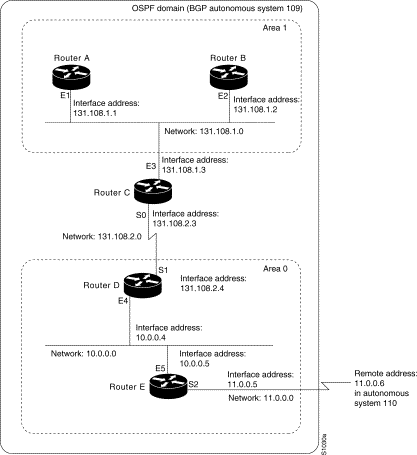
The basic configuration tasks in this example are as follows:
Configuration tasks associated with redistribution are as follows:
The following is an example OSPF configuration:
interface Ethernet0
ip address 192.42.110.201 255.255.255.0
ip ospf authentication-key abcdefgh
ip ospf cost 10
!
interface Ethernet1
ip address 131.119.251.201 255.255.255.0
ip ospf authentication-key ijklmnop
ip ospf cost 20
ip ospf retransmit-interval 10
ip ospf transmit-delay 2
ip ospf priority 4
!
interface Ethernet2
ip address 131.119.254.201 255.255.255.0
ip ospf authentication-key abcdefgh
ip ospf cost 10
!
interface Ethernet3
ip address 36.56.0.201 255.255.0.0
ip ospf authentication-key ijklmnop
ip ospf cost 20
ip ospf dead-interval 80
OSPF is on network 131.119:
router ospf 201
network 36.0.0.0 0.255.255.255 area 36.0.0.0
network 192.42.110.0 0.0.0.255 area 192.42.110.0
network 131.119.0.0 0.0.255.255 area 0
area 0 authentication
area 36.0.0.0 stub
area 36.0.0.0 authentication
area 36.0.0.0 default-cost 20
area 192.42.110.0 authentication
area 36.0.0.0 range 36.0.0.0 255.0.0.0
area 192.42.110.0 range 192.42.110.0 255.255.255.0
area 0 range 131.119.251.0 255.255.255.0
area 0 range 131.119.254.0 255.255.255.0
redistribute igrp 200 metric-type 2 metric 1 tag 200 subnets
redistribute rip metric-type 2 metric 1 tag 200
IGRP AS 200 is on 131.119.0.0:
router igrp 200
network 131.119.0.0
!
! RIP for 192.42.110
!
router rip
network 192.42.110.0
redistribute igrp 200 metric 1
redistribute ospf 201 metric 1
The following examples illustrate configurations for advertising and redistributing BGP routes. The first example details the configuration for two neighboring routers that run IGRP within their respective autonomous systems and that are configured to advertise their respective BGP routes between each other. The second example illustrates route redistribution of BGP into IGRP and IGRP into BGP.
This example provides the required configuration for two routers (R1 and R2) that are intended to advertise BGP routes to each other and to redistribute BGP into IGRP.
! Assumes autonomous system 1 has network number 131.108.0.0
router bgp 1
network 131.108.0.0
neighbor 192.5.10.1 remote-as 2
!
router igrp 1
network 131.108.0.0
network 192.5.10.0
redistribute bgp 1
! Note that IGRP is not redistributed into BGP
router bgp 2
network 150.136.0.0
neighbor 192.5.10.2 remote-as 1
!
router igrp 2
network 150.136.0.0
network 192.5.10.0
redistribute bgp 2
The most complex redistribution case is one in which mutual redistribution is required between an IGP (in this case IGRP) and BGP.
Suppose that EGP is running on a router somewhere else in AS 1, and that the EGP routes are injected into IGRP routing process 1. You must filter to ensure that the proper routes are advertised. The example configuration for router R1 illustrates use of access filters and a distribution list to filter routes advertised to BGP neighbors. This example also illustrates configuration commands for redistribution between BGP and IGRP. Only routes learned using the EBGP session with neighbors 192.5.10.1 and 192.5.10.24 are redistributed into IGRP.
router bgp 1
network 131.108.0.0
neighbor 192.5.10.1 remote-as 2
! External peer or neighbor
neighbor 131.108.2.1 remote-as 1
! Same AS; therefore internal neighbor
neighbor 192.5.10.24 remote-as 3
! A second external neighbor: 192.5.10.24 is an external peer
redistribute igrp 1
distribute-list 1 out igrp 1
!
! All networks that should be
! advertised from R1 are
! controlled with access lists:
!
access-list 1 permit 131.108.0.0
access-list 1 permit 150.136.0.0
access-list 1 permit 128.125.0.0
!
router igrp 1
network 131.108.0.0
network 192.5.10.0
redistribute bgp 1
The following example shows a router in autonomous system 109 using both the RIP and the IGRP routing protocols. The example advertises IGRP-derived routes using the RIP protocol and assigns the IGRP-derived routes a RIP metric of 10.
router rip
default-metric 10
redistribute igrp 109
The examples in this section illustrate the use of redistribution, with and without route maps. Examples from both the IP and CLNS routing protocols are given.
The following example redistributes all OSPF routes into IGRP:
router igrp 109
redistribute ospf 110
The following example redistributes RIP routes with a hop count equal to 1 into OSPF. These routes will be redistributed into OSPF as external link state advertisements with a metric of 5, metric type of Type 1, and a tag equal to 1.
router ospf 109
redistribute rip route-map rip-to-ospf
!
route-map rip-to-ospf permit
match metric 1
set metric 5
set metric-type type1
set tag 1
The following example redistributes OSPF learned routes with tag 7 as a RIP metric of 15:
router rip
redistribute ospf 109 route-map 5
!
route-map 5 permit
match tag 7
set metric 15
The following example redistributes OSPF intra-area and interarea routes with next-hop routers on interface serial 0 into BGP with an INTER_AS metric of 5:
router bgp 109
redistribute ospf 109 route-map 10
!
route-map 10 permit
match route-type internal
match interface serial 0
set metric 5
The following example redistributes two types of routes into the integrated IS-IS routing table (supporting both IP and CLNS). The first are OSPF external IP routes with tag 5; these are inserted into Level 2 IS-IS LSPs with a metric of 5. The second are ISO-IGRP derived CLNS prefix routes that match CLNS access list 2000. These will be redistributed into IS-IS as Level 2 LSPs with a metric of 30.
router isis
redistribute ospf 109 route-map 2
redistribute iso-igrp nsfnet route-map 3
!
route-map 2 permit
match route-type external
match tag 5
set metric 5
set level level-2
!
route-map 3 permit
match address 2000
set metric 30
With the following configuration, OSPF external routes with tags 1, 2, 3, and 5 are redistributed into RIP with metrics of 1, 1, 5, and 5, respectively. The OSPF routes with a tag of 4 are not redistributed.
router rip
redistribute ospf 109 route-map 1
!
route-map 1 permit
match tag 1 2
set metric 1
!
route-map 1 permit
match tag 3
set metric 5
!
route-map 1 deny
match tag 4
!
route map 1 permit
match tag 5
set metric 5
The following configuration sets the condition that if there is an OSPF route to network 140.222.0.0, generate the default network 0.0.0.0 into RIP with a metric of 1:
router rip
redistribute ospf 109 route-map default
!
route-map default permit
match ip address 1
set metric 1
!
access-list 1 permit 140.222.0.0 0.0.255.255
access-list 2 permit 0.0.0.0 0.0.0.0
Given the following configuration, a RIP learned route for network 160.89.0.0 and an ISO-IGRP learned route with prefix 49.0001.0002 will be redistributed into an IS-IS Level 2 LSP with a metric of 5:
router isis
redistribute rip route-map 1
redistribute iso-igrp remote route-map 1
!
route-map 1 permit
match ip address 1
match clns address 2
set metric 5
set level level-2
!
access-list 1 permit 160.89.0.0 0.0.255.255
clns filter-set 2 permit 49.0001.0002...
The following configuration example illustrates how a route map is referenced by the default-information router configuration command. This is called conditional default origination. OSPF will originate the default route (network 0.0.0.0) with a Type 2 metric of 5 if 140.222.0.0, with network 0.0.0.0 in the routing table.
route-map ospf-default permit
match ip address 1
set metric 5
set metric-type type-2
!
access-list 1 140.222.0.0 0.0.255.255
!
router ospf 109
default-information originate route-map ospf-default
The following example shows how you can use route maps to modify incoming data from a neighbor. Any route received from 140.222.1.1 that matches the filter parameters set in autonomous system access list 200 will have its weight set to 200 and its local preference set to 250 and will be accepted.
router bgp 100
!
neighbor 140.222.1.1 route-map fix-weight in
neighbor 140.222.1.1 remote-as 1
!
route-map fix-weight permit 10
match as-path 200
set local-preference 250
set weight 200
!
ip as-path access-list 200 permit ^690$
ip as-path access-list 200 permit ^1800
The following example shows how you can use route maps to modify outbound data to a neighbor:
router bgp 100
neighbor 198.92.68.23 route-map oscar out
!
route-map oscar
set metric 150
match as-path 1
!
ip as-path access-list 1 permit ^2200_
In the following example, route map freddy marks all paths originating from autonomous system 690 with a multiple exit discriminator (MULTI_EXIT_DISC) metric attribute of 127. The second permit clause is required so that routes not matching autonomous system path list 1 will still be accepted from neighbor 1.1.1.1.
router bgp 100
neighbor 1.1.1.1 route-map freddy in
!
ip as-path access-list 1 permit ^690_
ip as-path access-list 2 permit .*
!
route-map freddy permit 10
match as-path 1
set metric 127
!
route-map freddy permit 20
match as-path 2
The following example shows how you can use route maps to modify incoming data from the IP forwarding table:
router bgp 100
redistribute igrp 109 route-map igrp2bgp
!
route-map igrp2bgp
match ip address 1
set local-preference 25
set metric 127
set weight 30000
set next-hop 192.92.68.24
set origin igp
!
access-list 1 permit 131.108.0.0 0.0.255.255
access-list 1 permit 160.89.0.0 0.0.255.255
access-list 1 permit 198.112.0.0 0.0.127.255
It is proper behavior to not accept any autonomous system path not matching the match clause of the route map. This means that you will not set the metric and the router will not accept the route. However, you can configure the router to accept autonomous system paths not matched in the match clause of the route map command by using multiple maps of the same name, some without accompanying set commands.
route-map fnord permit 10
match as-path 1
set local-preference 5
!
route-map fnord permit 20
match as-path 2
The following example shows how you can use route maps in a reverse operation to set the route tag (as defined by the BGP/OSPF interaction document, RFC 1403) when exporting routes from BGP into the main IP routing table:
router bgp 100
table-map set_ospf_tag
!
route-map set_ospf_tag
match as-path 1
set automatic-tag
!
ip as-path access-list 1 permit .*
In Figure 17-7, the assigned metrics meet the conditions required for a feasible successor relationship, so the paths in this example can be included in routing tables and used for load balancing.
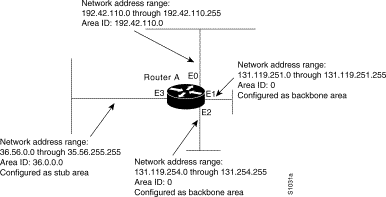
The feasibility test would work as follows:
Assume that Router C1 already has a route to Network A with metric m and has just received an update about Network A from C2. The best metric at C2 is p. The metric that C1 would use through C2 is n.
If both of the following two conditions are met, the route to network A through C2 will be included in C1's routing table:
The configuration for Router C1 would be as follows:
router igrp 109
variance 10
A maximum of four paths can be in the routing table for a single destination. If there are more than four feasible paths, the four best feasible paths are used.
In the configuration shown in Figure 17-8, with synchronization on, Router B does not advertise network 10.0.0.0 to Router A until an IGRP route for network 10.0.0.0 exists. If you specify the no synchronization router configuration command, Router B advertises network 10.0.0.0 as soon as possible. However, because routing information still must be sent to interior peers, you must configure a full internal BGP mesh.
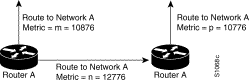
The following example specifies that the router at the address 131.108.1.2 is a neighbor in AS number 109.
neighbor 131.108.1.2 remote-as 109
In the following example, a BGP router is assigned to autonomous system 109, and two networks are listed as originating in the AS. Then the addresses of three remote routers (and their autonomous systems) are listed. The router being configured will share information about networks 131.108.0.0 and 192.31.7.0 with the neighbor routers. The first router listed is in the same Class B network, but in a different autonomous system; the second neighbor router configuration command illustrates specification of an internal neighbor (with the same AS number) at address 131.108.234.2; and the last neighbor command specifies a neighbor on a different network.
router bgp 109
network 131.108.0.0
network 192.31.7.0
neighbor 131.108.200.1 remote-as 167
neighbor 131.108.234.2 remote-as 109
neighbor 150.136.64.19 remote-as 99
In Figure 17-9, Router A is being configured. The internal BGP neighbor is not directly linked to Router A. External neighbors (in AS 167 and AS99) must be linked directly to Router A.
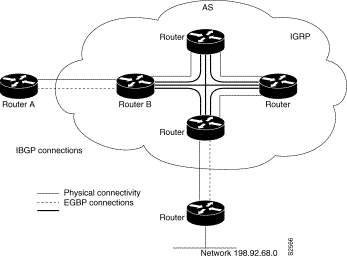
In the following example, the router is configured to allow connections from any router that has an IP address in access list 1; that is, any router with a 192.31.7.x address. Neighbors not explicitly specified as neighbors can connect to the router, but the router will not attempt to connect to them if the connection is broken. Continuing with the preceding sample configuration, the configuration is as follows:
router bgp 109
network 131.108.0.0
network 192.31.7.0
neighbor 131.108.200.1 remote-as 167
neighbor 131.108.234.2 remote-as 109
neighbor 150.136.64.19 remote-as 99
neighbor internal-ethernet neighbor-list 1
access-list 1 permit 192.31.7.0 0.0.0.255
The following examples show how you can use aggregate routes in BGP either by redistributing an aggregate route into BGP or by using the conditional aggregate routing feature.
In the following example, the redistribute static command is used to redistribute aggregate route 193.*.*.*:
ip route 193.0.0.0 255.0.0.0 null 0
!
router bgp 100
redistribute static
network 193.0.0.0 255.0.0.0
! this marks route as not incomplete
The following configuration creates an aggregate entry in the BGP routing table when there are specific routes that fall into the specified range. The aggregate route will be advertised as coming from your autonomous system and has the atomic aggregate attribute set to show that information might be missing. (By default, atomic aggregate is set unless you use the as-set keyword in the aggregate-address command.)
router bgp 100
aggregate-address 193.0.0.0 255.0.0.0
The following example creates an aggregate entry using the same rules as in the previous example, but the path advertised for this route will be an AS_SET consisting of all elements contained in all paths that are being summarized:
router bgp 100
aggregate-address 193.0.0.0 255.0.0.0 as-set
The following example not only creates the aggegate route for 193.*.*.*, but will also suppress advertisements of more specific routes to all neighbors:
router bgp 100
aggegate-address 193.0.0.0 255.0.0.0 summary-only
In the following example configuration, the router is in autonomous system 110 communicating with an EGP neighbor in autonomous system 109 with address 131.108.6.5. Network 131.108.0.0 is advertised as originating within AS 110. The configuration specifies that two routers, 131.108.6.99 and 131.108.6.100, should be advertised as third-party sources of routing information for those networks that are accessible through those routers. The global configuration commands also specify that those networks should be flagged as internal to autonomous system 110.
autonomous-system 110
router egp 109
network 131.108.0.0
neighbor 131.108.6.5
neighbor 131.108.6.5 third-party 131.108.6.99 internal
neighbor 131.108.6.5 third-party 131.108.6.100 internal
The following example configuration illustrates a router that is in autonomous system 110 communicating with an EGP neighbor in autnomous system 109 with address 131.108.6.5. Network 131.108.0.0 is advertised with a distance of 1, and networks learned by RIP are being advertised with a distance of 5. Access list 3 filters which RIP-derived networks are allowed in outgoing EGP updates.
autonomous-system 110
router egp 109
network 131.108.0.0
neighbor 131.108.6.5
redistribute rip
default-metric 5
distribute-list 3 out rip
The following example illustrates how an EGP core gateway can be configured.
Figure 17-10 illustrates an environment with three routers (designated C1, C2, and C3) attached to a common X.25 network. The routers are intended to route information using EGP. With the following configuration (on the router designated Core), C1, C2, and C3 cannot route traffic directly to each other via the X.25 network:
access-list 1 permit 10.0.0.0 0.255.255.255
! global access list assignment
router egp 0
neighbor any 1
This configuration specifies that an EGP process on any router on network 10.0.0.0 can act as a peer with the Core router. All traffic in this configuration will flow through the Core router.
Third-party advertisements allow traffic to bypass the Core router and go directly to the router that advertised reachability to the Core.
access-list 2 permit 10.0.0.0 0.255.255.255
! global access list assignment
router egp 0
neighbor any 2
neighbor any third-party 10.1.1.1
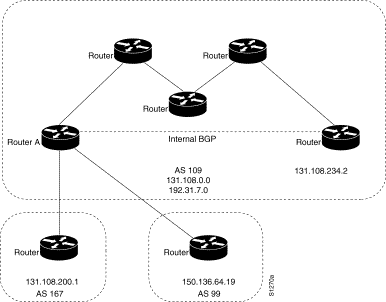
The following example illustrates a typical configuration for an EGP router process. The router is in autonomous system 109 and is peering with routers in autonomous system 164, as shown in Figure 17-11. It will advertise the networks 131.108.0.0 and 192.31.7.0 to the router in autonomous system 164, 10.2.0.2. The information sent and received from peer routers can be filtered in various ways, including blocking information from certain routers and suppressing the advertisement of specific routes.
autonomous-system 109
router egp 164
network 131.108.0.0
network 192.31.7.0
neighbor 10.2.0.2
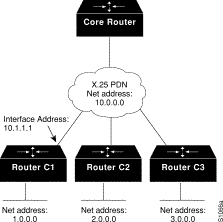
The following example sends IGRP updates to all interfaces on network 131.108.0.0 except interface Ethernet 1. Figure 17-12 shows this configuration.
router igrp 109
network 131.108.0.0
passive-interface ethernet 1
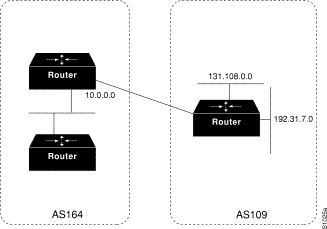
As in the first example, IGRP updates are sent to all interfaces on network 131.108.0.0 except interface Ethernet 1 in the following example. However, in this case a neighbor router configuration command is included. This command permits the sending of routing updates to specific neighbors. One copy of the routing update is generated per neighbor.
router igrp 109
network 131.108.0.0
passive-interface ethernet 1
neighbor 131.108.20.4
In OSPF, hello packets are not sent on an interface that is specified as passive. Hence, the router will not be able to discover any neighbors, and none of the OSPF neighbors will be able to see the router on that network. In effect, this interface will appear as a stub network to the OSPF domain. This is useful if you want to import routes associated with a connected network into the OSPF domain without any OSPF activity on that interface.
The passive-interface router configuration command typically is used when the wildcard specification on the network router configuration command configures more interfaces than is desirable. The following configuration causes OSPF to run on all subnets of 131.108.0.0:
interface Ethernet 0
ip address 131.108.1.1 255.255.255.0
interface Ethernet 1
ip address 131.108.2.1 255.255.255.0
interface Ethernet 2
ip address 131.108.3.1 255.255.255.0
!
router ospf 109
network 131.108.0.0 0.0.255.255 area 0
If you do not want OSPF to run on 131.108.3.0, enter the following commands:
router ospf 109
network 131.108.0.0 0.0.255.255 area 0
passive-interface Ethernet 2
In the following example, the router igrp global configuration command sets up IGRP routing in AS number 109. The network router configuration commands specify IGRP routing on networks 192.31.7.0 and 128.88.0.0. The first distance router configuration command sets the default administrative distance to 255, which instructs the router to ignore all routing updates from routers for which an explicit distance has not been set. The second distance command sets the administrative distance to 90 for all routers on the Class C network 192.31.7.0. The third distance command sets the administrative distance to 120 for the router with the address 128.88.1.3.
router igrp 109
network 192.31.7.0
network 128.88.0.0
distance 255
distance 90 192.31.7.0 0.0.0.255
distance 120 128.88.1.3 0.0.0.0
The following example assigns the router with the address 192.31.7.18 an administrative distance of 100, and all other routers on subnet 192.31.7.0 an administrative distance of 200:
distance 100 192.31.7.18 0.0.0.0
distance 200 192.31.7.0 0.0.0.255
However, if you reverse the order of these commands, all routers on subnet 192.31.7.0 are assigned an administrative distance of 200, including the router at address 192.31.7.18:
distance 200 192.31.7.0 0.0.0.255
distance 100 192.31.7.18 0.0.0.0
Assigning administrative distances is a problem unique to each network and is done in response to the greatest perceived threats to the connected network. Even when general guidelines exist, the network manager must ultimately determine a reasonable matrix of administrative distances for the network as a whole.
In the following example, the distance value for IP routes learned is 90. Preference is given to these IP routes rather than routes with the default administrative distance value of 110.
router isis
distance 90 ip
Two examples of configuring split horizon are provided.
The following sample configuration illustrates a simple example of disabling split horizon on a serial link. In this example, the serial link is connected to an X.25 network.
interface serial 0
encapsulation x25
no ip split-horizon
In the next example, Figure 17-13 illustrates a typical situation in which the no ip split-horizon interface configuration command would be useful. This figure depicts two IP subnets that are both accessible via a serial interface on Router C (connected to Frame Relay network). In this example, the serial interface on Router C accommodates one of the subnets via the assignment of a secondary IP address.
The Ethernet interfaces for Router A, Router B, and Router C (connected to IP networks 12.13.50.0, 10.20.40.0, and 20.155.120.0) all have split horizon enabled by default, while the serial interfaces connected to networks 128.125.1.0 and 131.108.1.0 all have split horizon disabled by default. The partial interface configuration specifications for each router that follow Figure 17-13 illustrate that the ip split-horizon command is not explicitly configured under normal conditions for any of the interfaces.
In this example, split horizon must be disabled in order for network 128.125.0.0 to be advertised into network 131.108.0.0, and vice versa. These subnets overlap at Router C, interface S0. If split horizon were enabled on serial interface S0, it would not advertise a route back into the Frame Relay network for either of these networks.
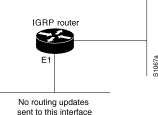
interface ethernet 1
ip address 12.13.50.1
!
interface serial 1
ip address 128.125.1.2
encapsulation frame-relay
interface ethernet 2
ip address 20.155.120.1
!
interface serial 2
ip address 131.108.1.2
encapsulation frame-relay
interface ethernet 0
ip address 10.20.40.1
!
interface serial 0
ip address 128.124.1.1
ip address 131.108.1.1 secondary
encapsulation frame-relay
|
|